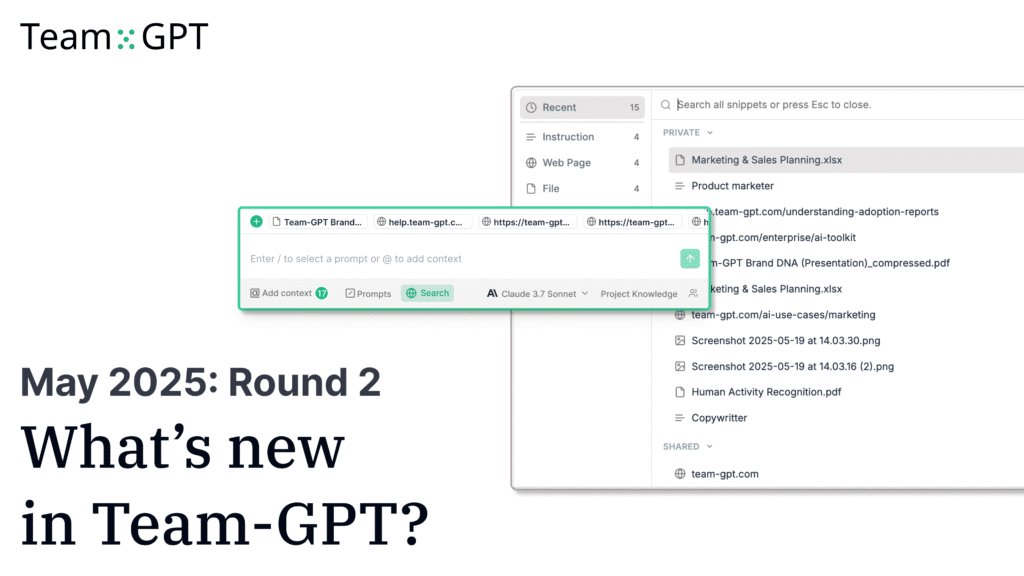See all release notes over here.
Introducing the Context library
We’re excited to introduce the Context library, a powerful new feature that centralizes all your context elements in one organized location. Instead of having context scattered across different Projects in Team-GPT, everything is now in a single, easily accessible hub:
- Organized Context Categories: Instructions, web pages, files, and images in dedicated tabs
- Smart “Recent” Tab: Quick access to your most recently used context
- Privacy Controls: Keep context items private or share them with your team
- Visible Context Indicators: Always know what context you’re using anywhere in the app
- Customizable knowledge: Remove unneeded context elements when creating new chats
- Drag-and-Drop Support: Easily add files and images to your library
Add information once, and use it across multiple chats to get reliable, contextually aware responses every time.
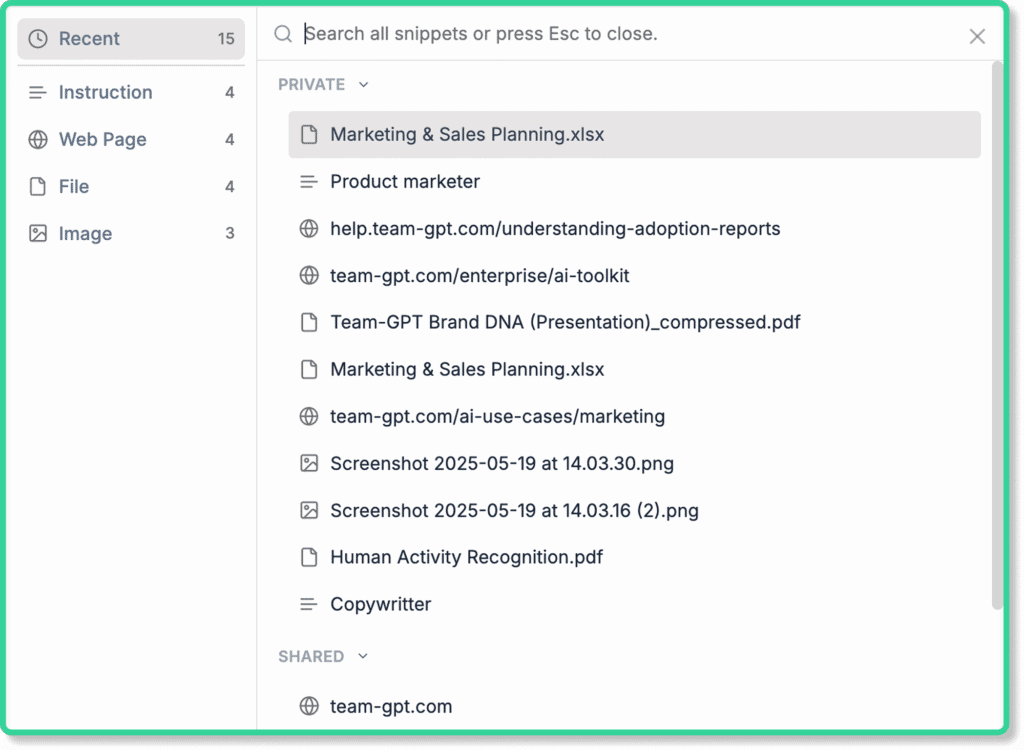
Note: Your Context Library starts with a clean slate to avoid clutter. Only context used in the last 60 days has been migrated. Everything you add from now on will be saved in your library.
👉 How to use the Context library
New Features and Updates
Chat Split view: Two chats, one screen
Building on our Split view update, you can now place two chats side by side:
- Run parallel AI conversations with different prompts
- Compare results from different approaches simultaneously
- Copy insights from one chat directly into another
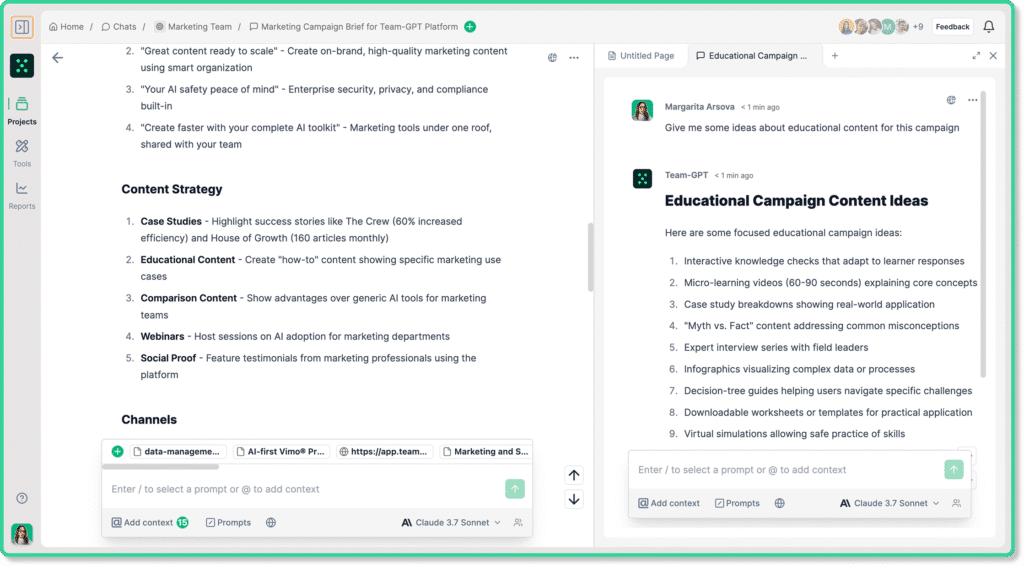
Project duplication
Clone entire projects with a single click while maintaining all Project knowledge, permissions, and structure.
Improved chat auto naming
Chats have more accurate and descriptive titles based on their content.
Improved keyboard shortcuts
We’ve implemented a comprehensive shortcut system with combination keys (⌘+Shift+…) for power users:
- Toggle Sidebar: ⌘+B
- Toggle Sidekick: ⌘+J
- Search: ⌘+K
- New Chat: ⌘+Shift+O
- New Page: ⌘+Shift+P
- New Image: ⌘+Shift+I
- Actions: ⌘+P
- Copy Tool Content: ⌘+Shift+C
- Delete Chat: ⌘+Shift+Backspace
- Fork Chat From Last Message: ⌘+Shift+F
- Fork Entire Chat: ⌘+D
- Open Command Hub Actions View: ⌘+P
- Regenerate Last Response: ⌘+Shift+R
- Share Chat: ⌘+S
- Copy Last Response: ⌘+Shift+C
- Save Page: ⌘+S
Integrations management page
Manage all your connected services from the dedicated ‘Integrations’ page. See all integrations at a glance and add new connections.
Sidekick improvements
The sidekick tabs now feature a cleaner, more intuitive design for better usability. There is a new sidekick toggle shortcut (⌘+J) for faster access and applied consistent background styling on sidekick pages.
Prompt builder improvement
The Prompt Builder now supports adding 3 questions instead of just 1, giving you more flexibility in prompt creation and allowing for more complex interactions.
Bug Fixes and Technical Improvements
User Interface Fixes
- Fixed text flickering when switching between chat modes
- Fixed an issue preventing text color changes in Pages
- Resolved side menu display issues for a cleaner user interface
- Fixed issue with sidekick background in private mode
- Applied consistent background on sidekick pages
Session and Chat Issues
- Fixed missing pages when user session has ended
- Resolved chat + chat view issues
- Disabled new messages in old file uploads chats
Integration and Account Issues
- Improved error handling when connecting Microsoft accounts without a license
- Enhanced error handling for the upgrade seats process
- Resolved issues with duplicate Microsoft and Google Drive project knowledge items
System and Performance
- Fixed self-serve modal not closing after checkout
- Improved error logging and system stability
- Enhanced mobile experience with improved public page functionality
- Updated dependencies for better security and performance
- Resolved various onboarding issues, both minor and significant