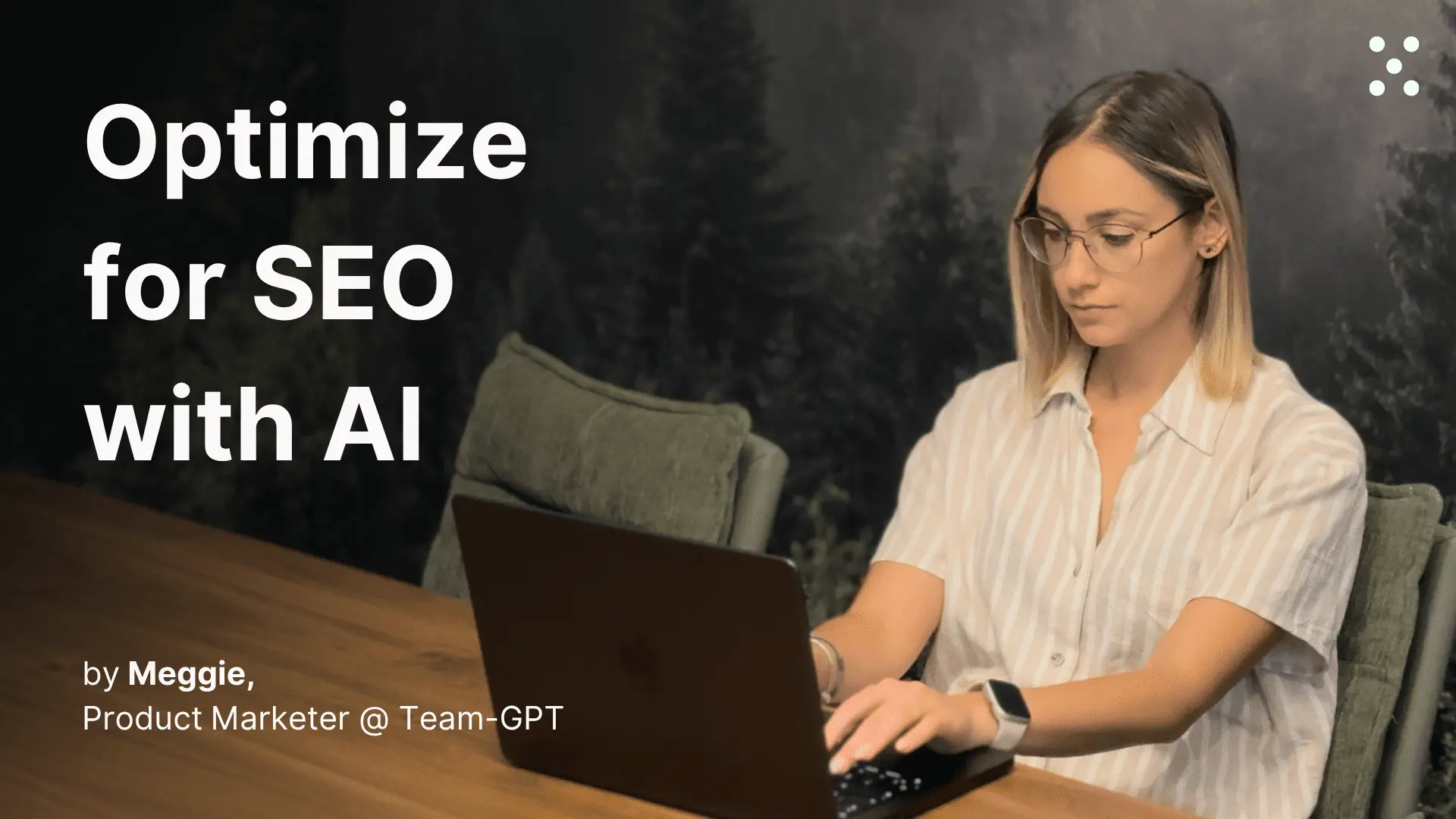Build high-converting landing pages
Create landing pages that match your campaign goals and convert visitors into customers
Step 1. Set up your Team-GPT Project knowledge
Navigate to your Project in Team-GPT (this could be for your company, a specific campaign, or a client you're working with). Click the "Project knowledge" button to open the sidekick.
Add your essential context:
- Client information and brand overview
- Brand guidelines (voice, tone, messaging rules)
- Service portfolio or product information
- Target audience profiles
- Example outputs from previous successful campaigns
This context gets referenced automatically in every chat within the Project, so you only need to set it up once.
The more comprehensive your context, the better your landing pages will be – Team-GPT references everything you include to create more accurate and on-brand content.
Step 2. Add your campaign brief
Start a new chat within your client Project. You can add your campaign brief in two ways:
- Upload to Project knowledge: Add it to Project knowledge so it's available across all chats in this Project
- Upload directly to chat: Click the "+" icon in the chat input field to open the Context library and upload your document, or simply drag and drop it into the chat
If you've already used this brief in another chat, you can reference it from the Context library by clicking the "Context library" button in the sidekick.
Team-GPT now has both the general client context from Project knowledge and the specific campaign details from your brief.
Step 3. Build your prompt
Instead of writing prompts from scratch, use Team-GPT's built-in Prompt builder. Click the "Tools" button in the left sidebar to access it. Describe your task in simple words. For example: "I need to create a landing page for this campaign."
The Prompt builder will ask follow-up questions to gather more context about your specific needs. After that, the tool will generate a ready-to-use prompt.
You can also copy and use this prompt:
Step 4. Generate your landing page
Run your saved prompt and let the AI create your landing page. Team-GPT will reference all the Project knowledge and campaign brief you added earlier, creating a complete landing page.
Your team members can jump into the same chat to review, refine, or adjust the content based on new priorities or feedback.
Step 5. Refine in Pages
Hover over any AI response and click "Turn to Page" at the bottom. This creates an editable document where you can refine your landing page content paragraph by paragraph.
Pages is an AI-first text editor inside Team-GPT that allows you to:
- Click and edit: Make direct changes to any text
- Drag and drop: Easily reorganize your content by moving blocks up or down
- Use AI on individual blocks: Select any paragraph and use options like "make this more persuasive," "shorten," or enter custom prompts.
Also, any team member can pick up where you left off and keep refining the landing page without missing a beat.
Tips for better results
- Include past performance data: Add examples of your top-performing landing pages to Project knowledge so the AI can match what works
- Be specific about conversion goals: Tell the AI whether you're focusing on lead generation, product sales, or event signups to get appropriately targeted content
- Add competitor examples: Include successful competitor landing pages in your context to understand what resonates in your industry
- Test different approaches: Ask for multiple headline variations or different value proposition angles to find what works best
- Specify your audience segment: The more detailed your target audience description, the more relevant the messaging will be

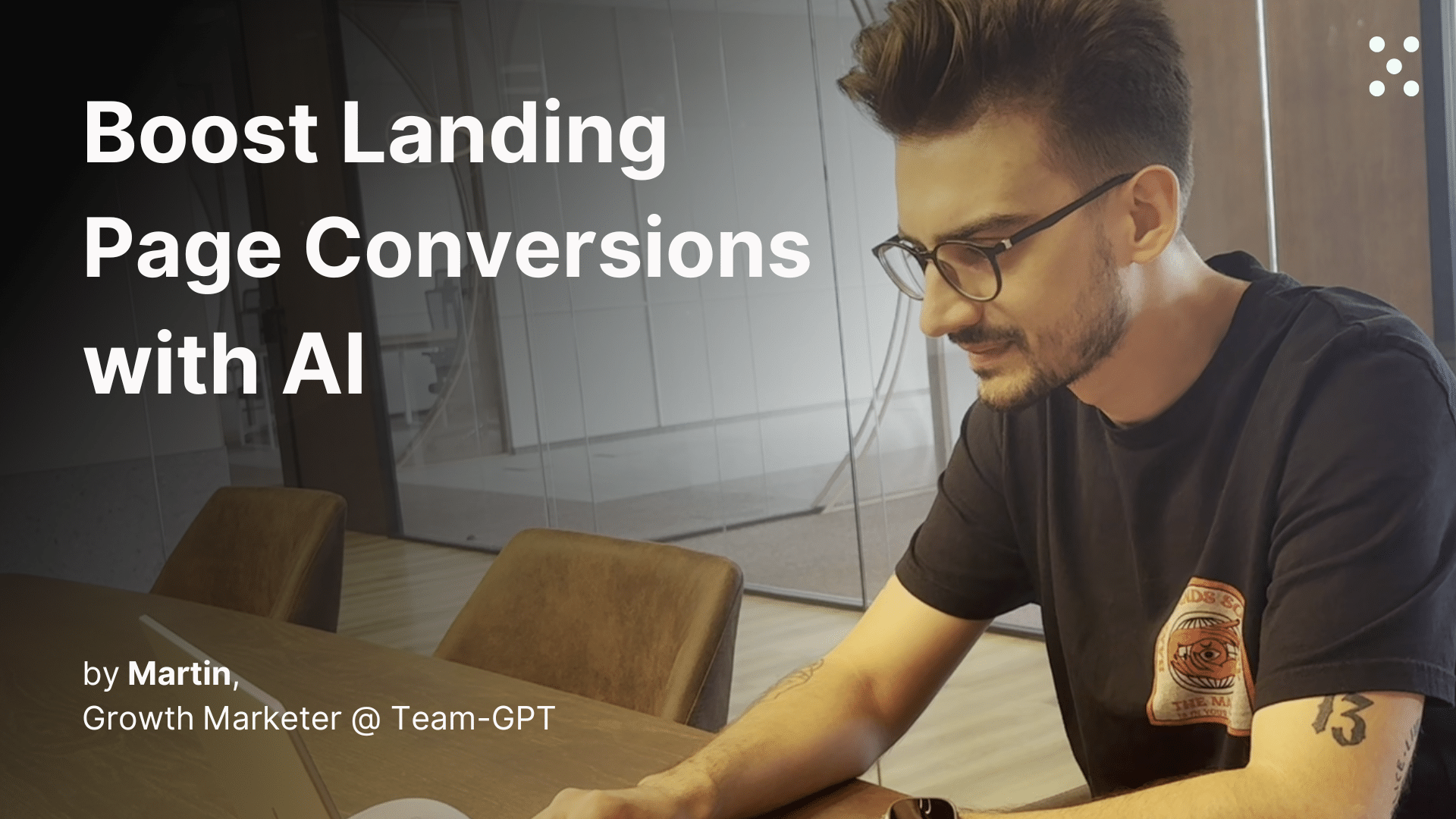
.webp)