Chat with your meeting notes
Upload Google Meet transcripts and use AI to extract insights, track decisions, and generate action items
Step 1. Enable note-taking in Google Meet
Before you can work with meeting transcripts in Team-GPT, you need to enable Gemini to take notes during your Google Meet sessions.
Once enabled, Gemini will automatically generate transcripts of your meetings that you can later upload to Team-GPT for analysis and reference.
Step 2. Set up your Team-GPT Project knowledge
Open the relevant project in Team-GPT (the one related to your meeting topic) and click the "Project knowledge" button to open the sidekick.
Project knowledge is Team-GPT's memory system. The AI will remember and reference all uploaded documents in every chat.
Connect Team-GPT with your Google Drive, then click "Add from Drive" and select your meeting transcript along with other relevant documents, such as:
- Brand guidelines and campaign briefs
- Previous decisions and action items
- Related documents
Now Team-GPT has access to everything discussed in the meeting and can reference this information in future chats.
Step 3. Chat with your meeting notes
Start a new chat and ask the AI to summarize your meeting. The AI will analyze the transcript and provide a structured overview of what was discussed.
You can ask follow-up questions like:
- "What were the action items assigned to each team member?"
- "What decisions did we make about the campaign timeline?"
- "What budget was discussed for this project?"
The AI will have all the meeting context in mind, so its responses will be accurate and relevant to your specific discussion.
Step 4. Use insights for campaign work
Once you have your meeting summary and action items, you can immediately put them to work. Ask Team-GPT to help you brainstorm or execute on the tasks discussed.
For example, if your meeting covered a new social media campaign, you can ask: "Create a social content calendar for our campaign based on what we discussed."
The AI will reference both the meeting transcript and any other documents you've added to Project knowledge, such as brand guidelines or campaign briefs. This ensures the output aligns with your team's decisions and strategy.
Step 5. Build a complete project history
As you add more meetings to Project knowledge, Team-GPT builds a complete history of your project decisions. Your team can reference past discussions, track how decisions evolved, and stay aligned on project direction.
This means nothing gets forgotten and new team members can quickly get up to speed by chatting with the accumulated meeting history.
Tips for better results
- Include related documents: Add campaign briefs, brand guidelines, or previous meeting notes to give Team-GPT complete context
- Create dedicated Projects for major initiatives: Set up separate Projects for different campaigns or clients so meeting notes stay organized
- Reference multiple meetings: Ask the AI to compare decisions across several meetings to track how your strategy has evolved

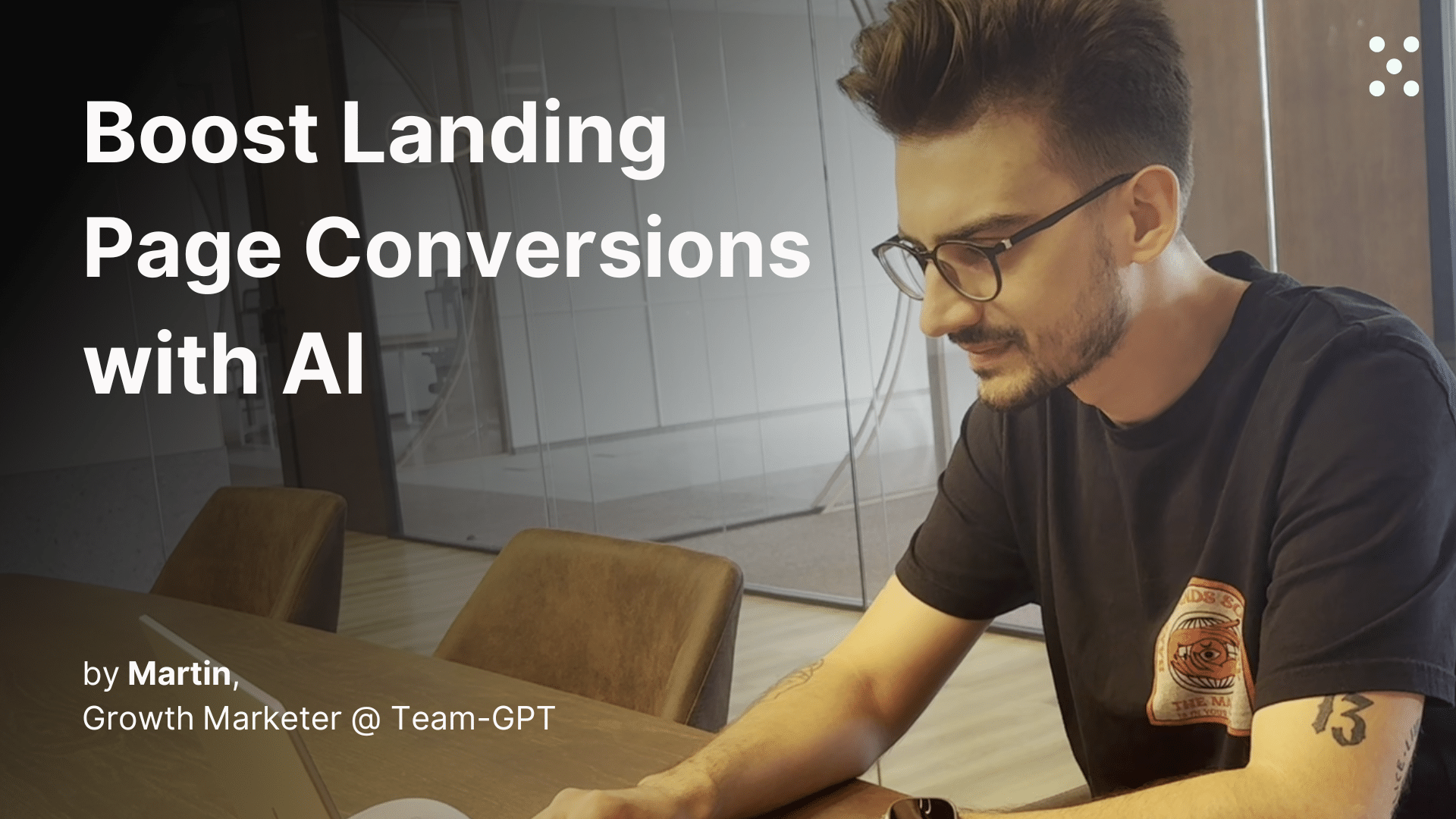
.webp)
.png)