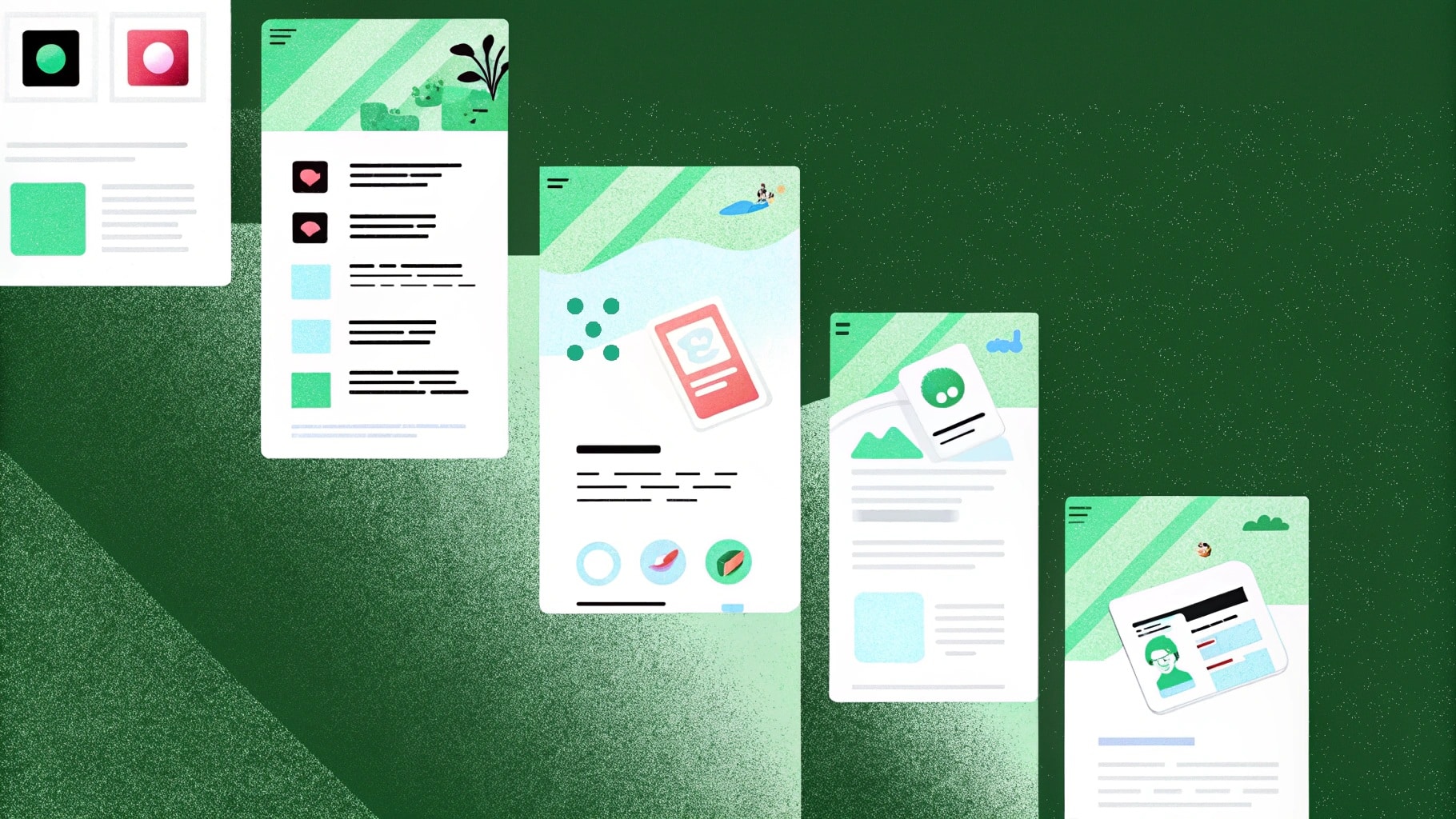For a long time, I treated my content calendar as just a list of dates: a bunch of deadlines on Google Sheets with loose ideas scribbled next to them.
But once I started publishing regularly, and across multiple platforms, I realized I needed more than just a calendar.
I needed structure, content support, and a workflow I didn’t have to build from scratch each week. That’s when I started testing AI content calendar generators.
The good ones helped me plan weekly calendars and generate platform-specific posts, while the others were either too rigid or too shallow.
After testing 20+ tools, I’ve pulled together the ones that actually helped me plan and publish content faster, without sacrificing quality. Here are the 10 best AI content calendar generators in 2025 that are actually worth using.
Factors to Consider When Choosing AI Content Calendar Generators
A good AI content calendar generator should help you organize your ideas, generate content quickly, track what’s performing, and stay on-brand without spending hours every week on coordination.
After testing multiple tools across different use cases, here are the five key features I now look for:
#1: Post-Type Templates with Goal-Based Prompts
You should be able to select the kind of post you’re planning, like “event promo,” “founder story,” or “SEO blog post.” The tool you choose should guide you with questions like:
- Who is this for?
- What’s the CTA (call to action)?s
- What’s the expected format (carousel, newsletter, email)?
#2: Multi-Channel Calendar with Auto-Publishing Support
The calendar should show scheduled content across platforms—LinkedIn, Instagram, blogs, or newsletters, in one view. Look for tools that:
- Let you publish directly from the tool to social/email platforms.
- Allow drag-and-drop rescheduling.
- Offer a visual content queue, not just a list of dates.
#3: Built-In Repurposing Features
The tool should help you convert one idea into multiple formats. So, look for features like:
- Turn a blog into a LinkedIn post or email draft with one click.
- Repurpose high-performing posts into new formats.
- Auto-tag posts by theme, so you can easily reuse topics.
#4: Team Collaboration & Approval Flows
If you’re working with others, you’ll need:
- Shared calendar access with roles (creator, editor, approver).
- Commenting, feedback, and version control inside the tool.
- A way to assign or tag posts to team members.
#5: AI Content Quality & Editing Options
The AI should go beyond generic text. You want:
- AI that adapts to your tone and industry.
- Options to regenerate just parts (like a hook or a CTA).
- Built-in editor to polish the draft before publishing.
What Are the Best AI Hook Generators in 2025?
Here’s a look at the 10 best AI content calendar generators in 2025 and what they are best known for:
1. Team-GPT
Team-GPT offers the best AI content calendar generator on the market that I’ve tried so far as it lets me plan the calendar exactly the way I think with its customizability, and adapts to my goals.
The platform is built for prompt-based planning, which means I can define my product, audience, and business goals right from the start, and the output reflects that.
I personally enjoy using it when I need to map content across channels like LinkedIn, email, blog, and even internal sales material. That said, you don’t have to go all in on multi-channel campaigns. If you just want a simple, single-channel calendar, you can prompt it for that too. For example:
- A classic weekly grid? It’ll do that.
- A breakdown by funnel stage or product launch timeline? You can get that as well.
This flexibility is what I like most: you can keep it simple or build something complex. Essentially, it adapts to your process, not the other way around.

Full disclosure: Even though Team-GPT is our platform, I’ll provide an unbiased perspective on why it will be the best AI content calendar generator in 2025.
How It Works
Here’s exactly how I use it to create calendars that aren’t just basic templates:
Step 1: I Build a Campaign-Specific Calendar Prompt
I start by opening Team-GPT’s Prompt Builder and describing the task. For this scenario, here’s how I’ll describe it:

Then it asks follow-up questions like:

P.S. Here’s a quick video walkthrough that shows you how to build a prompt for generating detailed content calendars: How to use the Prompt Builder | Team-GPT.
Step 2: Click “Save & Use” and Choose The AI Model
Once I answer the questions, the prompt is ready. I just need to click “Save & Use”, select the AI model I want to go with and run it.
Team-GPT then generates a full content calendar.
Step 3: Edit, Organize, and Finalize It Inside the Page View
Once I have the initial calendar, mostly I prompt the AI a couple more times to get the output I want. Here, I got a pretty solid calendar on the first go so I’ll skip that step.
So now I will open it using the “Turn into Page” option.
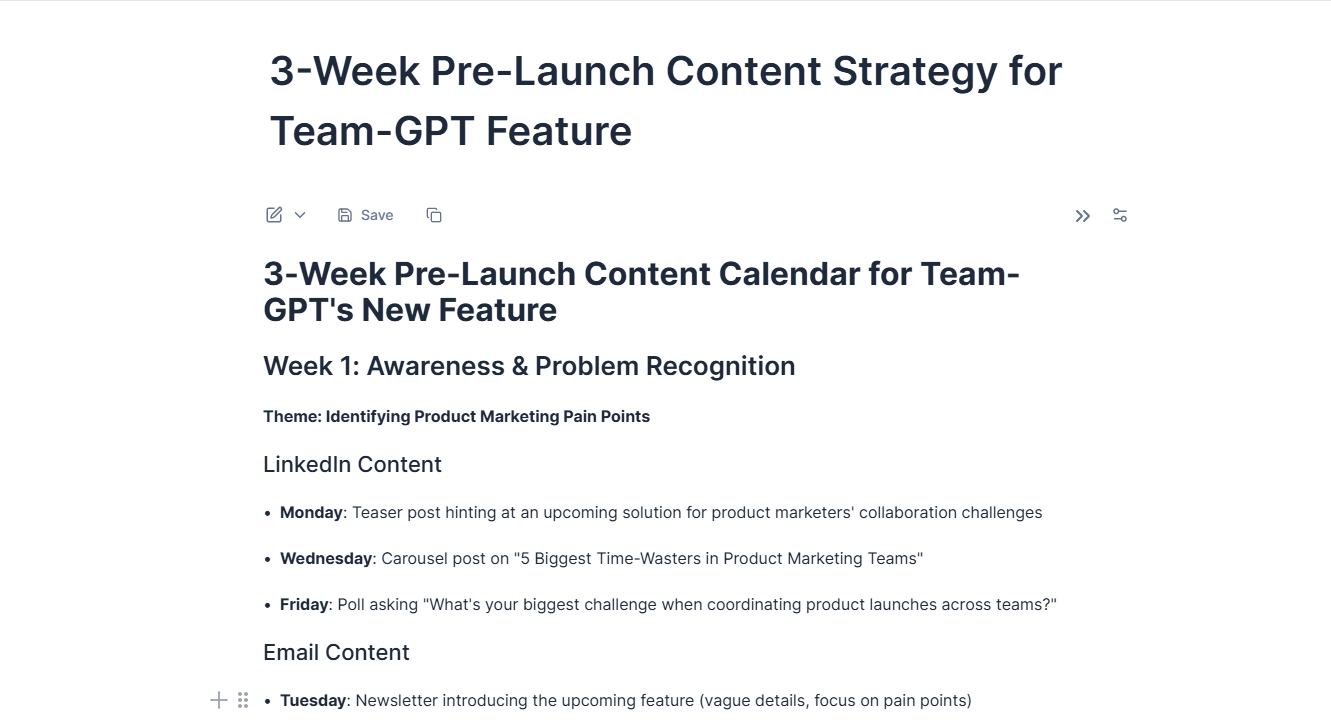
This gives me a clean, editable view where I:
- Rearrange content across dates to avoid repetition (e.g., don’t repeat testimonials back-to-back).
- Add notes like “Design needed” or “Founder to review.”
- Assign writers or collaborators using mentions.
- Drop in real campaign links, CTAs, or slide references for LinkedIn carousels.
Step 4: Save Custom Instructions for Future Calendars
When I know the format works (e.g., for launch campaigns or thought leadership content), I save it in the “Context Library” for future use (previously called “Custom Instructions”). For instance, for this chat one of my saved instructions “Content Calendar Instructions” says:
“Always start the week with an educational post, midweek with a testimonial or case study, and end the week with a CTA or event reminder. Avoid repeating hooks more than once in 10 days.”

To add context, all I need to do is click on the “Add Context” button right below the chat interface and add in my instruction. I can either keep it private or share it.
I mostly share it, so even if someone else on my team is creating a calendar, they follow the same logic. We stay consistent across brands, even when we scale.
Pros and Cons
✅ I can plan multi-channel calendars in one go. For a launch campaign, I can plan LinkedIn posts, email drips, and blog articles, all in the same flow.
✅ Saved prompts and instructions mean I don’t have to rebrief the AI every time. This is a huge time saver when building calendars for different clients or repeating formats monthly.
✅ The “Turn into Page” editor makes it easy to turn the calendar into a working doc. I can add notes, assign teammates, and finalize topics—all without switching tools.
❌ You still need a separate scheduling tool (like Buffer or Hootsuite) to publish. Team-GPT focuses on planning and content creation, not auto-posting.
❌ There’s no free plan, so you’ll need to commit to a paid subscription from day one. That said, I found the pricing worth it once we started reusing prompt libraries across clients.
Pricing
Team-GPT offers three paid plans based on your team’s needs:
- Starter Plan ($25 per user/month): Designed for small businesses, this includes a shared workspace, prompt builder, usage tracking, and access to the latest AI models.
- Growth Plan ($35 per user/month): This plan is suitable for growing teams and includes everything in the Starter Plan, along with unlimited usage, single sign-on (SSO), and integration support.
- Enterprise Plan (Custom pricing): This plan is built for larger teams and offers private cloud access, support for custom AI models, advanced security features, and a dedicated success manager.
There’s no free version, but if you need collaborative workflows and full control over your AI content process, the paid plans offer solid value.
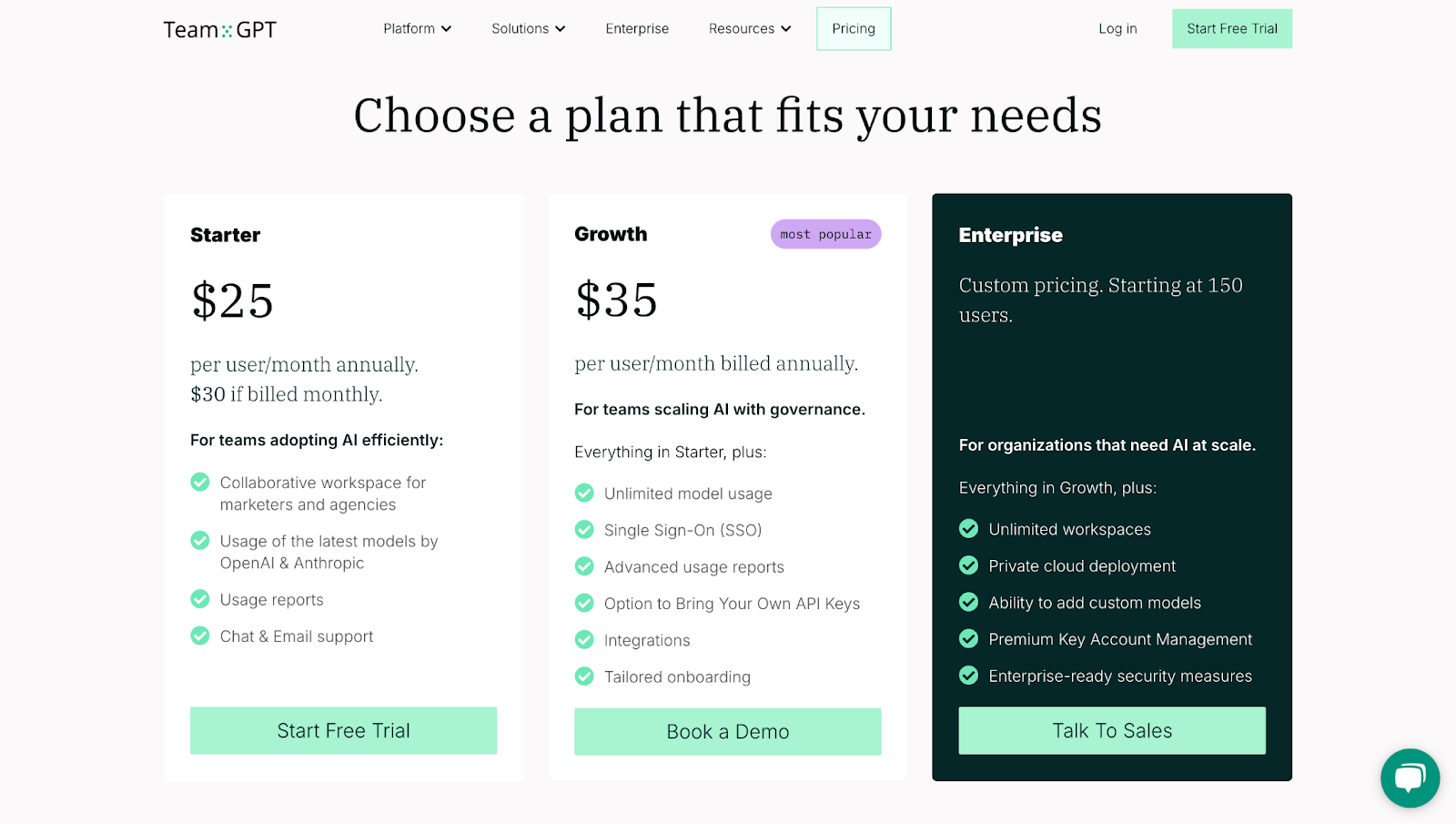
2. ClickUp
Similar to: Notion, Asana, Jasper
ClickUp is a full workspace where you can plan, write, schedule, and manage your content calendar. I’ve used it to manage everything from blog pipelines to LinkedIn carousels. What stands out is how well it connects your content creation with your actual marketing plan.
The platform includes an AI assistant called ClickUp Brain. You can prompt it with your content goals, campaign themes, and posting schedule.

How It Works
Here’s how I use ClickUp to generate content calendars:
- Open ClickUp Brain to Generate a Content Plan: Prompt ClickUp Brain with the basics—content goal, audience, preferred posting frequency, and themes.
- Review the Suggested Calendar: ClickUp Brain will return a draft calendar with post titles, recommended formats (e.g., carousel, blog, email), and ideal publishing dates.
- Use Calendar View to Fine-tune the Schedule: Switch to Calendar View and organize my calendar visually.
- Assign and Collaborate With the Team: Turn each calendar item into a task. Assign it to my team, add comments, upload drafts, and track completion with built-in status updates (e.g., Draft, Review, Published).
I can also use the ClickUp content calendar template. Just add my content goals, assign deadlines, and invite my team to get started.

Example Output
Let’s say I want to generate a monthly content calendar for Team-GPT. I open the content template and tell ClickUp Brain to:
“Create a comprehensive monthly content calendar for Team-GPT, a collaborative AI tool that helps teams write consistently, refine ideas together, and reuse prompts across multiple content formats.”
Here’s what it gives me:

Pros and Cons
✅ Real-time team collaboration and content status tracking.
✅ Custom templates for newsletters, content strategy, and social campaigns.
✅ Over 1,000 integrations (Slack, Trello, Notion, Airtable, etc.).
❌ Takes some time to learn because of the number of features.
❌ Too detailed for very simple content workflows (like solo newsletters).
Pricing
ClickUp offers four different pricing plans based on my organization’s needs:
- Free Plan ($0/month): This plan is good for personal use and includes basic tasks, documents, and a calendar.
- Unlimited Plan ($7 per user/month): This plan is great for small teams and includes integrations, dashboards, and time tracking.
- Business Plan ($12 per user/month): This plan is ideal for mid-sized teams and adds automation, workload views, and advanced dashboards.
- Enterprise Plan (Custom): Made for large teams; offers SSO (single sign-on), advanced security, and API access.

3. Voila AI
Similar to: Postly, Copy.ai, Hootsuite’s planner
Voila makes content calendar planning feel less like a manual chore and more like a structured creative process. You can use it to build full monthly content schedules in minutes, without juggling multiple spreadsheets or tools. I’ve found it especially useful when I need to plan across channels—like LinkedIn, Instagram, and newsletters—without overcomplicating things.

How It Works
Here’s how Voila AI’s content calendar works:
- Open the Content Calendar Generator: Head to Voila’s generator and choose the “Content Calendar” option from the tool list.
- Enter Content Planning Inputs: I’ll be asked to describe my content themes, posting frequency, and target audience. I can also mention key events or marketing goals to guide the calendar suggestions.
- Generate the Calendar: Once my inputs are ready, click generate. Voila will give me a month-long content calendar with suggested post titles, themes, and publication dates. Each post is aligned with the audience and theme I entered.
- Edit and Adapt the Plan: I can tweak the output inside the generator. I can change post formats, update headlines, or reorganize the order of posts if needed.
Example Output
I tested Voila by generating a monthly content calendar for Team-GPT. Here’s what it gave me:
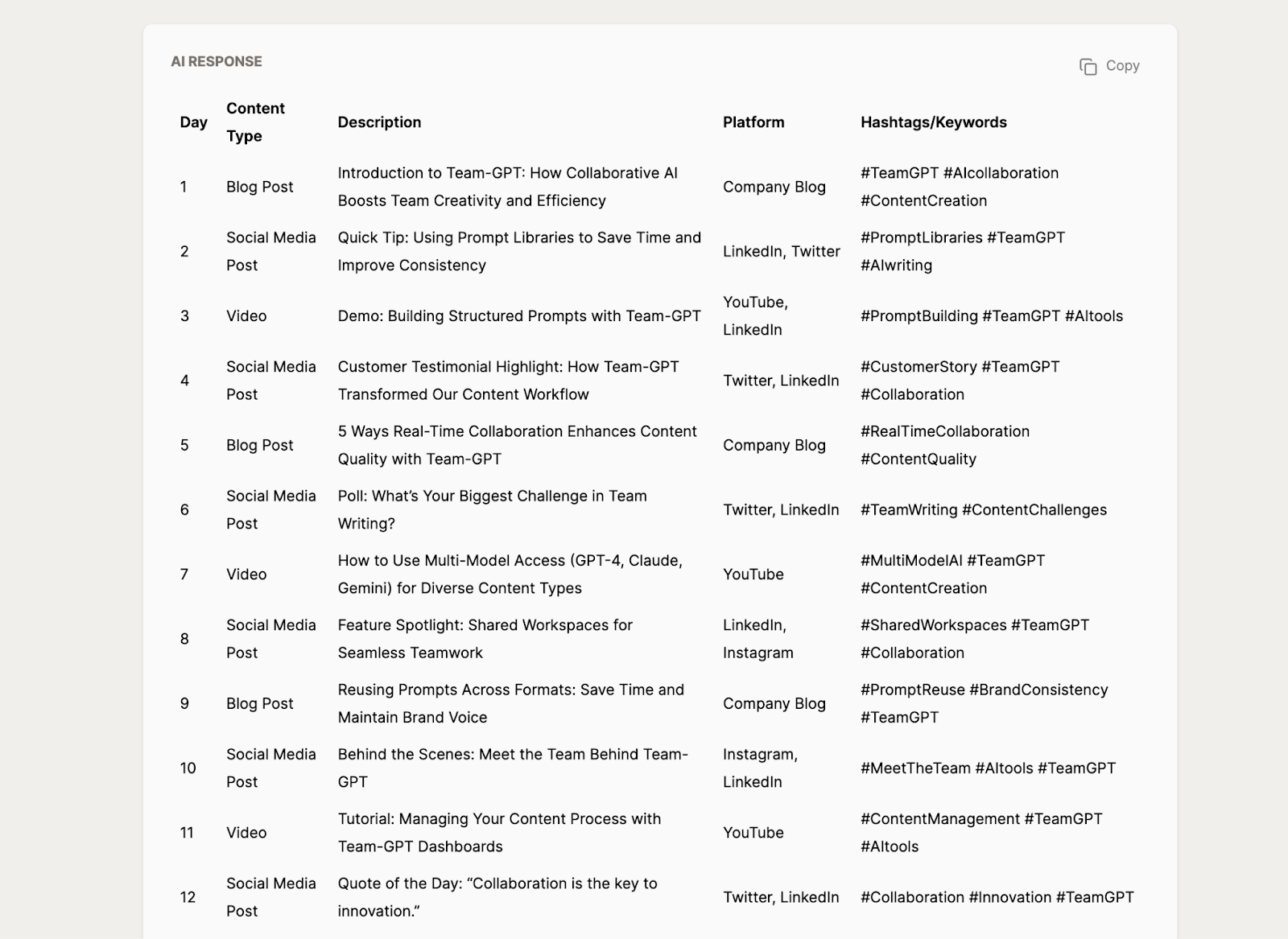
Pros and Cons
✅ It generates structured weekly and monthly content calendars based on your inputs, which helps you stay consistent with posting.
✅ The tool gives you a mix of content types like promotional posts, educational ideas, and storytelling angles, so your calendar doesn’t feel repetitive.
✅ It works across multiple languages, making it useful if you create content for different regional audiences.
❌ Voila doesn’t support team collaboration, so you can’t assign posts or share calendars with teammates from within the tool.
❌ It doesn’t integrate with scheduling platforms like Buffer, Notion, or Trello, so you’ll need to transfer your calendar manually.
Pricing
- Voila is free to use, meaning that you don’t need to sign up or enter payment details. Just open the tool, input your content details, and generate your calendar instantly.
4. Galaxy.AI
Similar to: Jasper, Midjourney, Airtable
Galaxy.AI brings together AI-powered content planning, visual design, and automation in a single dashboard. It’s not just a content calendar generator—it’s a stack of tools built for teams that want to plan, create, and deliver faster.
Additionally, you can generate detailed content calendars aligned with your business goals, customize post types, and even export the entire calendar.
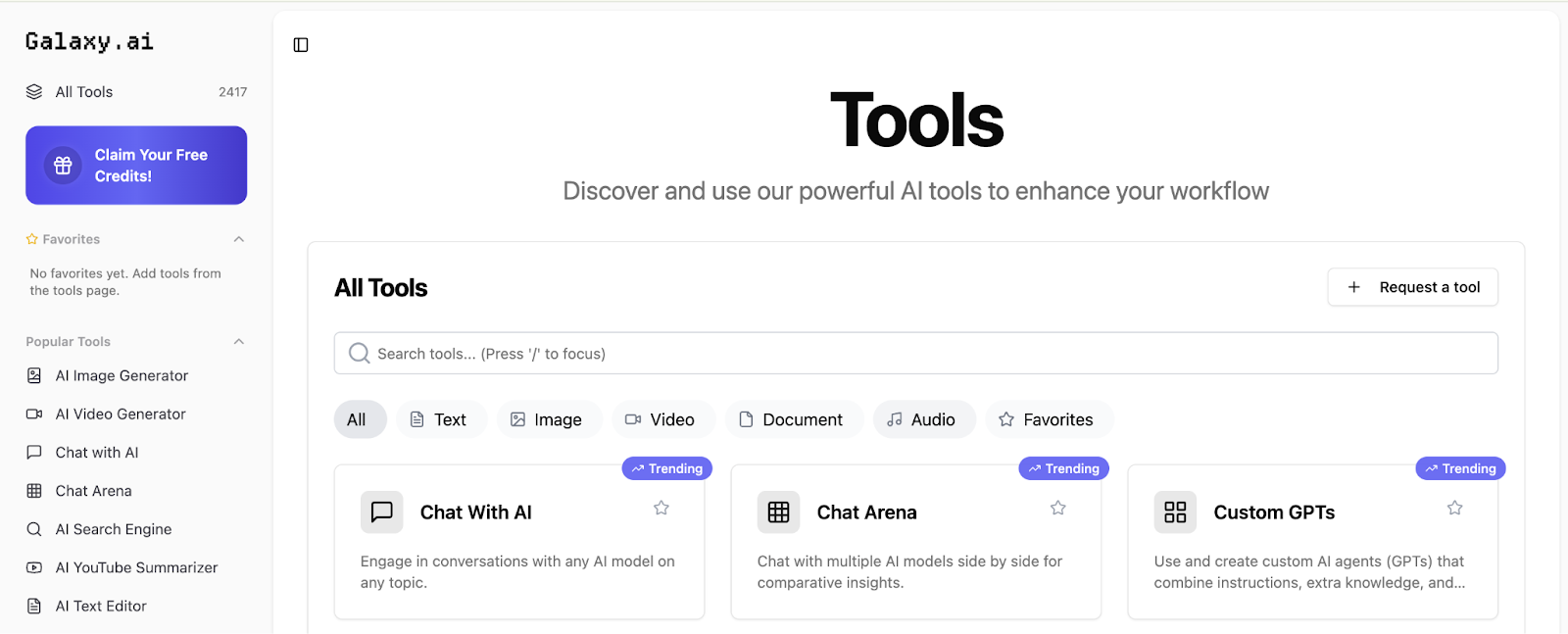
How It Works
Here’s how Galaxy.AI’s content calendar generator works:
- Input Details: Start by entering my content niche, goals, target audience, and posting frequency. I can also add themes like product updates, tutorials, or testimonials.
- Choose Content Types: I want to select the content formats the calendar will include, such as blog posts, social posts, email campaigns, or short videos.
- Enable Advanced AI (optional): I can turn on the advanced mode for detailed suggestions. It adds post ideas, timing recommendations, and audience engagement tips.
- Generate and Review my Calendar: The tool gives me a complete calendar for up to 3 months. I can review it, reorder items, and edit individual entries.
- Export my Calendar: I can download the final output in a format that works with my content management tool, like CSV or PDF.
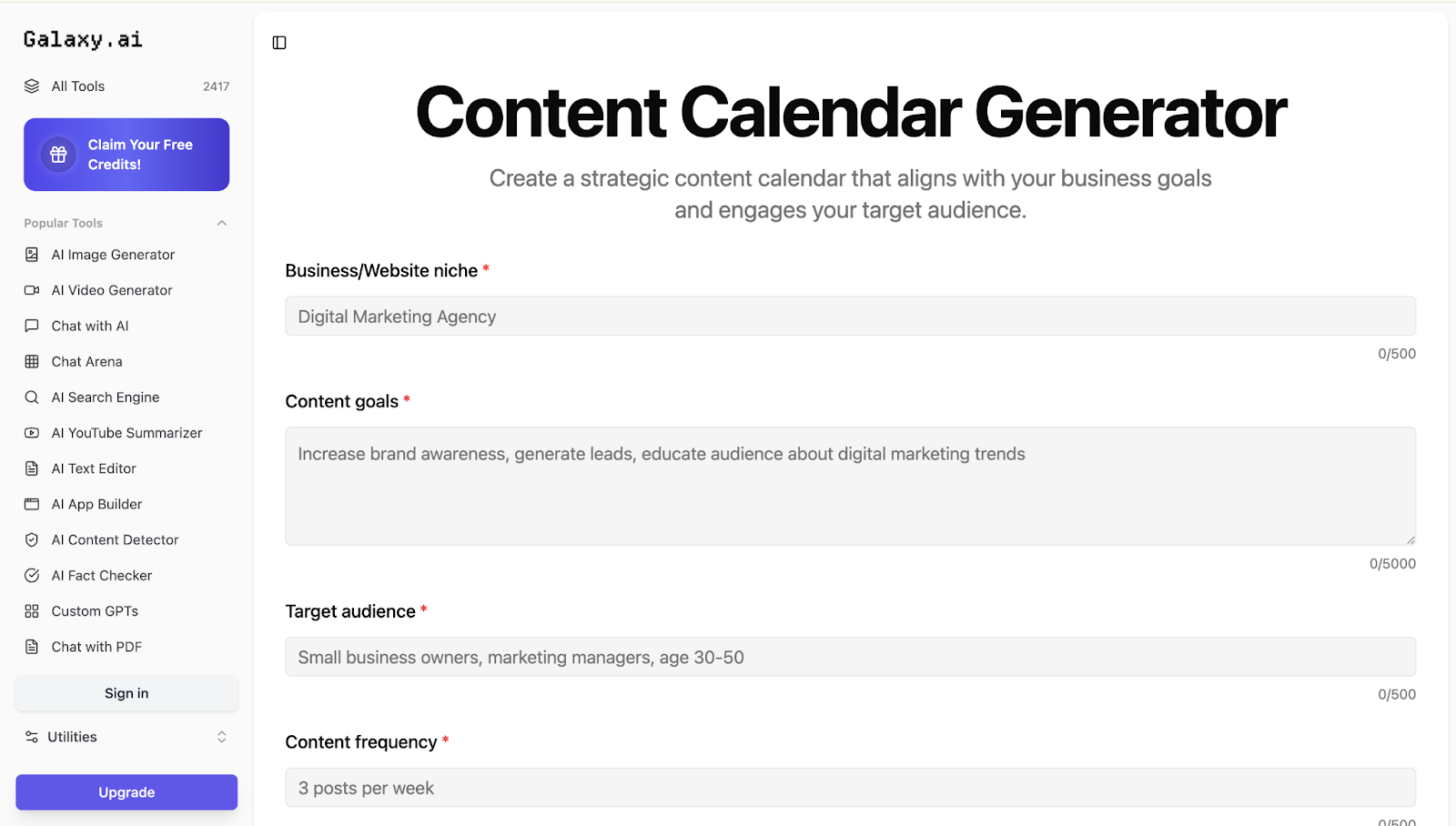
Example Output
To test out Galaxy.AI and compare it to other tools, I used the same prompt to create a monthly content calendar for Team-GPT. Here’s what I got:
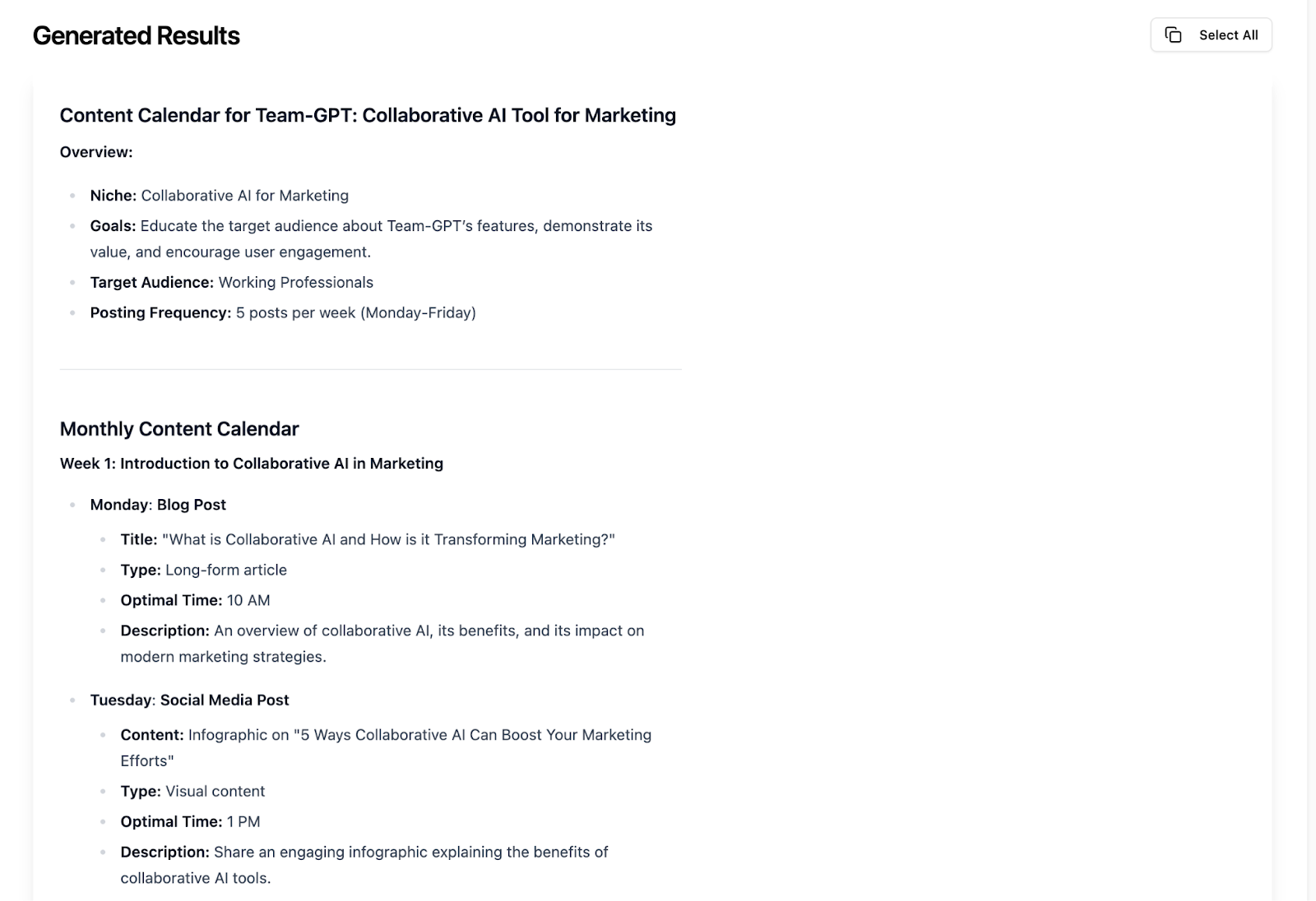
Pros and Cons
✅ It supports visual planning, with optional tools for creating artwork and graphics using built-in image generators.
✅ The advanced mode gives better-quality suggestions with detailed context and engagement insights.
✅ The tool balances content types automatically, giving a good mix of educational, promotional, and interactive ideas.
❌ Some outputs can feel repetitive if the prompt is too broad. You may need to edit more if you don’t use the advanced AI model.
❌ The quality of suggestions depends heavily on how clearly you define your input. Vague or short prompts lead to weaker results.
Pricing
- Galaxy.AI’s content calendar generator is free to use. You don’t need to sign up or pay to access the calendar features.
5. GravityWrite
Similar to: Notion AI, Simplified
If you’re trying to plan your weekly or monthly content across different platforms, GravityWrite’s Social Media Calendar tool is worth a look. It’s not just another template; it gives you a complete content plan with post ideas, platform-specific angles, and enough structure to stay consistent without overthinking.
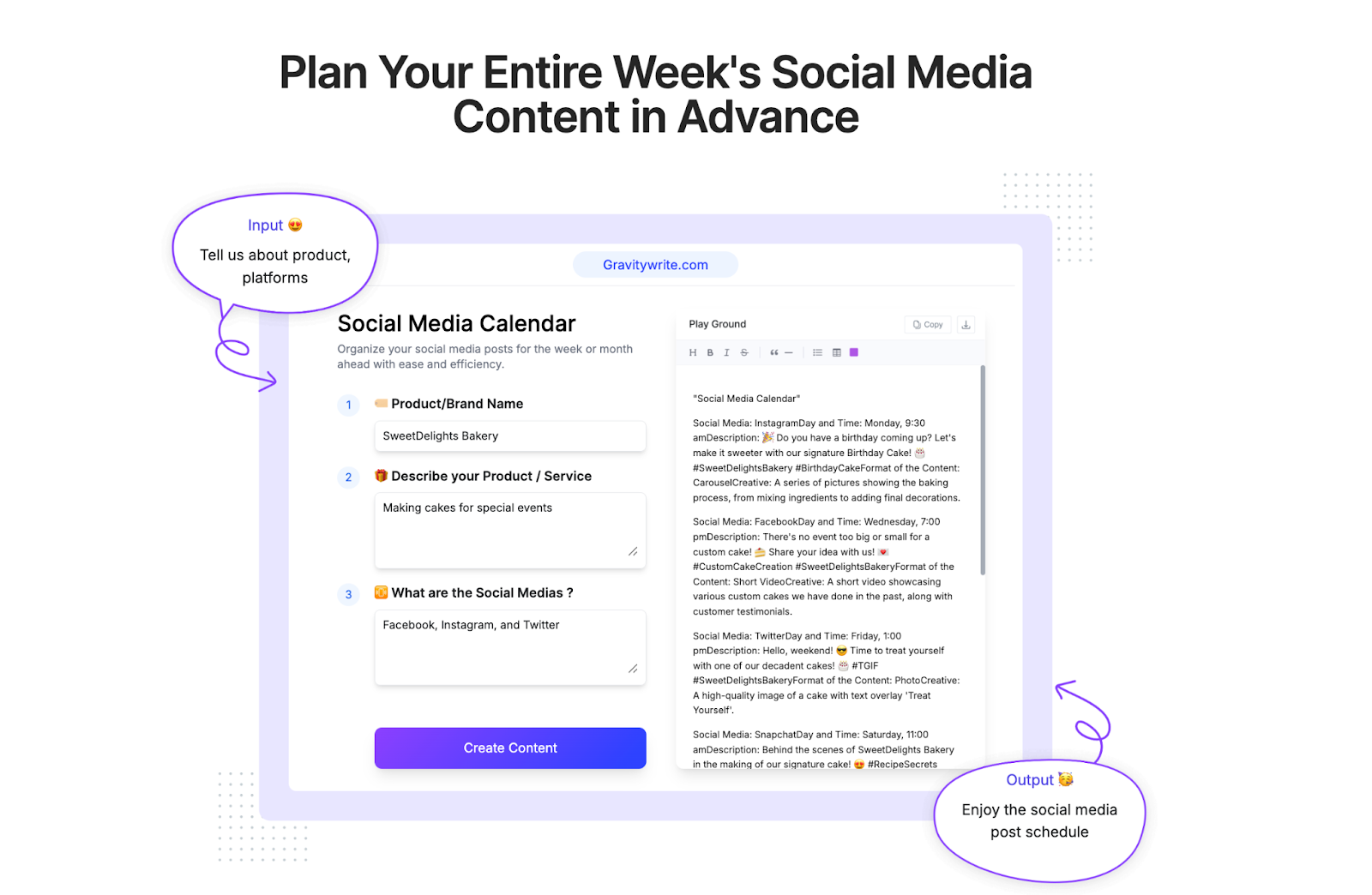
How It Works
Here’s how I use GravityWrite’s social media calendar tool step-by-step:
- Add Brand Details: Start by entering my product or brand name, along with a short but clear description of what it does. This helps the tool tailor content ideas to my offering.
- Select the Platforms: I can select one or multiple social media channels, such as LinkedIn, Instagram, Twitter, or Facebook, for my social media planning.
- Click “Create Content”: Once the inputs are filled in, click the generate button. The tool will provide a complete content calendar with suggested post ideas, formats, and scheduling.
- Review and Copy Plan: I can go through the calendar, copy the content, and tweak anything I want. The suggestions are flexible and easy to work with.
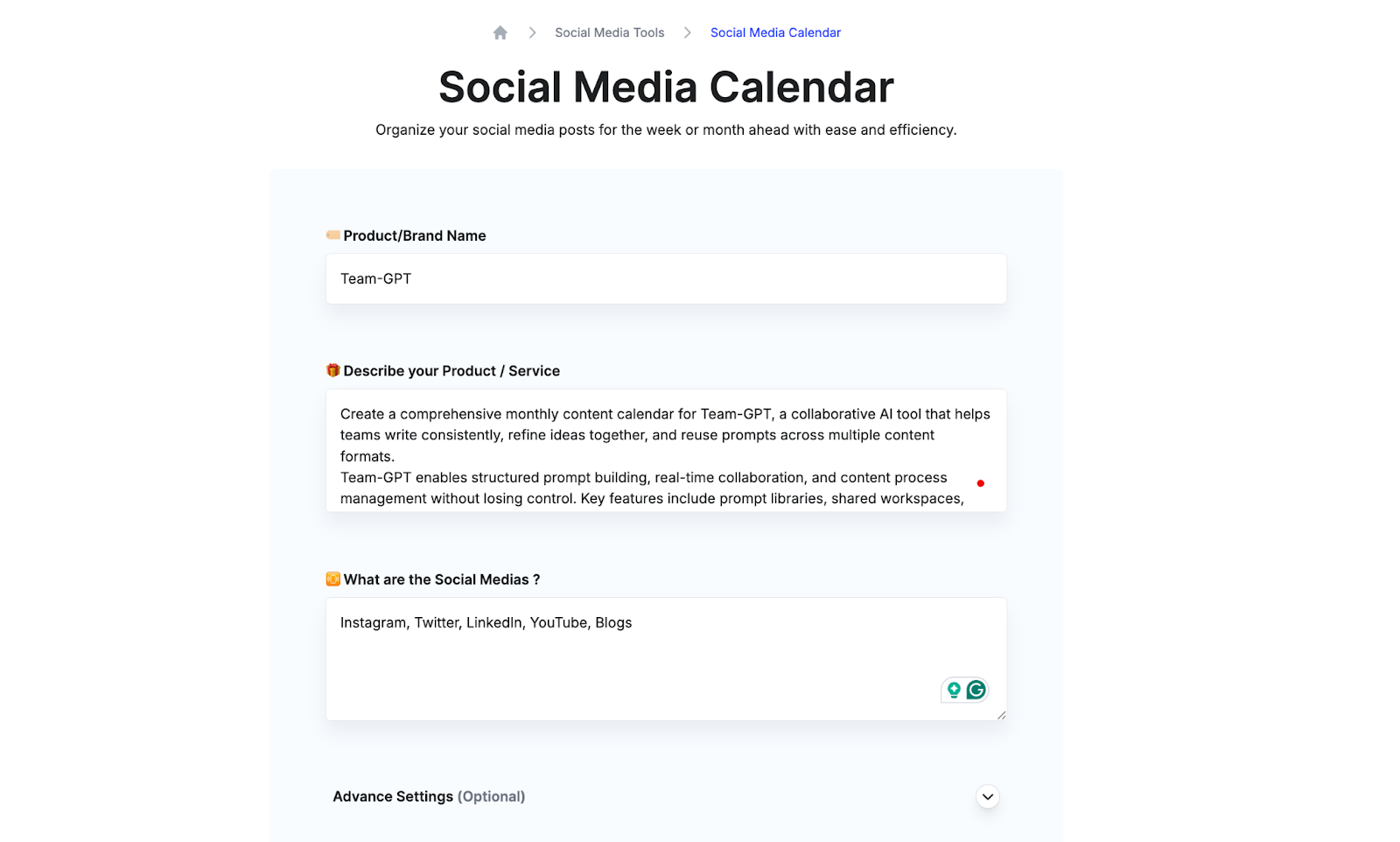
Example Output
To test this tool, I used the same prompt I used for other tools: generating a monthly content calendar for Team-GPT. Here’s the result:
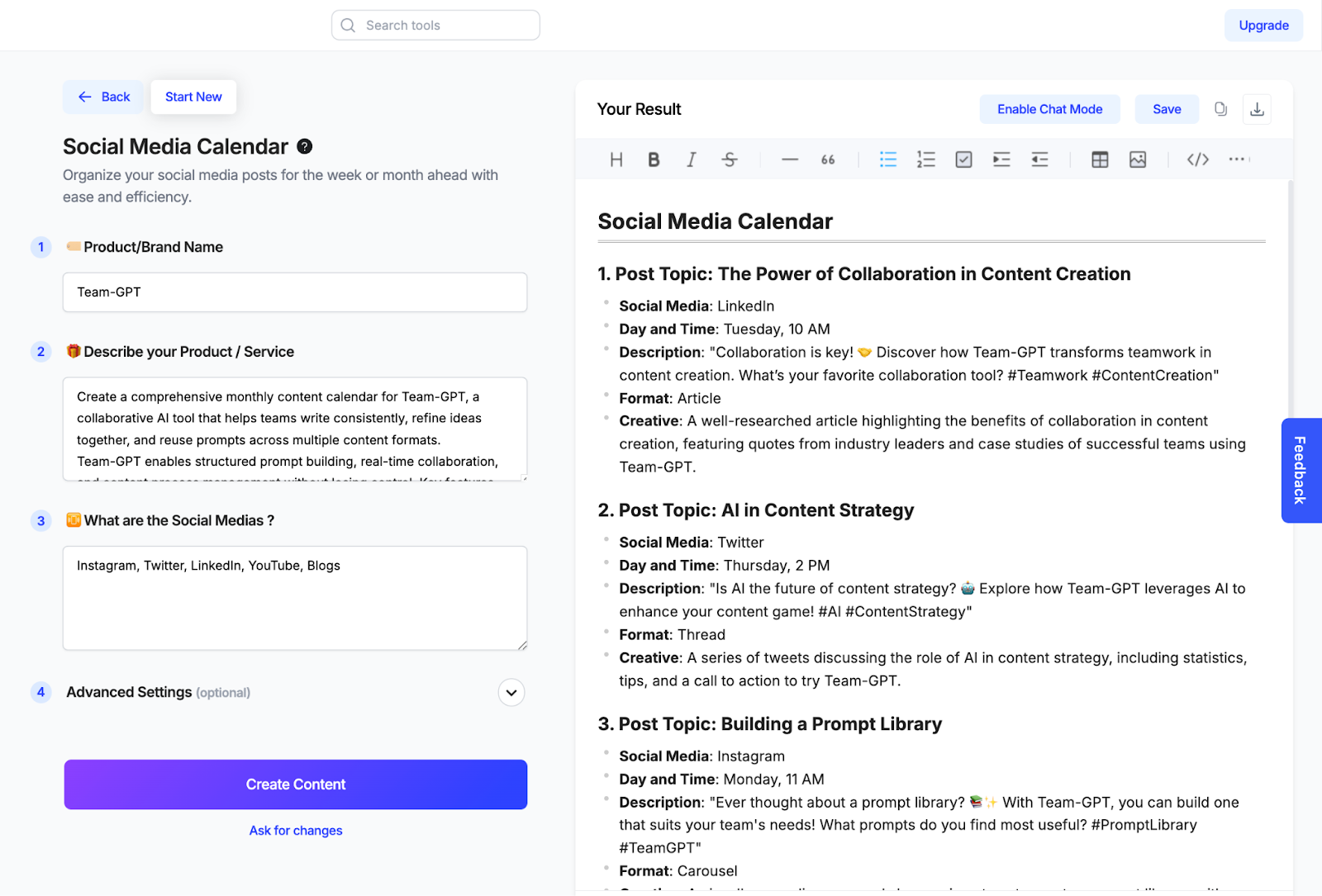
Pros and Cons
✅ You get a structured weekly or monthly calendar tailored to your product or brand.
✅ It supports all major platforms like LinkedIn, Twitter, and Instagram.
✅ The tool lets you adjust to different tones and styles.
❌ If your product input is vague, the calendar may feel too generic.
❌ You don’t get deep scheduling or collaboration features—this is mostly for content planning.
6. LogicBalls
Similar to: Simplified, Postly
If you’re short on time but still need to plan content across channels, LogicBalls is one of the easiest ways to do it. It gives you a complete content calendar without asking for too much upfront.
What makes it different is the sheer number of tools bundled into one platform—over 1,200 apps that include everything from writing and designing to scripting social and video content.
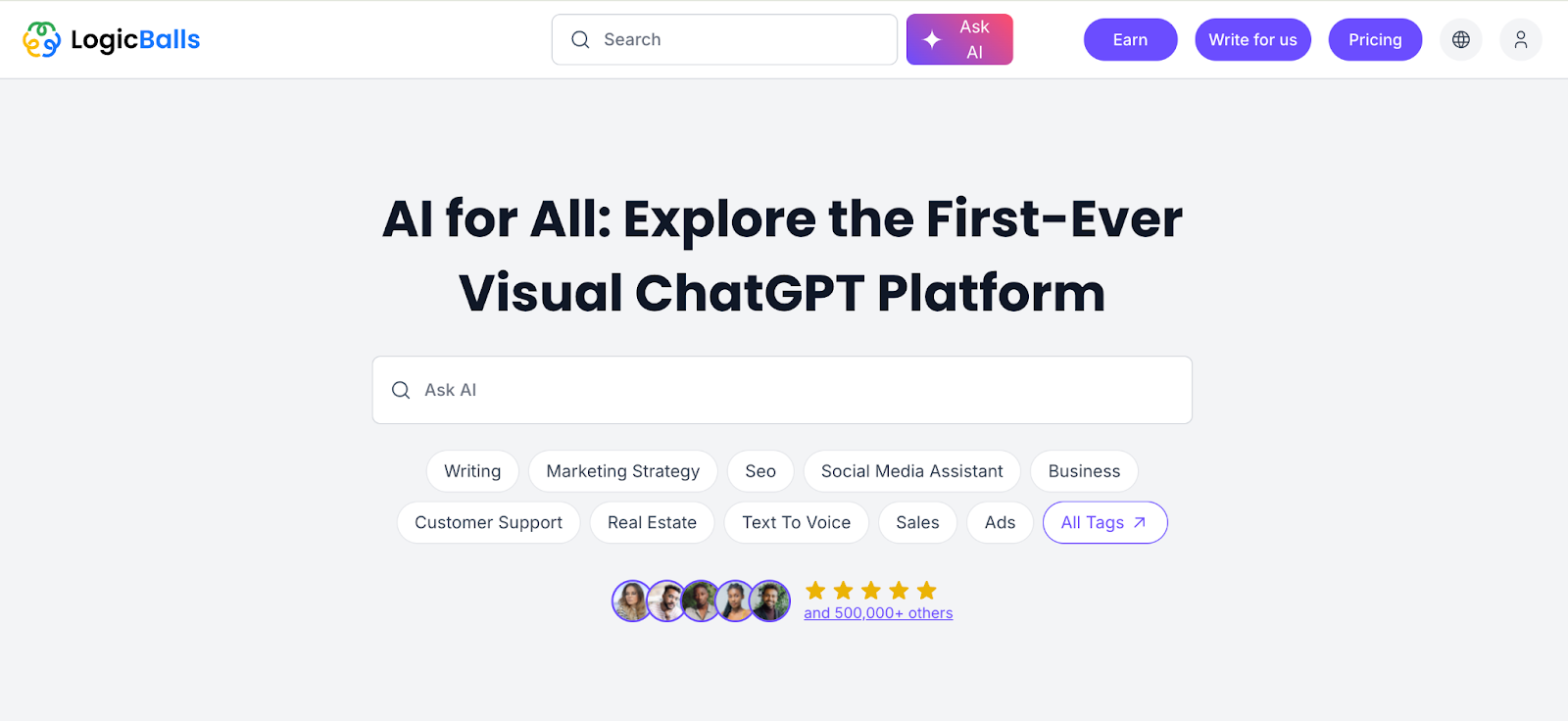
How It Works
Here’s how I use LogicBalls’ content calendar generator:
- Input Content Goals: I start by outlining what I want the calendar to focus on—product marketing, educational posts, or community updates.
- Add Audience Details: I include a quick summary of my target audience to help the AI make relevant suggestions.
- Pick From Multiple Channels: I list the platforms I want to create content for, like LinkedIn, Instagram, YouTube, or a company blog.
- Generate Calendar: I click “Generate,” and the tool gives me a structured calendar with post topics, formats, and ideal scheduling windows.
- Edit and Finalize: I go through the calendar, copy what works, and adjust anything that needs refinement. The entire setup is smooth and doesn’t require a login or setup.
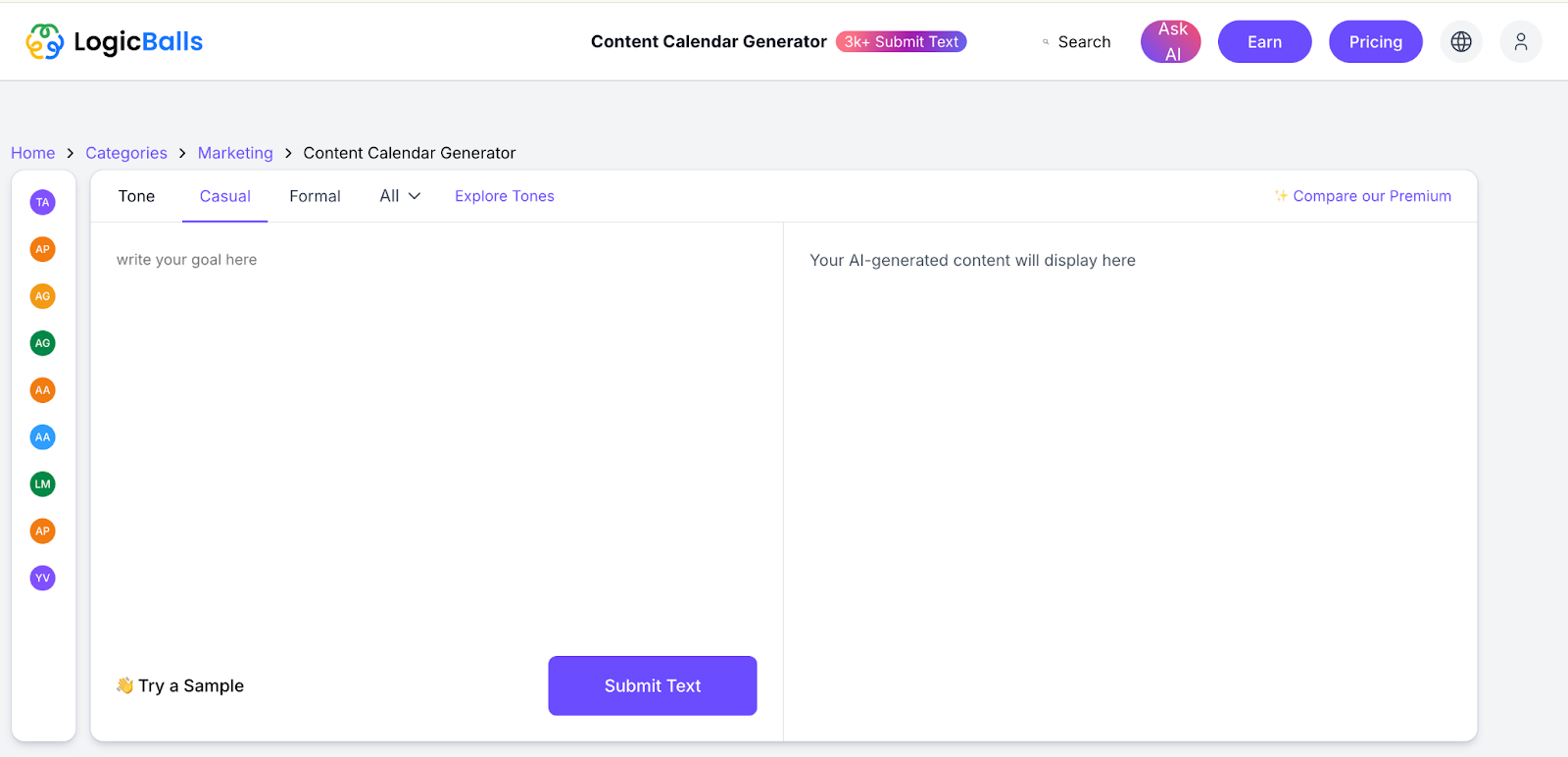
Example Output
To test the tool, I used the same prompt I gave the others: generate a monthly content calendar for Team-GPT. Here’s a sample of what the tool gave me:
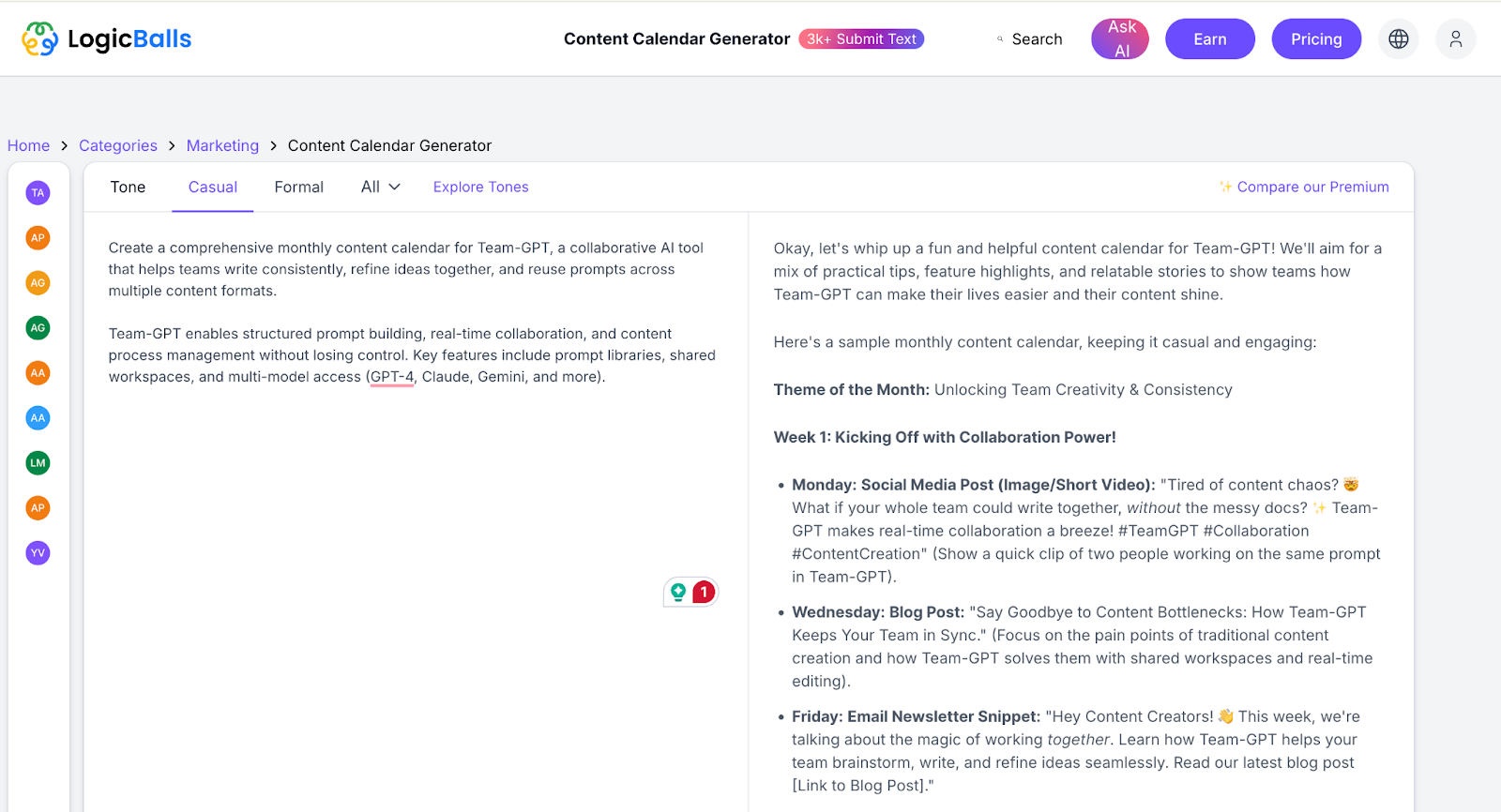
Pros and Cons
✅ You get a detailed content calendar broken down by channel, topic, and timing.
✅ It supports multiple content formats, from blogs to social and video.
✅ It offers content ideas aligned to campaign goals and audience type.
❌ You can’t save your history or build a library of previous calendars.
❌ Custom tones and advanced formatting are limited in the free version.
Pricing
- LogicBalls’ content calendar generator is part of its free plan, which gives you limited access to templates and features. However, for more advanced tools, you can invest in one of their paid options.
7. Easy-Peasy.ai
Similar to: Copy.ai, Writecream
If you want to plan a month’s worth of content without getting lost in spreadsheets or blank screens, Easy-Peasy.AI offers a simple and structured way to do it. This tool is designed for users who want results quickly. With a pre-built template library and GPT-4-powered AI, you can generate tailored content calendars that fit your niche, audience, and tone of voice.

How It Works
Here’s how I use Easy-Peasy.AI to build a content calendar in minutes:
- Create a Free Account: First, I sign up on the platform to unlock access to over 200 templates.
- Select the Content Calendar Generator Template: I selected the one labeled “Content Calendar Generator” from the template library.
- Fill in the Topic: I enter the focus or theme for the month, such as “AI for B2B marketers” or “Team-GPT Product Updates.”
- Toggle Advanced AI Model (Optional): I switch on GPT-4 or Claude 3 Opus if I want more refined and contextual outputs.
- Click Generate: The tool quickly creates a calendar outline with content ideas sorted by date, platform, and content type.
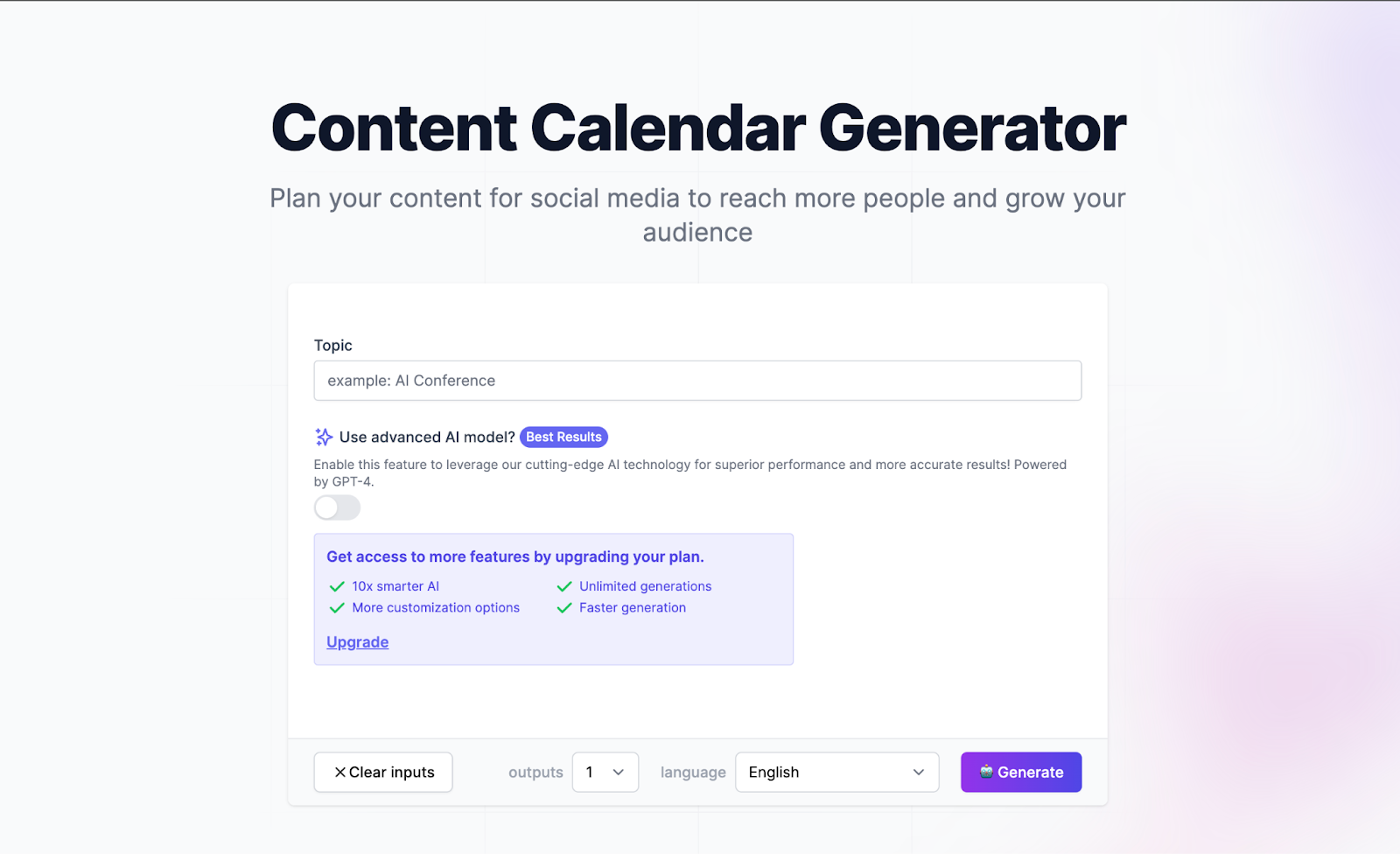
Example Output
To test its content calendar features, I asked Easy-Peasy.AI to create a monthly content calendar for Team-GPT. I provided the topic, selected a professional tone, and activated the advanced AI model.
Here’s a sample result:

Pros and Cons
✅ You can create full content calendars in minutes without needing complex tools.
✅ The tool is easy to use for freelancers, agencies, and internal teams.
✅ The tool is great for building strategic themes across multiple formats—email, blog, social, and video.
❌ You don’t get automation features like scheduling or platform integration.
❌ You can’t upload past content or performance data to improve recommendations.
Pricing
- You can use Easy-Peasy.AI’s content calendar generator for free without limits on how many times you generate content.
- You can upgrade to a paid plan if you want access to better-quality output, premium models (like GPT-4), and more customization options. Pricing varies depending on the tier you choose.
8. Wittypen
Similar to: Postly, ContentStudio, Notion AI
Wittypen’s free AI content calendar generator is one of the simplest and fastest tools I’ve tried for building out a basic content plan. Just enter your business details and audience info, and the tool gives you a structured calendar with topics, formats, and timelines—ready to use.
What makes it useful is how tailored the suggestions are. You can choose your industry, target audience, product categories, and even select a language. Based on that, it builds a weekly or monthly content roadmap that includes different campaign stages.

How It Works
Here’s how I use Wittypen to build a content calendar:
- Choose the industry: Select my business category, such as SaaS, services, e-commerce, BFSI (banking, financial services, and insurance), etc.
- Add the website: Enter my site URL so the tool can align the suggestions with my actual business and brand positioning.
- Define the target audience: Give details about who I am trying to reach—job roles, functions, or specific segments (like CMOs, HR leaders, or early-stage founders).
- Mention product categories: Include the type of product or service I offer (e.g., software tools, skincare, or beverages).
- Enter demographic information: I can specify age, income level, job title, or any detail that makes the calendar more relevant.
- Select the language: Choose the language I want my calendar in. Then, click generate.
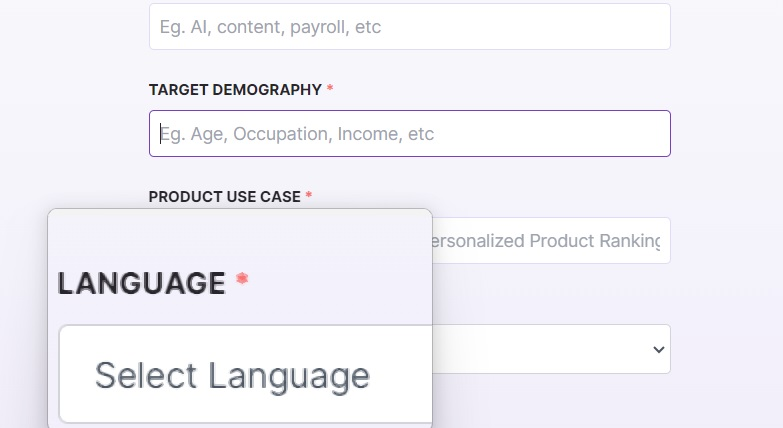
Example Output
To see how it works in practice, I used Wittypen to generate a monthly content calendar for Team-GPT. Here’s what the result was:

Pros and Cons
✅ It’s available in multiple languages so that you can generate calendars for different markets.
✅ The tool supports multiple industries and audience segments, making the suggestions more relevant.
✅ You get content plans that include funnel stages like TOFU, MOFU, and BOFU for better strategy alignment.
❌ You can’t collaborate or assign tasks inside the tool; it’s a solo experience.
❌ It doesn’t support publishing, performance tracking, or workflow integration.
Pricing
- Wittypen’s content calendar generator is completely free. You don’t need to create an account, and there are no usage limits or locked features.
9. ChatGPT
Similar to: Jasper, Copy.ai, Writesonic
ChatGPT isn’t a traditional content calendar generator, but it’s one of the most flexible tools for building one. With the right prompt, you can generate a full content calendar tailored to your audience, business goals, and channels. It’s not bound by fixed templates or limited post types, which gives you more control over your strategy.
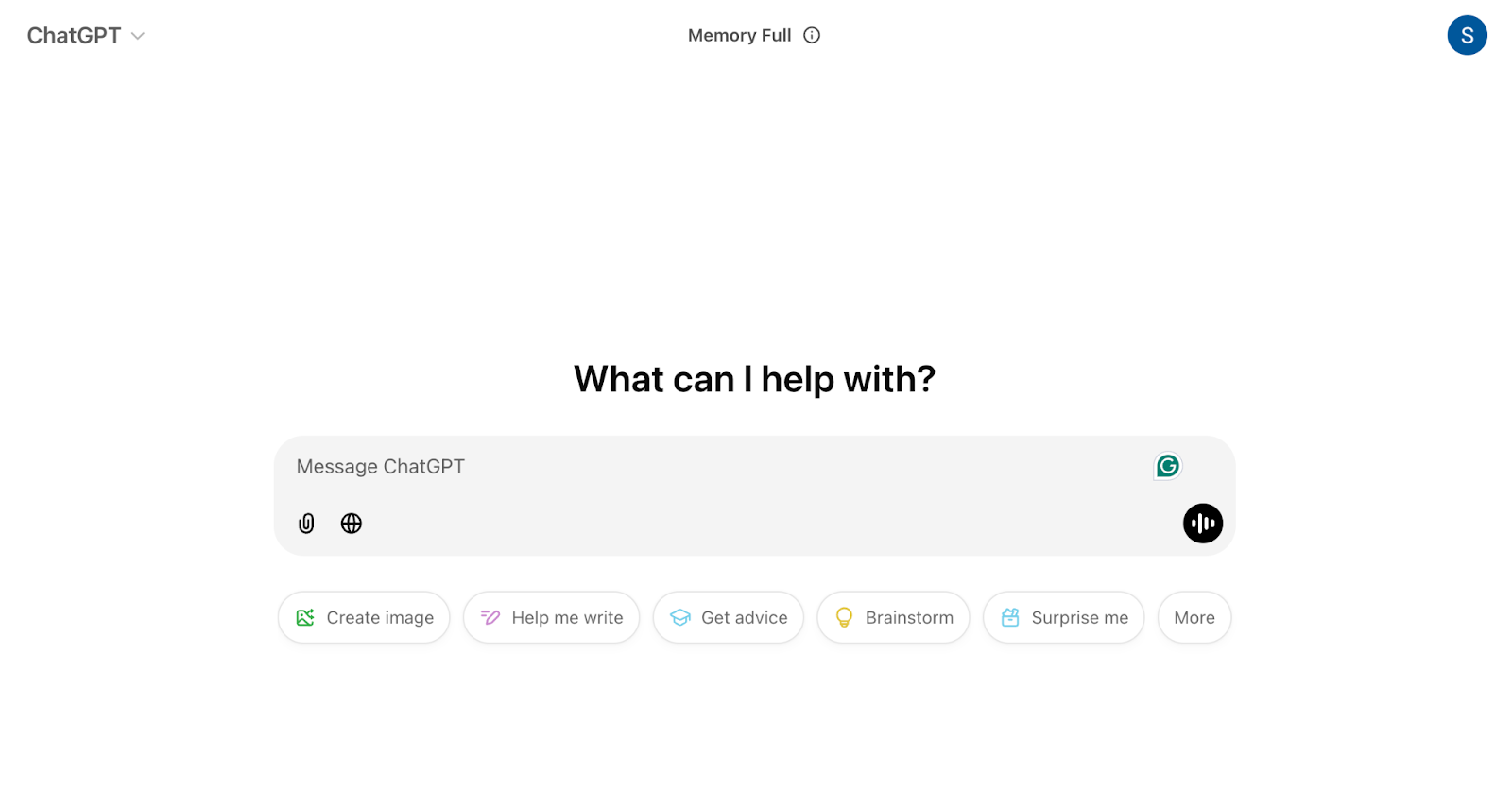
How It Works
Here’s how I use ChatGPT to build an effective content calendar:
- Start a New Chat and Set the Intent: Tell ChatGPT what I want to generate. Be specific, and mention my business type, content goals, channels, and audience.
- Add Content Details: Include product features, target demographics, tone of voice, posting frequency, and types of content (blogs, emails, carousels, etc.).
- Ask for a Content Calendar Output: I can request a weekly or monthly calendar. Mention if I want the suggestions grouped by funnel stage, theme, or platform.
- Refine the Output: If the first version isn’t what I need, I can ask GPT to revise the topics, change the formats, or reorder the calendar. I can also regenerate individual weeks or specific sections.

Example Output
To see how it performs, I asked ChatGPT to generate a monthly content calendar for Team-GPT. Here’s the output I received:

Pros and Cons
✅ You can build a fully customized content calendar without being restricted to fixed templates.
✅ It works across formats, platforms, and goals—blog posts, emails, social media, or landing pages.
✅ You can revise or refine any part of the calendar just by updating your prompt.
❌ There’s no visual calendar or drag-and-drop view; you’ll need to use another tool for tracking and scheduling.
❌ The quality of the calendar depends on how specific your prompt is—vague prompts lead to weak output.
Pricing
ChatGPT has several pricing options depending on what you need:
- Free Plan: Gives you access to GPT-3.5 and lets you explore public GPTs.
- ChatGPT Plus ($20/month): Includes access to GPT-4, browsing tools, and the ability to create and use custom GPTs.
- ChatGPT Team (from $25 per user/month): This service offers a higher usage limit on GPT-4, shared workspaces, and tools for advanced data analysis—ideal for small teams.
- ChatGPT Pro ($200/month): Designed for heavy users who need AI for complex tasks like large-scale data work or technical coding support.
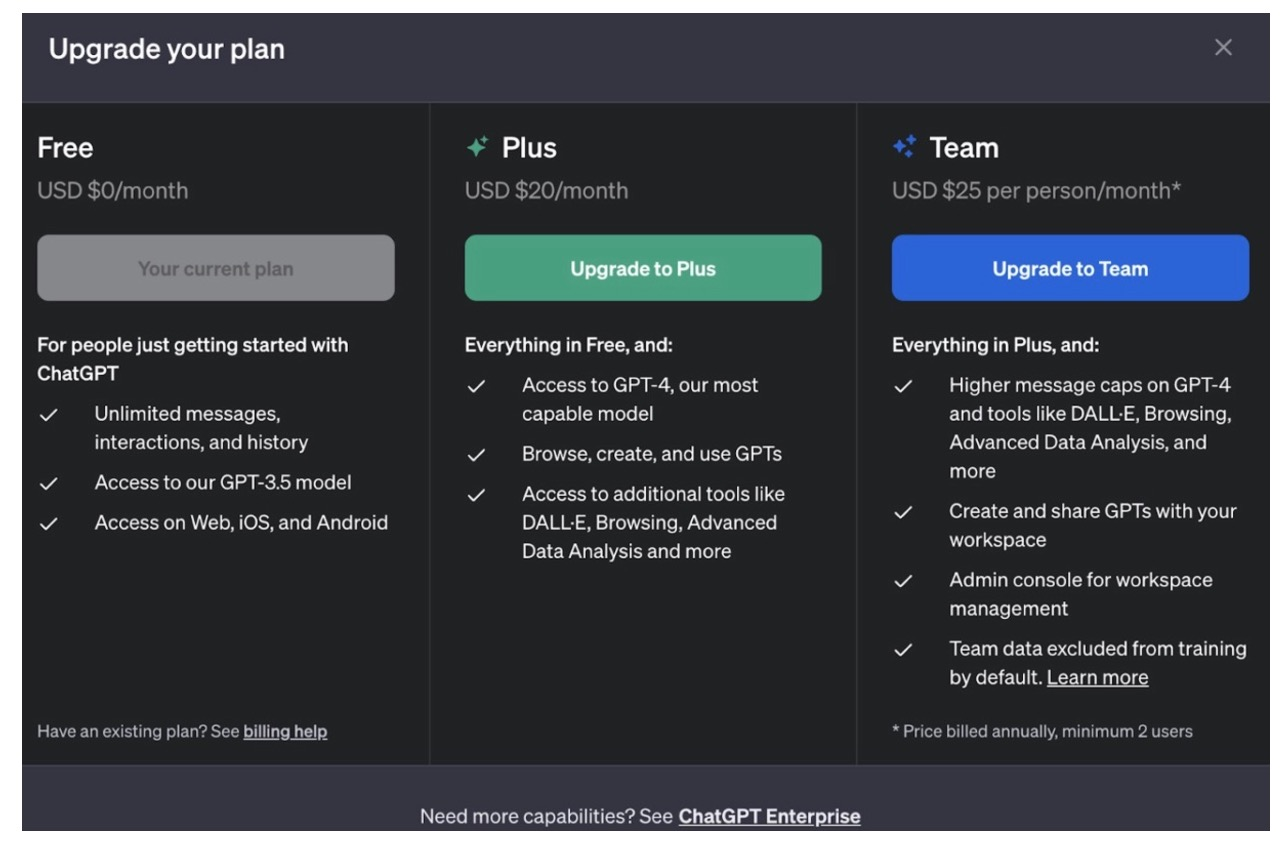
10. Claude
Similar to: ChatGPT, Gemini, and Perplexity
Claude AI is one of the best tools for building flexible, detailed content calendars, especially if you’re working with complex briefs or long-form planning. It stands out because it can process large chunks of input at once, helping you structure an entire month’s worth of content in one go.
You can upload documents, include reference materials, or paste a brand brief, and Claude can factor it all into your calendar. Its calm tone, clear formatting, and ability to understand long-term strategies make it especially useful for content planning.

How It Works
Here’s how I use Claude to create a comprehensive content calendar:
- Start a New Chat: I begin by telling Claude what kind of calendar I want. Include details like my business type, content channels, audience, and posting frequency.
- Upload documents (optional): If I have a strategy deck, content brief, or old calendar, I can upload it. Claude will use this information to build a relevant output.
- Prompt Claude to generate a Content Calendar: Ask for a monthly or weekly calendar with topic suggestions. I can also request different formats, such as blog posts, social posts, or email campaigns.
- Refine the Results: If I want more variation, deeper angles, or different brand tones, I can ask Claude to revise specific parts.
- Copy the Calendar: Once I am happy with the output, copy the calendar into my tracker, spreadsheet, or planning software.
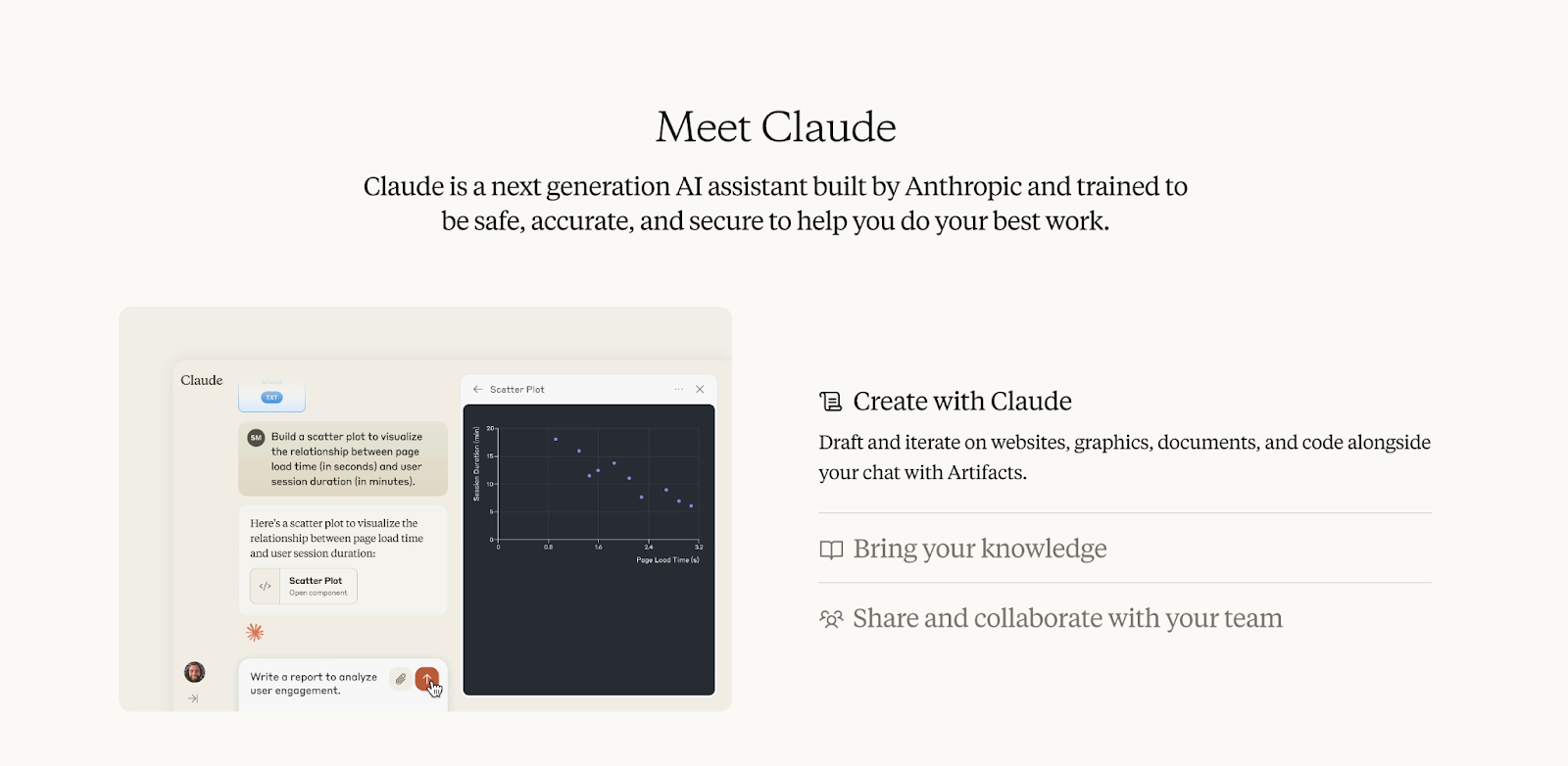
Example Output
I used Claude to build a monthly content calendar for Team-GPT. Here’s what it generated:

Pros and Cons
✅ Claude handles longer and more complex prompts without losing context.
✅ You can upload documents and ask it to build calendars based on full briefs or strategy files.
✅ The formatting is clean, clear, and easy to copy into planning tools.
❌ Claude doesn’t offer a visual calendar or post scheduler.
❌ Output quality drops if your prompt is too short or unclear.
Pricing
Claude offers four plans based on how much access and collaboration you need:
- Free Plan (forever free): Gives you around 20 messages per day. You can use Claude on the web, iOS, and Android to analyze, summarize, and transcribe text, images, and documents.
- Pro Plan ($20/month): Built for individual power users. It includes about 45 messages every 5 hours, access to Claude 3.5 Sonnet and Claude 3 Opus, and the ability to use the Projects feature for organizing chats and documents.
- Team Plan ($25 per user/month): This plan is best for teams (requires at least 5 users). It offers higher usage than Pro, supports up to 200K tokens (for long documents), and comes with team collaboration tools like shared chats and document workspaces.
- Enterprise Plan (Custom pricing): Made for larger companies. It adds advanced security features like single sign-on (SSO), SCIM (user management integration), role-based permissions, and audit logs, along with expanded usage and context limits.
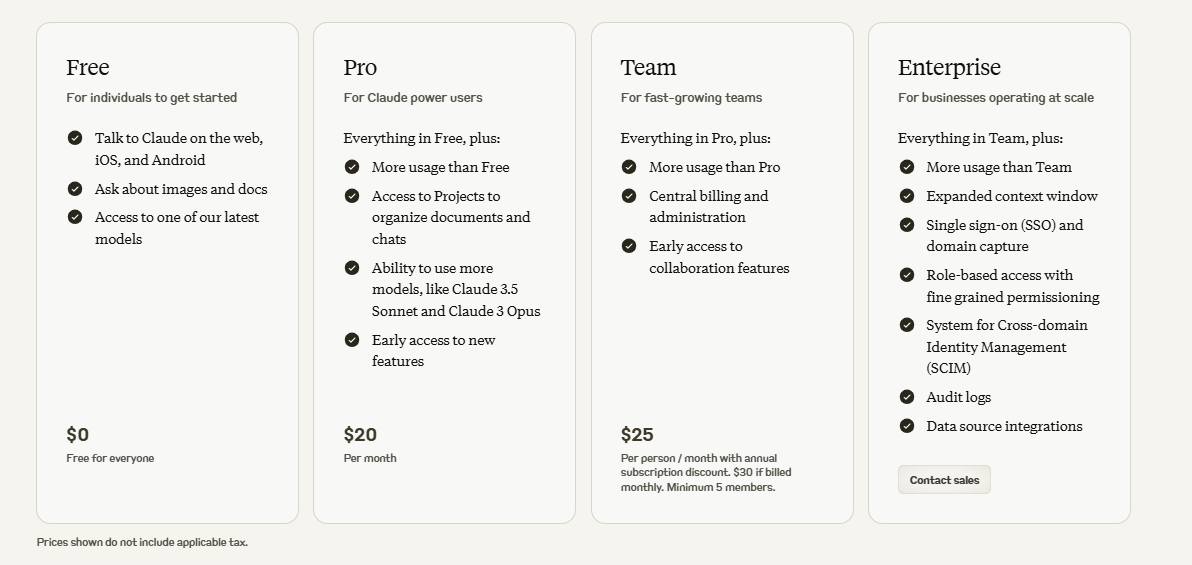
Next Steps: Build Smarter, Repeatable Content Systems That Work
Most content calendar tools stop at giving you a one-time output. Team-GPT, however, helps you create a prompt-driven system that your entire team can reuse, adjust, and improve, without depending on one person or one tool.
You can create a reusable prompt for your weekly carousel posts, monthly product updates, or founder-led announcement threads. Instead of rewriting your brief each time or jumping between AI tools, you store what works and share it with your team.
So if your team is:
- Tired of scattered Google Docs and content templates
- Juggling content across multiple tools and platforms
- Rewriting the same prompts over and over again
- Lacking visibility into what’s working and what’s repeatable
Then Team-GPT is your better choice. You can write content the way you already do—but faster, cleaner, and with a clear system anyone on your team can follow.
Book a demo and we’ll show you how to turn your next calendar idea into a content workflow you can actually reuse.
Read More
- 10 Best AI Ad Creative Generators In 2025 [Reviewed]: This list covers the 10 best tools I’d personally recommend, depending on what kind of control, speed, or quality you’re looking for.
- 10 Best AI Ads Reporting Tools In 2025 [Reviewed]: If you’re managing ads regularly, these tools can save you hours.
- 10 Best AI-Powered Conclusion Generators In 2025: I’ll go over the 10 best AI-powered conclusion generators on the market in 2025.
- 10 Best FAQ Generators In 2025 (Free & Advanced Tools): I’ll go over the 10 best FAQ generators on the market in 2025.
- 10 Best LinkedIn Post Generators In 2025 [Reviewed]: These are the 10 best LinkedIn post generators I’d actually recommend.
- 10 Best AI Hook Generators in 2025 [Reviewed]: Here’s my take on the best AI hook generators in 2025: what they do well, where they fall short, and which one might work best for you.
- 10 Best AI-Powered Outline Generators In 2025: I’ll go over the 10 best AI-powered outline generators in 2025.
- 10 Best AI Sentence Rewriters In 2025 [Reviewed]: I’ll be going over both free-to-use and advanced rewriters for different use cases.
- 10 Best AI Article Generators In 2025 [Reviewed]: I’ll be going over both free-to-use and advanced generators for different use cases.
- 10 Best Tools To Humanize AI Content In 2025: Some of you will look for a one-off task, while others will look for a more advanced and comprehensive content humanizer.