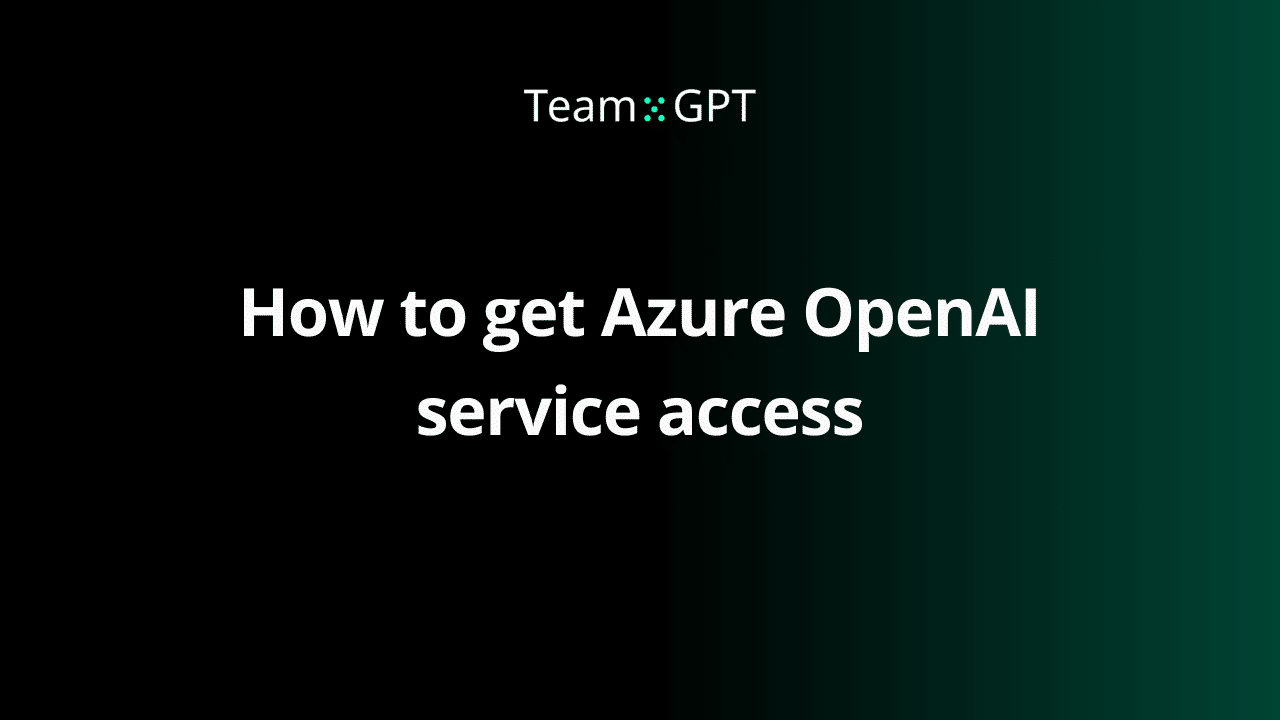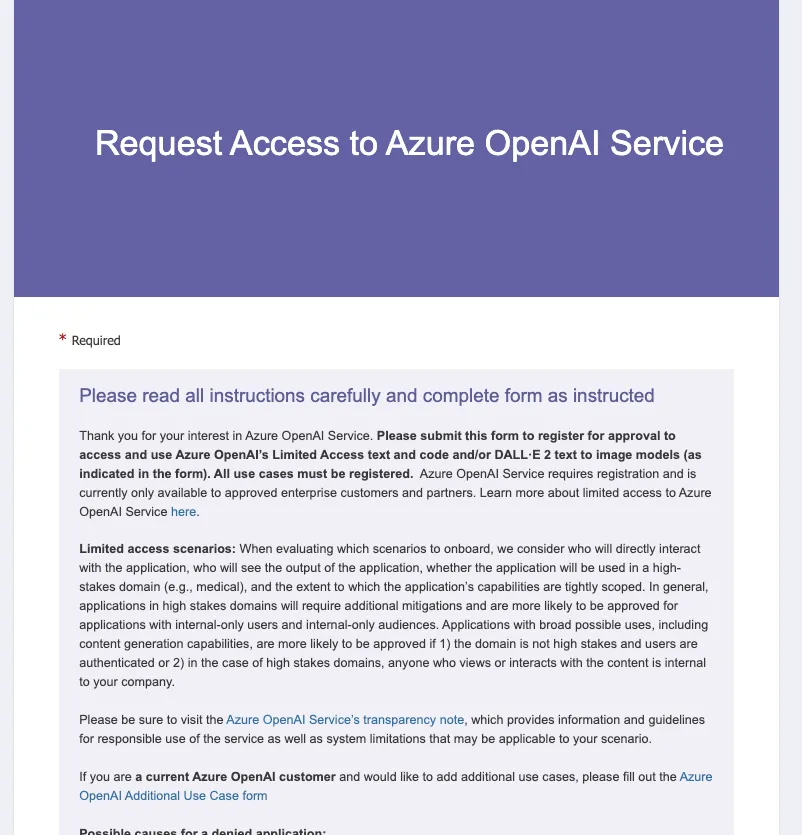This is step [2/4] of setting up Azure OpenAI Service in your Team-GPT account. You can see the full guide here – How to Setup Microsoft Azure OpenAI Service.
Want to access Azure OpenAI Service? Follow our simple guide to check access, request approval if needed. At the time you are reading this article, this step might be not needed as you might already have access.
Once you get access, you should be ready to proceed with the next step – How to deploy an Azure OpenAI model.