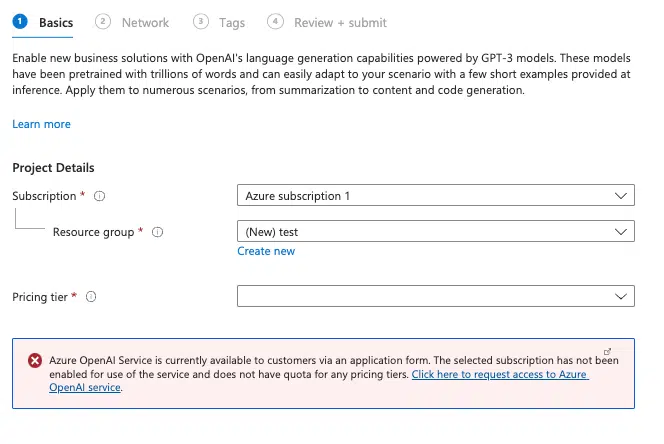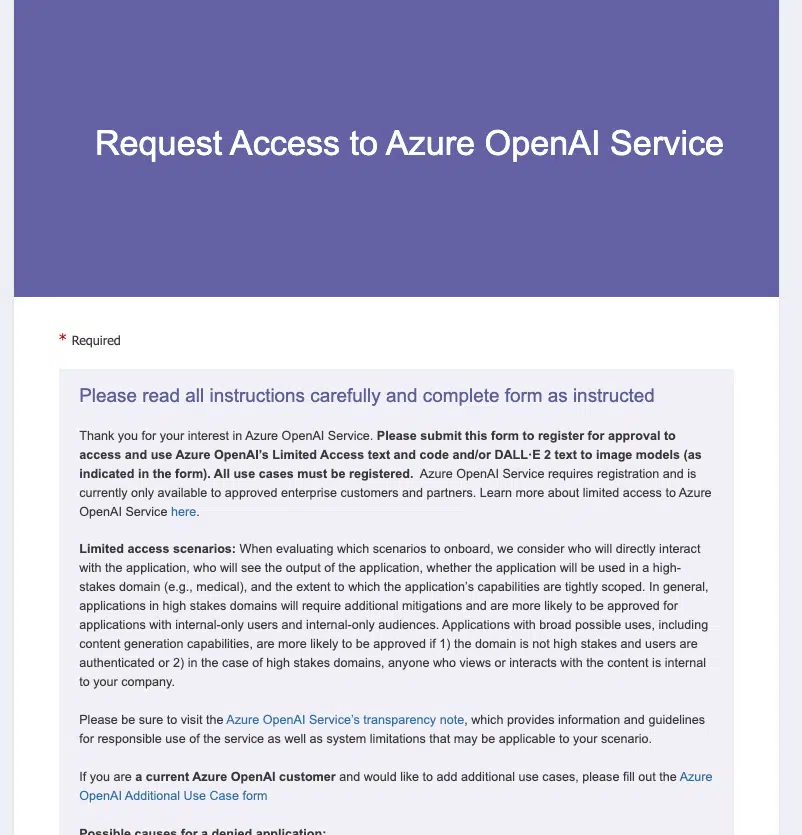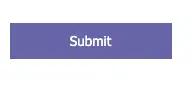This is step [2/4] of setting up Azure OpenAI Service in your Team-GPT account. You can see the full guide here – How to Setup Microsoft Azure OpenAI Service.
Want to access Azure OpenAI Service? Follow our simple guide to check access, request approval if needed. At the time you are reading this article, this step might be not needed as you might already have access.
- Go to https://portal.azure.com/#home and log into your account
- Go to https://portal.azure.com/#create/Microsoft.CognitiveServicesOpenAI
- If you see a red box containing an error message, you don’t have access to Azure OpenAI Service yet
- Click on the link in the error box or go directly to https://go.microsoft.com/fwlink/?linkid=2222006&clcid=0x409
- In case you cannot find you subscription ID, go to https://portal.azure.com/#view/Microsoft_Azure_Billing/SubscriptionsBlade
- Fill in all the required fields and click
Submit - Wait for a confirmation email from Microsoft Azure saying you have been approved for Azure OpenAI Service (7-10 days usually)
Once you get access, you should be ready to proceed with the next step – How to deploy an Azure OpenAI model.