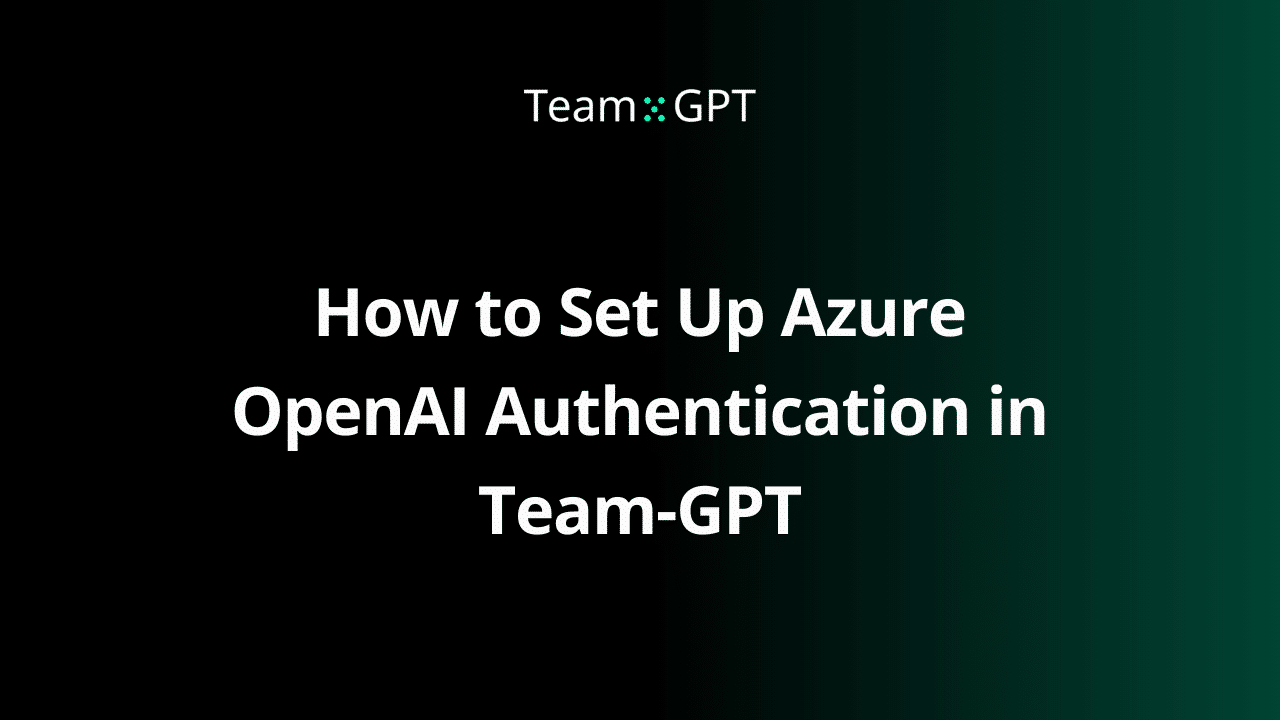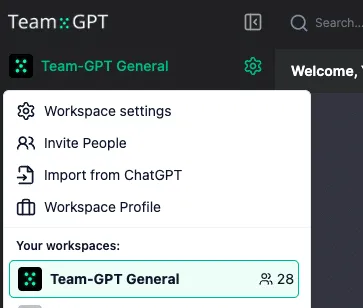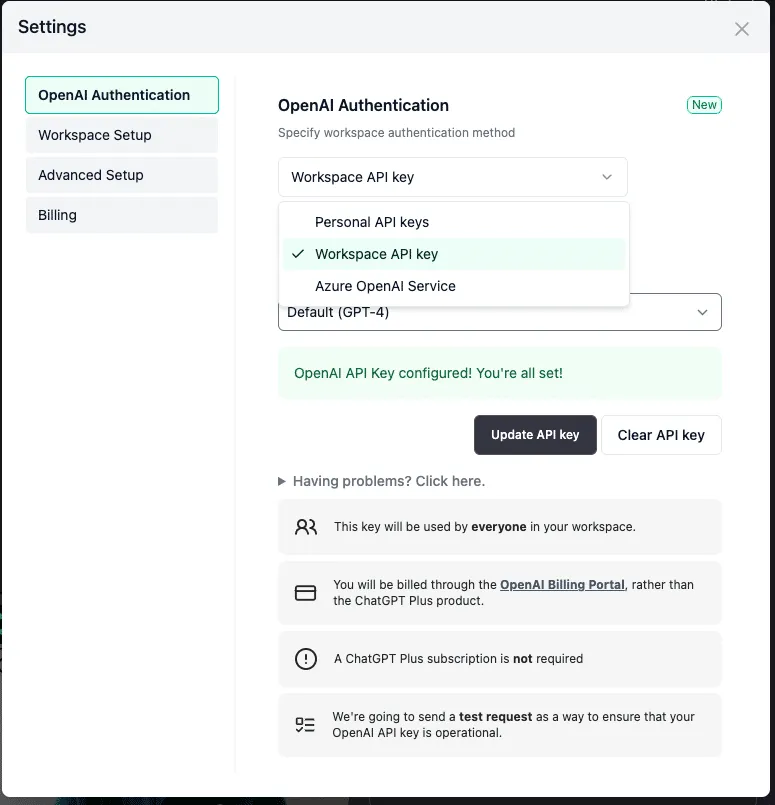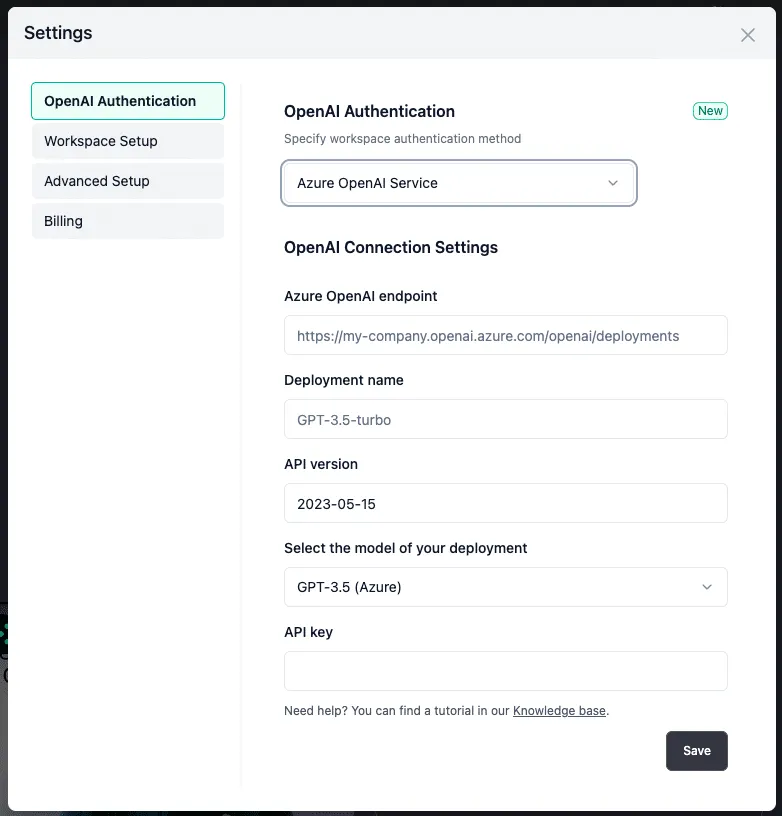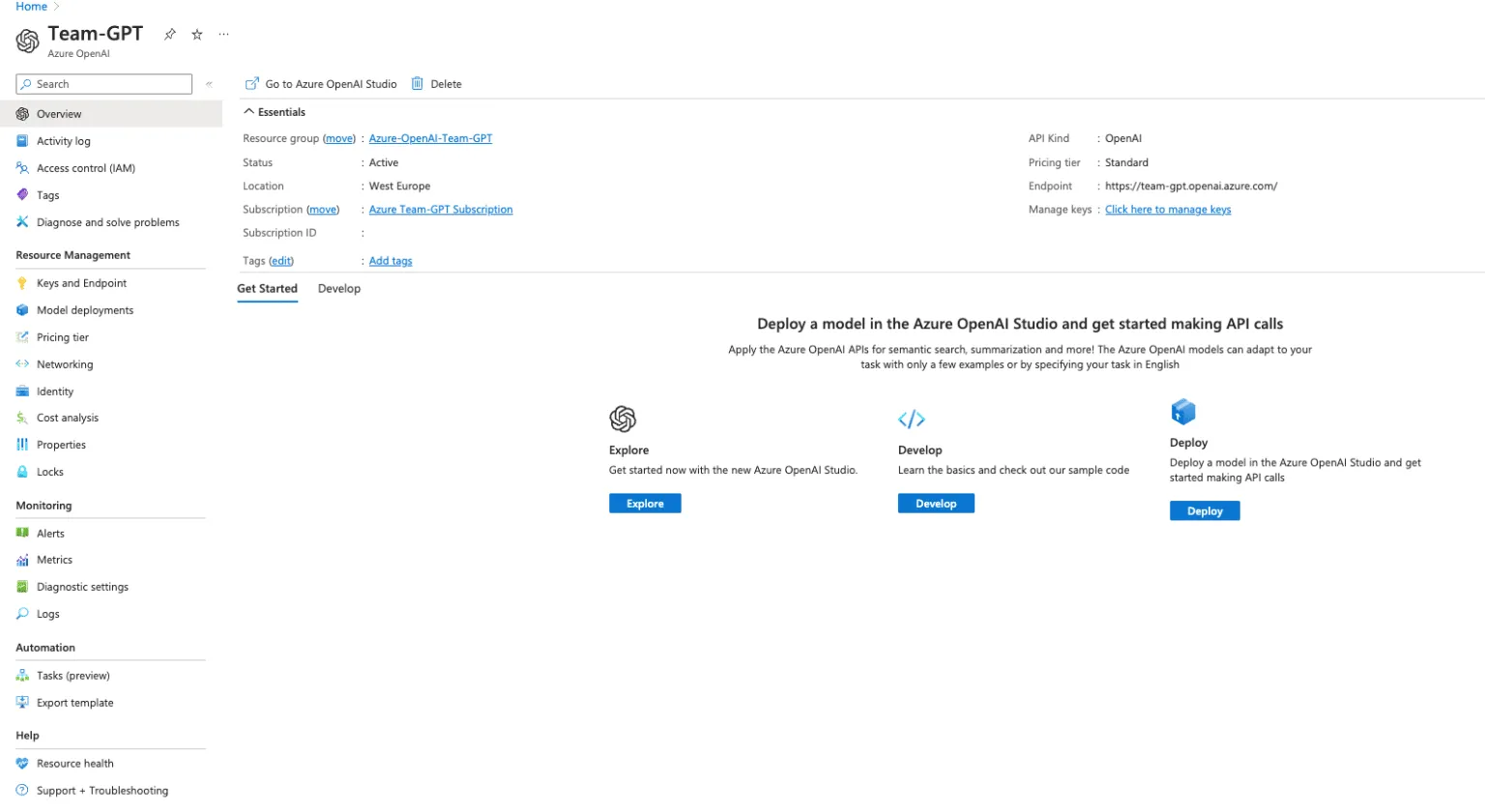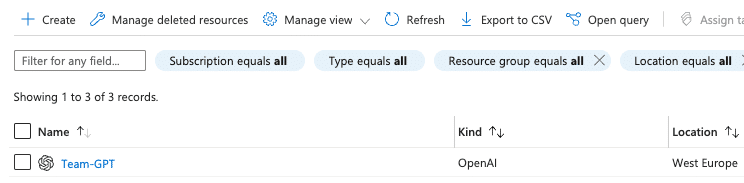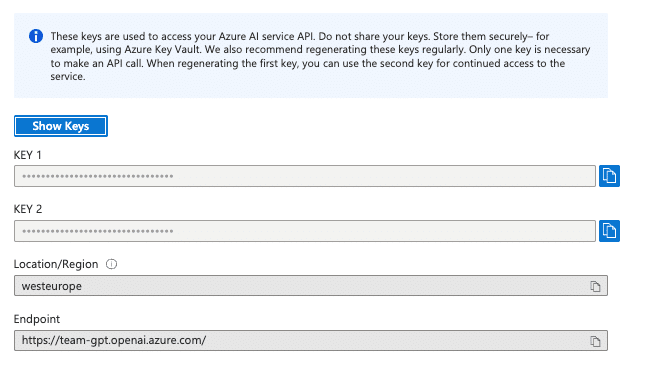This is step [4/4] of setting up Azure OpenAI Service in your Team-GPT account. You can see the full guide here – How to Setup Microsoft Azure OpenAI Service.
This is last step in order to connect your Azure OpenAI service account with Team-GPT. After this step you will able to use OpenAI's models in the most secure way.
If you're not an admin in your workspace, contact such so they can set it up for your workspace.