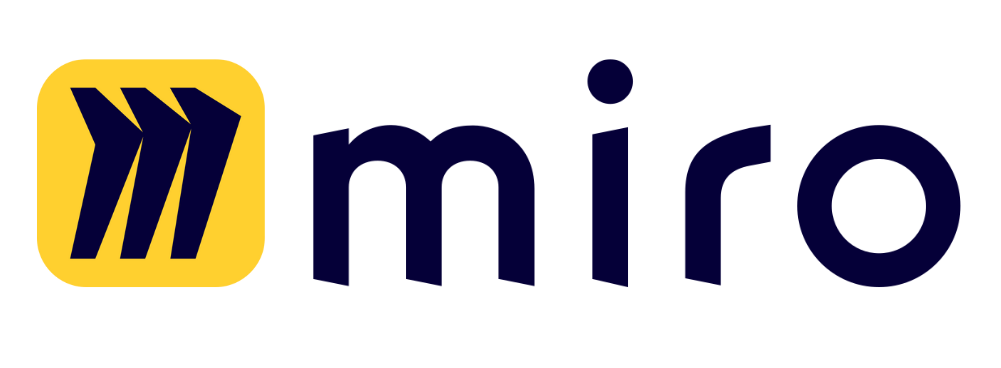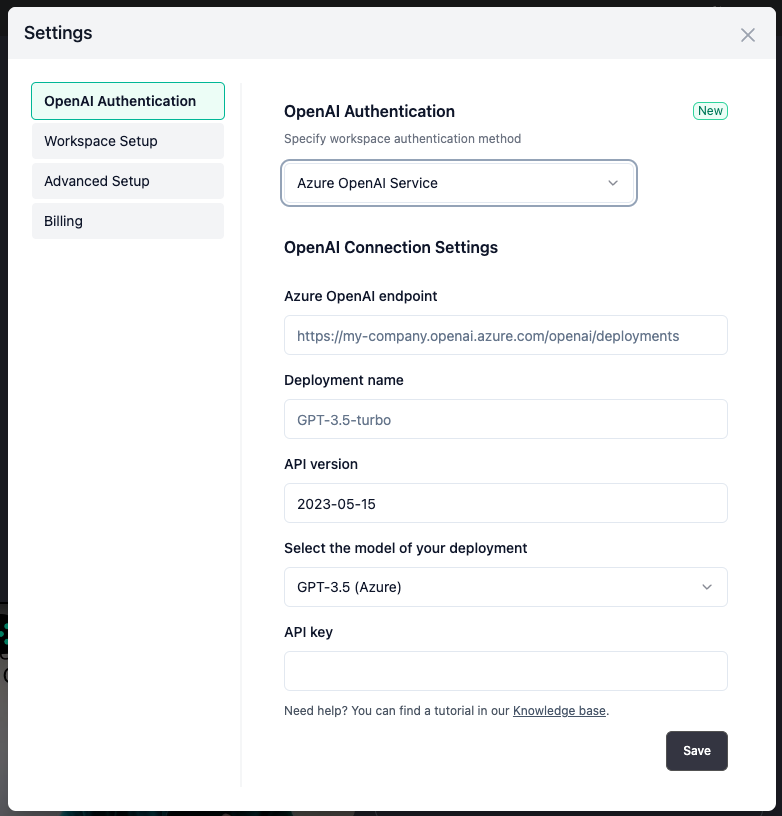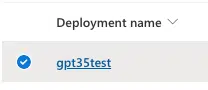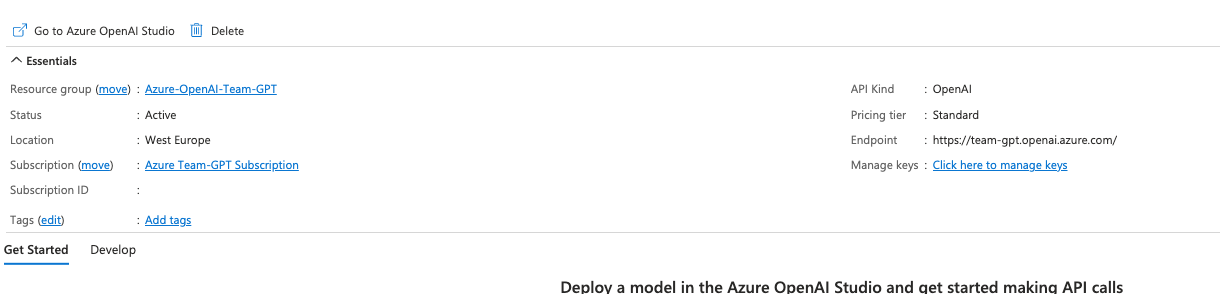This is step [4/4] of setting up Azure OpenAI Service in your Team-GPT account. You can see the full guide here – How to Setup Microsoft Azure OpenAI Service.
This is last step in order to connect your Azure OpenAI service account with Team-GPT. After this step you will able to use OpenAI’s models in the most secure way.
If you not an admin in your workspace, contact such so they can set it up for your workspace.
- Log into you Team-GPT account and click on your workspace name

- Click on
Workspace settings - Go to
OpenAI Authenticationtab if you are not there already - Under the
OpenAI Authenticationsetting selectAzure OpenAI Service - You have to fill in three fields – endpoint, deployment name and your API key
- Go to https://portal.azure.com/#home and then Azure OpenAI Service
- Click on
Model Deploymentsand thenManage Deployments - Copy the deployment name of your model and paste it in the Team-GPT form
- Go back to
Azure OpenAI Serviceand click on your resource Azure OpenAI EndpointandAPI key- Click
Click here to manage keys - Copy one of the API keys and paste it in Team-GPT. Copy your endpoint and paste it Team-GPT.
- Click
- Make sure to append
openai/deploymentsjust like in the placeholder of the input. - Make sure to select the right model of your deployment in the model dropdown model list. After filling the form click on
Saveand you ready to use Azure 🙂
P.S. In case you are curious about the API vesion, please refer to this documentation page https://learn.microsoft.com/en-us/azure/ai-services/openai/reference
- Go to https://portal.azure.com/#home and then Azure OpenAI Service