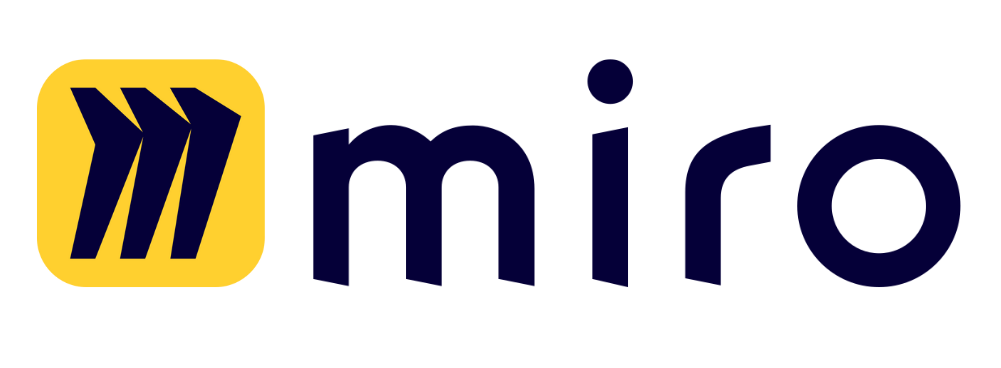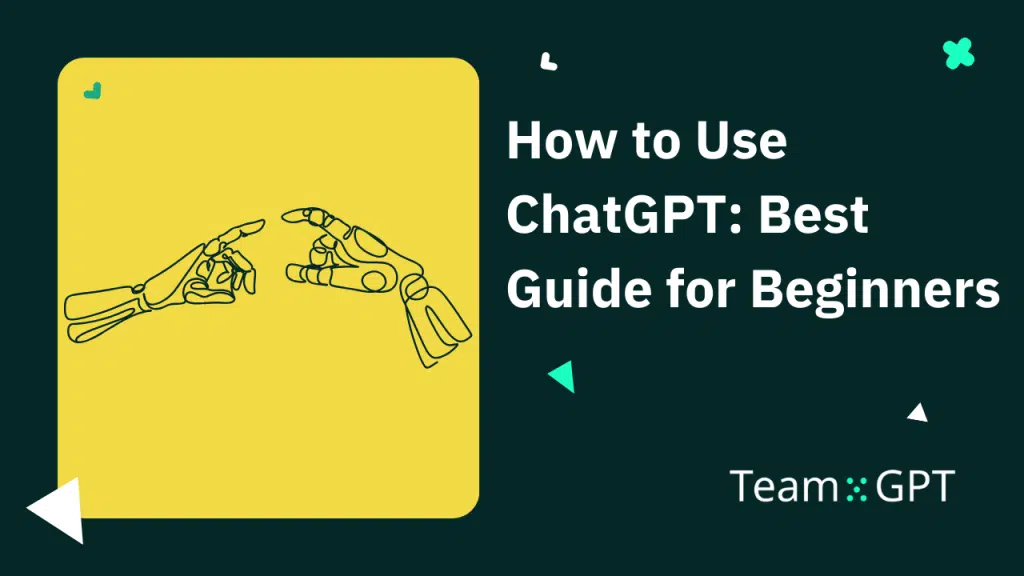180,500,000
👆 That’s the total number of people using ChatGPT worldwide.
If you’re doing a job or running a business, knowing how to use ChatGPT has become a must.
Companies and businesses are now starting to integrate AI with their product, thanks to ChatGPT.
In this article, I will tell you everything there is to know about how to use ChatGPT, from signing up to crafting beautiful AI images to writing effective prompts.
Read ahead to learn all the ChatGPT basics.
How to Access ChatGPT
Setting up ChatGPT is a three-step process:
- Visit chat.openai.com on a desktop or mobile browser and sign up or log in if you already have an account.
- Enter the details ChatGPT asks. Do the email verification.
- Start typing prompts in ChatGPT’s message box and get answers.
The platform has two versions – Free (GPT-3.5) and Paid (GPT-4).
Let’s have a closer look at both these versions 👇
How to Use ChatGPT for Free?
GPT-3.5 is ChatGPT’s fastest model, which you can use for free. When you type the prompt in the ‘Send a message’ box, it’s a powerful tool that gives answers almost instantly.
I tested it with a prompt: ‘Give me a short 100-word LinkedIn post about how the buzz of AI in content is dying?’
How to Use ChatGPT Plus?
If you want ChatGPT’s priority access and want it to help you extensively with creative replies and advanced reasoning, you must upgrade to ChatGPT Plus.
GPT-4 is the ChatGPT’s plus version that costs $20 per month and has endless features.
You can upgrade to the Plus version by clicking the GPT-4 box next to GPT-3.5.
Time to address the elephant in the room 👇
How to Create a ChatGPT Account
As a beginner ChatGPT user, you first need an account. To create an account, follow the steps below:
Step 1. Visit ChatGPT’s website and click Sign up.
Step 2. You can type in your email address or sign in via:
- Microsoft account
- Apple account
Step 3. After you enter your email address, ChatGPT will ask you to set a 12-character password. Type the password and click Continue.
Step 4. ChatGPT will then ask you for your Name and birthday.
Step 5. After clicking Continue, enter your mobile number for verification, and you’re in.
OpenAI will create a ChatGPT account and redirect you to the AI chatbot’s homepage that looks like this 👇
You can now ask questions by typing them in the Send a message box and hitting enter.
ChatGPT Features
Let’s start with the free ChatGPT version – GPT-3.5.
The free version of ChatGPT lets you:
- Copy the answer to the clipboard
- Like or dislike it
- Regenerate the answer if you don’t like it
ChatGPT also lets you edit the prompt.
You can edit the prompt by hovering over it and then clicking the Edit icon that appears on the right side of the screen.
If you’re conversing with ChatGPT and want to share the conversation with your team, you can just click on the Share chat option.
The feature will generate a sharable link you can copy and send to anyone.
💡 Pro tip: Sign up to Team-GPT to collaborate with your team in a shared ChatGPT workspace (more on this later).
The paid version of ChatGPT gives access to GPT-4. It includes all the features that ChatGPT’s free version has and more.
For starters, GPT-4 gives you way better answers than GPT-3.5.
But how do you know that?
To prove this, let’s run two prompts with both chatbot versions and compare the answers.
Example prompt:
‘Give me 3 meta description variations for the article: How to Use ChatGPT in 2023. Follow all the meta description writing best practices.’
For the initial look, the meta descriptions look dull and short. You might want to tell GPT-3.5 again to make the meta descriptions more comprehensive.
Let’s see what GPT-4 can do.
Put in the same prompt on GPT-4 and see the output.
Perfect! The meta descriptions are comprehensive and within the character limit.
Adding Custom Instructions in ChatGPT
Another major advantage of using GPT-4 is custom instructions.
Custom instructions let you share anything you’d like ChatGPT to follow when responding to your queries.
The important thing about custom instructions is that ChatGPT won’t forget this information during the conversation, even if the conversation surpasses the context limit.
To enable custom instructions, click the three dots near your name and click ‘Custom instructions.’
After clicking, you will see a window that asks you two questions:
- What would you like ChatGPT to know about you to provide better responses?
- How would you like ChatGPT to respond?
You can answer these questions in 1500 words or less and click save when done.
💡 Pro tip: To help you answer these questions, ChatGPT gives you a Thought starters section that appears as you hover over the text box. Use it to make your response comprehensive.
Write the instructions and click Save when you’re done. For every prompt you run, ChatGPT will adhere to these custom instructions until you change or deactivate it.
GPT-4 Has Beta Features that You can Enable
GPT-4 has several Beta features you can enable by visiting Setting & Beta > Beta features > Enable both ‘Plugins’ and ‘Advanced data analysis.’
This will give you five variations of ChatGPT:
- Default: Use GPT-4 as a chatbot
- Browse with Bing: Lets you browse the internet for answers
- Advanced data analysis: Upload PDFs and CSVs and analyze complex data
- Plugins: Integrate thousands of plugins with the chatbot
- DALL-E 3: Generate AI images by describing them
- Voice conversations: Use voice to engage in a back-and-forth conversation
- Chat with images: Show ChatGPT images and ask it image-related questions
We will discuss all these types when we talk about the use cases later in this article.
But first, let’s understand how to write prompts.
Things to Learn About ChatGPT Before You Use It
#1. Write Effective Prompts that Get Precise Answers
Using ChatGPT is all about asking questions and getting answers.
But ChatGPT isn’t good at answering vague questions like ‘How to do a business?’ or ‘Write a LinkedIn post for me.’
You must be specific with your questions and set guardrails for ChatGPT. Only then will it give you more accurate results.
If you’re unclear with your question, ChatGPT may not understand what you’re looking for and might give you a bad reply.
To write a good prompt, provide ChatGPT with three things – goal, context, and persona.
Goal
ChatGPT is based on a model called InstructGPT, so it literally expects instructions from you about what your goals are.
Using verbs like create, translate, draft, rephrase, write, summarize, etc., is the best way to instruct ChatGPT. Alternatively, you can use questions like what, why, and how.
Context
Context is required with every new chat you start, as ChatGPT doesn’t remember anything from the previous conversation. To provide context, use as many details as you can.
Imagine you’re explaining the context of the question to a person for the first time. Leave no details!
Persona
Defining a persona is optional, not because it’s not important. It’s because persona might not apply to the kind of questions you ask ChatGPT.
👍 Rule of thumb: Use persona whenever it can improve the context.
Here’s an example of what a good prompt looks like:
‘Perform seed keyword research in the lifestyle niche.
Seed keywords are words or phrases you can use as the starting point in a keyword research process to unlock more keywords. Think of them as the building blocks of keyword research.
Act as a seasoned SEO professional and carry out the keyword research process for me.’
Let’s break the prompt down into goals, context, and persona.
#2. Have Back-and-Forth Conversations with ChatGPT
Having back-and-forth conversations with ChatGPT leads to a more nuanced and tailored response.
When your initial questions are a little vague, ChatGPT will ask you some questions at the end of its answer so you can continue the conversation and get accurate answers.
As you keep conversing with the chatbot, it adapts the responses based on your reactions and follow-up prompts.
By having more and more conversations on the same topic over time, you can train ChatGPT to be more dynamic and personalized to your needs.
What’s more, breaking a complex question into smaller parts can result in a more thorough answer.
A back-and-forth allows for a deep dive into each aspect rather than trying to cram everything into a single response.
#3. Best Practices when Using ChatGPT
Use this section as a checklist.
These are the best practices I adhere to when using ChatGPT:
- Be specific: The more specific your questions, the better responses you will get.
- Keep iterating: If the first answer doesn’t fully satisfy your query, ask follow-up questions or click regenerate.
- Goal, context, and persona: For all the prompts you write, try to provide a goal, context, and persona to ChatGPT.
- Double-check facts: ChatGPT is generally accurate but not infallible. Verify any facts or data points that seem questionable.
- Set your boundaries: Before diving into sensitive or controversial topics, specify the tone and approach you want the model to take.
- Don’t solely rely on AI: While ChatGPT can give general advice on various topics, it’s not a substitute for professional consultation in fields like medicine, law, etc.
How to Use ChatGPT for Different Use Cases
Below are some use cases you can use ChatGPT for. The list is a non-exhaustive one.
Conduct Keyword Research
Use ChatGPT as the starting point of your keyword research.
According to BrightEdge, 53.3% of all online traffic comes from organic search. So SEO is an important channel to get customers.
After niche identification, keyword research is the second step in the SEO strategy process.
ChatGPT can’t replace the traditional keyword research method, including manual research and tools like Ahrefs, Semrush, etc., but it surely can help you brainstorm keyword ideas and cluster them.
You can start by identifying seed keywords for your niche.
Here’s a prompt to use:
‘You’re an expert SEO professional conducting keyword research.
In a table with five columns, give me 30 semantically relevant but unique topics under the main category of gym exercise.’
If you want to drill down on a specific sub-category, ask ChatGPT a follow-up question.
‘I want you to dig further into the Strength Training sub-category. For each seed keyword you gave me in the Strength Training column, give me three long tail keywords relevant to each seed keyword in a tabular form.’
Next, you can know the intent of each long-tail keyword ChatGPT gave you by asking a prompt like:
‘Can you now segregate these long-tail keywords depending on the search intent – Commercial, Navigational, Informational, and Transactional in a table?’
Fast forwarding, let’s say you wrote an article on the keyword ‘Dumbbell workouts for weight loss.’
Here’s what I can use ChatGPT for 👇
Generate AI-Images with ChatGPT
One amazing way ChatGPT can now help you is by generating AI images for you.
👀 Note: For ChatGPT to generate images, you MUST have an active ChatGPT plus subscription and enable DALL-E 3.
Here’s an example prompt:
‘Give me an image of a fit person sitting on a bench in a gym with dumbbells in his hands.’
Here are the images GPT-4 created:
Want the images to look more real?
Follow up with a prompt like:
‘Can you make the images look more real?’
And 🤯
ChatGPT for Coding
ChatGPT can help you write, review, debug, and optimize your code.
The chatbot is generally helpful for beginner-level coders who want to learn new coding concepts.
You can ask questions to ChatGPT to explain concepts, write sample codes, and know the logic behind a certain code.
Start by asking ChatGPT a simple concept you want to learn about.
‘What is object-oriented programming?’
You can also ask it to write an example code on OOP.
‘Can you write a sample code related to Object-oriented programming?’
Perform Market Research
With the power of browsing the internet, ChatGPT can now gather data for you.
Market research is one of the first steps for any company that sells a product.
It’s the process of gathering, analyzing, and interpreting information about a target market, including data about potential customers, competitors, and the overall industry.
Businesses conduct research to:
- Identify opportunities and threats
- Understand customer needs
- Know the best price point for their product
- Know their competition and where they stand
And more.
Every business should conduct market research before launching a product.
Why?
Because it gives you an idea about the landscape – Who is your target audience? What is the total addressable market? How saturated is it?
👀 Note: I used the Browse the Bing version of GPT-4 to conduct market research as I wanted accurate statistics. It took ~1 minute and 30 seconds for GPT-4 to gather data and perform the research.
You can start by asking for general information in your market sector to ChatGPT:
Persona
Act as a product manager of a B2B SaaS company.
Context
I plan to launch an email marketing tool businesses can use to automate email campaigns and generate email copies with AI.
Goal
Perform market research in the Email marketing niche and give me:
- Global market size and growth projections
- Key players and their market share
- Customer needs and pain points
Let’s dig deeper into the prompt and ask ChatGPT more about one of our competitors, Zoho.
‘Tell me more about Zoho’s email marketing product. What are its features and pricing?’
Analyzing Spreadsheets
The recent GPT-4 update has allowed it to analyze files.
It’s no secret that a business can never thrive without data analysis.
Imagine you own a bakery.
To get an estimate of your revenue, you’d have to take note of the number of people visiting your store, total sales, returning customers, total inventory, dead stock, and many other KPIs.
You’d make note of such things in a spreadsheet, but how do you analyze it?
Simple answer: ChatGPT.
Just switch the GPT-4 from Default to Advanced Data Analysis, upload the sheet, and ask your questions.
To warm up GPT-4, you can first ask what the sheet’s about.
[upload the CSV]
‘Analyze the sheet and tell me what it is about.’
Now, we can start analyzing.
‘Tell me, how many cupcakes did I sell in March?’
‘From January to March, what was my most sold product from all the categories?’
And you can keep asking the questions you want answers to in a similar way.
Translate Courses In Multiple Languages
Oftentimes, coaches and course markers need to translate courses into multiple languages, and ChatGPT can help with that. The traditional process is to hire a native language speaker and pay him a hefty fee to convert the course into a native language.
The process isn’t that hard if videos aren’t involved. If you want a person to record the course in your native language, it might cost you a fortune, and that’s the problem Nick faced.
When he explored ChatGPT and its capabilities, he came across HeyGen, and he was amazed (so was I).
HeyGen is an AI video generator that lets you convert text to video. To use it, you can enable it from ChatGPT’s plugin store.
❗ Spoiler alert: The plugin’s insane.
Start by enabling the plugin and then writing this prompt 👇
[enter text you want to convert to a video]
Can you convert this text to video?
As said, the video takes time to process. For a few hundred words, I gave ChatGPT, and it took around 5 minutes for the video to process.
How to Collaborate with Your Team on ChatGPT?
Using ChatGPT in business is now becoming more and more common. Companies worldwide nowadays treat ChatGPT as a part of their business.
But to make it an integral part of your team, you need Team-GPT.
Team-GPT is a platform that lets you and your team collaborate on a single ChatGPT account.
You can onboard a team on a single ChatGPT account and 10x your productivity.
To start using Team-GPT, follow these three steps:
Step 1. Visit Team-GPT’s website and click ‘Start free.’
Step 2. Sign in with Gmail, Microsoft, or enter the details manually.
Step 3. Give your workspace a name.
And you’re in!
Here’s what you can do with Team-GPT:
- Categorize your chats, order them in folders and subfolders, and reduce clutter
- Use the 100+ ready-to-use prompt templates to accelerate work productivity
- Have group chats with ChatGPT
- Measure your AI adoption rate and ensure your team is talking to the AI
Collaborate with Your Team to Get the Best out of ChatGPT
Onboarding your team on a single ChatGPT account and training the AI to serve your company as you need is one of the best ways to use ChatGPT.
Don’t you think so?
If yes, sign up for the free Team-GPT plan and discover ways to integrate ChatGPT into your business.

Iliya Valchanov
Iliya teaches 1.4M students on the topics of AI, data science, and machine learning. He is a serial entrepreneur, who has co-founded Team-GPT, 3veta, and 365 Data Science. Iliya’s latest project, Team-GPT is helping companies like Maersk, EY, Charles Schwab, Johns Hopkins University, Yale University, Columbia University adopt AI in the most private and secure way.