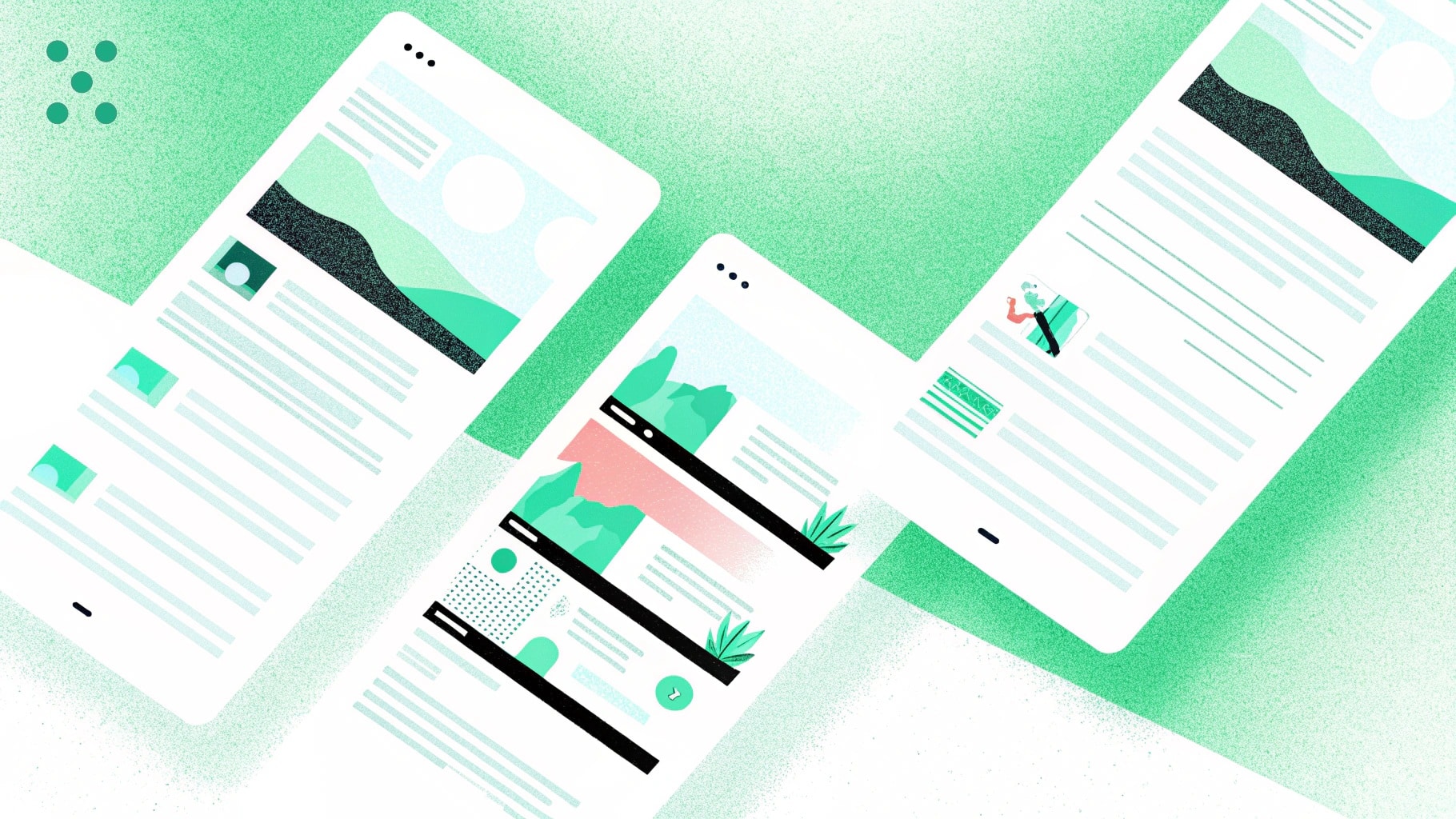I used to think writing LinkedIn posts would be the easy part of building a personal brand, until I actually tried to do it consistently.
One post here and there? Fine. But showing up every week with something valuable, original, and non-cringe? Way harder than it looks.
Over the past few months, I have tested a bunch of LinkedIn post generators to make the process easier. Some were surprisingly useful and helped me put down my learnings and experiences without losing my creativity.
Others… let’s just say they are not making this list.
If you’re looking for tools that can help you write better posts in less time without sounding like everyone else, this roundup is for you.
Whether you are building thought leadership, promoting your work, or just trying to stay visible on the feed, these are the 10 best LinkedIn post generators I’d actually recommend.
Factors to Consider When Choosing a LinkedIn Post Generator
Some LinkedIn post generators crank out cookie-cutter posts that no one wants to read.
Others actually help you clarify your ideas, streamline your process, and show up on the feed with content you can be proud of. But to get those results, you need to know what to look for.
After testing a bunch of tools, here are 5 key things I have learned to look for in a reliable LinkedIn post generator:
#1: Tone and Voice Personalization
One-size-fits-all writing? Not on LinkedIn. Your audience follows you for a reason. They want to see your voice, your perspective, and your unique journey.
A good post generator should let you:
- Choose or define a tone (professional, casual, witty, bold—you name it).
- Customize the voice to match your personal or brand style.
- Adjust the tone per post type, whether it’s a story, tip, or announcement.
This way, every post still sounds like you, not a bot trying to fit in.
#2: Use Case Templates That Actually Make Sense
LinkedIn isn’t just for job updates anymore. You need a generator that knows the difference between a how-to thread and a product shoutout.
Look for tools that offer:
- Prebuilt templates for thought leadership, storytelling, wins, lessons, questions, etc.
- Flexibility to tweak those templates
- Guidance on post structure with strong hooks, pacing, and CTAs
This saves you time and helps you post with purpose instead of winging it every time.
#3: Smart AI That Understands Context
A good LinkedIn post generator should have built-in AI that actually gets what you are trying to say and helps you say it better. It must understand the difference between a casual post about a team win and a polished piece of thought leadership.
You want a tool that elevates your ideas, not one you have to constantly correct.
That means:
- It can turn rough notes into polished posts with a clear message.
- It understands context, like your audience, your industry, and the vibe you are going for.
- It builds on your input instead of replacing it, so your ideas still shine through.
#4: Editing Controls and Regeneration Options
Sometimes you love the first draft. Sometimes you hit regenerate ten times. That’s just the process.
So, make sure your tool lets you:
- Edit the post directly inside the app.
- Regenerate parts of the post (like just the hook or CTA) without starting over.
- Save multiple versions or iterations so you can compare and choose the best.
This level of control helps you fine-tune posts instead of settling for “good enough.”
#5: Organization and Workflow Features
Once you are posting consistently, keeping things organized becomes a must. Look for tools that let you:
- Save your best-performing post formats or templates for reuse.
- Tag or categorize posts by theme, client, or goal.
- Export or schedule posts easily to LinkedIn or a content calendar.
You don’t want to lose time searching for that one draft you wrote three weeks ago. An organized post library = less chaos, more content.
What Are the Best LinkedIn Generators in 2025?
Before we go into the details, here is a quick rundown of the best LinkedIn post generators I could find:
1. Team-GPT

Team-GPT isn’t your typical LinkedIn post generator. What makes it ideal for the job, then? Instead of limiting you to rigid outputs, our platform gives you some powerful advantages that most post generators don’t.
Here’s how I actually use it to generate high-quality, on-brand LinkedIn posts every week:
Step 1: Create a Smart Prompt Using the Prompt Builder
Let’s say I want to write a thought leadership post. So I’ll launch the prompt builder by describing my task:
“I want to write a thought leadership LinkedIn post on the topic – 3 Lessons I Wish I Knew Before Scaling Our First Paid Campaign.”
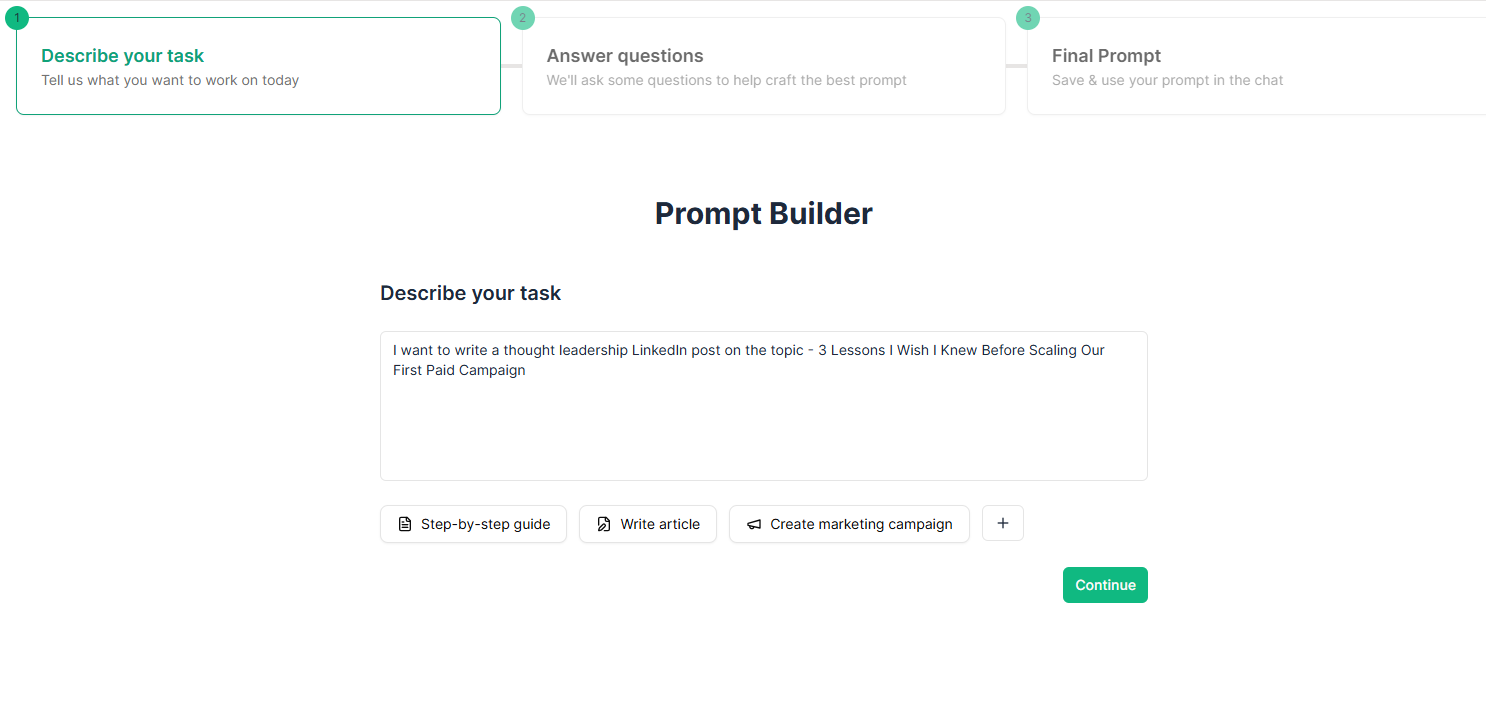
Then the tool generates a set of questions for me to answer, such as:
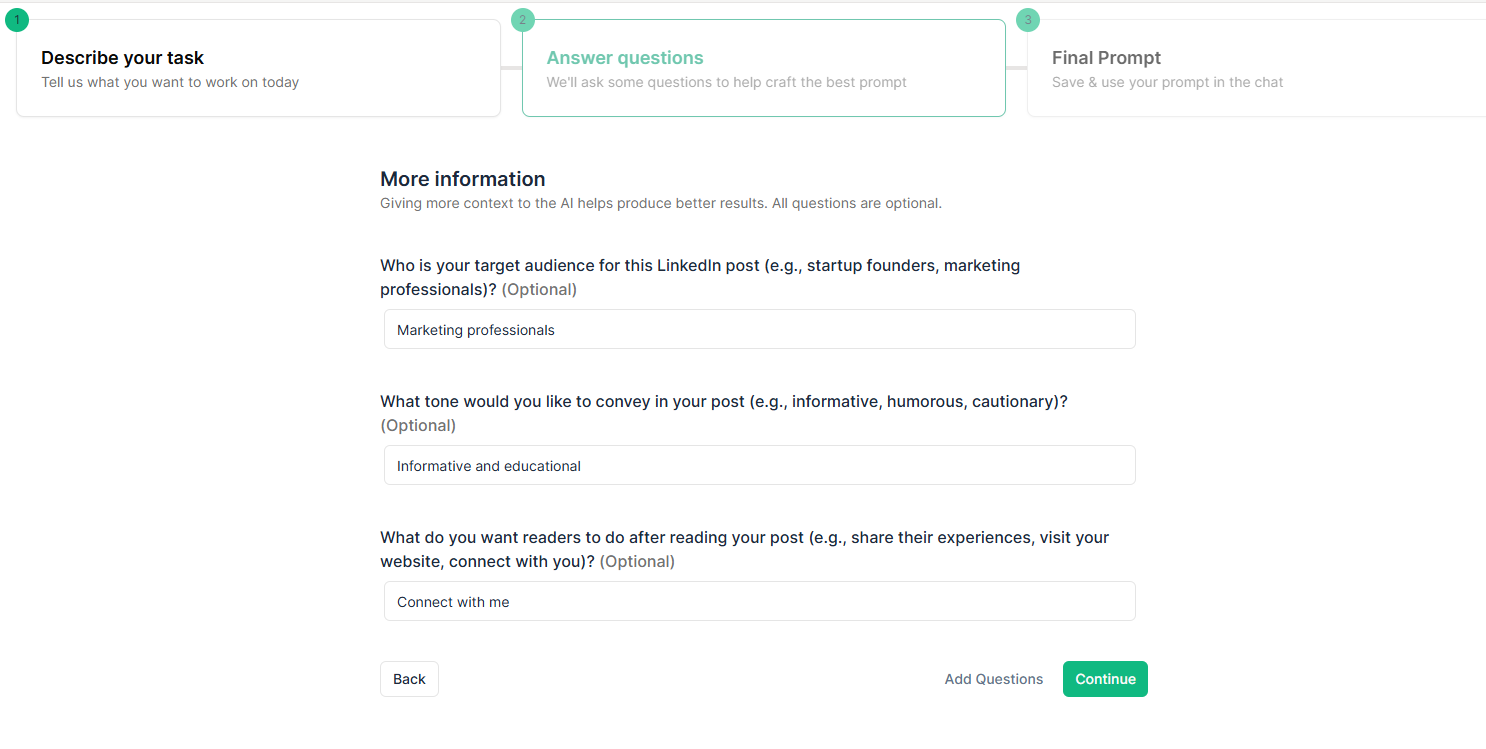
Once I fill them up and click on “Continue”, Team-GPT gives me a structured prompt like this:
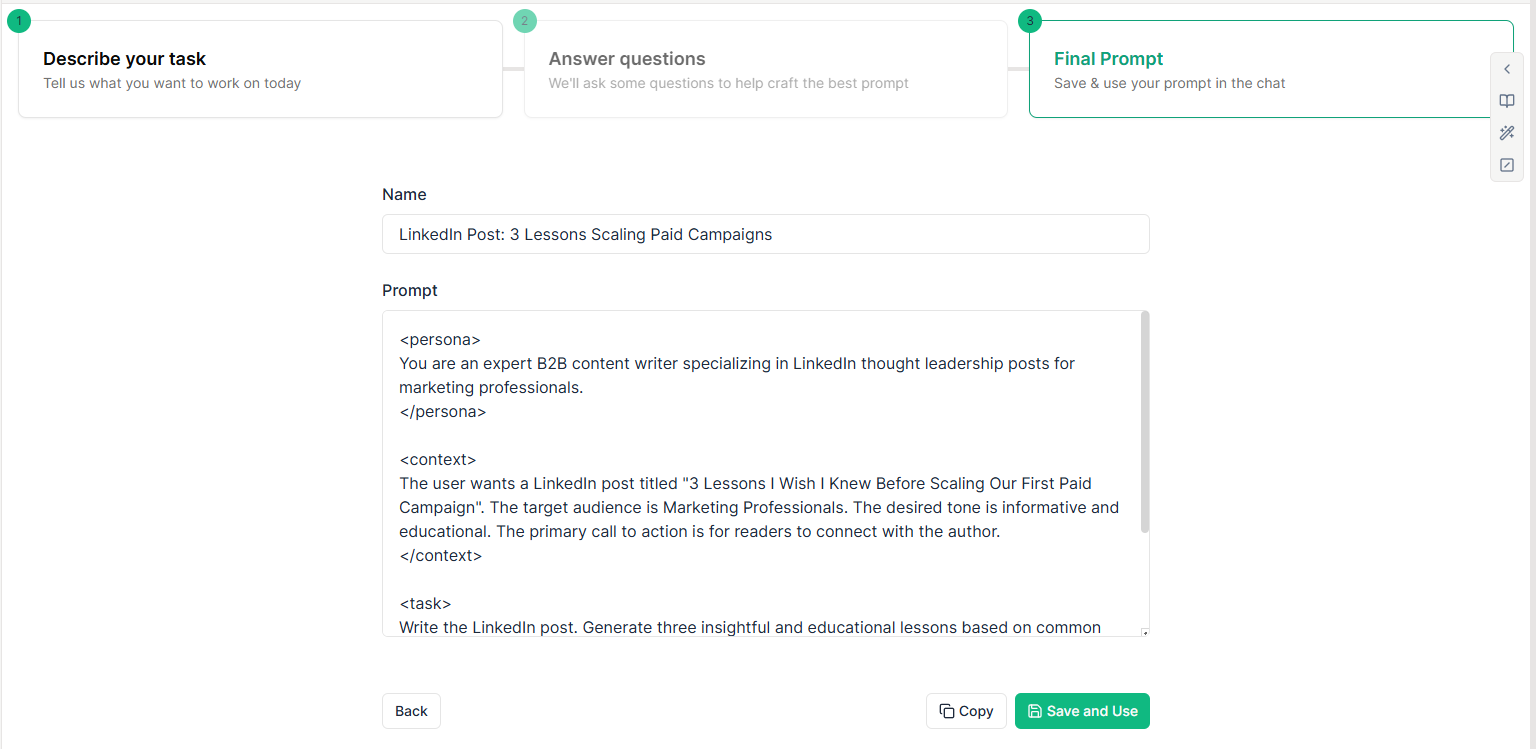
Also, if you want to learn more about how to use Team-GPT’s prompt builder for more clarity, watch this step-by-step demo: How to use the Prompt builder | Team-GPT
Step 2: Hit “Save & Use” and Set the AI to Work
Once my prompt is ready, I hit “Save & Use.”
Team-GPT allows me to choose from multiple AI models. For example, I can go with ChatGPT o3 when I want crisp, polished writing, and Claude for when I want something more narrative.
Step 3: Edit, Finalize, and Share From One Workspace
Once the post is generated, I review it and see if anything needs to be edited. For instance if the hook feels weak, I regenerate just that. If a paragraph’s too generic, I’ll prompt the tool to tweak that.
Then I hit “Turn into Page,” which turns the post into a full document view (like Notion or Google Docs), where I:
- Finalize formatting for LinkedIn (line breaks, emoji placement, slide markers).
- Add internal notes like “Insert slide 2 screenshot here.”
- Tag my team to review, comment, or add visuals.
The best part? Everything—briefing, generation, editing, review—happens in one flow. There is no jumping between Word docs, Slack threads, or Notion links.
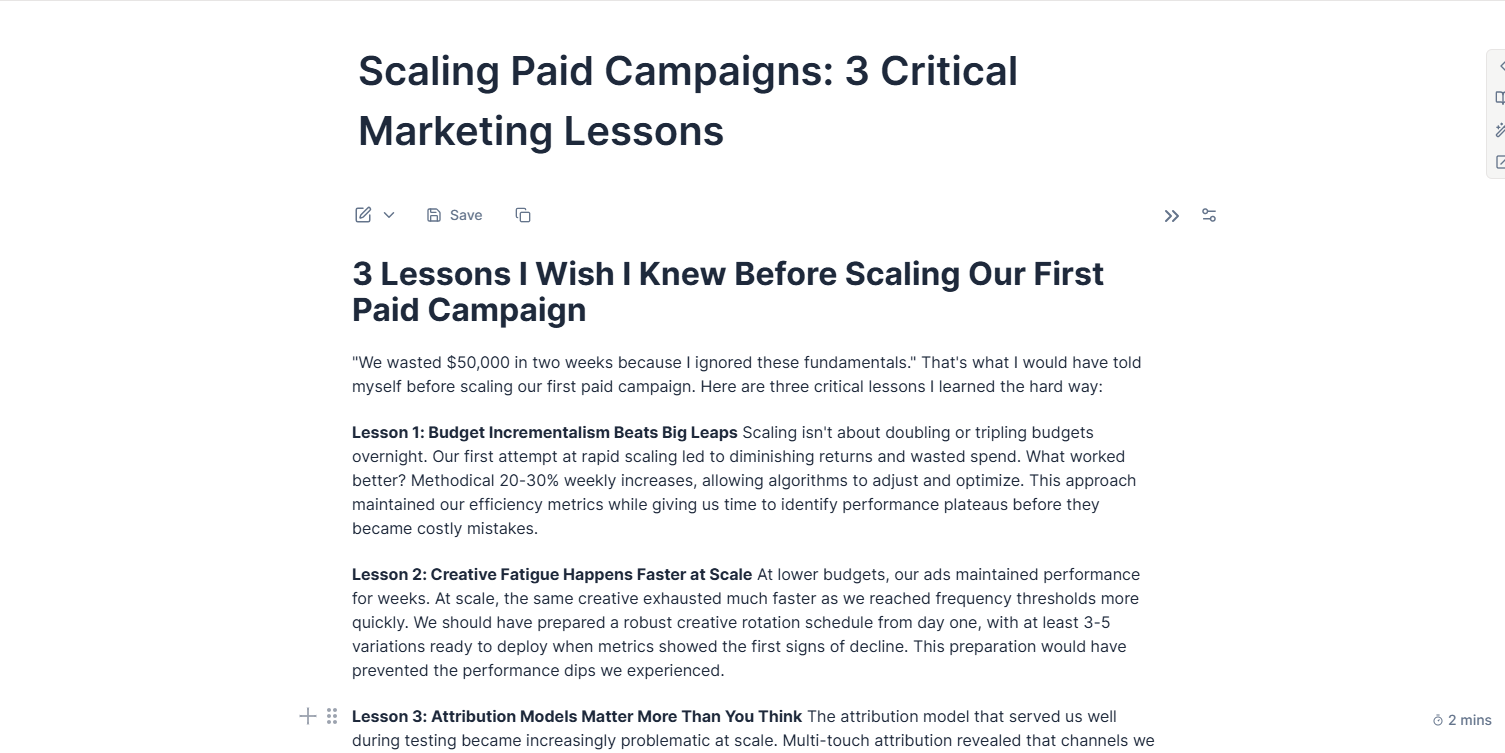
Step 4: Use Custom Instructions to Save My Voice (Optional)
I’ve saved a writing profile inside Team-GPT that includes:
- My tone: “Direct, second-person, never passive.”
- Brand voice: “No fluff, just insights + storytelling.”
- Formatting: “Use line breaks every 1-2 sentences for readability.”
Now, even if someone else on the team is generating posts for me, the output still feels like me.
Team-GPT Pricing
Team-GPT offers three pricing plans you can choose from according to your needs:
- Business Plan: Priced at $25 per user/month (billed annually). It gives you access to a shared workspace, the latest AI models, a customizable AI toolkit, and detailed usage reports.
- Growth Plan: Priced at $35 per user per month (billed annually). Great for growing teams using multiple AI models. You get unlimited access to all supported models and support for your own API keys.
- Enterprise Plan: Custom pricing. If you have teams with 100 or more users, you can ask for a custom quote. It offers every feature in the Growth Plan, a private cloud, and an option for on-premise deployment. Moreover, you get unlimited workspaces, enterprise-grade security controls, and quick assistance in case you want to integrate your own AI models.
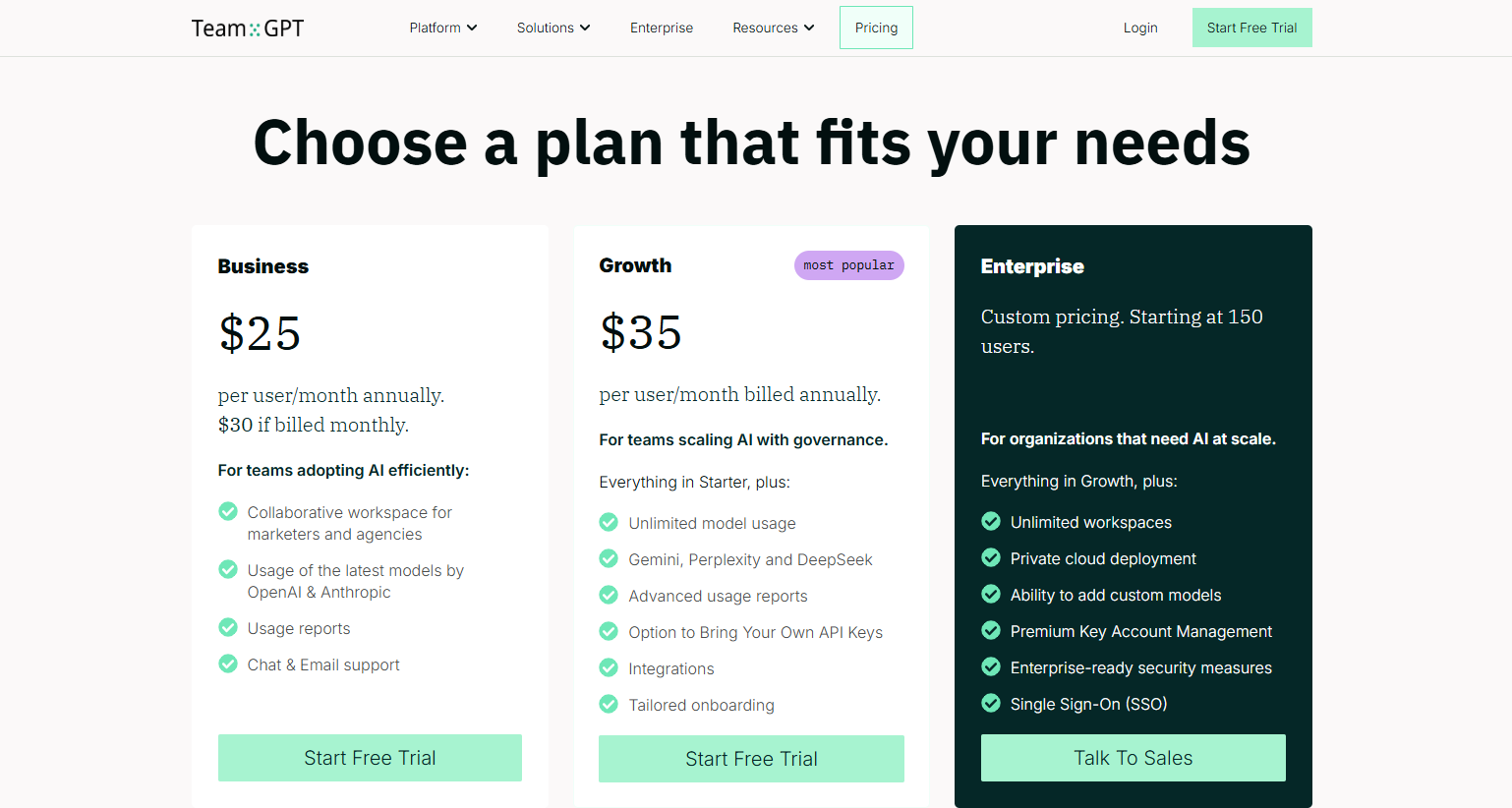
Team-GPT Pros and Cons
✅ It offers a super-easy and guided setup, perfect for amateurs and experienced professionals alike.
✅ Perfect for teams who want to create consistent and high-quality LinkedIn post prompts quickly.
✅ Shared Prompt Library makes it easy to organize posts in folders.
❌ Only works within Team-GPT, so it’s not the best fit if you prefer using different platforms.
❌ The extra follow-up questions might feel a bit unnecessary if you already have a solid vision of what you want your LinkedIn post to look like.
2. Hootsuite’s LinkedIn Post Generator
Best for: Solopreneurs and social media managers who need short and quick LinkedIn posts.
Similar to: Copy.ai’s Social Media tools.
Your trusted social media marketing platform, Hootsuite, also offers a nifty LinkedIn post generator. While it’s not built for long threads or deep storytelling, it works well for short updates and can generate inspiration for long posts.
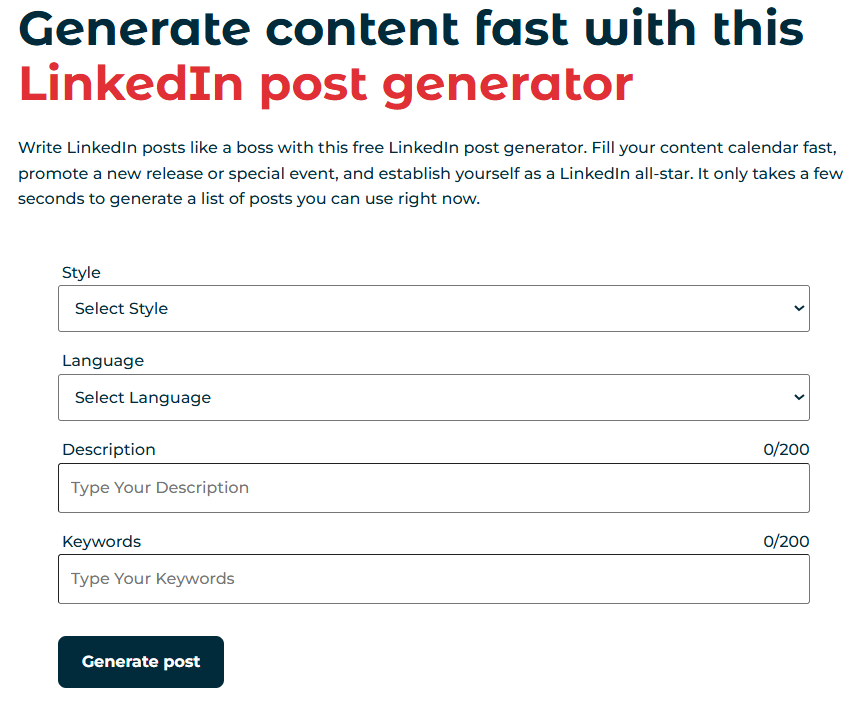
How HootSuite’s LinkedIn Post Generator Works
You enter a short description of your post, like “sharing a behind-the-scenes look at launching a new product” or “giving a quick leadership tip”, and the AI gives you a starting point for your LinkedIn posts.
You can choose your tone, like candid, casual, dry, educational, and more, and reset and regenerate until you land on something that feels right.
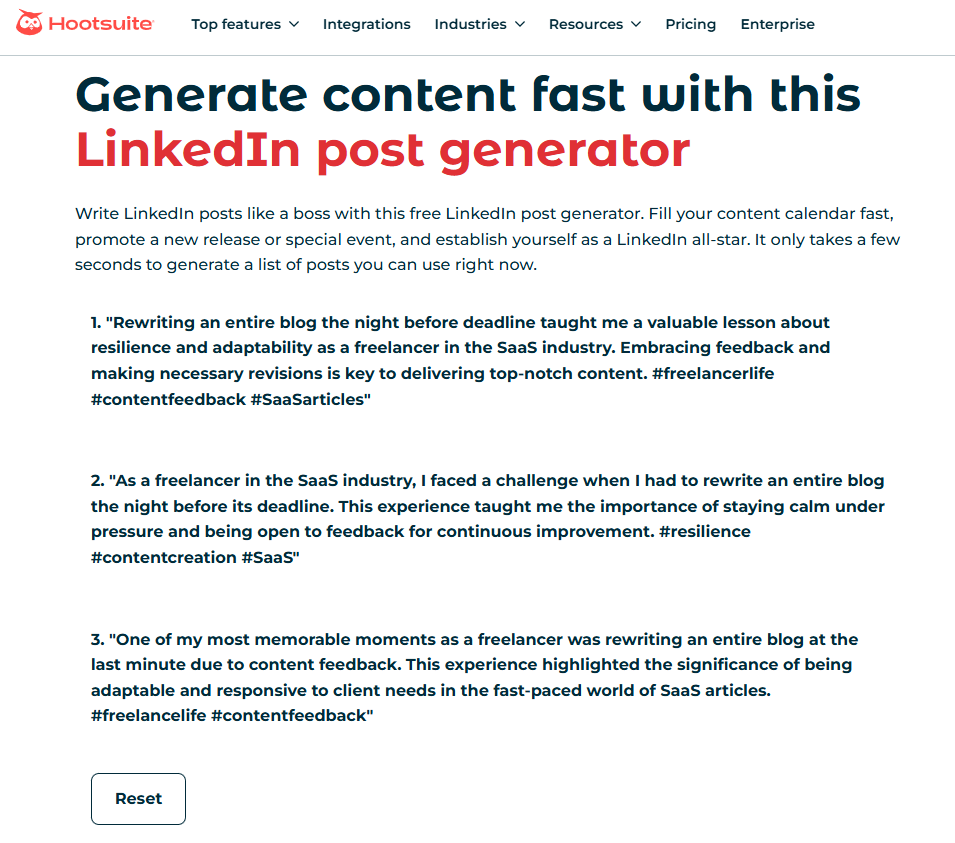
While it’s not super customizable, it’s fast, clean, and great for sparking ideas when you are staring at the dreaded blank page.
Here are a few helpful prompts to get you started:
- “Write a post about a time I had to rewrite an entire blog the night before the deadline—what it taught me about handling content feedback as a freelancer.”
Tone: Honest, relatable, storytelling with a takeaway. - “Generate a post announcing a new guide I wrote comparing Fireflies.ai and ClickUp as AI transcription tools, and why content teams should care.”
Tone: Expert, helpful, value-packed with a CTA. - “Write a short, engaging post asking: What’s your go-to process for turning a rough SaaS briefing doc into a polished blog post? Here’s mine…”
Tone: Curious, engaging, community-driven
Pricing
Hootsuite offers this LinkedIn post generator for free.
Pros and Cons
✅ It’s completely free and doesn’t require you to sign up.
✅ You get a clean and easy-to-use interface, perfect if you don’t have much experience with AI-powered tools.
✅ It’s ideal for quick, low-effort post inspiration.
❌ The outputs are not very customizable, and you have limited control over the structure.
❌ You don’t get team collaboration or post library features.
3. Content Studio
Best for: Freelancers, founders, and marketers who want fast, tailored LinkedIn post drafts with minimal input.
Similar to: Jasper AI’s social post templates and Rytr’s LinkedIn post generator.
If you already use ContentStudio for scheduling and managing social media, their LinkedIn Post Generator is a handy add-on that fits right into your workflow. Unlike basic generators that only ask for a sentence and tone, this one lets you control the word count and even add hashtags and emojis automatically.
I found it especially useful when I needed multiple post formats without starting from scratch each time.
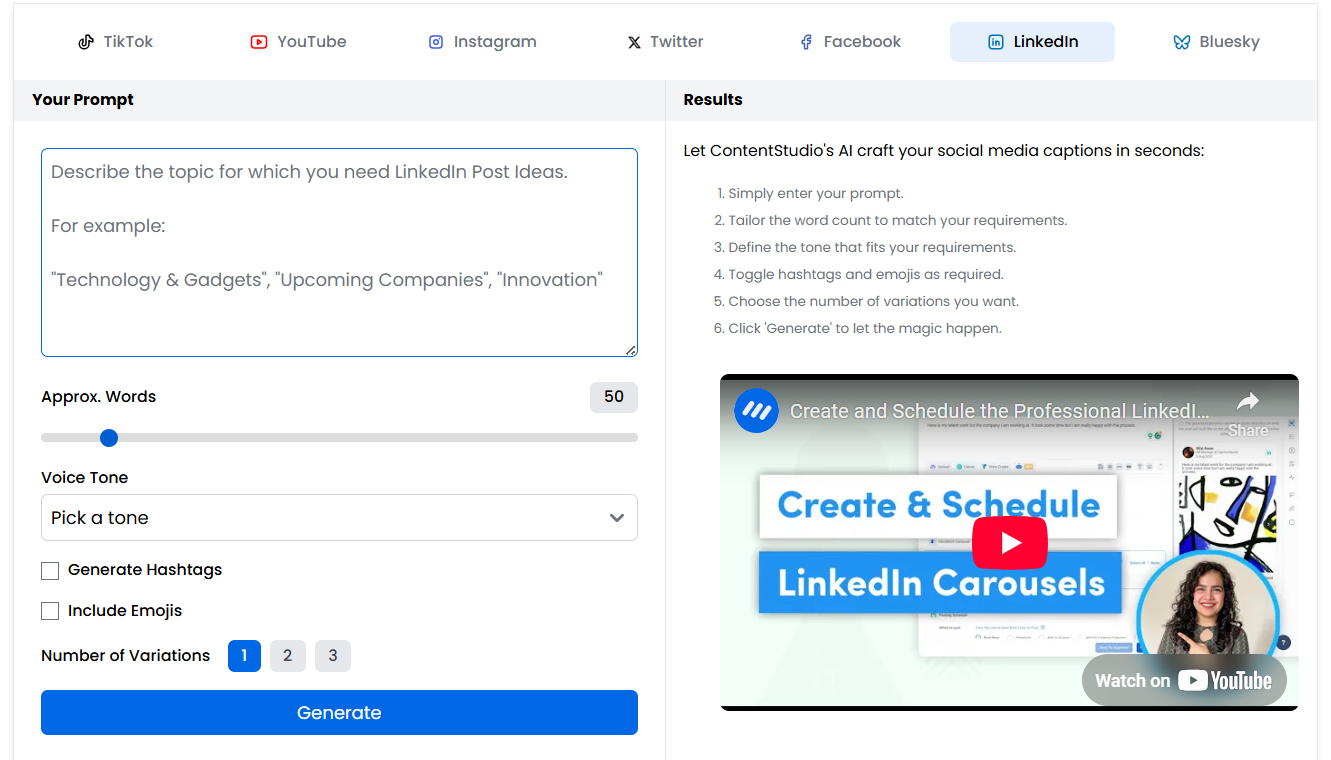
How Content Studio Works
You input a brief description for your post, such as a topic and theme you want to explore. From there, you can customize your post by selecting the tone that best suits your message and specifying the desired word count, which can range from 10 to 400 words.
You also have the option to include hashtags and emojis to increase engagement, and you can choose to create up to 3 post variations at once.
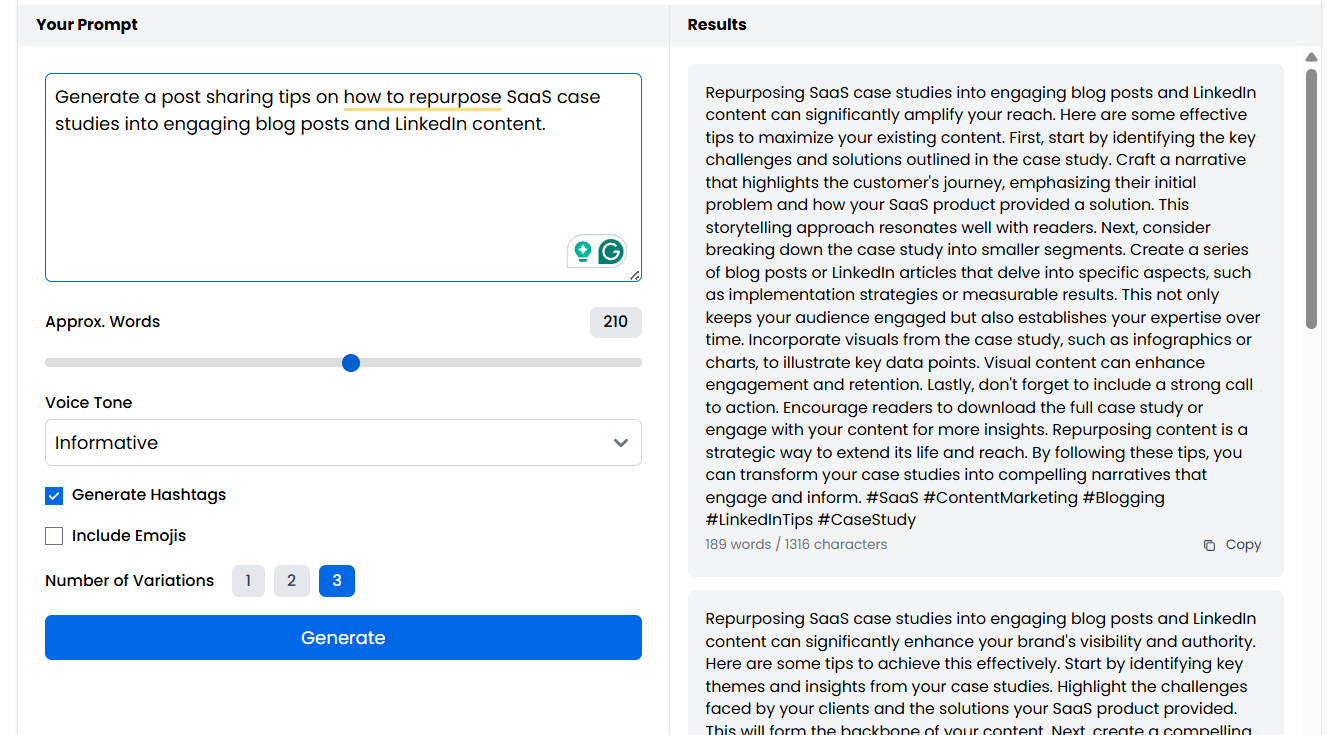
Once you’ve set your preferences, you click “Generate,” and the tool creates multiple post drafts based on your inputs. You can then review the generated posts and choose the one that best suits your personality and audience.
Here are some prompts to help you get started:
- Write a LinkedIn post about the challenges of working as a freelance content writer and how I stay motivated during tough projects.
Tone: Honest, relatable, and motivational.
- Create a post about why SaaS companies need to invest in high-quality blog content and how it impacts their lead generation.
Tone: Professional, persuasive, and value-driven.
- Generate a post sharing tips on how to repurpose SaaS case studies into engaging blog posts and LinkedIn content.
Tone: Practical, helpful, with actionable advice.
Pricing
Content studio offers this tool for free.
Pros and Cons
✅ ContentStudio generates several variations of your post, giving you different angles to choose from and saving you time.
✅ Besides the tone and keywords, it lets you choose your post’s word count, ideal for generating short and witty posts or longer and informative pieces.
✅ The tool lets you add emojis and hashtags automatically.
❌ The tool doesn’t have features like content libraries or saving past posts for future use, which could be helpful for ongoing campaigns.
❌ You can’t edit the output directly on the platform.
4. SocialPilot’s LinkedIn Post Generator
Best for: Beginners looking to generate rough drafts to get started on LinkedIn posting.
Similar to: Writesonic’s AI Social Media Generator and HootSuite’s LinkedIn post generator.
What I liked most about SocialPilot’s generator is how fast it delivers usable draft ideas without asking for a ton of input. Plus, the “More Like This” button was surprisingly helpful when I wanted to test out multiple styles for the same idea.
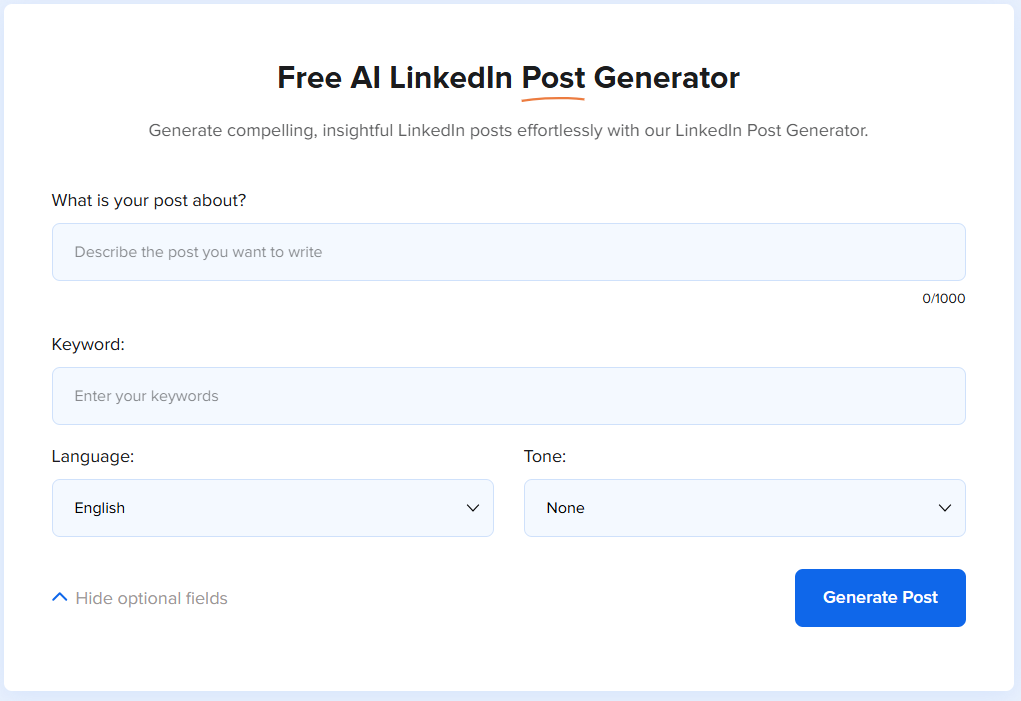
How Social Pilot’s LinkedIn Post Generator Works
You start by entering a brief description of your post, choosing the tone, and adding keywords to make sure the generated posts are relevant to your target audience.
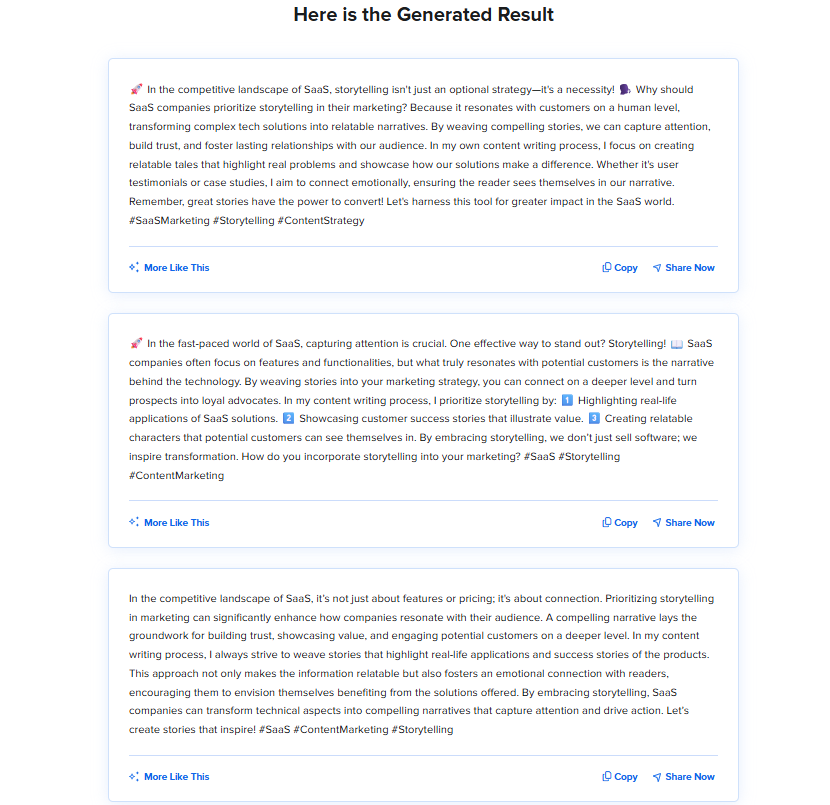
Once you hit generate, the tool gives you a draft. You can click on the “More Like This” button and generate as many versions as you want. This flexibility helps you experiment with different messaging styles.
Here are some prompts to get you started:
- “Write a LinkedIn post about why SaaS companies should prioritize storytelling in their marketing, and how I use this approach in my own content writing process.”
Tone: Professional, informative, and persuasive.
- “Generate a post that shares a behind-the-scenes look at how I create long-form comparison articles for SaaS tools, and what makes them effective for SEO.”
Tone: Expert, educational, with a focus on process.
- “Write a LinkedIn post announcing a recent article I published about AI tools for content writers and how these tools help streamline the writing process.”
Tone: Engaging, informative, with a clear CTA.
Pricing
Social Pilot offers this tool for free.
Pros and Cons
✅ The tool offers tone and keyword inputs for better targeting.
✅ The “More Like This” option makes it easy to refine ideas without starting over.
✅ Clean and beginner-friendly interface makes it easy for beginners to get started with LinkedIn content.
❌ The platform doesn’t have options for word count control or hashtags.
❌ You can’t save or organize previous outputs for later use.
5. Anyword
Best for: Writing thought-leadership and conversion-focused LinkedIn content.
Similar to: Team-GPT.
What stood out to me about Anyword is how much control it gives you before you hit generate. Most tools ask for a quick prompt and tone, but this one goes several layers deeper. I could define my audience, set talking points, and even tweak the brand vocabulary.
For someone writing high-stakes thought leadership or conversion-focused content, that level of input makes a real difference.
Plus, the platform also offers Performance Prediction scores trained on millions of A/B tests, which range from 0 to 100 to show how your content will perform before it’s published.
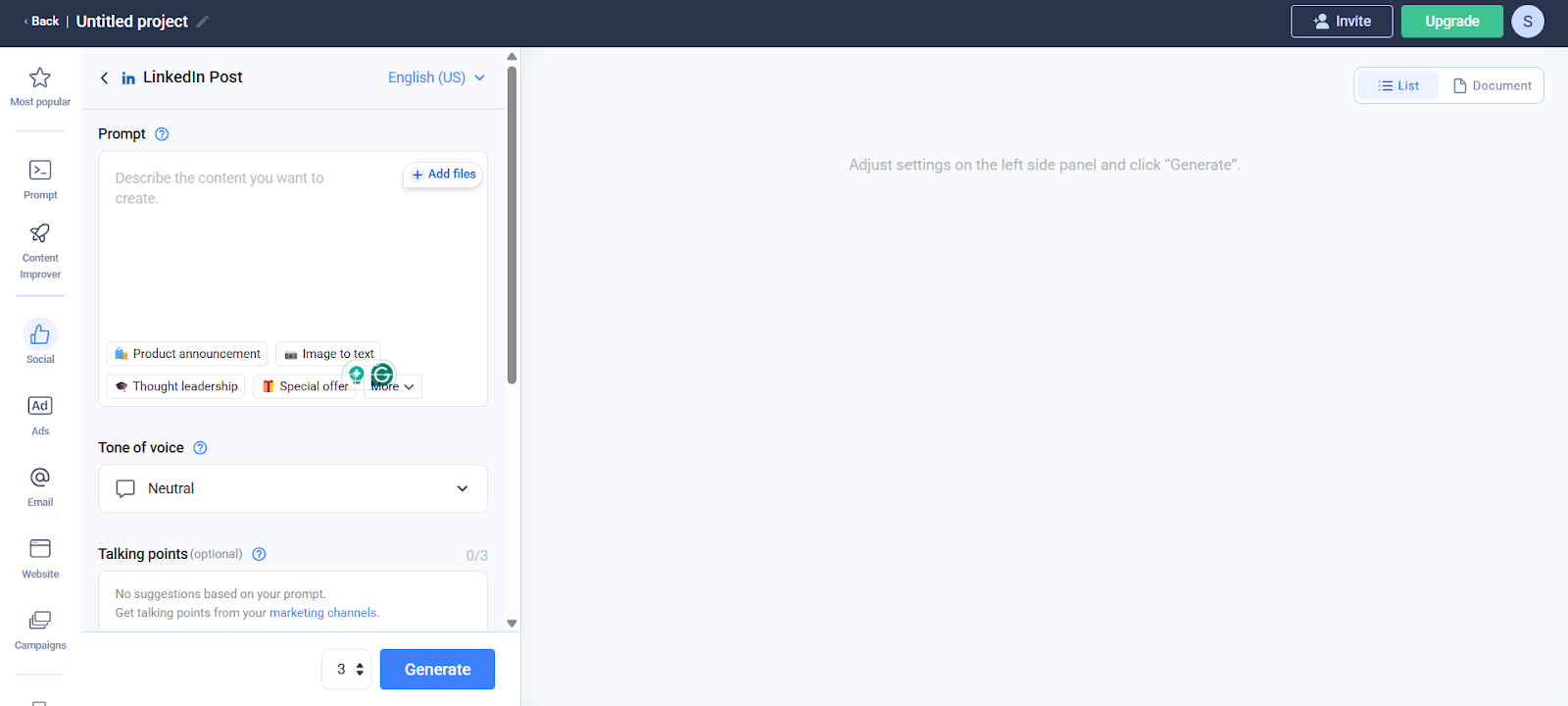
How Anyword Works
You can add a prompt to describe the topic you want to write about. Try to be as detailed as possible to generate good results. You can choose the tone, add extra talking points, and select a target audience.
Plus, Anyword lets you add your brand vocabulary and customize formatting for the post as well.
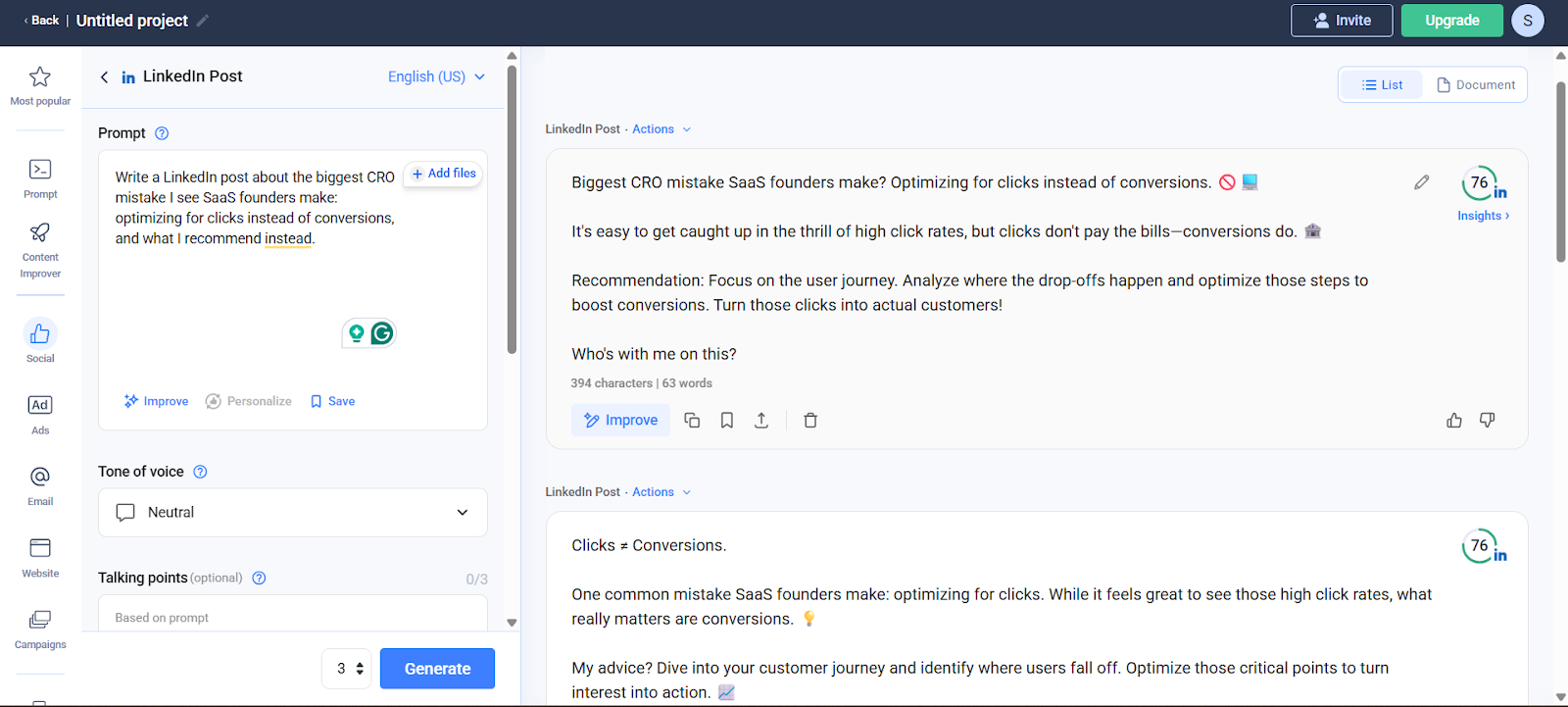
Once you select all the criteria, click on the generate button, and your post will be ready. You can tap the improve button to adjust the post to your liking. IT also gives you the option to save the drafts on the platform.
Here are some prompts to help you get started:
- “Write a LinkedIn post about the biggest CRO mistake I see SaaS founders make: optimizing for clicks instead of conversions, and what I recommend instead.”
Tone: Expert, direct, and insightful.
- “Share a behind-the-scenes look at how I helped improve conversion rates on a client’s landing page using only headline tweaks and social proof placement.”
Tone: Practical, educational, with specific takeaways.
- “Write a thought leadership post on why CRO isn’t just an A/B testing game—it’s about understanding user intent, behavior, and decision psychology.”
Tone: Analytical, opinionated, and value-driven.
Pricing
- Starter: Costs $49/month (includes 1 seat). You get 50 performance predictions and data rows.
- Data-driven: Costs $99/month (includes 3 seats). You get 100 performance predictions, 50 performance data rows, and real-time performance predictions
- Business: Costs $499/month (includes 3 seats). You get 250 performance predictions, custom-built AI models, high-performing talking points identification, and more.
- Enterprise: Offers custom quotes. You get 500+ performance predictions,
10,000+ performance data rows with enterprise-grade security and full API access.
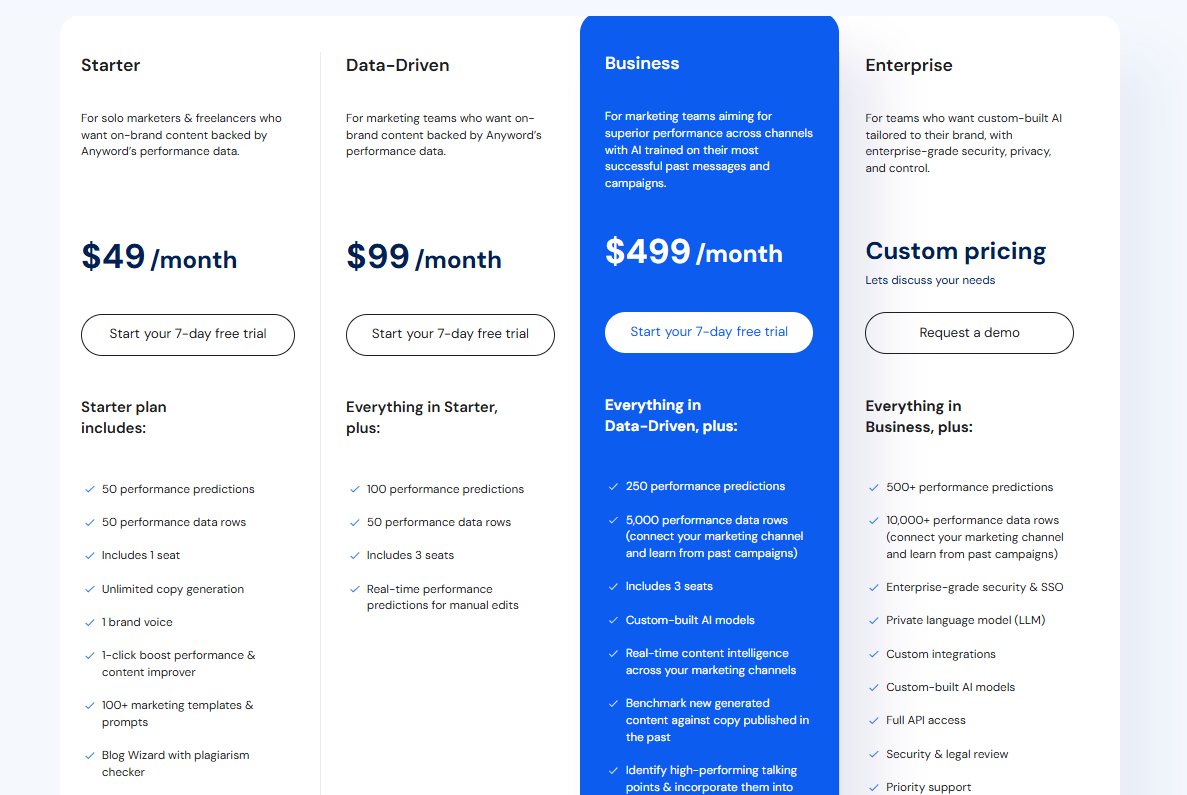
Pros and Cons
✅ You can add brand vocabulary and specific talking points for more tailored output.
✅ Audience targeting and formatting options and real-time performance predictions make it ideal for strategic LinkedIn content.
✅ The “Improve” button lets you refine drafts without starting over, which saves time.
❌ The learning curve can be slightly steep if you’re used to quick, plug-and-play tools.
❌ Advanced features are locked behind higher-tier pricing plans.
6. Postify
Best for: Scheduling and batching LinkedIn posts.
Similar to: MagicPost.
The best part of Positify is how it bridges the gap between AI content generation and automated scheduling. Instead of just giving you a bunch of drafts to copy and paste, you can create customized drafts and set up automated posting directly from the platform.
The ability to create a week’s worth of posts in one go, complete with visuals, makes it super useful when you want to batch your content workflow. I also liked that it includes brand book settings for consistent tone and style. It’s more structured than most tools, perfect for writers with tight schedules.
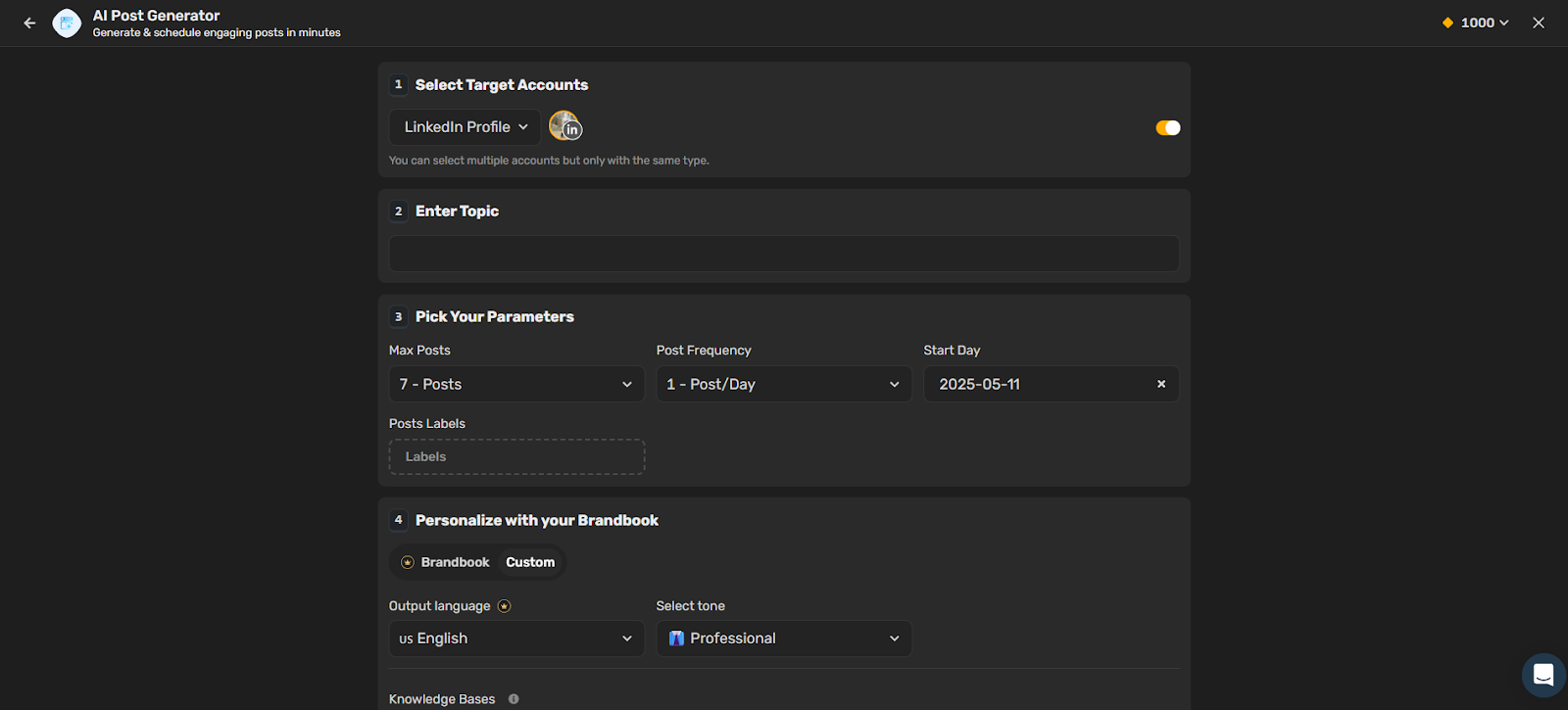
How Postify Works
First, you have to connect your LinkedIn account to generate posts on Postify. You can connect multiple LinkedIn accounts as well. Then you can enter the prompt and pick your parameters on how many posts you want to schedule. With the free account, you can create and schedule 7 posts together with a 1 post per day frequency.
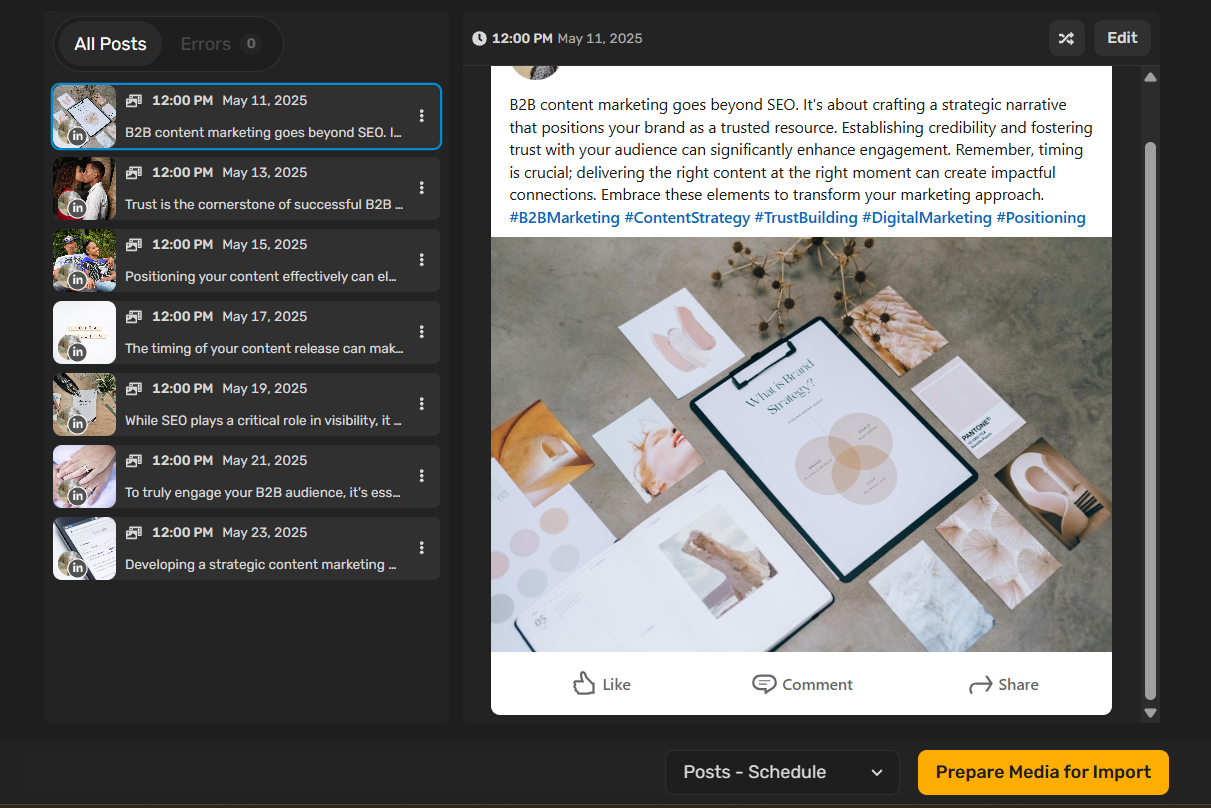
Moreover, you can upload your brand book and choose the tone. Once all the specifications are set, hit generate. The platform will create 7 different drafts with relevant images. You can edit the post and schedule it directly from the platform.
Here are some prompts to get you started:
- “Write a LinkedIn post about what I learned after rewriting a client’s entire SaaS landing page to improve clarity and conversion.”
Tone: Honest, reflective, and practical.
- “Share a quick breakdown of how I approach long-form content for SaaS clients, from initial brief to published article.”
Tone: Educational, step-by-step, with a ‘peek behind the scenes’ feel.
- “Generate a post explaining why B2B content marketing isn’t just about SEO, it’s about positioning, trust, and timing.”
Tone: Thought leadership, opinion-driven, persuasive.
Pricing
- One: Costs $20/month (billed annually). You get 1 seat with 1 brand book, 100K AI words, 100 AI designs, with 7 social media account connections.
- Growth: Costs $85/month (billed annually). You get 5 seats, 3 brand books, 250K AI words, and 500 AI designs.
- Enterprise: Offers custom quotes. You get 10 seats, unlimited AI content creation, and SSO / SAML support.
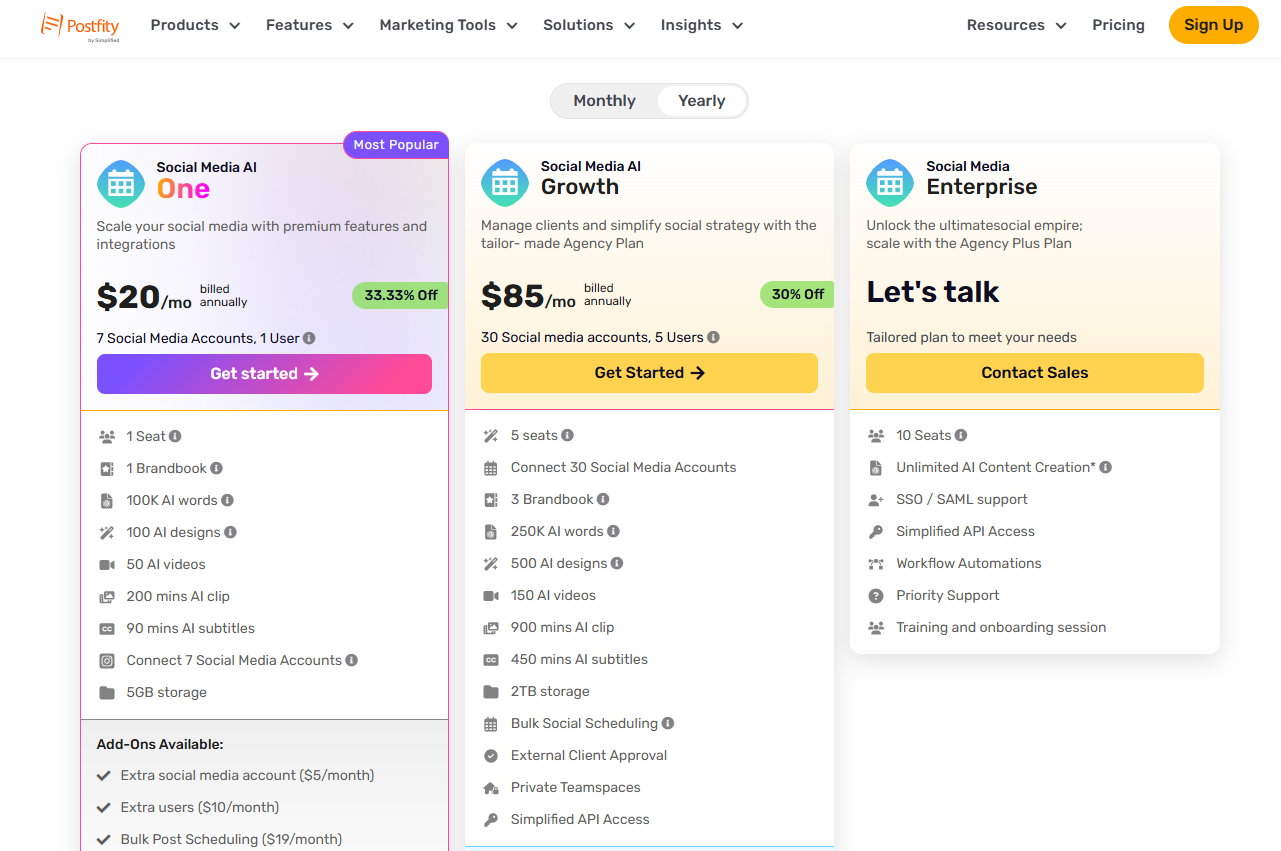
Pros and Cons
✅ You can generate multiple LinkedIn posts at once, making it ideal for weekly batching and scheduling.
✅ It adds AI-generated visuals to the draft, saving time on design and improving engagement.
✅ The platform also offers a built-in post scheduler.
❌ You must connect a LinkedIn account to use it, which might be limiting for quick testing.
❌ Lower tiers have limited word and design quotas, which may not be ideal for heavy users.
7. MagicPost
Best for: Creators and freelancers who want to generate, polish, and schedule LinkedIn posts without hopping between tools.
Similar to: Taplio, Buffer, and Postify.
I found MagicPost surprisingly well-rounded for a post generator. It wasn’t just about spitting out drafts, it actually helped me shape better content by offering mobile previews, hook rewrites, and tone tweaks. Plus, it made scheduling feel less like a chore and more like part of the creative process.
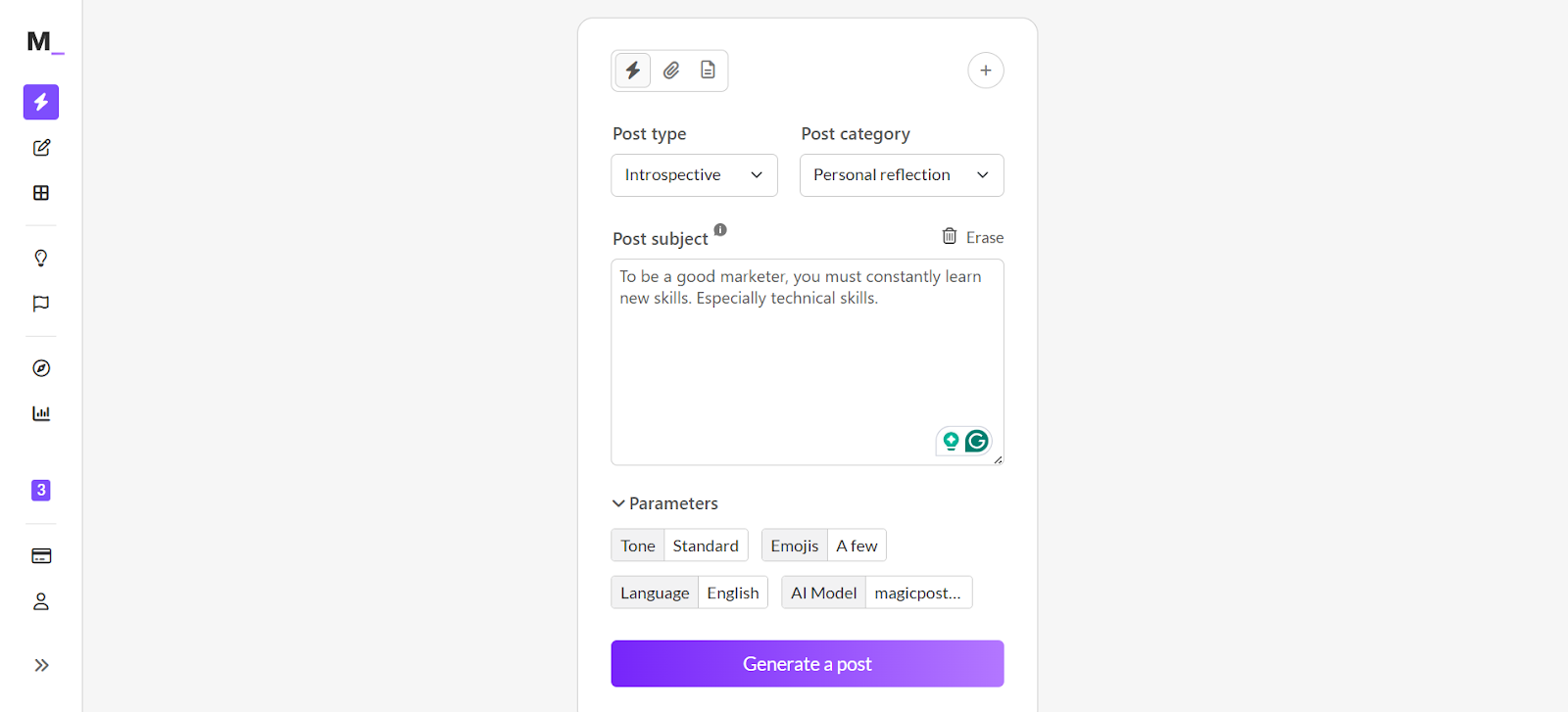
How MagicPost Works
You can add your post subject, post type, and category to generate LinkedIn posts on the platform. It also gives you the option to add your LinkedIn to help the built-in AI understand your image and personality. To make the post more targeted, you can import a brand guide, too.

Hit generate, and the draft will be ready. You can edit the post, optimize it for mobile screens, and add media. Once you are satisfied, you can directly upload the post from the platform.
Want to enhance the draft automatically? You can use the built-in AI to regenerate the draft, change hooks, reduce the size, or ask for suggestions.
Here are some prompts to get you started:
- “Write a LinkedIn post about the unexpected productivity benefits I discovered after switching to async communication with my SaaS clients.”
Tone: Insightful, personal, with a professional learning.
- “Create a post sharing a major lesson I learned after launching my first long-form SaaS comparison article, what worked, what didn’t, and what I’d do differently.”
Tone: Honest, reflective, with clear takeaways.
- “Generate a post explaining why most AI content still needs a writer’s touch, and how I use AI tools in my freelance writing workflow without sounding robotic.”
Tone: Thought leadership, value-driven, slightly opinionated.
Pricing
- Starter: Costs $19/month (1 seat). You can create 30 posts per month, access the post editor, and use the ideas generator.
- Creator: Costs $29/month (1 seat). You can create unlimited, access the post editor, hooks generator, ideas generator, and LinkedIn metrics.
- Enterprise: Costs $79/month. You can access everything in the Creator plan for 5 seats.
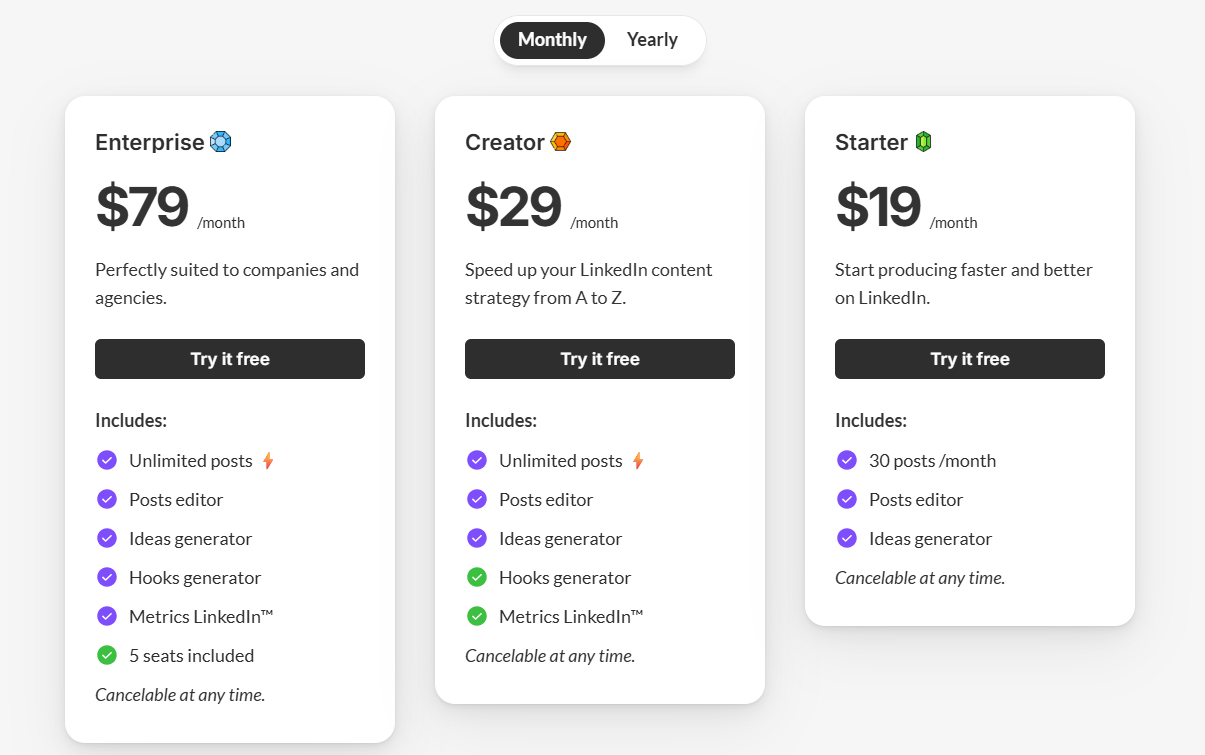
Pros and Cons
✅ You can connect your LinkedIn profile and brand guide to generate posts that better reflect your voice and tone.
✅ You get advanced editing features like hook generation, mobile preview, and AI-assisted rewrites to polish your posts.
✅ Built-in scheduler and media upload options streamline the entire content publishing workflow from one platform.
❌ You need to link your LinkedIn account to use the tool, which may not suit users who prefer to stay anonymous during the drafting stage.
❌ The enterprise plan can be expensive for a small team of 5 people
8. Tapilo
Best for: Creators and founders who want to automate content creation, scheduling, and engagement tracking, all in one place.
Similar to: Typefully, Buffer, and Hypefury.
Unlike simpler generators, Tapilo doesn’t just give you one post, it gives you options based on tone, format, and goal. I found the thread and question formats especially useful when I wanted to share something that encouraged replies.
Plus, the daily content ideas helped me stay consistent without forcing inspiration. It’s the closest thing I’ve used to having a structured LinkedIn writing assistant.
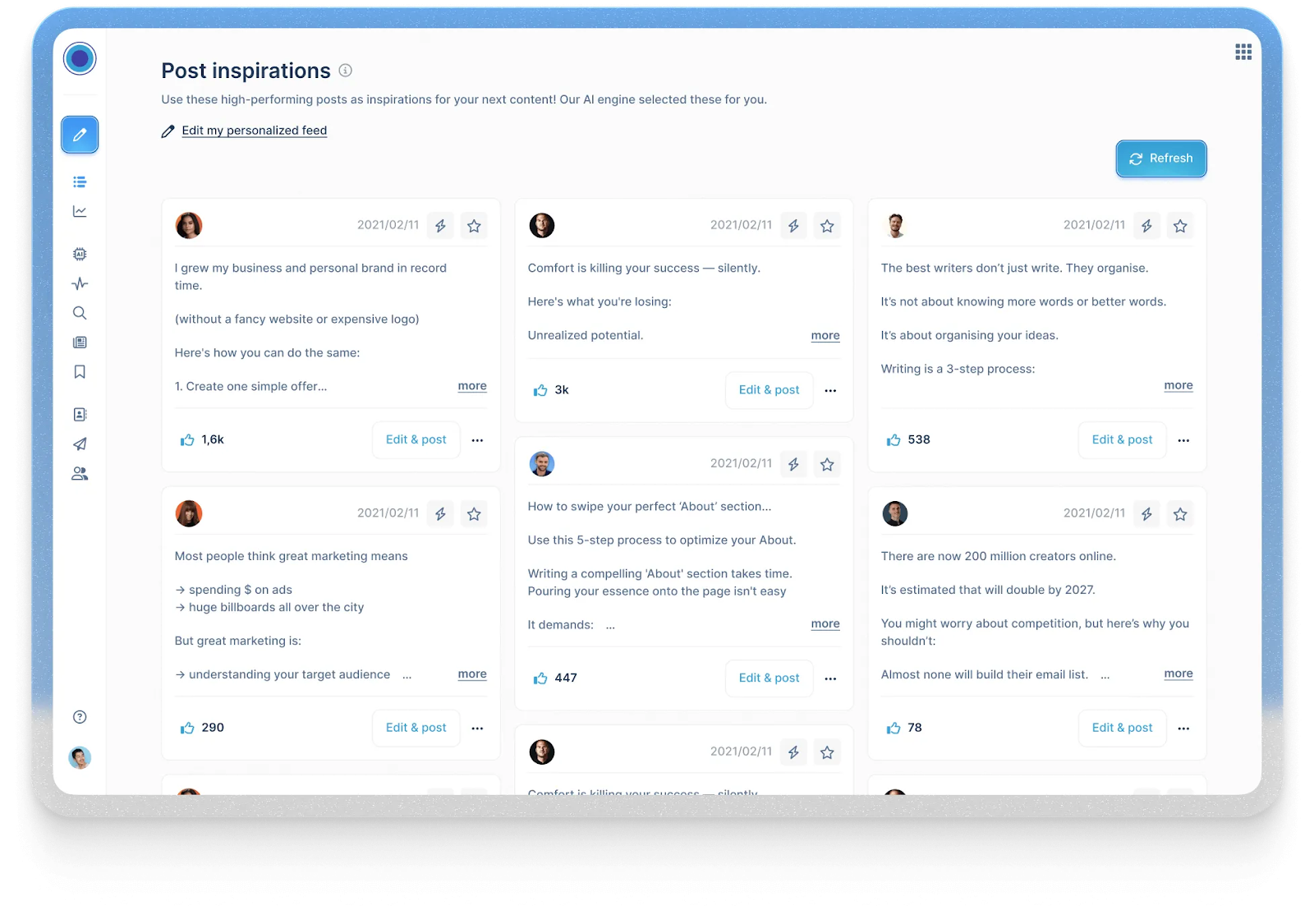
How Tapilo Works
To generate posts on Taplio, you start by entering a topic, writing a short idea, or pasting a link you want to turn into a post. You can also pick from daily content ideas if you are stuck.
Next, choose the post format, whether you want a single-paragraph post, a hook-driven thread, or a quick question to spark engagement.
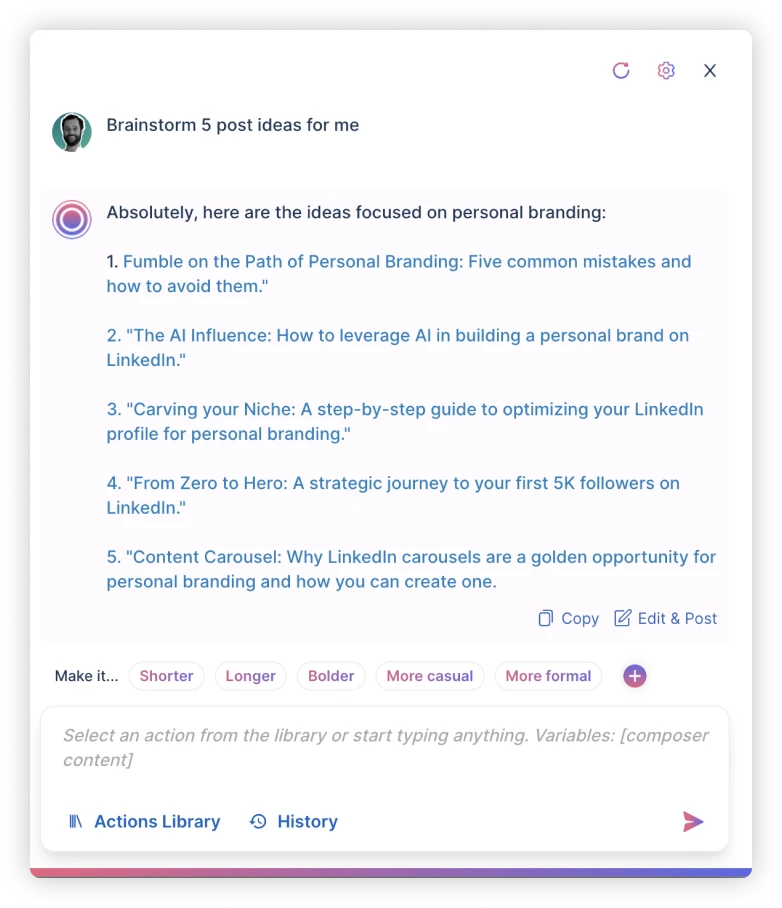
Then, select your tone, like casual, insightful, or bold, and hit generate. Taplio will give you a few variations to work with. You can edit the drafts directly, save them to your post library, or schedule them for publishing right from the platform.
You can also connect your LinkedIn account to automate publishing and monitor performance. Plus, you can use the built-in AI to brainstorm ideas and generate posts automatically.
Pricing
- Starter: Costs $32/month. You get access to a viral post library, AI-powered suggestions, with advanced scheduling.
- Standard: Costs $49/month. You get access to a post-generation, viral post library, AI-powered suggestions, with advanced scheduling, and a relationship builder.
- Pro: Costs $149/month. You get everything in the standard plan, along with chat assist and a database.
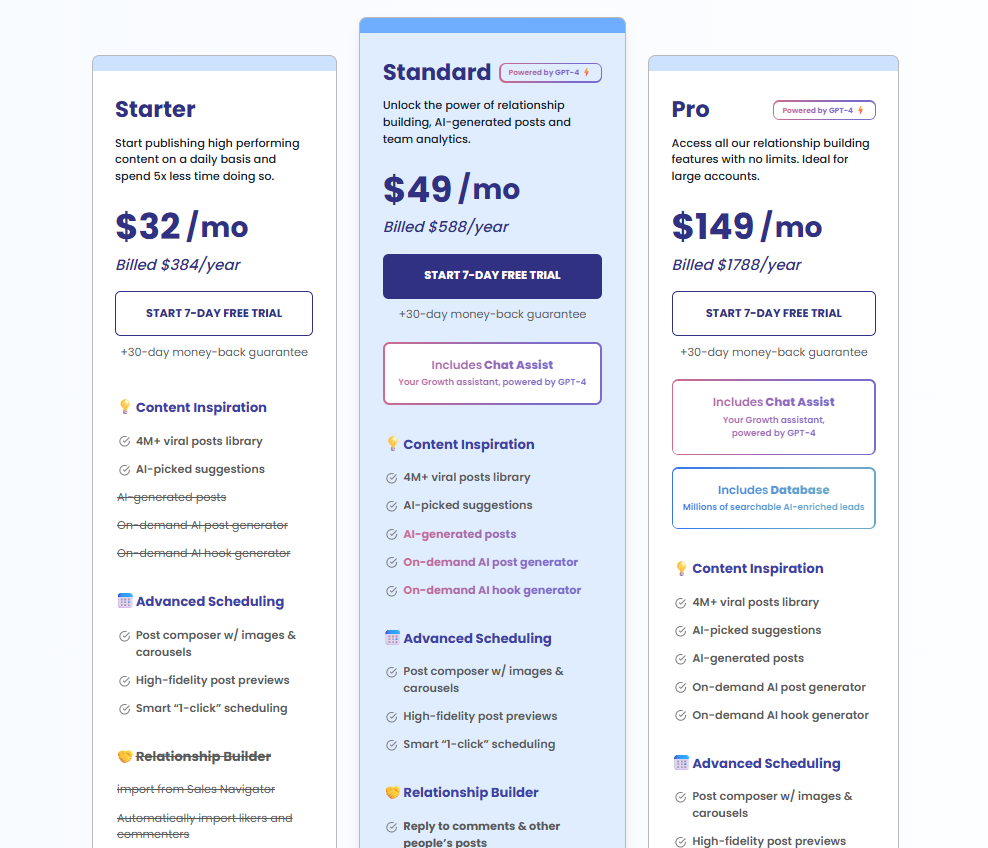
Pros and cons
✅ You can generate, edit, and schedule posts from one dashboard, ideal for streamlining your LinkedIn workflow.
✅ The platform offers daily content ideas and a viral post library, so you never run out of inspiration.
✅ You get strong personalization features with tone, format, and idea inputs.
❌ You need to connect your LinkedIn to get the full value from the platform.
❌ You will have to set up an autopay system to sign up for the trial.
9. EasyGen
Best for: Turning existing files like PDFs, images, and audio clips into ready-to-publish LinkedIn posts.
Similar to: Content Studio’s post generator.
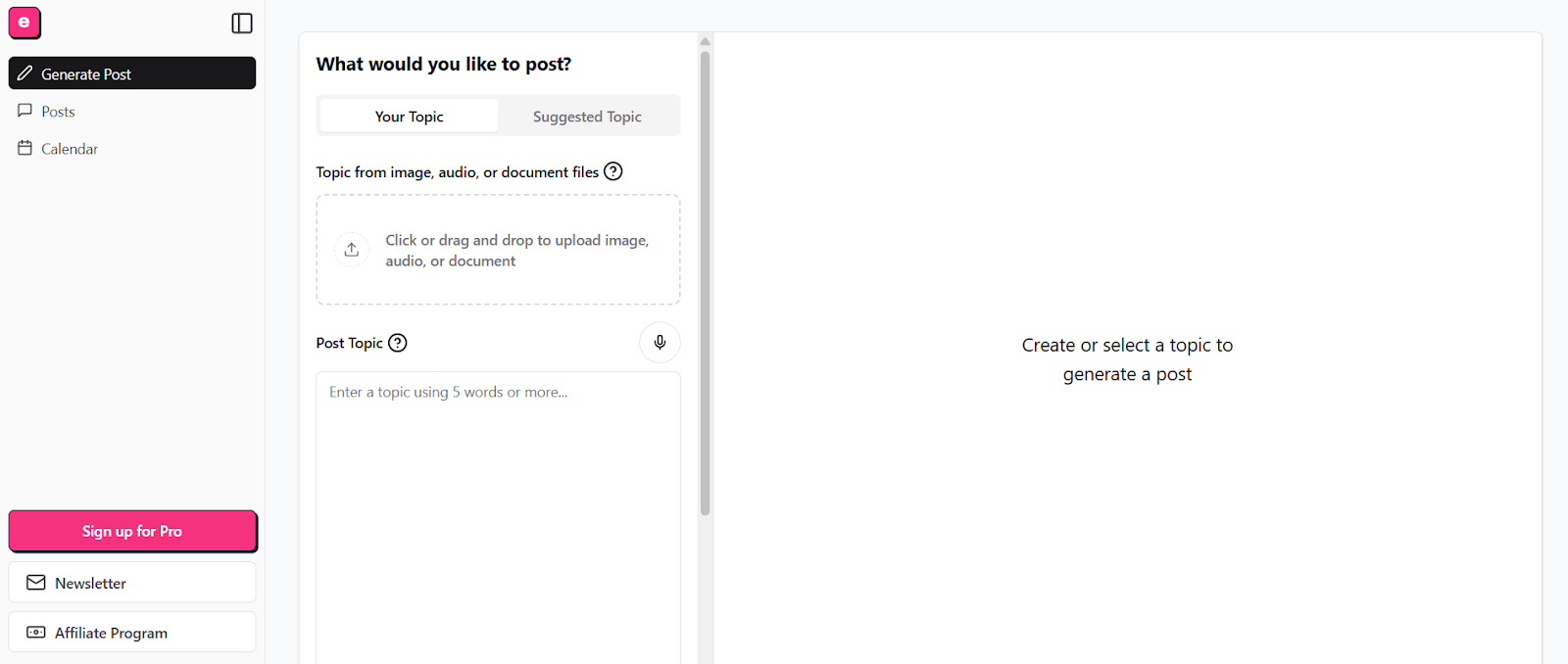
How EasyGen Works
You can type a topic or choose an image, audio, or document file to extract a topic on EasyGen. The platform also offers topic suggestions you can choose from.
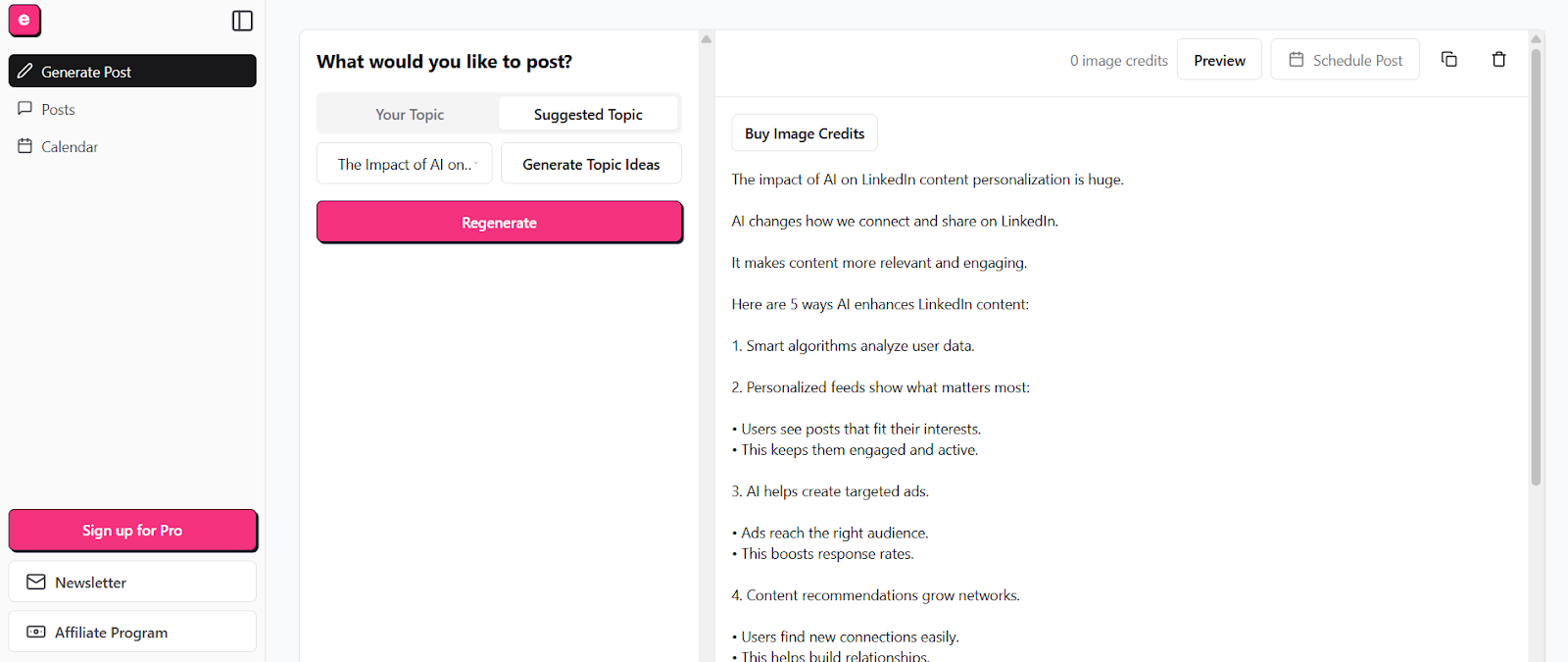
Once the post is generated, you can edit it and upload directly from the platform. EasyGen also lets you save and organize previous drafts.
Here are some prompts to help you get started:
- “Generate a LinkedIn post from a PDF guide I created about optimizing SaaS onboarding flows—summarize the key tips and include a CTA to download the full guide.”
Tone: Professional, informative, and actionable. - “Turn this audio clip from my recent podcast episode into a post about the biggest mindset shift I had as a freelance content writer transitioning to B2B SaaS clients.”
Tone: Honest, reflective, and personal. - “Write a LinkedIn post based on an image of my workspace setup, highlighting how I structure my writing environment for deep focus and productivity.”
Tone: Relatable, behind-the-scenes, and slightly casual.
Pricing
EasyGen lets you customize a plan according to your needs.
Pros and Cons
✅ You can generate posts from various formats, including text, image, audio, and PDF, making it great for repurposing content.
✅ It lets you post history and draft management to keep track of your content pipeline.
✅ You can access topic suggestions to help spark ideas when you’re out of inspiration.
❌ The lack of an upfront pricing structure makes budgeting harder.
❌ There are fewer customization options for tone, audience, and post format compared to other alternatives.
10. Redact AI
Best for: Generating LinkedIn posts tailored to your journey.
Similar to: Copy.ai, Jasper, and Anyword.
Redact AI stood out to be a unique tool for generating personalized LinkedIn posts that truly reflect my professional journey. It analyzes my profile to create posts that showcase my insights and experiences, which makes it easier for me to stay authentic while posting. I love how it tailors each post based on my specific expertise, saving me time and effort.

How Redact AI Works
First, you have to answer some questions, like what you do and what your LinkedIn profile looks like, to give the tool context. Then you need to select or add a prompt for your post. Once that’s done, you must choose a hook and a creator style to generate a post.

Redact AI analyzes your profile and creates a post that shows your unique journey, insights, and experience.
Here are some prompts you can use to get started:
- “Generate a post on the importance of digital hygiene for freelancers and how regularly auditing your online presence can protect your brand and opportunities.”
Tone: Professional, educational, and awareness-focused
- “Share a quick tutorial-style post on how I used Redact AI to remove outdated tweets before applying to new B2B SaaS writing gigs.”
Tone: Helpful, step-by-step, and niche-relevant
- “Write a post explaining why protecting sensitive client data is essential for any content writer.”
Tone: Professional, informative, and compliance-driven
Pricing
- Essential: Costs $49.90/month. You can generate 8 posts a month, and access post preview, styling, and unlimited idea generator
- Creator: Costs $59.90/month. You get unlimited post generation, and access to post inspiration, post recycling, and more.
- Enterprise: Costs $899/month. You can connect multiple LinkedIn profiles and access everything in the creator plan.

Pros and Cons
✅ It generates tailored posts based on your LinkedIn profile and expertise.
✅ Ability to choose from different hooks and creator styles lets you personalize posts better.
✅ Post preview and styling options give you better control over output.
❌ You get a limited number of posts in the Essential plan.
❌ Pricing can be high for users who only need occasional posts.
Next Steps: Choose the Right LinkedIn Post Generator to Build a Strong Personal Brand
The right LinkedIn post generator depends on your specific needs and goals. For those looking for a simple, quick solution to generate posts without much setup, tools like MagicPost or SocialPilot provide great ease of use. These platforms are ideal if you need to churn out content fast, with basic customization options.
However, if you need more flexibility and precision in your content creation, tools like Content Studio and Taplio offer advanced features. They let you refine your posts based on tone, word count, and audience targeting.
But if you are seeking a platform that excels at both prompt creation and in-depth customization, Team-GPT stands out. It’s perfect for those who need not just a LinkedIn post generator, but a comprehensive workspace for collaborative, strategic content creation. With Team-GPT, you get:
- A shared workspace for seamless collaboration within your team.
- Real-time tracking of AI usage to identify what’s working.
- The ability to work across multiple AI models like OpenAI, Claude, Gemini, and more.
For those who need a reliable, flexible, and high-powered tool for LinkedIn content generation, Team-GPT is the standout choice. Book a demo or start your free trial today!
Read More
- 17 ChatGPT Prompts For Data Analysis To Save Time In 2025: Learn how to speed up your data analysis with practical ChatGPT prompts.
- 10 Best AI Prompt Builders In 2025 [Reviewed]: Explore how choosing the right prompt builder can improve how you interact with AI tools.
- 15 Examples & Use Cases of AI Agents In 2025: This article covers 15 real-world examples of how AI agents are making workflows faster and smarter.
- 15 Real-World Examples of AI Automation In 2025: This post breaks down real examples across marketing, HR, sales, and customer support.
- 32 AI Prompts For Business In 2025 That Work In Any Industry: We’ve compiled 32 prompts you can use for planning, analysis, content, and strategy—no matter your business type.
- 10 Best FAQ Generators In 2025 (Free & Advanced Tools): I’ll go over the 10 best FAQ generators on the market in 2025.
- 10 Best AI Ad Creative Generators In 2025 [Reviewed]: Whether you’re working on social ads, banners, or product visuals, these tools help you move faster by generating creatives with just a simple prompt.
- 10 Best AI Ads Reporting Tools In 2025 [Reviewed]: I’ve been trying out AI ads reporting tools that can actually make sense of it all.