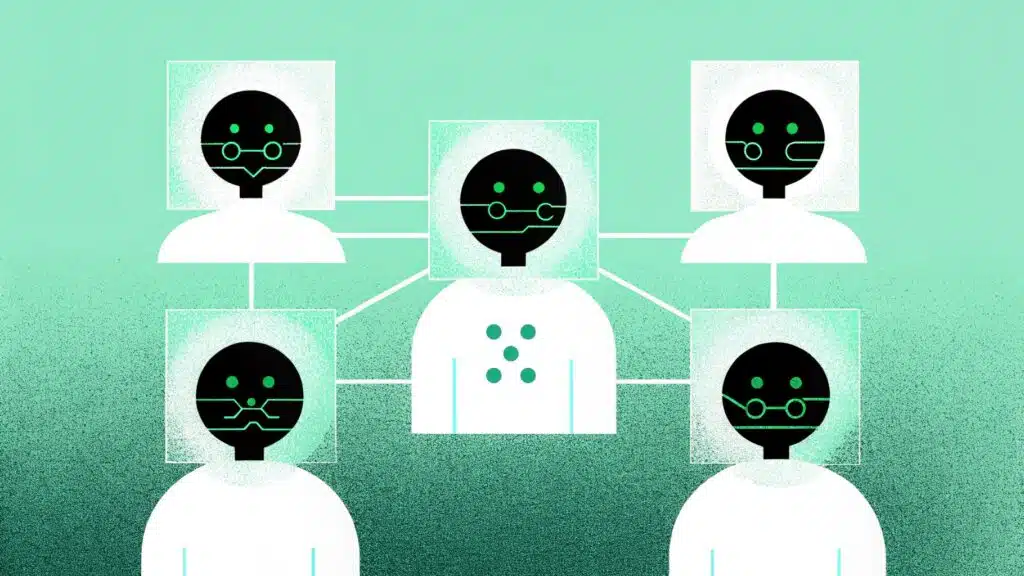If content is part of your job, chances are you’re drowning in it. You’ve got deadlines, campaigns, copy tweaks, and rewrites; all stacked on top of each other. And the truth is, you can’t keep scaling this manually.
That’s where AI automation comes in—not as a full replacement, but as a support system.
It can help you brainstorm faster, generate first drafts, turn long posts into snippets, and create multiple content formats in half the time.
In this guide, I’ll break down how to build a content creation process that uses AI without compromising on quality.
Table of contents
- What Kind of Content Can Be Automated in 2025?
- How to Automate Your Content Creation with AI
- Recap: What You Can Automate with Team-GPT
- Try It Yourself
- The Magic Touch in the End: Humanizing Your Content
- Prompt Tips to Stop Generating AI “Slop’’
- Next Steps: Automate Your Content Creation Alongside Your Team on Team-GPT
- Read More
What Kind of Content Can Be Automated in 2025?
In 2025, content automation has gone beyond just writing blogs or scheduling posts. You can now automate different types of content across marketing, sales, support, product, and internal communication without depending heavily on manual input.
Here’s a breakdown of what kind of content you can automate:
1. Marketing Content
Marketing teams often deal with repetitive content tasks, such as publishing posts, writing emails, and updating ad copy. You don’t need to do all this manually anymore because AI lets you automate:
- Email Campaigns: You can automate welcome emails, follow-up sequences, re-engagement messages, and promotional sends. These are triggered based on user actions, such as signing up or clicking a link.
- Social Media Posts: Once you decide what to post, you can generate captions and hashtags in bulk. Scheduling and publishing can also happen automatically through content workflows.
- Ad Copy Variations: For digital ads, you can create multiple versions of headlines and descriptions using AI. This helps test what works best without having to rewrite every line manually.
2. Sales Content
Sales teams need fast, consistent communication without sounding robotic. Instead of writing every message from scratch, you can use AI automation to handle:
- Follow-up Emails: Based on a lead’s activity (such as opening an email or booking a demo), you can send timely follow-ups automatically, tailored to their interests.
- Proposal Drafts: You can generate draft proposals with pre-filled client info, pricing, and service terms using details from your CRM (Customer Relationship Management system).
- Sales Decks and One-Pagers: Branded decks and PDFs can be auto-filled with client-specific information, product highlights, and pricing tables—ready for final review and send-off.
3. Customer Support Content
Support teams get the same types of questions over and over again. You can reduce that load by automating:
- Help Articles and Guides: Based on incoming tickets or FAQs, tools can draft support articles that only need a quick edit before publishing.
- Chatbot Replies: AI-powered chatbots can now respond to common queries (like pricing, logins, basic product help) using workflows you set up once. These responses can improve over time based on real conversations.
- Support Email Templates: For different issue types, your system can suggest ready-made responses that your team can use or adjust quickly without writing from scratch each time.
4. Internal Communication
You can also automate the behind-the-scenes communication that keeps your team aligned. Instead of manually typing updates or recaps, tools now help you generate:
- Meeting Summaries: You can record calls and let tools turn those into clear action items, decisions made, and to-dos, so everyone’s on the same page without note-taking.
- Team Announcements: You can create message templates for policy changes, role updates, or general team communication and send them across platforms with just a few clicks.
- Knowledge Base Updates: Internal documents often become outdated. You can set up systems that flag older content or even suggest updates when changes to products or processes are detected.
5. Product Content
Product teams often delay content work because it feels too manual or technical. Automation speeds up that part by helping you generate:
- Release Notes: You can pull product changes directly from version control systems, like GitHub, and turn them into readable summaries for customers and internal teams.
- API Docs (Application Programming Interface Documentation): Tools can generate API usage examples, parameter lists, and error messages based on how your product behaves, making it easier for developers to work with your tool.
- Product Descriptions: If you sell online, you can create brief descriptions for different items by pulling details from your product database, such as size, features, and specifications.
6. Reports and Dashboards
Instead of manually updating reports or writing performance recaps, automation tools now handle:
- Weekly or Monthly Reports: You can turn performance data (like revenue, traffic, or churn) into readable summaries with charts and short explanations, all auto-generated from your dashboards.
- Executive Summaries: Instead of collecting inputs from different teams and writing from scratch, you can auto-generate high-level updates and plug in key metrics before review and sharing.
How to Automate Your Content Creation with AI
Manually writing articles, emails, social media posts, and website copy takes time, especially when you have to deal with multiple formats or channels. If you’re repeating the same types of content every week, it makes sense to automate large parts of the process.
Using Team-GPT, you can do that without needing any technical skills. It allows you to generate, edit, and organize your content in one place with the help of AI. Let’s walk through how to automate your content, from prompt to publish, while still keeping control over tone, accuracy, and formatting.
1. Start with a Prompt Inside Team-GPT
To begin, go to your Team-GPT workspace and open a new chat. Just type a basic instruction like:
“Give me insights on how artificial intelligence is impacting healthcare.”
The AI will start generating a response immediately. But instead of stopping at a short reply, you can take it further. Once you get a response that looks like a good starting point, click on the “Turn to Page” button.
This shifts your content into Pages—Team-GPT’s AI-first editor—so you can refine it properly.
2. Use Pages to Expand and Refine Your Draft
Inside Pages, each paragraph or section becomes an independent block. You can do several things with each block, without leaving the editor:
- Paraphrase a sentence to rewrite it in different words
- Make it shorter or longer depending on where you’re using it
- Summarize complex points into simple lines
- Translate content if you’re working in multiple languages
- Rewrite using a custom prompt (we’ll cover this in detail later)
You can also apply formatting like bold text, italics, headings, and hyperlinks just like you would in a regular doc editor.
What makes it different is that you don’t have to retype anything. You simply click on a section, choose what you want (e.g., “Make longer”), and the AI rewrites it in seconds. If you don’t like the first attempt, regenerate or go back to the original version.
3. Tailor the AI Output with Personas
If you want more control over the tone and style, use Personas inside your prompts. A Persona is basically a specific role or character the AI takes while writing. It helps the AI write in a way that matches your audience or objective.
Here’s how it works:
- If you say: “Write like a travel blogger,” → the output will include local attractions, tips, and a casual tone.
- If you say: “Act like a footballer,” → it’ll focus on clubs, players, and matches.
- If you say: “Write like a skilled B2B copywriter,” → you’ll get sharp, structured content meant for business readers.
You don’t need a special feature to use Personas. Just add it to your prompt, like:
“Act like a SaaS marketer and write a landing page headline for a CRM software.”
The AI will pick the tone and vocabulary accordingly, helping you generate context-aware content that doesn’t sound generic.
4. Store Your Best Prompts for Consistency
If you’re writing for the same audience or channel regularly, you can save your favorite prompts inside Team-GPT. This helps you:
- Keep a consistent tone and format across your team
- Avoid writing the same long instruction over and over again
- Maintain your brand voice even when different people are writing
For example, a reusable prompt could be:
“Write in a semi-formal tone, use second person, avoid analogies, explain in simple language.”
Once saved, you can apply this every time you write blogs, social media posts, newsletters, or internal docs, without starting from scratch. This also makes onboarding easier. If a new team member joins, they can use your stored prompts and match your writing style in minutes.
5. Review, Format, and Share Your Content
Once your content is written and refined, you can:
- Format it fully—add headings, bullet points, hyperlinks, or adjust font size
- Check article metrics like word count and estimated reading time (shown at the bottom)
- Share the article with your team directly inside Team-GPT
No need to copy-paste to another editor. Everything happens in one place, from draft to final version. You can also keep improving it over time. Since Pages saves all your content, you can go back to any version, revise parts, or repurpose it later.
Recap: What You Can Automate with Team-GPT
With Team-GPT, you can take manual content tasks off your plate while still maintaining control over quality and tone. Here’s a quick list of what you can automate:
- Drafting blog articles from scratch
- Rewriting or paraphrasing old content
- Summarizing long reports or documents
- Writing emails and landing pages using custom prompts
- Adjusting tone using Personas
- Formatting and publishing
You don’t need technical knowledge; you just need clear instructions. For more clarity, watch our video on ‘How to write an Article in 3 minutes with AI.’
Try It Yourself
Start with one small task: write a blog intro or a social post using a simple prompt. Then turn it into a Page, edit it block by block, apply your saved prompt, and see how much time it saves you.
The Magic Touch in the End: Humanizing Your Content
Even with automation, content still needs a human touch. AI helps you generate content faster, but to make it engaging, relatable, and credible, you need to humanize it, either with smart prompt techniques or manual editing.
Here’s how you can do that:
1. Add Real-World Context or Examples
AI might give you generic ideas. Take a moment to insert:
- A quick case study
- A first-hand insight from your experience
- A reference to a recent event or trend
For example, instead of saying “AI can be useful in healthcare,” say “AI tools like PathAI are already helping doctors detect cancer with higher accuracy.”
It grounds the content in reality and builds trust with your reader.
2. Tweak the Tone to Sound Natural
AI sometimes writes in a flat, robotic tone. Use these tricks to fix that:
- Change passive voice to active voice: (“Mistakes were made” → “We made a few mistakes”)
- Use contractions: (“You are” → “You’re”, “We will” → “We’ll”)
- Shorten sentences and break them into smaller ones
- Use second person (“you”) to make it conversational
You can also use a prompt like:
“Rewrite this to sound more casual and human, like you’re talking to a friend.”
3. Inject Personality with Personal Prompts
Ask the AI to adopt a specific tone—friendly, witty, empathetic, direct—depending on your brand or audience.
Try prompts like:
- “Write this as if you’re a friendly expert helping someone new to this topic.”
- “Add subtle humor to make this piece more engaging, without sounding cheesy.”
- “Use clear, confident language, like a product marketer talking to a B2B client.”
The more specific you are, the better the output will match your voice.
4. Replace Overused Phrases and Generic Words
Words like game-changer, cutting-edge, in today’s world make content feel bland. Go through your draft and replace:
- Clichés with plain, specific language.
- Vague adjectives with clear descriptions.
- Buzzwords with practical phrases.
If you’re unsure, you can even ask the AI:
“Point out and simplify any generic or overused words in this content.”
5. Add Empathy and Intent
Make your content about the reader, not just the topic. Ask:
- What problem are they trying to solve?
- What doubts or concerns might they have?
- How can I guide them step-by-step, without sounding like I’m selling?
When you shift from explaining a concept to solving a real problem, the tone automatically becomes more human.
What Are the Benefits of Automating Your Content Creation Process?
If you’re spending too much time writing, editing, or publishing content manually, automation can help you save time and work more efficiently. Here’s what you can get out of it:
- Save Time on Repetitive Tasks: You don’t need to write the same types of content from scratch each time. Automation tools can help you create outlines, social media posts, or email drafts in seconds. This gives you more time to focus on content strategy or quality checks.
- Keep a Consistent Posting Schedule: You can schedule content ahead of time across different platforms, such as blogs, emails, and social media, without having to log in and post manually. This helps you stay active without daily effort.
- Reduce Errors in Formatting or Publishing: When you automate steps like proofreading or uploading to a CMS (content management system), you reduce the chances of missing links, typos, or incorrect publish dates. It keeps things more accurate.
- Make Collaboration Smoother: Some automation tools let your team add comments, approve drafts, or update tasks in one place. This helps everyone stay on track without endless emails or back-and-forth messages.
- Get Content Ideas Quickly: Some tools can help you generate blog topics, product descriptions, or subject lines based on past content or trending topics. You don’t have to brainstorm from scratch every time.
- Scale Content Production Without Hiring: Once your workflows are set up, you can create more content in less time, without needing more people. It helps you do more with the same team.
Prompt Tips to Stop Generating AI “Slop’’
If your AI-generated text still feels robotic or bloated, you’re not alone. I’ve seen it happen even with good prompts. Over time, I’ve found that adding just a few instructions at the end of your prompt can make a big difference. Here’s what I always include to get more natural, clear responses:
1. Skip Filler Words
AI often adds phrases like “in today’s fast-paced world” or “it’s important to note that,” but these don’t add any real value. They just slow down the reader. You want the message to get across clearly without fluff.
Prompt Tip: Avoid filler phrases. Keep the writing clean and focused on the main idea.
2. Remove Repetitive Ideas and Verbs
AI tends to say the same thing in different ways within the same paragraph. For example, it might say “boost efficiency, improve productivity, and streamline processes,” which all convey the same idea. You only need to make the point once.
Prompt Tip: Skip repeated actions or phrases. Say it once, clearly.
3. Explain Complex Topics in Simple Language
If your topic involves technical terms, acronyms, or anything that might confuse a general reader, ask the AI to explain them in simple terms. You can even tell it to add a short explanation in brackets right after any jargon.
Prompt Tip: Explain technical terms in plain English. Use brackets to define acronyms or concepts.
4. Keep It Short and Easy to Read
When AI writes long sentences with three or four commas, the point often gets lost. It’s better to use short, clear sentences that get straight to the point. This also makes the content easier to scan on mobile.
Prompt Tip: Use short, direct sentences. Avoid long paragraphs and complex structure.
5. Avoid Buzzwords and a Forced Tone
Phrases like “unlock unparalleled success” or “supercharge your strategy” sound like marketing fluff and most readers scroll right past them. You want the tone to sound natural, like you’re speaking directly to someone.
Prompt Tip: No buzzwords, no cringe. Write like a real person is talking.
Next Steps: Automate Your Content Creation Alongside Your Team on Team-GPT
If you’re serious about scaling content creation with AI in 2025, Team-GPT helps you move from experimenting with AI to actually building a consistent, collaborative system around it.
You can store your best-performing prompts, create shared libraries for different content types, and give your team custom instructions that AI can follow, so the output sounds exactly like you need it to. Here’s what else you get:
- Use multiple AI models in one place including ChatGPT, Claude, and your in-house models.
- Create and organize prompts by use case, campaign, or audience segment.
- Collaborate with teammates using forked chats, real-time commenting, and shared folders.
- Generate visuals with DALL·E, conduct live web research, and assign personas to guide your content tone.
- Track usage and streamline feedback across your marketing team; no more scattered tools or one-off AI experiments.
Read More
- AI Agents For Small Businesses – Types, Use Cases & Software: A guide on how small businesses can use AI agents effectively.
- The 10 Best AI Sales Agents In 2025 [Reviewed]: A breakdown of the top AI-powered sales agents worth considering this year.
- 15 Examples & Use Cases of AI Agents in 2025: Practical ways AI agents are being used across different sectors in 2025.
- 32 AI Prompts For Business In 2025 That Work In Any Industry: Versatile prompt ideas suitable for all types of businesses.
- 17 ChatGPT Prompts For Sales To Help You Win More Business: Prompts that can support your sales conversations and strategies.
- Best 10 AI Automation Tools & Software In 2025 [Reviewed]: A review of automation tools helping teams save time and reduce manual tasks.

Iliya Valchanov
Iliya teaches 1.4M students on the topics of AI, data science, and machine learning. He is a serial entrepreneur, who has co-founded Team-GPT, 3veta, and 365 Data Science. Iliya’s latest project, Team-GPT is helping companies like Maersk, EY, Charles Schwab, Johns Hopkins University, Yale University, Columbia University adopt AI in the most private and secure way.