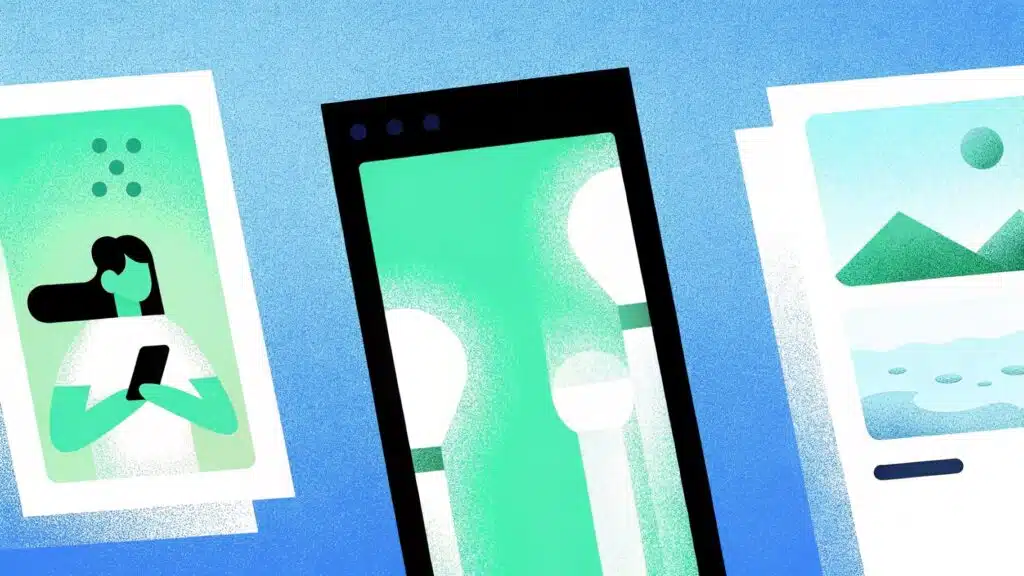If you’re adding alt text just because someone told you it’s “good for SEO,” you’re missing the point. I used to do the same, throw in a vague sentence and move on. But when I started writing better descriptions, the quality of my content improved too.
Alt text does two things: it makes your content more accessible for screen reader users, and it gives search engines context about your images. When it’s done right, it helps your site look more polished and structured. And it absolutely improves how you show up in image search.
In this list, I’m sharing the best AI alt text generators I’ve used to scale this process without sounding robotic or repetitive.
Table of contents
- Factors to Consider When Choosing an Image Alt Text Generator
- What Are the Best Image Alt Text Generators in 2025?
- 1. Team-GPT
- 2. Ahrefs
- 3. AltText.ai
- 4. Popupsmart
- 5. ClickRank.ai
- 6. Poper.ai
- 7. ChatGPT
- 8. RyRob
- 9. Protoolio
- 10. LiveChatAI
- Next Steps: Find the Right Image Alt Text Generator for Your Needs
- Read More
Factors to Consider When Choosing an Image Alt Text Generator
The quality of your alt text affects accessibility, SEO (search engine optimization), and brand consistency. So if you’re serious about doing this well, here are three factors that actually matter:
#1: Structured Input, Not Just Auto-Generated Descriptions
A lot of tools give you one generic alt text line as soon as you upload an image. While that might be fine for basic use, it falls short when you need your alt text to serve a purpose, like boosting SEO or aligning with brand tone.
Look for a tool that lets you:
- Add optional context such as what the image is, where it’s being used, and who the audience is.
- Include keywords naturally when needed, especially for product images or SEO-focused pages.
- Choose from different output lengths or description styles (e.g., formal, casual, technical).
#2: Flexibility in Tone, Keywords, and Format
Alt text should be concise, but that doesn’t mean it should be boring or repetitive. Depending on where you’re using the image, on a homepage, in a blog, or on a product detail page, the tone might need to shift.
You may want to keep it neutral for accessibility, or include product details for shopping-related content. The right tool will let you:
- Adjust the tone of the description (e.g., clear, professional, casual).
- Decide whether or not to include keywords and how they’re placed.
- Review and tweak the output so you don’t have to settle for the first result.
#3: Workflow Support for Teams and Scaling
If you’re working with a team or handling a large batch of images, you’ll need more than one-click outputs. You’ll need a system. That means being able to save templates, share inputs, and keep your alt text consistent across different formats or client accounts.
Here’s what to look for:
- The ability to save prompts or alt text templates so your team can reuse them.
- A way to collaborate on input, especially useful when content, design, and SEO teams all touch the same image.
- Features that let you review, edit, and export multiple alt texts together, instead of treating each one as a standalone task.
What Are the Best Image Alt Text Generators in 2025?
Here’s a look at the 10 best image alt text generators in 2025 and what they are best known for:
| Tool | Use Case |
| 1. Team-GPT | Build custom prompts, choose your AI model, and collaborate with your team for brand-aligned alt text. |
| 2. Ahrefs | Gives you 3 SEO-friendly alt text options instantly with tone input, free with no signup. |
| 3. AltText.ai | Supports 130+ languages, works with next-gen image formats, and integrates with CMS, e-commerce platforms, and APIs. |
| 4. Popupsmart | Free tool for fast, SEO-ready image descriptions, no account needed and supports all major formats. |
| 5. ClickRank.ai | Let’s you select tone, upload via URL or image, and generate SEO-aware alt text in seconds. |
| 6. Poper.ai | Gives you multiple styled alt text options like descriptive, creative, or funny, 10 free generations/day. |
| 7. ChatGPT | Allows full control over tone, length, and keywords through custom prompts using GPT-4 or GPT-3.5. |
| 8. RyRob | Quick, no-login tool that creates clean, SEO-focused alt text with one upload. |
| 9. Protoolio | Free for 3 images/day; lets you batch generate alt text using a credit-based system. |
| 10. LiveChatAI | Best for e-commerce, creates detailed image descriptions at scale without needing extra setup. |
1. Team-GPT
Team-GPT offers the best AI image alt text generator in the market because it lets you build a custom prompt for alt text creation, choose the AI model that works best for you, and collaborate with your team to refine your prompt over time.
It’s not a one-click tool, but that’s the advantage. You have full control over how your alt text sounds, which keywords it includes, and how it’s styled.
The way it works is that you describe the kind of alt text you want to generate (e.g., SEO-focused, product-based, concise), answer a few follow-up questions, and Team-GPT builds a high-quality prompt for you.
From there, you choose the AI model (like ChatGPT o3), generate the output, and refine it further if needed. You can even save your prompt, share it with your team, or turn the result into a collaborative page like Google Docs.
Full disclosure: Even though Team-GPT is our platform, I’ll provide an unbiased perspective on why it will be the best image alt text generator in 2025.
How It Works
Here’s how I generate image alt text using Team-GPT:
Step 1: Start With the Prompt Builder
I open the Prompt Builder and type exactly what I’m trying to do. For example:
“Write short, descriptive alt text for a product image ‘prompt builder’. The tone should be clear and SEO-friendly, and it should mention the product name.”
Once I enter that, Team-GPT asks a few follow-up questions to make the prompt more specific. It asks things like:
After I answer everything, it builds a structured, detailed prompt that actually reflects what I want the alt text to do, not just what the image shows. If needed, I can edit the prompt right here, but it looks solid, so I’ll run it.
| Want to generate alt text that doesn’t sound vague or generic? Here’s a detailed breakdown of how you can use Team-GPT’s Prompt Builder to create more descriptive, accurate, and personalized alt text for your images. |
Step 2: Choose the AI Model and Apply the Prompt
I click “Save & Use,” which takes me to a new screen to review the prompt again. I went ahead and clicked on ‘Apply Prompt’.
Then on the next screen, I gotta choose the AI model, ChatGPT o3, Claude, or Gemini. I chose ChatGPT o3 for this and hit generate.
The output was exactly what I needed: concise and descriptive.
| P.S. If the AI says anything that isn’t relevant for your product or image (e.g. template library), you can always just ask it to remove it. Since it’s a chat interface, that’s super easy to do. |
Step 3: Turn the Output Into a Page
Once I’m happy with what I have, I turn it into a Page. This opens up a clean, doc-style editor where I can fine-tune the copy, save it, or share it with someone else.
I use this when I want to batch a few alt texts together, clean them up in one place, or prep them for upload to a CMS or product catalog.
Step 4: Create and Save Custom Instructions (Optional)
If I’m working on alt text for a big site or campaign, I create custom instructions so I don’t have to start from scratch every time.
Here’s how I do it: Click on “Add Context” > “Instruction” > “Add an Instruction” > “Save”. I usually name it something like “Product Alt Text – SEO” or “Minimal Alt Text for Blog Images.”
Here’s the instruction I added:
Once saved, I can reuse this anytime. It helps the AI follow my brand voice and requirements without having to add them every time.
Pros and Cons
✅ You get a prompt builder that shapes high-quality alt text based on your input.
✅ You can save and reuse instructions that match your brand style and SEO needs.
✅ It’s built for teams; you can collaborate, leave comments, and refine outputs together.
✅ You can turn outputs into editable pages for documentation or approval.
❌ It only works inside the Team-GPT platform, no direct plugin or browser tool.
❌ There’s no free plan; you need to be on a paid subscription to use it.
Pricing
Team-GPT is a paid platform built for teams that need structured, prompt-based workflows. It doesn’t offer a free version. Here’s a breakdown of the three plans:
- Starter Plan ($25/user/month): Best for solo users or small teams. You get access to the prompt builder, AI models, shared folders, and usage tracking.
- Growth Plan ($35/user/month): Ideal for growing teams. This plan includes unlimited AI usage, advanced team controls, and support for your own API keys.
- Enterprise Plan (Custom Pricing): Designed for large teams or agencies. It includes support for custom models, private cloud deployment, and team onboarding.
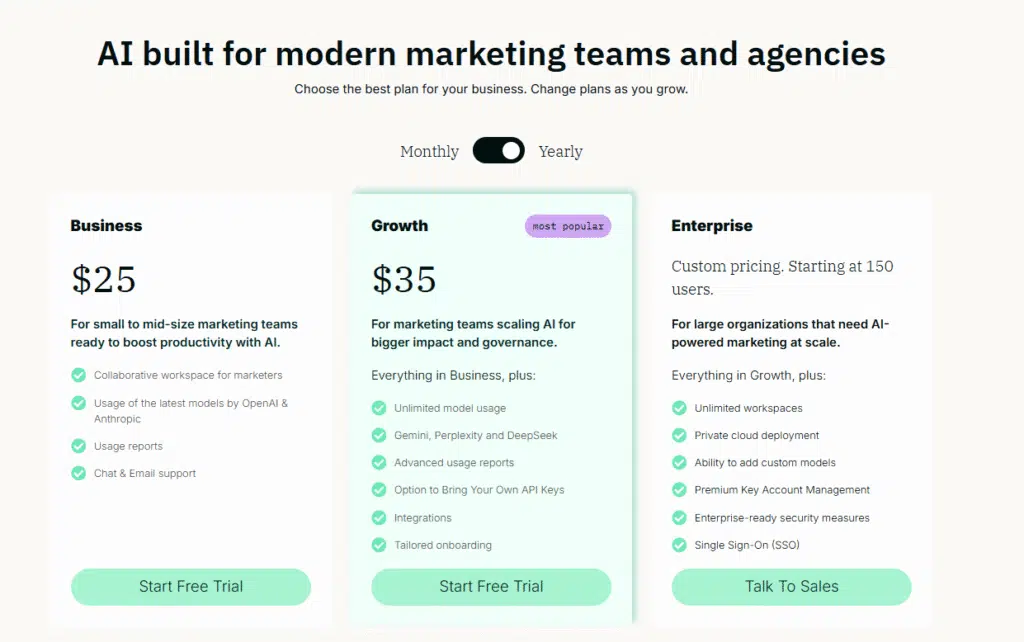
2. Ahrefs
Best for: SEO professionals and content marketers who want quick, accurate, and keyword-friendly alt text for their images.
Similar to: ClickRank.ai, Popupsmart, and AltText.ai.
Pricing: Free.
Ahrefs’ Free AI Image Alt Text Generator is designed to help you write clear, SEO-optimized descriptions for images in seconds. You can upload images in formats like JPG, PNG, or GIF (under 10MB) and even include a description or tone to guide the output.
What makes this tool useful is its ability to give you three alt text options in one click, with a clean interface and SEO-friendly tone options like “formal.” It’s a lightweight but effective addition to Ahrefs’ suite of SEO tools, perfect if you need simple, readable alt text fast.
How It Works
Here’s how I generate alt text using Ahrefs:
- Upload the Image: I drag and drop or select a .jpg, .png, or .gif file from my computer. The image must be under 10 MB.
- Add Input (Optional): I can optionally type a short description of what the image is about and choose the writing tone, such as formal, to guide the output.
- Generate Alt Text: I click the “Generate Alt Text” button. In a few seconds, the tool gives me three alt text variations to choose from.
Example Output
This is the image we’re using to generate the output below, and we’ll use the same one across all the other tools for consistency.
Here is what Ahrefs gave me when I prompted it to generate an alt text for the above image.
Pros and Cons
✅ You get three alt text variations with each input, giving you options to choose from.
✅ You can guide the output by adding a short description and choosing a writing tone.
✅ The tool is completely free and doesn’t require a signup.
❌ You can’t bulk upload images or access advanced formatting or integrations.
❌ There are no built-in tools to edit or refine output beyond what’s generated.
3. AltText.ai
Best for: Teams managing large websites, e-commerce brands, and agencies that need scalable alt text across multiple platforms.
Similar to: ClickRank.ai, Popupsmart, and Protoolio.
Pricing: Their free trial lets you generate alt text for up to 25 images, no credit card needed. Once you hit the limit, you’ll need to switch to a customized paid plan to access bulk processing, advanced integrations, and full API access.
AltText.ai is a powerful AI tool built to automate image alt text creation across websites, apps, and CMS platforms. It supports more than 130 languages and works with image formats like AVIF, SVG, PNG, JPG, GIF, and WebP.
You can use it via web upload, browser extensions, WordPress plugin, or API. What makes it stand out is the range of integrations and automation support, great for developers, SEOs, and content teams working across systems. You also get bulk updates, product-aware e-commerce tags, and the ability to insert SEO keywords.
How It Works
Here’s how I generate alt text using AltText.ai:
- Upload the Image: I drag and drop a .jpg, .png, .gif, .webp, .avif, or .svg file. I can also connect it through platforms like WordPress, Shopify, or Contentful.
- Let the AI Analyze: The AI processes the image in a second or two and creates a clear, relevant description. I can include SEO keywords if needed before generating.
- Get and Use the Alt Text: I copy the output and apply it directly to my website or export in bulk using their integrations or API.
Example Output
I used the same image described, and here is what AltText.ai generated:
Pros and Cons
✅ Supports bulk generation and integrates with CMS, e-commerce, and browser tools.
✅ Allows keyword input and auto-inserts product info for e-commerce.
✅ Works with next-gen image formats like AVIF and SVG.
❌ The setup can feel complex if you only want a basic, one-time alt text tool.
❌ Requires a paid plan after the first 25 images.
4. Popupsmart
Best for: Bloggers, marketers, and e-commerce teams who want fast, descriptive, and SEO-friendly image alt text.
Similar to: ClickRank.ai, Poper.ai, and Protoolio.
Pricing: Free.
Popupsmart offers a free AI-powered alt text generator designed to improve image accessibility and SEO. You can upload images in formats like JPEG, PNG, WEBP, or GIF, and get a clean, accurate alt text in seconds.
What sets Popupsmart apart is its focus on consistency, clear descriptions, and keyword relevance. It’s a helpful tool for anyone managing large volumes of content, from blog visuals to product images.
You don’t need to create an account or enter any payment details to use it, which makes it a reliable option if you’re looking for speed and ease.
How It Works
Here’s how I generate alt text using Popupsmart:
- Upload the Image: I upload a .jpeg, .png, .webp, or .gif file by dragging and dropping it or clicking to select it from my computer.
- Generate Alt Text: I click the “Generate alt text” button. The AI analyzes the image and instantly creates a short, descriptive sentence.
- Copy and Use: I copy the result and paste it into the image’s alt attribute on my website or content editor. If needed, I review and tweak it for tone or SEO.
Example Output
I am using the same image described above to see what kind of alt text Popupsmart generates. Here’s what the tool gave me:
Pros and Cons
✅ The tool works instantly and supports multiple common image formats.
✅ You don’t need an account or credit card to use it.
✅ The generated text is SEO-aware and follows best practices like conciseness and relevance.
❌ You don’t get multiple style variations like creative or funny descriptions.
❌ There’s no built-in way to refine or regenerate the alt text without re-uploading.
5. ClickRank.ai
Best for: SEO professionals, bloggers, and content teams who want alt text that’s both accurate and keyword-friendly.
Similar to: Poper.ai, Protoolio, and RightBlogger.
Pricing: Free.
ClickRank.ai offers a free AI-powered image alt text generator built for accessibility and SEO. It uses advanced language models to analyze your image and create clear, relevant descriptions in seconds.
You don’t just get plain text; you can choose the tone of the description and even import an image from a URL. It’s a simple tool that works well for marketers who want alt text that helps their images show up in search results, while also being useful for visually impaired users.
How It Works
Here’s how I generate alt text using ClickRank.ai:
- Upload the Image: I upload a .jpg, .png, or .gif file, either from my computer or by pasting an image URL. The file must be under 10 MB.
- Choose the Writing Tone: I select the tone I want the alt text to follow, like neutral, professional, or friendly, depending on my site’s content style.
- Generate Alt Text: I click the “Generate Alt Text” button. The AI analyzes the image and gives me a clear, concise description that I can copy and use.
Example Output
I am using the same image described above to see what kind of alt text ClickRank.ai generates. Here are some of the results it gave me:
Pros and Cons
✅ You can set the writing tone before generating alt text.
✅ It supports both direct file uploads and image URLs.
✅ The descriptions are SEO-aware and ready to use instantly.
❌ You don’t get multiple output options to compare or choose from.
❌ There’s no way to edit the output directly inside the tool.
6. Poper.ai
Best for: Marketers, web developers, and content creators who want fast, styled alt text for different brand tones.
Similar to: Protoolio, Popupsmart, RightBlogger.
Pricing: Free up to 10 alt text generations per day, after which you need to go for a paid plan starting at $7 per month.
Poper.ai helps you skip the manual effort of writing alt text for every image. You just upload your file, and the tool gives you multiple options: straightforward, descriptive, creative, or even humorous.
This makes it ideal if you want your image descriptions to match the tone of your website. Whether you’re running a blog or an e-commerce store, Poper.ai helps you create alt text that supports accessibility and SEO (search engine optimization).
How It Works
Here’s how I generate alt text using Poper.ai:
- Upload the Image: I start by uploading a .jpg, .png, or .gif file directly on the website. There’s no need to log in or create an account.
- Generate Alt Text Options: Once the image is uploaded, the tool instantly gives me multiple alt text suggestions in different styles, like descriptive, creative, and humorous.
- Pick and Copy: I review the options and choose the one that fits best with my content. Then I copy the text and use it directly in my website’s HTML.
Example Output
I am using the same image described above to see what kind of alt text Poper.ai generates. This gives me a clear idea of the output I can expect when uploading my own images. Here are some of the results the tool gave me:
Pros and Cons
✅ You get styled alt text options like descriptive, creative, and humorous to match your brand tone.
✅ The tool gives results instantly without needing detailed inputs or prompts.
✅ The platform is easy to use even if you have no technical background.
❌ You need credits if you want to generate more than 10 alt texts in a day.
❌ There’s no option to bulk upload or organize your alt text history.
7. ChatGPT
Best for: Writers, marketers, and accessibility teams who want full control over how image alt text is written.
Similar to: Claude, Gemini, and RyRob.
Pricing: On the free plan, you can generate unlimited alt texts using GPT-3.5, which is enough.
ChatGPT works well as an alt text generator if you’re looking for descriptions that match your tone, writing style, or SEO goals. You can upload an image, and the tool will describe what it sees using natural language.
What makes it stand out is the flexibility; you’re not locked into one format. You can ask ChatGPT to write alt text for a specific audience, add SEO keywords, or match a brand voice. If you’re comfortable giving detailed prompts or want to edit outputs yourself, this tool gives you more control than most others.
How It Works
Here’s how I generate alt text with ChatGPT:
- Upload the Image: If I am on ChatGPT Pro (GPT-4o), I can upload .jpg, .png, or .gif files directly in the chat window.
- Give Instructions: After uploading, I tell ChatGPT what I need. For example: “Write an alt text for SEO for this image in under 20 words.” You can also specify tone, audience, or keyword.
- Edit or Refine: The AI gives you a clear alt text. You can ask for alternatives, make it shorter, or add keywords. You’re in control at every step.
Example Output
I am using the same image described above to see what kind of alt text ChatGPT generates. Here are some of the variations that the tool generated:
Pros and Cons
✅ You can customize the tone, length, and keywords in your alt text.
✅ ChatGPT supports follow-up edits, so you don’t need to start over each time.
✅ Works well for SEO-focused and brand-specific image descriptions.
❌ You need to upload and prompt manually; it’s not a one-click tool.
❌ Image upload support is only available in the paid plans.
8. RyRob
Best for: Bloggers, small business owners, and content creators who need quick, SEO-friendly image alt text.
Similar to: RightBlogger, Popupsmart, Hypotenuse AI.
Pricing: Free.
RyRob’s free AI-powered image alt text generator helps you write keyword-rich, accessible image descriptions with zero setup. You just upload your image and get a clear alt text in one click.
It’s built to support anyone managing a blog, e-commerce site, or knowledge base with frequent visual content. While it’s a no-frills tool, it’s fast, reliable, and removes the manual work from writing alt text line by line.
How It Works
Here’s how I use RyRob’s tool to generate alt text for my images:
- Upload Your Image: Start by uploading a .jpg, .png, or .gif file directly from your device. There’s no login required.
- Click to Generate Alt Text: Once the image is uploaded, I hit the “Generate Alt Text” button. The tool instantly analyzes the image and returns a one-line description.
- Copy and Tweak (Optional): You can copy the generated text in one click. If needed, I make small changes to add keywords that fit my SEO goals before adding them to my content.
Example Output
I am using the same image described above to see what kind of alt text RyRob’s tool generates. This gives me a clear idea of the output I can expect when uploading my own images.
Pros and Cons
✅ You can generate alt text instantly without signing up or learning the tool.
✅ It gives clear, SEO-friendly descriptions ready to use on your website.
✅ The interface is minimal, making it easy to repeat the process for multiple images.
❌ You can’t choose the tone, keywords, or audience; the output is fixed.
❌ There’s no bulk upload feature or option to save your past alt texts.
9. Protoolio
Best for: Small businesses, SEO professionals, and website owners who need a fast and reliable way to add alt text to their images.
Similar to: RyRob, Poper.ai, Hire Mia
Pricing: The free plan allows you to generate 3 alt texts per day. If you want more, you can buy 100 credits for $10. One credit gives you one alt text.
Protoolio gives you a simple and effective tool to generate alt text for your images without any learning curve. It’s designed to help you make your content more accessible for screen readers and improve your search visibility by adding descriptive alt text.
You can generate up to three alt texts for free per day. If you need more, you can buy affordable credits. Protoolio is especially helpful when you’re managing large volumes of images and want to avoid writing each alt text manually.
How It Works
Here’s how I use Protoolio to generate alt text:
- Upload Your Image: Start by uploading a .jpg, .png, or .gif file. No signup is required for the free limit.
- Generate Alt Text: Click on the button to generate alt text. The AI will scan the image and give you a short, clear description.
- Use or Save the Alt Text: You can copy the alt text and add it directly to your website. If you’ve purchased credits, you can repeat this process as many times as needed.
Example Output
I used the same image mentioned above to show how Protoolio generates alt text. Here’s what the tool generated:
Pros and Cons
✅ You can generate alt text instantly with no sign-up for up to 3 images a day.
✅ The descriptions are clear and suited for both screen readers and SEO.
✅ The pricing is affordable if you need to process many images.
❌ There are no tone or keyword customization options.
❌ You can’t generate in bulk; you have to upload images one at a time.
10. LiveChatAI
Best for: E-commerce, customer service, and content teams that want to generate alt text for large volumes of images in seconds.
Similar to: Popupsmart, Mailmodo AI, RyRob.
Pricing: Free.
LiveChatAI is more than just a chatbot tool. It doubles up as a smart AI image alt text generator that helps you write clear, accessible, and SEO-friendly (search engine optimized) descriptions for images in one click.
It’s especially useful if you’re working with a lot of product visuals or need to add descriptions for users with visual impairments. Unlike basic tools, LiveChatAI understands context and gives you high-quality text that’s ready to use.
How It Works
Here’s how I use LiveChatAI to generate alt text:
- Upload an image: I start by uploading the image I want to describe. I can drag and drop or select from my local files.
- Wait for the AI to process: The tool scans the image and automatically creates a detailed alt text. This usually takes just a few seconds.
- Review and copy the text: The description appears below the image. I can quickly copy it and use it on my website, e-commerce platform, or content piece.
Example Output
We’re using the same image mentioned above to show how LiveChatAI generates alt text in real time. This helps you see what kind of output you can expect from the tool. Here’s what LiveChatAI generated when I uploaded the image:
Pros and Cons
✅ You can create descriptive alt text in one click, without needing writing experience.
✅ The tool supports visual content across websites, blogs, and online stores.
✅ The alt texts improve accessibility and SEO without extra effort.
❌ You can’t customize the tone or style of the alt text beyond the default output.
❌ It doesn’t let you bulk upload images; you have to do one at a time.
Next Steps: Find the Right Image Alt Text Generator for Your Needs
Choosing the right image alt text generator comes down to what matters most for your workflow.
If you want fast, one-click outputs with minimal setup, tools like Ahrefs or Popupsmart are great places to start. They’re easy, free, and work well for solo users who just need quick, readable descriptions.
Similarly, if you care more about tone control, keyword input, or multi-style output, try ClickRank.ai or Poper.ai. These tools give you more variety and better formatting options, especially if you’re creating alt text across different types of content.
But if you’re looking for a collaborative, prompt-based workflow that lets you fully control your alt text logic, reuse your best prompts, and work with your team, Team-GPT is the best choice. It’s built for content teams, SEO specialists, and agencies that want more than generic descriptions.
You can also define your own alt text style, choose from multiple AI models, and save prompt instructions that match your brand or use case. Book a demo and see how Team-GPT helps you build and generate alt texts at scale!
Read More
- 10 Best AI Bio Generators in 2025 [Reviewed]: Discover tools that help you write sharp, platform-ready bios for LinkedIn, Twitter, and more.
- 10 Best AI Hook Generators in 2025 [Reviewed]: Find tools built to craft strong intros for blogs, ads, and social media posts.
- 10 Best AI Press Release Generators in 2025: Explore tools that turn your company updates into clear, ready-to-send press releases.
- 10 Best AI Ad Creative Generators in 2025 [Reviewed]: Browse tools that quickly generate ad copy and visuals for high-performing campaigns.
- 10 Best AI Ads Reporting Tools in 2025 [Reviewed]: Use these tools to turn ad performance data into clean, useful reports.
- 10 Best AI Prompt Builders in 2025 [Reviewed]: Check out tools that help you write better prompts for ChatGPT and other AI models.
- 10 Best AI Brand Voice Generators in 2025: Explore tools that help define and apply your brand tone consistently across your content.

Iliya Valchanov
Iliya teaches 1.4M students on the topics of AI, data science, and machine learning. He is a serial entrepreneur, who has co-founded Team-GPT, 3veta, and 365 Data Science. Iliya’s latest project, Team-GPT is helping companies like Maersk, EY, Charles Schwab, Johns Hopkins University, Yale University, Columbia University adopt AI in the most private and secure way.