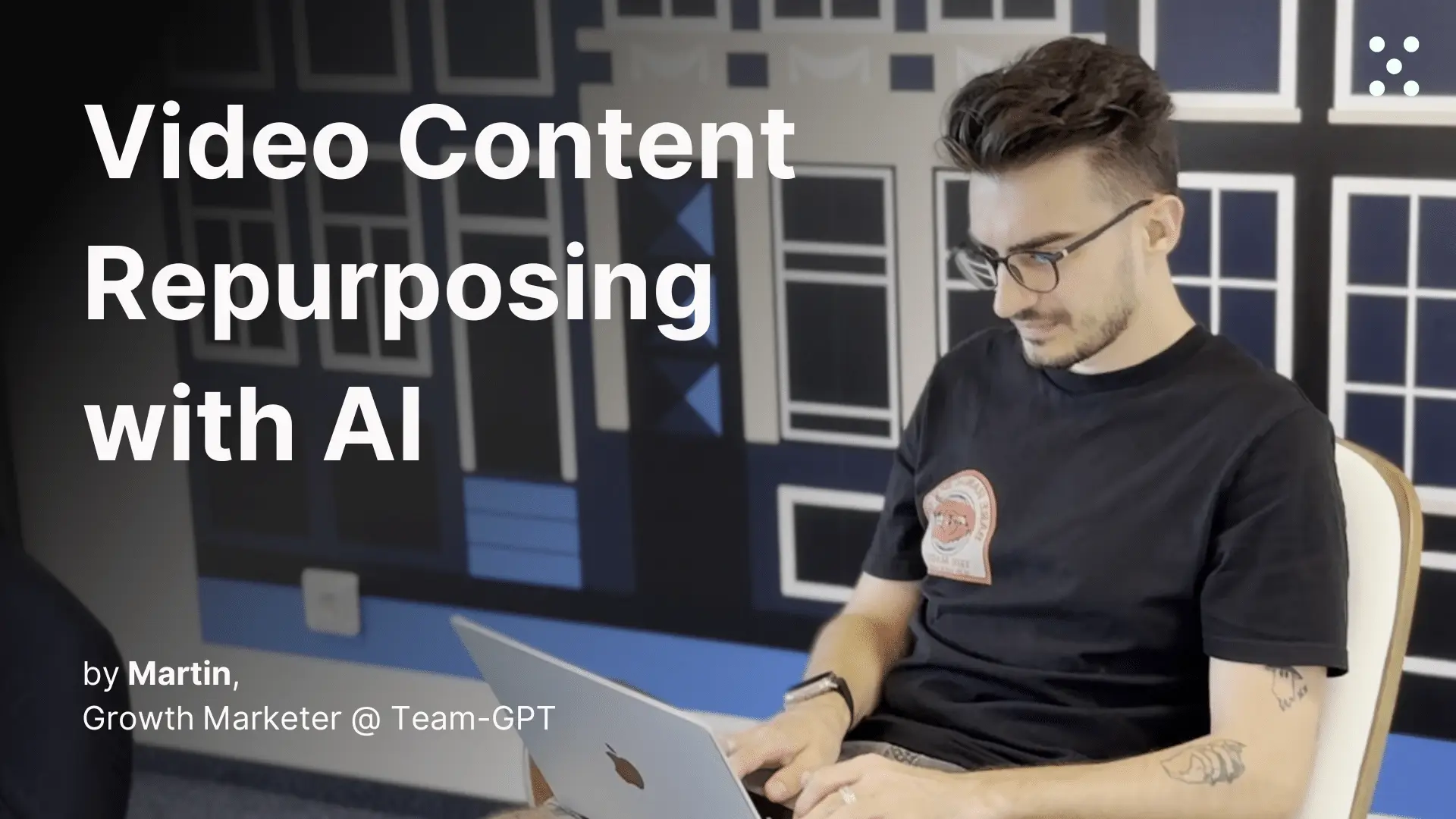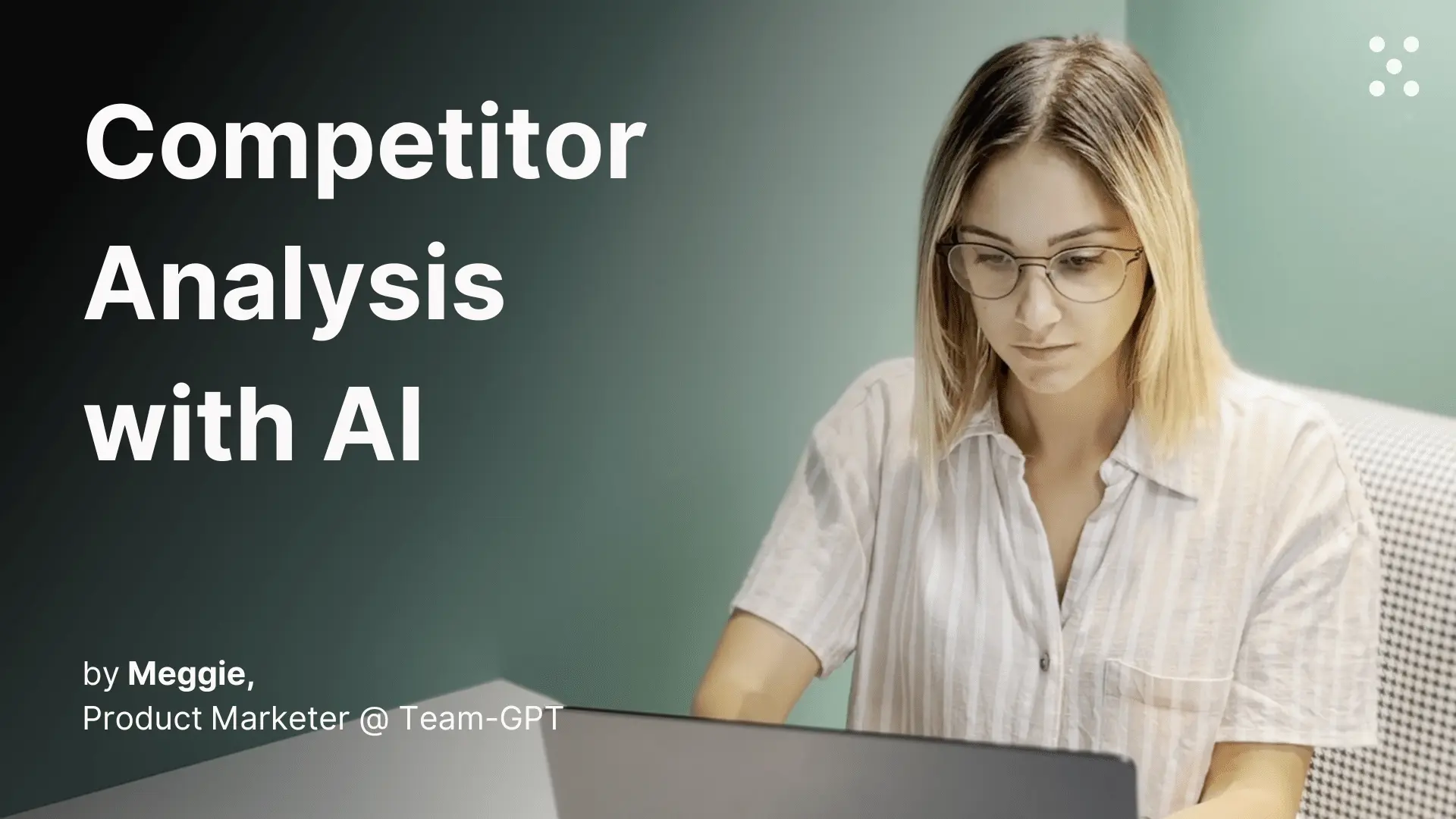Generate on-brand images
Upload any image for instant analysis, set your brand guidelines once, and create campaign visuals without switching tools or losing context
Step 1. Set up your Team-GPT Project knowledge
Navigate to your Project in Team-GPT (this could be for your company, a specific campaign, or a client you’re working with). Click the “Project knowledge” button to open the sidekick.
Add your essential visual context:
- Brand guidelines (colors, fonts, visual style rules)
- Logo files and usage guidelines
- Successful image examples from previous campaigns
- Target audience and brand personality
- Visual content pillars and themes
- Any upcoming campaigns or product launches
This context gets referenced automatically in every chat within the project, so you only need to set it up once.
Step 2. Upload your reference image to analyze
Find an image online that matches the style or concept you want to recreate. Save it to your device and upload it directly to your Team-GPT chat.
Ask the AI to analyze the image by typing something like: “Analyze this image and tell me about its key visual elements.”
Very cool website for visual inspiration and a good starting point I use is: same.energy.
PS: you can use the examples above for image generation too, as they are very good prompts!
Step 3. (Optional) Get a JSON profile for precise control
Here’s an advanced tip. For complete control over your image generation, follow up with this prompt:
“Give me a JSON profile of this image so I can generate another one in similar style and layout.“
The AI will create a comprehensive JSON profile with editable variables like:
- Color schemes and palettes
- Layout and composition elements
- Lighting and mood settings
- Object placement and sizing
- Typography and text elements
Step 4. Generate your brand-aligned image
Now ask the AI to generate an image using your brand guidelines: “Generate an image following this analysis but using our brand colors and guidelines from the project knowledge.”
The AI will create a new image that maintains the original’s composition while incorporating your brand elements automatically.
Create campaign visuals while campaign brainstorming
For campaign work, you can generate images directly within your brainstorming chats. Take your JSON profile from Step 3 and modify it with specific campaign elements:
“Use this profile to create an image with the headline ‘[Your Campaign Headline]’ and include our new product.”
The AI will generate campaign-ready visuals that include your text and branding, keeping your creative momentum flowing.
Images created in Team-GPT
Tips for better results
- Upload high-quality reference images: Better input images lead to more accurate analysis and recreation
- Be specific about brand elements: Mention exact colors, fonts, or visual styles you want emphasized
- Use the JSON method for consistency: Save successful JSON profiles for future campaigns to maintain visual consistency
- Test different variations: Ask for multiple versions with slight modifications to find the perfect fit
- Combine with campaign context: Generate images during strategy sessions so your team can see visuals alongside ideas












.webp)