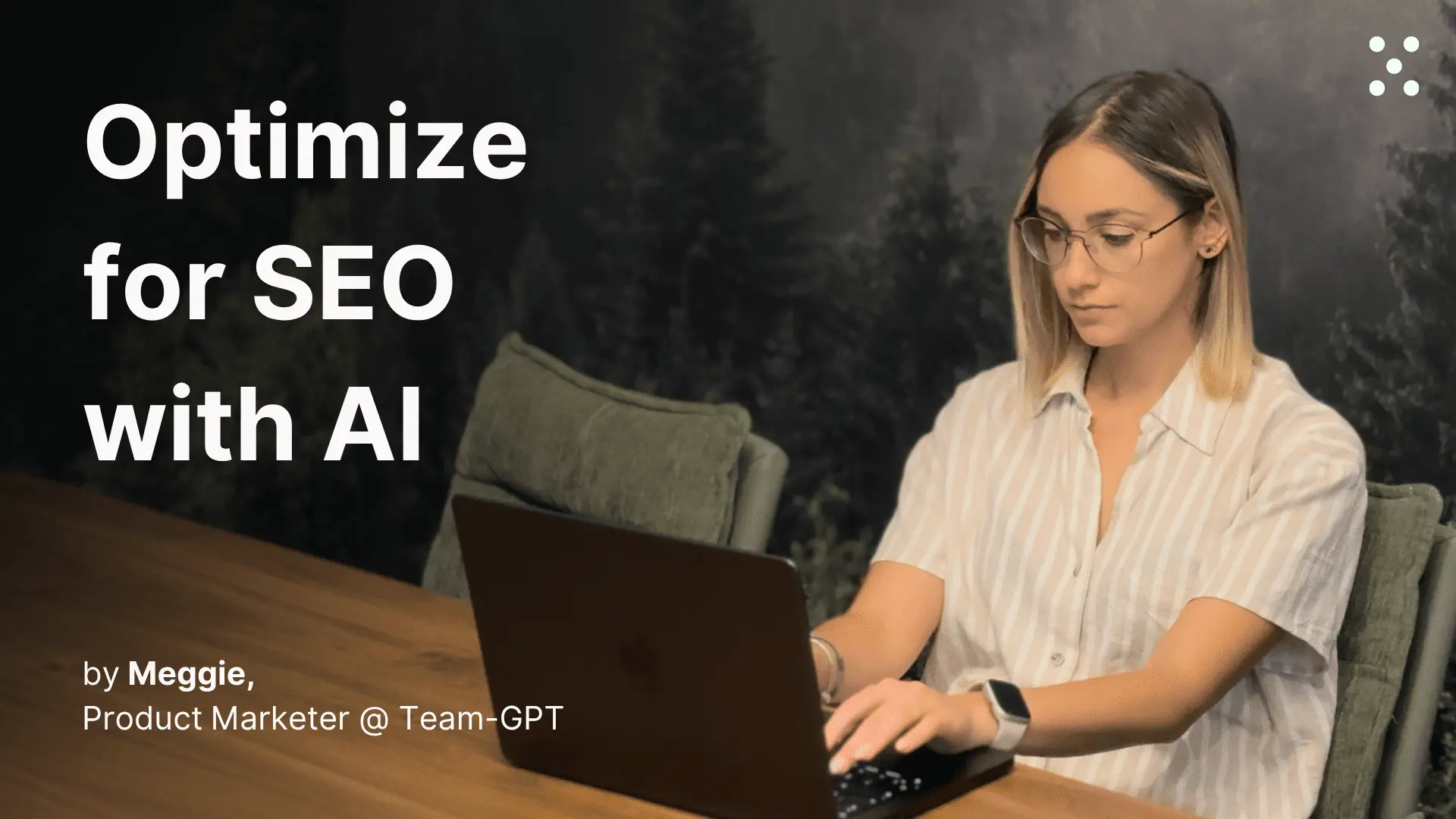Turn any video into multiple content pieces
Upload your video transcript, add brand guidelines to Project knowledge, and generate YouTube titles, descriptions, LinkedIn posts, and more that your team can use immediately
Step 1. Set up your Team-GPT Project knowledge
Navigate to your Project in Team-GPT (this could be for your company, a specific campaign, or a client you’re working with). Click the “Project knowledge” button to open the sidekick.
Add your essential context:
- Brand guidelines (voice, tone, messaging rules)
- Content creation instructions and templates
- Target audience information for each platform
- Examples of high-performing content from previous campaigns
- Platform-specific optimization guidelines
This context gets referenced automatically in every chat within the project, so you only need to set it up once.
Step 2. Build your prompt/instruction
Instead of writing prompts from scratch, use Team-GPT’s built-in Prompt builder. Click the “Tools” button in the left sidebar to access it. Describe your task in simple words. For example: “I need to turn my webinar transcript into YouTube and LinkedIn content.”
The Prompt builder will ask follow-up questions to gather more context. After that, the tool will generate the perfect prompt.
Save your prompt to the Prompt library and share it with your team for future use. You can find the Prompt library in the sidekick menu or when you type “/” in the chat input field.
PS: make sure to adjust the prompt for your company!
Step 3. Upload your video transcript
Paste your webinar or podcast transcript into the chat. If you don’t have a transcript yet, you can:
- Use YouTube’s automatic transcription feature
- Use tools like Descript or Rev for transcription
- Use Team-GPT’s YouTube video navigator tool (found in the Tools section) to automatically extract transcripts from YouTube videos
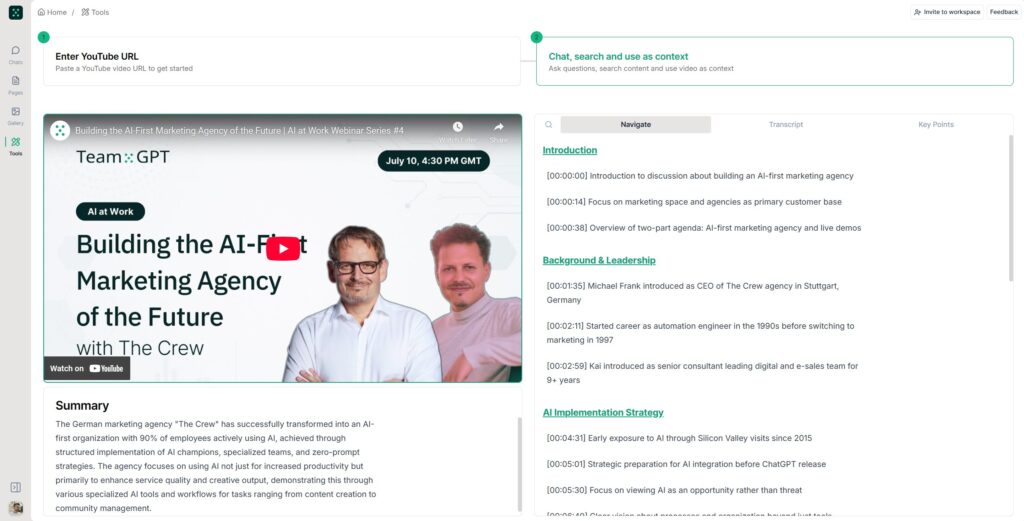
Step 4. Generate your content pieces
Run your saved prompt and let the AI create your multi-platform content. The AI will reference all the project knowledge you added earlier, ensuring the content aligns with your brand guidelines and target audience for each platform.
Step 5. Refine and customize the output
If you need variations or adjustments, just ask. Say something like “Give me 5 more YouTube title options” or “Make the LinkedIn post more conversational.”
Your team members can jump into the same chat to add ideas, refine content, or adjust the messaging based on new priorities.
Step 6. Convert to an editable Page
Hover over any AI response and click “Turn to Page” at the bottom. This creates an editable document where you can manually adjust specific parts while keeping the rest of the AI-generated content intact.
Use the drag-and-drop interface to reorganize content blocks, apply formatting, or use AI tools on individual paragraphs (like “make this more engaging” or “optimize for SEO”).
Tips for better results
- Include your best-performing content: Add examples of your top YouTube videos and LinkedIn posts to your Project knowledge so the AI can match your successful style
- Specify your content goals upfront: Tell the AI whether you want to focus on lead generation, brand awareness, or thought leadership
- Use the YouTube video navigator: For quick content creation, paste any YouTube URL into the navigator tool to automatically extract transcripts and generate summaries
- Test different content angles: Ask for multiple variations of titles and descriptions to A/B test what resonates with your audience
- Include speaker credentials: Add information about presenters to help the AI position them as experts in the content

.webp)
.webp)