How to create a brand voice guide
Аnalyze your existing content to create consistent brand voice guidelines your entire team can follow
Step 1: Analyze your existing content
Start by gathering URLs of your best content. These should be pieces that truly sound like your brand, whether they're blog articles, landing pages, or other published work.
Open a new chat in Team-GPT and paste these URLs directly into the input field. With web browsing enabled, the AI can access and analyze the content at each link.
Your prompt can be simple and direct:
Step 2: Turn the analysis into guidelines
Once you have the analysis, ask the AI to transform those observations into actionable guidelines your team can actually use.
Here's a prompt that works well:
Team-GPT will generate a structured document that turns vague observations into clear direction. Instead of just noting that your brand is "friendly," you'll get specific guidance on sentence structure, vocabulary choices, and how to balance professionalism with approachability.
The result is a reference document that actually helps your team make decisions while writing.
Step 3: Convert to a Page
Team-GPT's Pages is an AI-first text editor where you can refine your guidelines paragraph by paragraph.
You can convert your chat output into a Page. From there, you can edit any section with AI assistance. If a paragraph needs more detail, select it and ask the AI to expand it. If something feels off-brand, you can rewrite it until it's right.
When you're satisfied with the guidelines, export them as a PDF. This gives you a clean document you can share with your team or reference during onboarding.
Step 4: Add the guidelines to your Context library
The Context library in Team-GPT is where you store important information you need to reuse across different chats. Add your brand voice guidelines here.
Now, whenever you create content in Team-GPT, you can open the Context library and select the brand voice guidelines. The AI will reference those guidelines in that specific chat, keeping the output on-brand.
You can access your saved guidelines from any chat in your workspace, which means you don't have to paste them manually every time you need them.
Step 5: Add the guidelines to Project knowledge
Add your brand voice guidelines to the Project knowledge of any Team-GPT Project where they're relevant.
This ensures that every chat within that project automatically considers your brand voice, even if you forget to manually select it from the Context library.
Step 6: Generate content with your brand voice
Now you can test how the guidelines work in practice. Open your Team-GPT Prompt library and select a prompt you want to use.
If the prompt includes variables, fill them in with your specific details. Variables are placeholders that let you customize saved prompts without rewriting them each time.
Apply the prompt and the Team-GPT will generate content that automatically follows your brand voice guidelines. Since you've saved the guidelines in your Context library and Project knowledge, the AI references them without you having to paste them into every chat.
The content you get should sound like your brand, not like a generic AI output.

Tips for better results
- Start with your best content. Only analyze pieces that truly represent your brand at its best. If you include inconsistent examples, your guidelines will reflect that inconsistency.
- Test the guidelines with your team. Have different team members create content using the guidelines and compare results. If the output still varies widely, your guidelines might need more specificity.
- Keep guidelines accessible. Add them inside your shared Projects' Project knowledge so your team can reuse.

.webp)
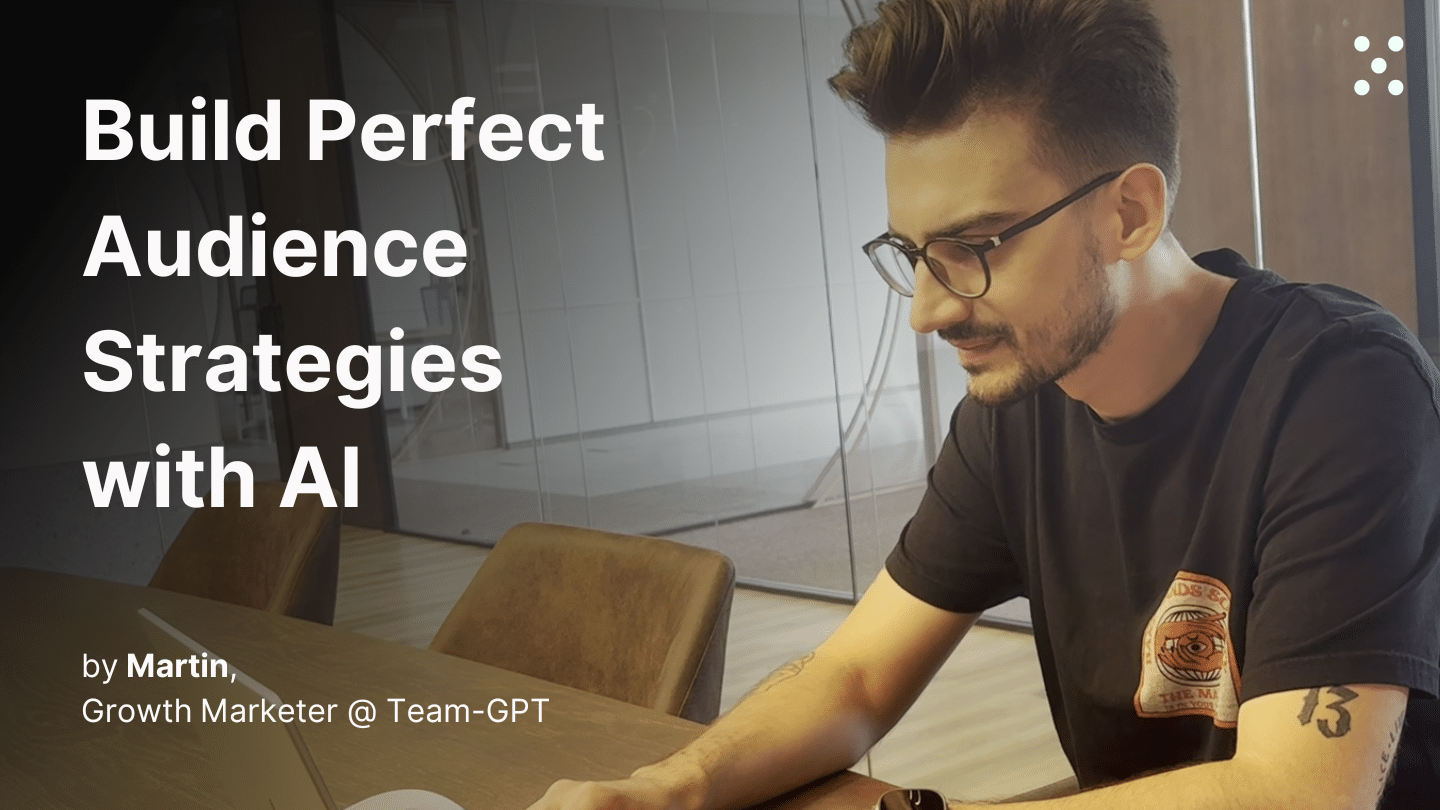
%20(1).webp)