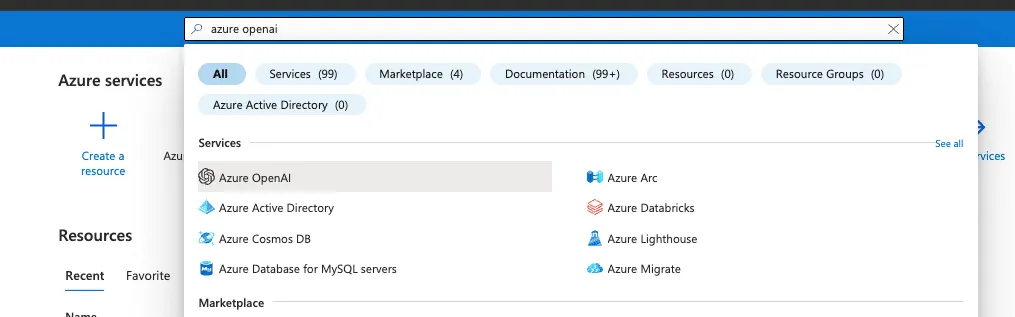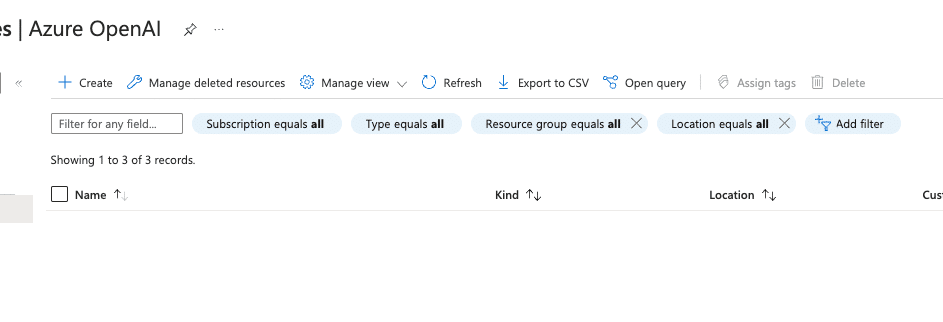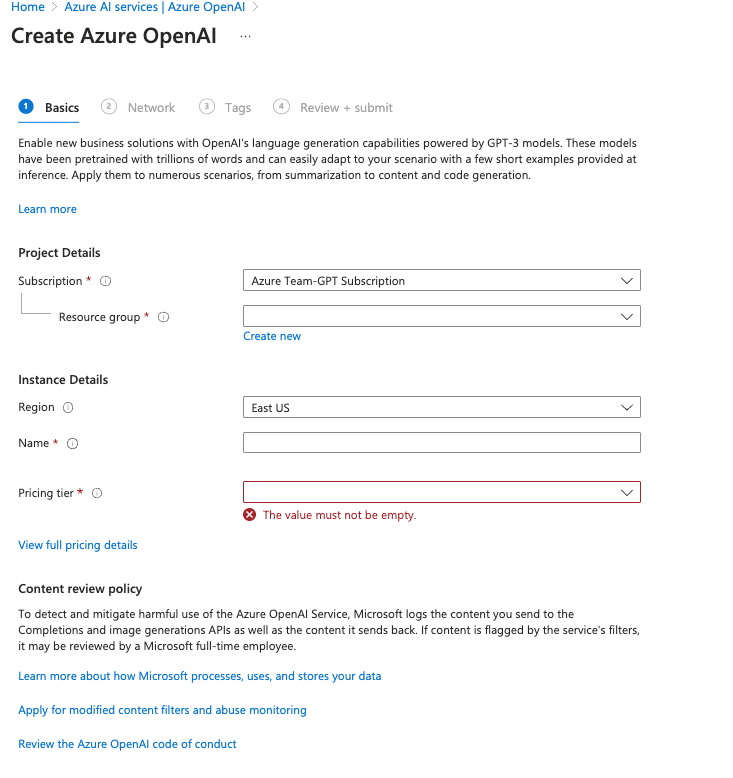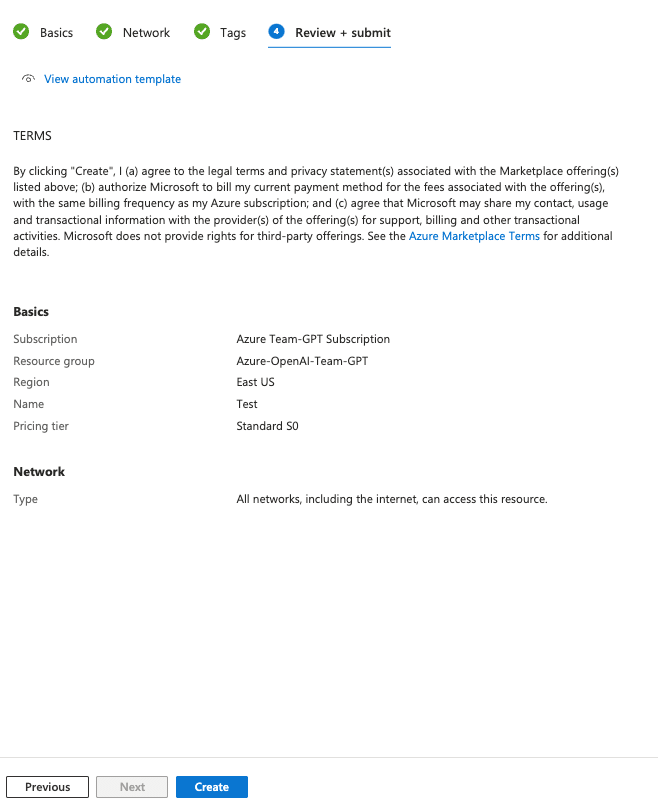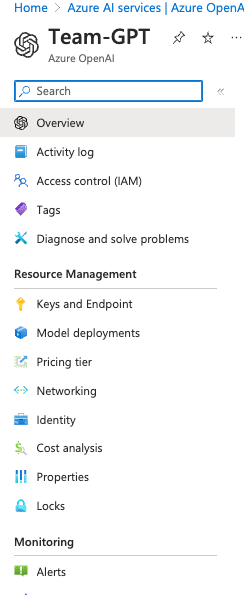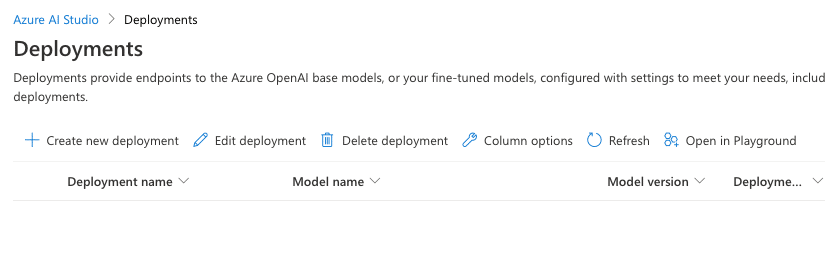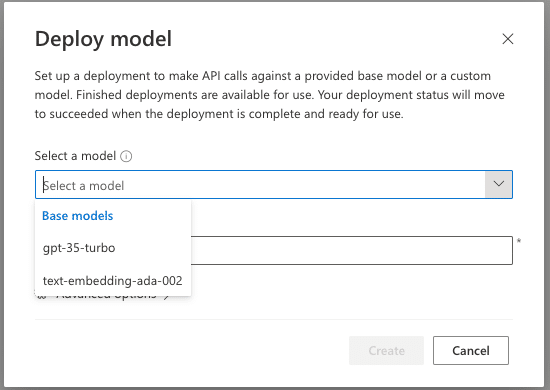This is step [3/4] of setting up Azure OpenAI Service in your Team-GPT account. You can see the full guide here – How to Setup Microsoft Azure OpenAI Service.
In the following guide you’ll learn how to set up your model, connect it with Azure OpenAI service, and voilà – you are ready to use ChatGPT in the most secure way!
Once you complete this step, the only thing left to do is Connect Azure OpenAI Service with Team-GPT.