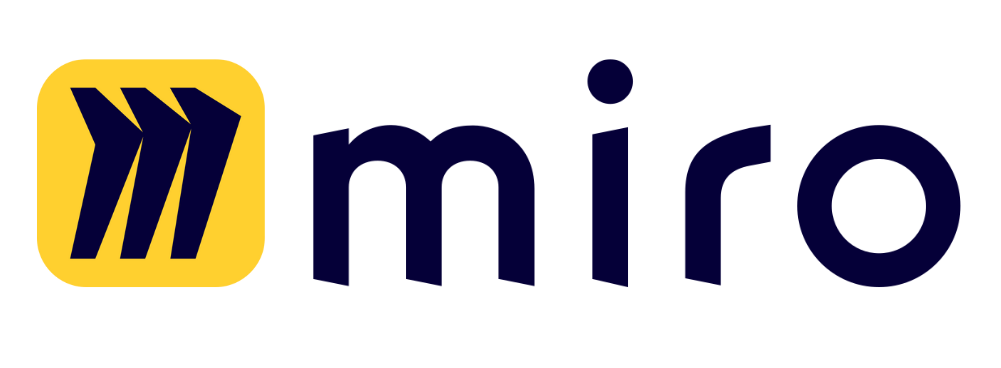This is step [3/4] of setting up Azure OpenAI Service in your Team-GPT account. You can see the full guide here – How to Setup Microsoft Azure OpenAI Service.
In the following guide you’ll learn how to set up your model, connect it with Azure OpenAI service, and voilà – you are ready to use ChatGPT in the most secure way!
- Go to https://portal.azure.com/#home and login into your account
- Go to
Azure OpenAI Service. You can use the search if you don’t see it on the homepage.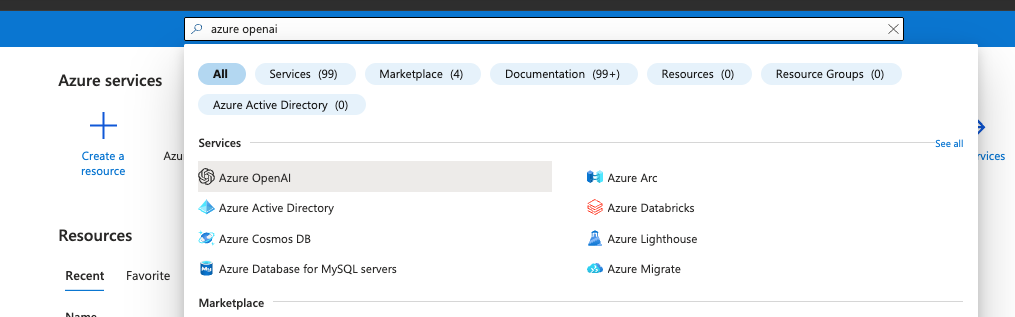
- Click on
Create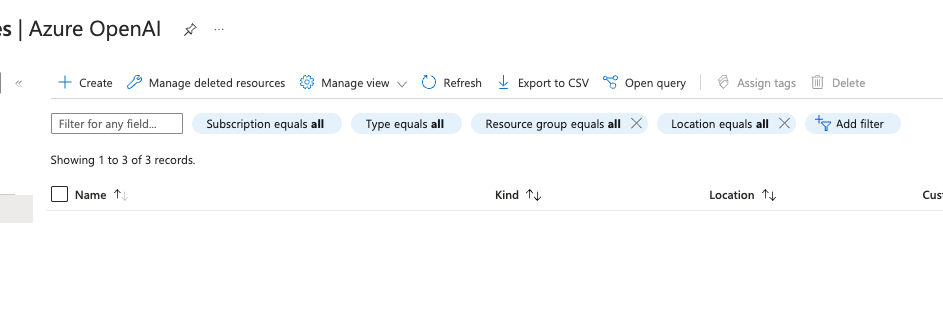
- Fill in the form
- Choose your
Azure subscription - Choose
Resource groupor create a new one if you don’t have any - Choose a region (we recommend using the closest one to your/your customers location)
- Add a name
- Select your pricing tier
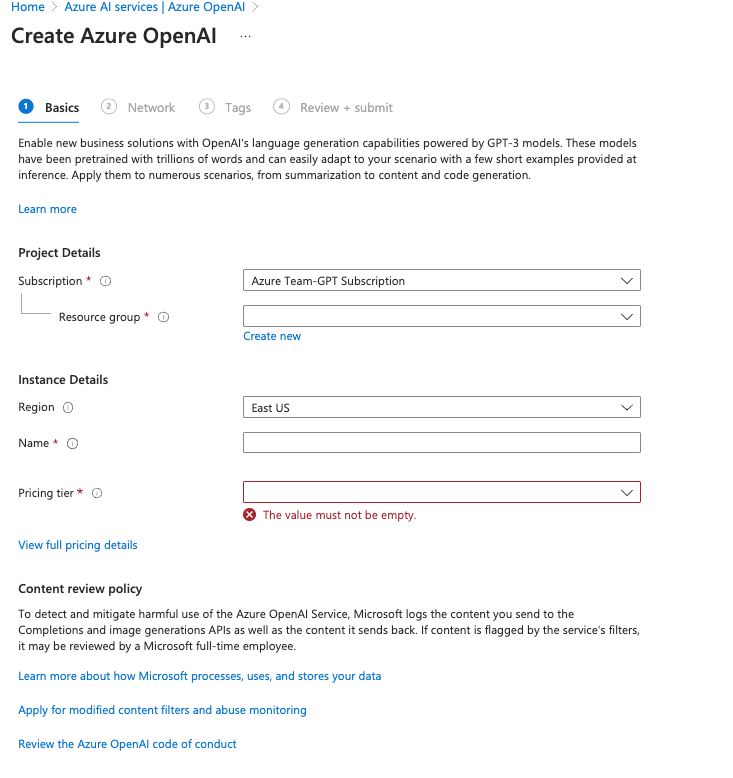
- Choose your
- Select
All networks, including the internet, can access this resourceon the next step
- Click Next on the
Tagsstep and clickCreateon the last step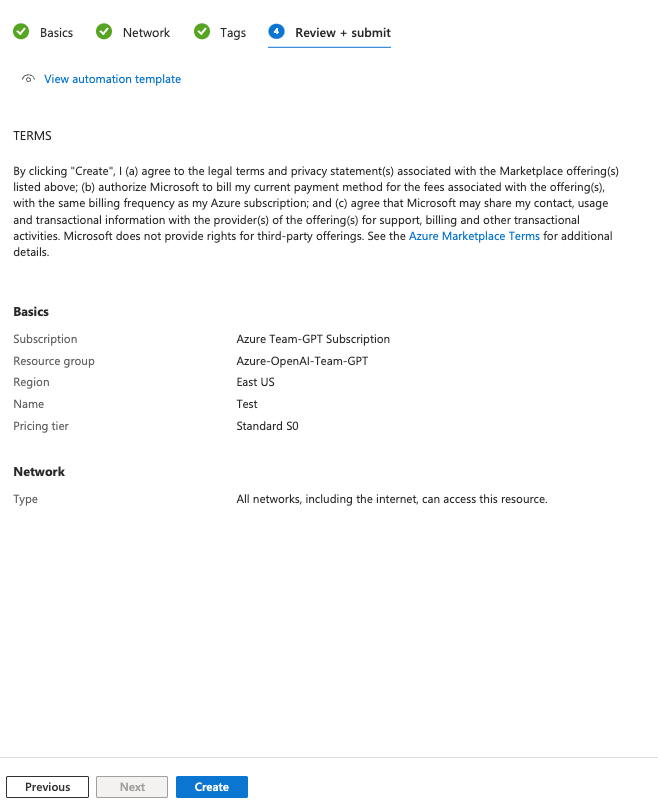
- Then you should be able to see your newly created resource

- Click on the name next to the OpenAI logo
- Click on
Model deploymentsin the left sidebar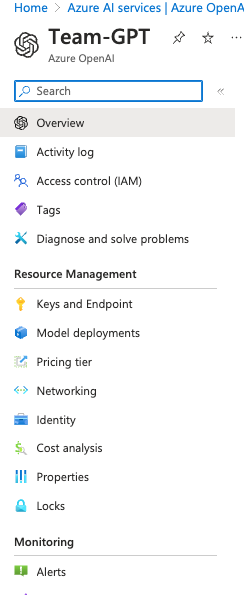
- Click on
Manage deployments
- Click on
Create new deployment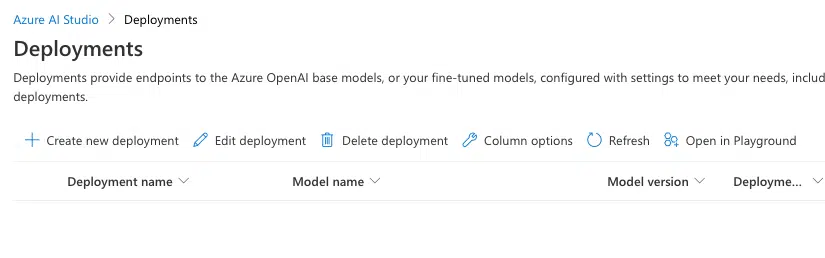
- Select model and add a name for your deployment, then click create
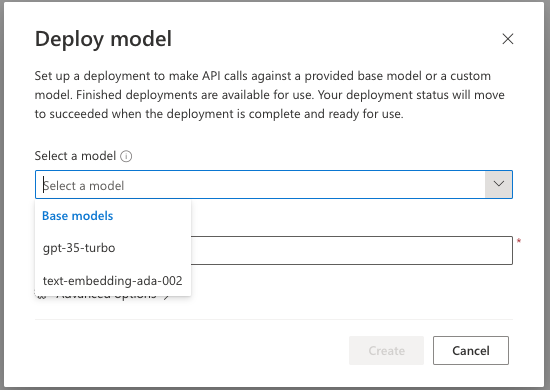
- You should get a success message if the model has been deployed successfully
Once you complete this step, the only thing left to do is Connect Azure OpenAI Service with Team-GPT.