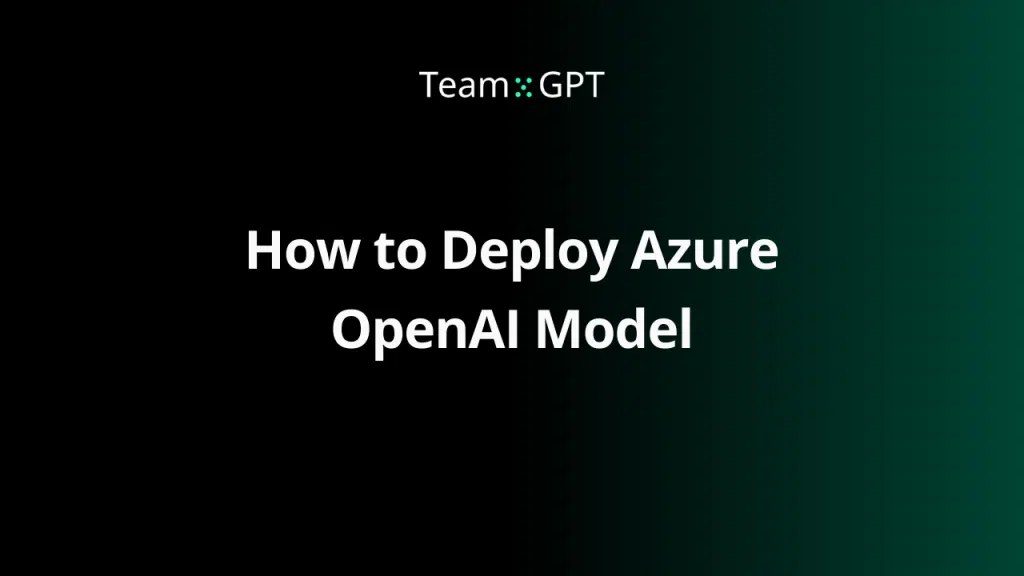No matter how experienced you are, this guide will teach you how to get set-up for enterprise grade security.
Here’s how to use Microsoft’s Azure OpenAI Service:
What is the Microsoft Azure OpenAI Service?
The Microsoft Azure OpenAI service is a managed cloud service that provides access to OpenAI’s models, including GPT-4, GPT-3.5, Codex, and DALL-E.
The Microsoft Azure OpenAI is the most private and secure way to use GPT models.
It is the preferred way for Enterprises to integrate and adopt AI.
1. Create a Microsoft Azure account and Azure OpenAI service subscription
Make sure you have an Azure account and Azure OpenAI Service subscription.
If you don’t have such, please follow this guide (skip if you already have an account and subscription) Create Microsoft Azure account and Azure OpenAI Service Subscription
2. Get Azure OpenAI service access
Make sure you have access to Azure OpenAI Service (skip if you already have access) Azure OpenAI Service Access.
3. Deploy Azure OpenAI model
Make sure you have deployed an OpenAI model in the Azure OpenAI Service. If you haven’t done so, please follow this guide: Deploy Azure OpenAI Model.
4. Set Up Azure OpenAI authentication in Team-GPT
If you already have completed the steps above and you would like to use OpenAI Service in Team-GPT, please follow this guide: Set Up Azure OpenAI Authentication in Team-GPT.
5. How to get Azure OpenAI Service GPT-4 Access
If you already have access to Azure OpenAI Service but you don’t have GPT-4 available in the deployment models, you can apply here: https://aka.ms/oai/get-gpt4
💡 Team-GPT: Where people, organizations, and corporations adopt GPT models
Team-GPT is a collaborative environment for teams to use ChatGPT.
Team-GPT Enterprise allows organizations to deploy Team-GPT on their own server, have their own private database and use the Microsoft Azure OpenAI Service.
This is most private and secure way to utilize GPT-4 in your company.