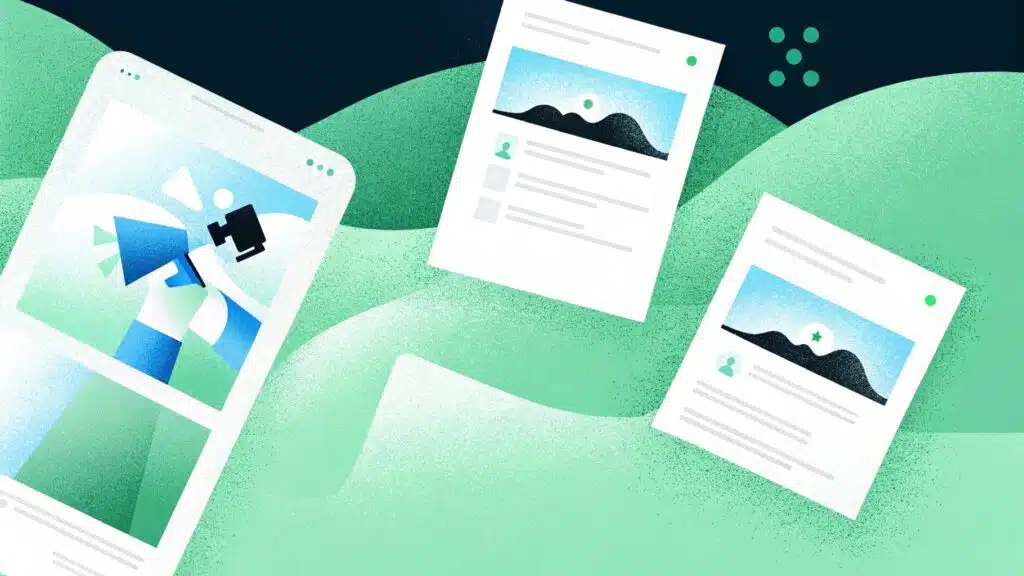Writing YouTube titles used to take me longer than scripting the actual video. I’d write five, second-guess all of them, then publish something I wasn’t sure about. So, I started looking at YouTube title generators; some were too basic, while others were quite creative. A few actually helped me write faster and smarter.
In this list, I’ve broken down the best YouTube title generators I’ve found in 2025, what each one does well, who it’s for, and what to watch out for.
Table of contents
- Factors to Consider When Choosing a YouTube Video Title Generator
- What Are the Best YouTube Video Title Generators in 2025?
- 1. Team-GPT
- 2. vidIQ
- 3. VEED
- 4. Hootsuite
- 5. TunePocket
- 6. RightBlogger
- 7. Scalenut
- 8. CoSchedule
- 9. ContentStudio
- 10. Postwise
- Next Steps: Find the Right YouTube Video Title Generator for Your Needs
- Read More
Factors to Consider When Choosing a YouTube Video Title Generator
A YouTube title directly impacts how your video ranks, who discovers it, and whether they choose to click on it. So when you’re using an AI tool to generate your titles, it’s important to pick one that gives you the right mix of control, speed, and quality.
Here are five clear things that I check before settling on a title generator.
#1. Input Depth and Context Options
You want a tool that lets you do more than just type a single keyword. The best ones let you describe your video in full, include keywords, pick a tone, and even add a URL if you’re rewriting an existing title.
The more input options you have, the better the tool understands your content, and the more accurate the title suggestions will be.
#2. SEO Functionality Built-In
Your title needs to be clickable and searchable. Look for tools that help you work with keywords, either by asking for them directly or showing which keywords are present in the output.
Some also show search trends or scoring hints. This kind of SEO support helps you write titles that aren’t just catchy but are more likely to show up in YouTube or Google search.
#3. Title Volume and Variation
You shouldn’t have to settle for one or two options. A good tool will give you at least five different title ideas per run, and the option to regenerate more.
This is especially useful when you’re experimenting with different formats, such as “how-to,” “listicle,” or “reaction.” The more varied the output, the faster you can test what works best.
What Are the Best YouTube Video Title Generators in 2025?
Here’s a look at the 10 best YouTube video title generators in 2025 and what they are best known for:
| Tool Name | Key Feature |
| 1. Team-GPT | Custom prompt builder, team collaboration, and AI model flexibility. |
| 2. vidIQ | Performance-tested titles using view prediction and SEO best practices. |
| 3. VEED | Quick SEO-friendly titles with integrated video editing support. |
| 4. Hootsuite | SEO-optimized titles with tone, category, and keyword inputs. |
| 5. TunePocket | Titles based on video format and tone with SEO-friendly suggestions. |
| 6. RightBlogger | 10 title variations with tone, language, and creativity controls. |
| 7. Scalenut | Free, fast title suggestions tailored for multiple platforms. |
| 8. CoSchedule | Keyword-rich titles with built-in headline scoring analysis. |
| 9. ContentStudio | Tone and format control with hashtag and emoji options. |
| 10. Postwise | Beginner-friendly, fast generation with no sign-up required. |
1. Team-GPT
Team-GPT offers the best YouTube title generation platform because I can customize the AI to write like me, refine the prompt using a structured builder, and collaborate with my team to reuse the best-performing ideas.
Most tools give you five generic titles and call it a day. With Team-GPT, I get to define what “good” looks like. I walk the AI through my preferred format, whether I want titles that are benefit-first, SEO-optimized, or written for Shorts.
The way it works is simple: I build a structured title-generation prompt, choose the AI model I want, and run it, all inside a shared workspace.
Full disclosure: Even though Team-GPT is our platform, I’ll provide an unbiased perspective on why it will be the best YouTube video title generator in 2025.
How It Works
Here’s how I use Team-GPT to build a YouTube title generation system that actually works at scale:
Step 1: Build a Prompt that Matches Your Style and Use Case
I use the Prompt Builder to create a prompt from scratch, instead of relying on a fixed AI template. I start by defining what kind of titles, for example:
“I want to generate click-worthy and search-optimized YouTube titles for a short-form educational video on email marketing.”
After entering the title, the builder follows up with helpful questions like:
When I complete answering these questions, I receive a structured prompt template that I can edit as per my requirements.
| Want to generate YouTube video titles using a prompt that baits the reader into clicking it? Here’s a quick step-by-step guide on how you can use Team-GPT’s Prompt Builder to create sharper, more customized video titles. |
Step 2: Apply the Prompt to the Model of Your Choice
Now, I save and run it through ChatGPT o3 or Claude. Team-GPT lets me pick the model based on what I want: o3 gives me tight, click-worthy options, while Claude is better if I want titles with a bit more explanation or nuance.
For this task, I will go with Claude, and here are some of the titles that Team-GPT generated:
What I like is that each variation reflects the tone and structure I set in the prompt.
Step 3: Turn the Results Into a Page and Edit
While Team-GPT gives me results that are very much aligned with my brand voice, it also gives me the flexibility to edit them further. Here, I asked the tool to make the titles more descriptive, and this is what it gave me:
After the titles are generated and I have the final output, I don’t copy and paste them somewhere else. I click “Turn to Page” and open up a clean, Google Docs-style editor right inside Team-GPT.
This is where I remove unnecessary content, refine a few options, and finalize the one we’ll use. If I’m working with a client or team, this becomes the review space for all title iterations.
Step 4: Set Custom Instructions (Optional)
Whenever I write YouTube titles for a new format or tone, I create a reusable instruction so I don’t have to keep repeating myself. These instructions act as saved context for the AI.
Here’s how I add them: I click on “Add Context” → “Instruction” → “Add an Instruction” → “Save.”
For example, I’ve saved one under the label “YouTube SEO Titles” and that’s it.
Once I save these instructions under a label, I can reuse them with any prompt in the future. It saves me from having to repeat my instructions to the AI every single time.
Pros and Cons
✅ You can control the prompt in detail, including format, tone, and target audience.
✅ You can collaborate with teammates and reuse or improve prompts over time.
✅ You can turn title suggestions into editable pages that look like Google Docs.
✅ You can set custom instructions so the AI learns how you want to sound.
❌ It’s not a one-click tool, you need to build your prompt before you get output.
❌ There is no free plan, pricing starts at $25 per user per month (billed annually).
Pricing
There’s no free plan, but Team-GPT is designed for teams that require high-quality outputs that deliver tangible benefits. The different pricing plans that you can choose from are:
- Starter ($25/user/month, billed annually): Great for small teams. You get access to the latest AI models, the prompt builder, and a shared workspace.
- Growth ($35/user/month, billed annually): Best suited for scaling teams. Includes everything in Starter, plus SSO (single sign-on), unlimited generations, advanced usage reports, and the option to bring your own API keys.
- Enterprise (Custom pricing): Designed for large orgs (150+ users). Includes private cloud setup, support for custom AI models, and enterprise-level security.
2. vidIQ
Best for: YouTubers and video marketers who want AI-driven, performance-tested title suggestions.
Similar to: TubeBuddy, RightBlogger, Hootsuite.
Pricing: With a free vidIQ account, you get three title generations per month. After that, you can upgrade to the Boost plan for $16.58 per month (billed annually).
VidIQ is one of the most advanced YouTube title generators in 2025. It goes beyond basic AI tools by combining artificial intelligence with view prediction algorithms and YouTube best practices. You get five title suggestions at a time, each optimized to boost clicks and engagement.
It’s especially helpful if you want to test different headline styles or need help writing titles that match audience intent, emotional appeal, and SEO requirements. You can access the tool via their browser extension or web app during the upload flow.
How It Works
Here’s how I use VidIQ to write YouTube video titles:
- Enter the Topic or Description: I write a short sentence describing what the video is about, or add keywords I want to target.
- Click ‘Generate’: The AI analyzes the input using performance prediction data and YouTube best practices.
- Pick a Title: The tool gives me five title options. I choose the one that fits best or generates more ideas.
Example Output
I tested vidIQ with the topic “boosting website conversions using AI” for a Team-GPT video. These are the results.
Pros and Cons
✅ You get titles backed by performance prediction and real engagement data.
✅ It gives multiple options quickly and works inside the upload process.
✅ Available on both the web and as a browser extension.
❌ You get only five title suggestions at a time unless you subscribe.
❌ The interface feels more useful for existing VidIQ users than casual creators.
3. VEED
Best for: YouTubers and content creators who want quick, SEO-friendly titles and plan to edit videos in the same place.
Similar to: Hootsuite, RightBlogger, Scalenut.
Pricing: Free.
VEED’s YouTube title generator is a simple and fast tool to create SEO-friendly and click-worthy titles. You just enter a video topic and keywords, and the tool gives you multiple suggestions instantly.
It works well for Shorts, tutorials, vlogs, and more. What makes VEED different is that you can use the title tool alongside its built-in video editor, so you can write, edit, and publish all in one place.
How It Works
Here’s how I use VEED to generate YouTube video titles:
- Enter a Topic and Keywords: I type in what the video is about and include a few keywords I want in the title.
- Click ‘Generate’: The AI gives me a list of title ideas. Each one includes power words and search tags to help my video get discovered.
- Copy and Use: I pick the one I like and copy it with one click to use directly on my YouTube post.
Example Output
To check how effective VEED is, I used it to generate titles for a Team-GPT video on AI-powered website conversion tips. Here’s what it gave me.
Pros and Cons
✅ You can generate titles instantly with just a topic and keywords.
✅ It works well with VEED’s video editor, so you don’t need to switch platforms.
✅ Great for creators looking for a quick, free solution.
❌ You can’t set the tone or video category like some other tools.
❌ It only gives a few title options at a time.
4. Hootsuite
Best for: Creators, marketers, and social media teams who want SEO-friendly YouTube titles that follow platform best practices.
Similar to: RightBlogger, Scalenut, TunePocket.
Pricing: Free.
Hootsuite’s YouTube title generator helps you write optimized, clickable titles based on your video’s content, category, and keywords. It’s powered by ChatGPT and tuned using real inputs from social media experts, so the titles follow YouTube’s recommended practices.
You can pick your video’s language, select the category it belongs to, and add keywords to improve search visibility. Whether you’re making Shorts, tutorials, or vlogs, the tool gives you three suggestions per run that you can test, tweak, or use as is.
How It Works
Here’s how I use Hootsuite to create YouTube video titles:
- Select Language & Category: I choose the main language of my video and the category it fits into (like technology, retail, healthcare, etc.).
- Add Description & Keywords: I write a short summary of the video and enter any keywords I want to include.
- Click ‘Generate’: The tool provides me with three SEO-friendly title options that adhere to YouTube’s character limits and formatting guidelines.
Example Output
To test how Hootsuite works, I gave it a Team-GPT video topic, how to improve website conversions with AI, and these were the title suggestions.
Pros and Cons
✅ You can enter category, language, and keywords for better targeting.
✅ Titles follow YouTube’s best practices on length, clarity, and SEO.
✅ It’s powered by ChatGPT and tuned by social media experts.
❌ You can only generate five titles per run.
❌ You don’t get a score or feedback on which title may work best.
5. TunePocket
Best for: YouTubers who want quick, SEO-friendly titles based on video format and tone.
Similar to: RightBlogger, Scalenut, Rytr.
Pricing: Free.
TunePocket offers a simple yet powerful YouTube title generator for creators who want to increase their views without overthinking the title. You just enter your video topic, choose a format (like How-To, Listicle, or Review), and the tool gives you five title ideas optimized for SEO.
You can also select a tone, professional, casual, or even controversial, to match your content style better. Whether you’re making a long video or a YouTube Short, this tool helps you write clear, attention-grabbing titles fast.
How It Works
Here’s how I use TunePocket to write YouTube video titles:
- Enter a Topic: I type in what the video is about, just a few words or a short sentence.
- Choose Format and Tone (Optional): I select a style, such as How-To or Listicle, and choose the tone I want the titles to follow.
- Click “Get Titles”: The tool provides me with five title ideas based on my input. I can quickly pick one or tweak it for different platforms, such as Shorts.
Example Output
I ran a quick test on TunePocket’s title generator using Team-GPT’s video topic on AI and website conversions. These were the results.
Pros and Cons
✅ You can choose from multiple video formats, such as reviews or how-to guides.
✅ It gives you SEO-friendly titles based on topic and tone.
✅ Works well for both regular videos and YouTube Shorts.
❌ Limited to five suggestions per run.
❌ You don’t get SEO scores yet, the scoring system is still a work in progress.
6. RightBlogger
Best for: YouTubers, marketers, and small business owners who want SEO-friendly, brand-aligned video titles.
Similar to: Copy.ai, ContentStudio, Rytr.
Pricing: The free plan gives you 1,000 words per month, which is enough to create multiple titles. If you still require more, the paid plan starts at $29.99 per month.
RightBlogger is one of the most flexible YouTube title generators in 2025. You can generate up to 10 clickable, SEO-friendly titles at once, based on your topic, target audience, and writing style.
You can adjust tone, language, creativity, and even add keywords or special requests. For content creators who want more control, RightBlogger offers advanced features, including MyTone (custom writing style) and multi-language support.
How It Works
Here’s how I use RightBlogger to generate YouTube video titles:
- Add a Topic or URL: I enter the topic of the video, a working title, or even the YouTube video URL if it’s already published.
- Select Tone & Style: I choose how I want the titles to sound, fun, professional, direct, quirky, etc.
- Add Keywords & Audience (Optional): I enter a primary keyword and describe the target audience so the title fits their needs.
- Click ‘Generate’: The tool gives me 10 title options. I can copy them all, combine them, or make small edits inside the tool.
Example Output
I used RightBlogger’s YouTube title generator to create titles for a Team-GPT video on boosting website conversions with AI. Here’s what came up.
Pros and Cons
✅ You can set the tone, language, creativity level, and audience inputs.
✅ The tool gives 10 strong title options in one go.
✅ You can re-title existing YouTube videos using just the URL.
❌ Some advanced features, such as MyTone, require a paid plan.
❌ The layout may feel a bit detailed if you only want a quick result.
7. Scalenut
Best for: Content creators and marketers who want SEO-friendly YouTube titles in seconds.
Similar to: Rytr, ContentStudio, Copy.ai.
Pricing: Free.
Scalenut’s free YouTube Video Title Generator helps you write clear, keyword-based titles without needing any writing experience. You just describe your video, and the tool generates multiple options that are optimized for search and engagement.
It’s useful if you want to get noticed on YouTube or repurpose your content for Facebook, Instagram, or other platforms. You can also edit the results directly in the tool to match your voice or test different versions.
How It Works
Here’s how I use Scalenut to generate YouTube video titles:
- Go to the Tool: I open the YouTube Title Generator from the ‘AI Writing’ tab in the dashboard.
- Describe the Video: I add a short description of what the video is about, up to 200 words.
- Click ‘Generate’: The AI gives me several SEO-friendly titles in under 30 seconds. I can select the ones I like and edit them further if needed.
Example Output
I tested out Scalenut’s YouTube title generator for a Team-GPT video on how to boost website conversions with AI. Here’s the result:
Pros and Cons
✅ You can generate multiple options quickly by just entering a short input.
✅ The tool is free and works well for videos on YouTube, Instagram, and Facebook.
✅ You can directly edit, combine, or refine the titles inside the tool.
❌ You can’t control the tone or audience directly.
❌ The interface may feel basic if you want detailed customization.
8. CoSchedule
Best for: Marketers and creators who want SEO-friendly YouTube titles with clear structure and keyword support.
Similar to: HIX AI, Headline Studio, Rytr.
Pricing: Free.
CoSchedule’s free YouTube Title Generator helps you create keyword-rich titles that are both click-worthy and easy for search engines to pick up. It works well if you’re looking to write titles that grab attention without straying from your brand voice.
You can add extra inputs like tone and audience to shape the results, and then analyze your final title using CoSchedule’s built-in Headline Studio. This added layer of scoring helps you improve your title before publishing.
How It Works
Here’s how I use CoSchedule to write YouTube titles:
- Enter Topic or Keywords: I type in one or two words that describe the video content.
- Add Optional Details: I expand the input by selecting a tone (like direct or helpful) and defining the target audience.
- Click ‘Generate’: The tool gives me multiple YouTube title suggestions.
- Analyze with Headline Studio: I run the selected title through their free analysis tool to assess its performance in terms of clarity, SEO, and engagement.
Example Output
I tried CoSchedule to create a YouTube title for a Team-GPT video on how to boost website conversions with AI. I entered the keywords and selected a formal tone. Here’s the result:
Pros and Cons
✅ You can tailor the title to your tone and audience.
✅ You get a free built-in title analysis for SEO and engagement.
✅ It’s completely free with no sign-up needed.
❌ The interface is more structured, so it takes a few extra steps to set up.
❌ You’ll need to run titles one by one through Headline Studio to check scores.
9. ContentStudio
Best for: Marketers, founders, and small teams who want fast, SEO-friendly YouTube titles with tone and format control.
Similar to: Copy.ai, Rytr, HIX AI.
Pricing: Free.
ContentStudio is one of the best YouTube title generators in 2025 if you want to create engaging, clickable titles without spending too much time. You can customize the tone, word count, and even add hashtags and emojis.
Moreover, you don’t need to be a professional writer to use it, and you can generate multiple variations in one go. It’s especially helpful if you want to improve your video’s discoverability and clicks.
How It Works
Here’s how I use ContentStudio to create YouTube video titles:
- Enter Video Description: I write a short prompt about what the video covers, just a few key points or the main topic.
- Set Tone and Word Count: I choose the tone I want (such as professional, casual, or direct) and adjust the word count to keep it short and clear.
- Choose Add-ons: I turn on hashtags or emojis if I want to add extra detail or engagement elements.
- Click ‘Generate’: ContentStudio provides me with several YouTube title options instantly. I review them and pick the one that fits best.
Example Output
Let’s test it for a Team-GPT video about how to boost website conversions with AI. I entered a short summary of the video and selected a curious tone. Here are the titles it generated:
Pros and Cons
✅ You can generate multiple variations in one go.
✅ You get control over tone, length, and style with hashtags and emoji toggles.
✅ It’s fast, easy to use, and you don’t need a login.
❌ The interface may feel slightly overwhelming if you’re using the tool for the first time.
❌ You won’t get deep formatting or analytics in the title tool itself.
10. Postwise
Best for: YouTube creators and marketing teams who need high-performing titles for vlogs, tutorials, or product reviews, without spending time manually testing hooks.
Similar to: Copy.ai, Jasper AI, Scalenut
Pricing: You can use the tool for free without needing to pay or create an account.
Postwise offers one of the best free YouTube title generators in 2025 because it’s quick, beginner-friendly, and doesn’t require a sign-up. You just enter a short description of your video, and the tool gives you multiple engaging title ideas.
It works well for content creators who want to improve visibility and clicks without spending time brainstorming. Although it lacks advanced controls, Postwise is ideal for generating usable title ideas in seconds, especially when you’re short on time or stuck for inspiration.
How It Works
Here’s how I use Postwise to come up with YouTube video titles:
- Describe My Video: I start by adding a short description of my video, just a sentence or two about what the content is about.
- Add Instructions (Optional): If I have a specific idea in mind, such as a desired tone or target audience, I can include that as well, but it’s optional.
- Click ‘Generate’: Then I click “Generate,” and the tool instantly provides me with a number of title suggestions that are ready to use.
Example Output
To test the tool, I used Postwise to create a title for a Team-GPT video on how to boost website conversions with AI. I added a short description of the video and hit “Generate.” Here’s what it gave me:
Pros and Cons
✅ You can generate video titles in seconds, without needing to sign up.
✅ It’s easy to use and works even if you’ve never used AI tools before.
✅ The titles are engaging and built to drive more clicks.
❌ You can’t control tone, format, or length beyond your input text.
❌ There’s no history, editing, or analytics feature built into the tool.
Next Steps: Find the Right YouTube Video Title Generator for Your Needs
If you just want quick, no-signup titles, tools like RightBlogger or Scalenut will do the job. Similarly, if you’re looking for something with SEO scoring or preset formats, consider TunePocket or VidIQ.
However, if you want smart prompts, saved workflows, and full team collaboration, Team-GPT is your best bet. Team-GPT is built for creators and teams who don’t just want titles, they want control over how those titles are generated.
You can build your own title generation prompt, choose from multiple AI models, and work alongside your team to refine and reuse the best ideas. The output isn’t random. Instead, it reflects how you want your content to sound and what your viewers care about.
Book a demo and see how Team-GPT gives you output that actually converts and doesn’t just fill up space.
Read More
- 10 Best AI Prompt Builders In 2025 [Reviewed]: Discover tools that help you create clear, structured prompts for ChatGPT and other AI models.
- 10 Best AI Hook Generators in 2025 [Reviewed]: Explore tools that write attention-grabbing intros for your blogs, ads, and social posts.
- 10 Best AI Ad Creative Generators In 2025 [Reviewed]: Find tools that generate compelling ad copy and creatives quickly.
- 10 Best AI Press Release Generators In 2025: Turn your updates into well-structured press releases using these fast and reliable tools.
- 10 Best AI Bio Generators In 2025 [Reviewed]: Write platform-ready bios for LinkedIn, websites, and more, tailored in seconds.
- 10 Best AI Brand Voice Generators In 2025: Use these tools to define and apply your brand tone across content and messaging.
- 10 Best AI Ads Reporting Tools In 2025 [Reviewed]: Convert complex ad performance data into clean, easy-to-understand reports.

Iliya Valchanov
Iliya teaches 1.4M students on the topics of AI, data science, and machine learning. He is a serial entrepreneur, who has co-founded Team-GPT, 3veta, and 365 Data Science. Iliya’s latest project, Team-GPT is helping companies like Maersk, EY, Charles Schwab, Johns Hopkins University, Yale University, Columbia University adopt AI in the most private and secure way.