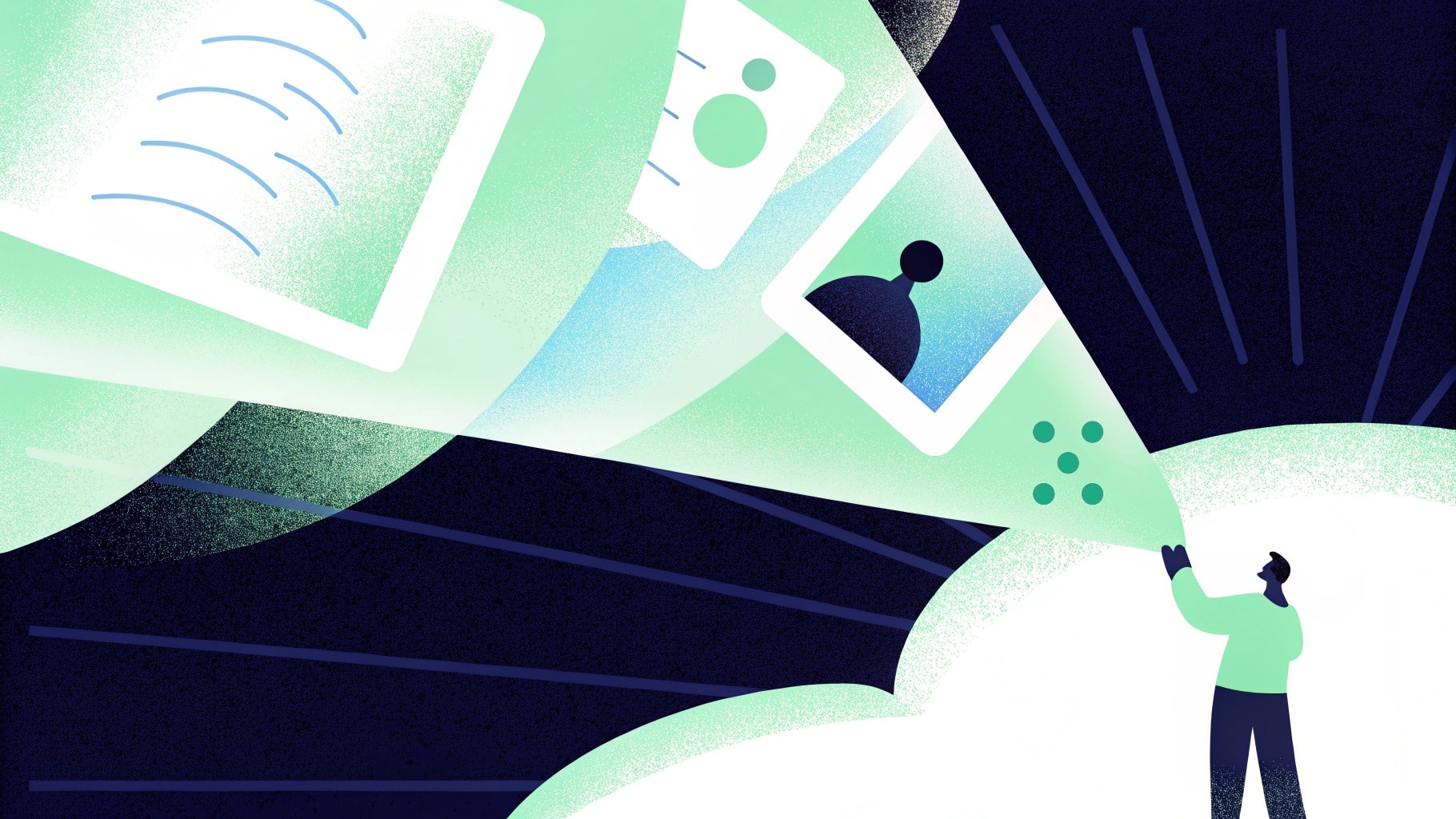Creating thumbnails used to be my least favorite part of publishing a YouTube video.
They take time, and if I don’t get the colors, expressions, or text right, views drop. That’s why I started testing AI YouTube thumbnail generators in 2025.
What surprised me wasn’t just how fast they worked, but how well they nailed the expressions, text placement, and aesthetic I wanted.
In this list, I’ve shared the ones that actually work. Some are great for quick results, while others give you full creative control, but all of them help you work faster and get more clicks.
TL;DR
- The best AI YouTube thumbnail generator on the market is Team-GPT because you can build your own prompt to match your brand and collaborate with your team to improve results.
- Other tools like Canva and Fliki are ideal if you want quick, visual-first thumbnails with templates and basic customization.
- On the other hand, if you’re interested in uploading videos and generating thumbnails automatically, you can consider vidIQ and Test My Thumbnails.
Factors to Consider When Choosing The Best AI YouTube Thumbnail Generators in 2025
If your thumbnails look average, people won’t click, no matter how good the video is. That’s why I don’t just look at how “fast” an AI tool works. I look at what kind of control and output it gives me. A good thumbnail generator should help you create scroll-stopping visuals that reflect your content, speak to your audience, and fit your channel style.
Here’s what I focus on when picking one.
#1: Contextual Input, Not Just Keywords
You can’t expect a great thumbnail when the tool only asks for a video title. I always look for tools that let me give a little more context, like who the video is for, what mood it should have, or what kind of expression or text I want to show.
This matters a lot when I’m making different kinds of videos—tutorials, reactions, and interviews. If the tool understands the type of video, it can suggest visuals that make sense. A keyword-based design feels generic. A context-based one feels tailored.
#2: Control Over Visual Style
I’ve seen a lot of AI thumbnail tools that generate one type of layout every time. That gets boring really fast.
I prefer tools that give me more control over how things are arranged—whether I want big text on the left, my face on the right, or a clean layout without emojis or arrows. Sometimes I want loud and dramatic. Other times, I want clean and minimal.
If I can’t control how the thumbnail looks, I end up editing it manually anyway, which beats the point of using AI in the first place.
#3: Option to Build and Refine Instead of Starting Over
What I hate most is when a tool gives me one thumbnail, and I can’t make small edits. I have to start from scratch every time. That’s a huge time-waster.
I want to be able to say things like “change the background color,” or “make the text bolder,” or “replace this face with another one from the video.” The tool should understand that I’m building on top of what’s already there.
If I like a certain format, I should also be able to save that and reuse it across other thumbnails. That’s how you build consistency.
What Are The Best AI YouTube Thumbnail Generators in 2025?
Here’s a look at the 10 best AI YouTube thumbnail generators in 2025 and what they are best known for:
Best AI YouTube Thumbnail Generator for Prompt-Led Creative Direction
1. Team-GPT
Team-GPT offers the best AI YouTube thumbnail generator in the market because it lets me write detailed prompts based on my video, refine them using smart follow-up questions, and generate thumbnails that match my channel’s tone and audience.
I can also collaborate with my team, reuse the best prompts, and switch between different AI models to get the output I want.
The way it works is that I build my best thumbnail prompt using the Prompt Builder, choose an AI model (like ChatGPT o3 or Claude), and generate the thumbnail content. Then I can edit, reuse, or expand it—either by myself or with my team.

Full disclosure: Although Team-GPT is our platform, I’ll provide an unbiased perspective on why it’ll be the best YouTube thumbnail generator in 2025.
How It Works
Here’s how I use Team-GPT to generate YouTube thumbnails:
Step 1: Start With the Prompt Builder
I open the Prompt Builder and start by describing what I need:
“I need a YouTube thumbnail idea for a video titled ‘Inside Our New Luxury Perfume Launch.’ I want a close-up of the perfume bottle, serif text on the right, and a soft gradient background. The mood should feel elegant and premium.”
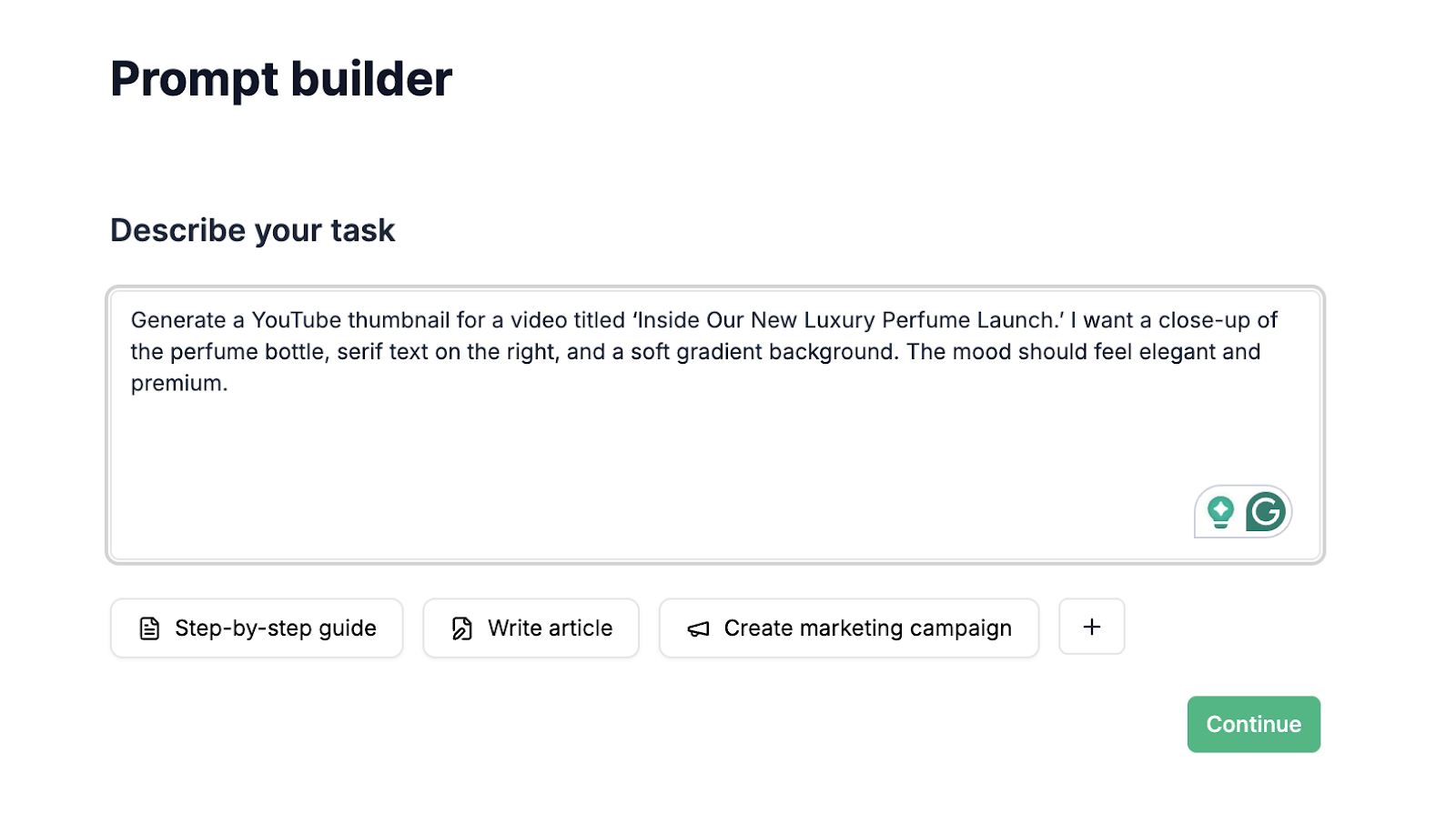
The tool then asks follow-ups to improve the brief:
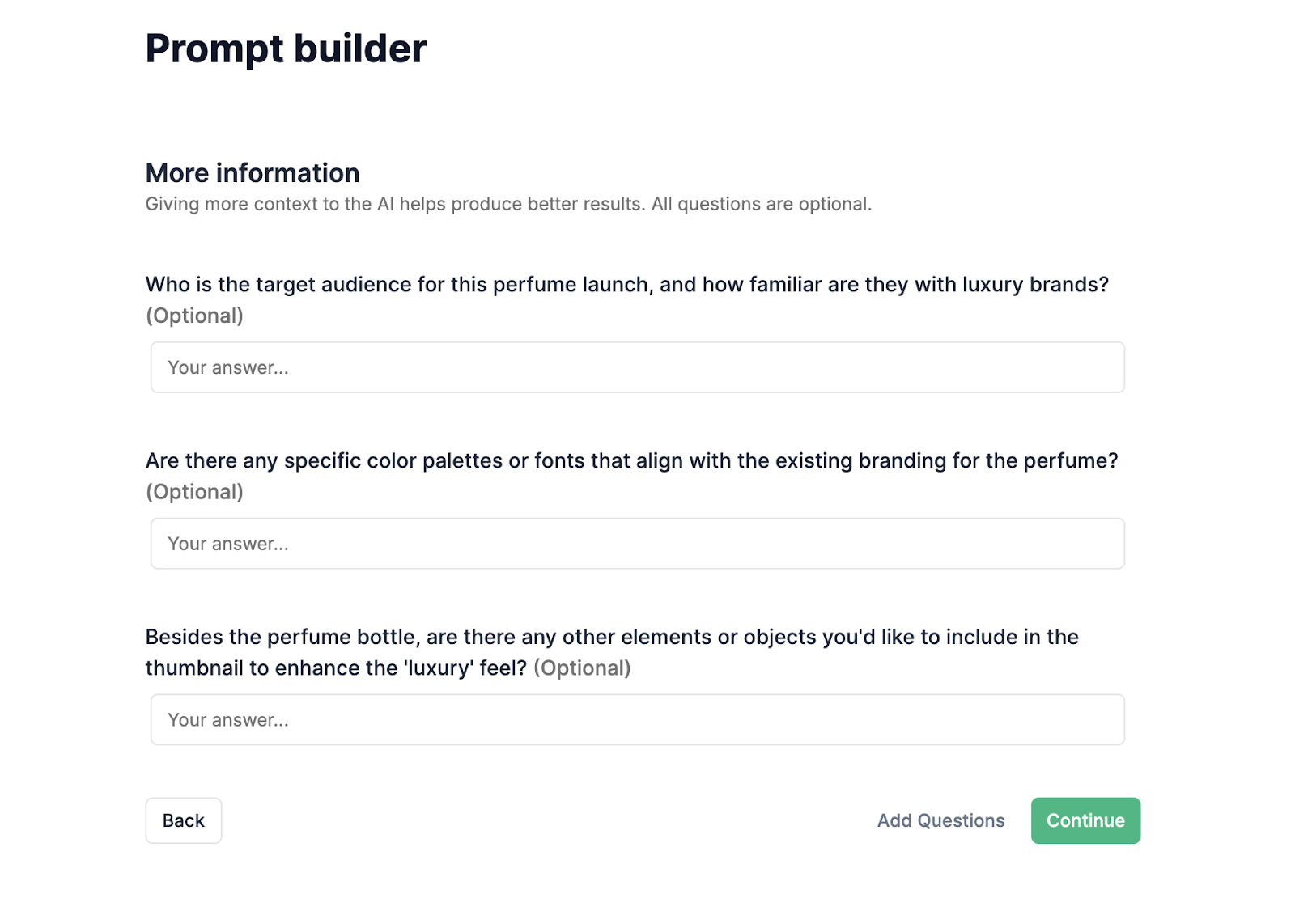
I answer those, and it generates a ready-to-use prompt I can use to generate a thumbnail.

Step 2: Click “Save & Use” and Generate the Output
Once the brief looks solid, I hit “Save & Use” and choose an AI model. I usually pick ChatGPT o3 for structured suggestions or Claude if I want creative images. For this prompt, I went with Claude 3.7 Sonnet.
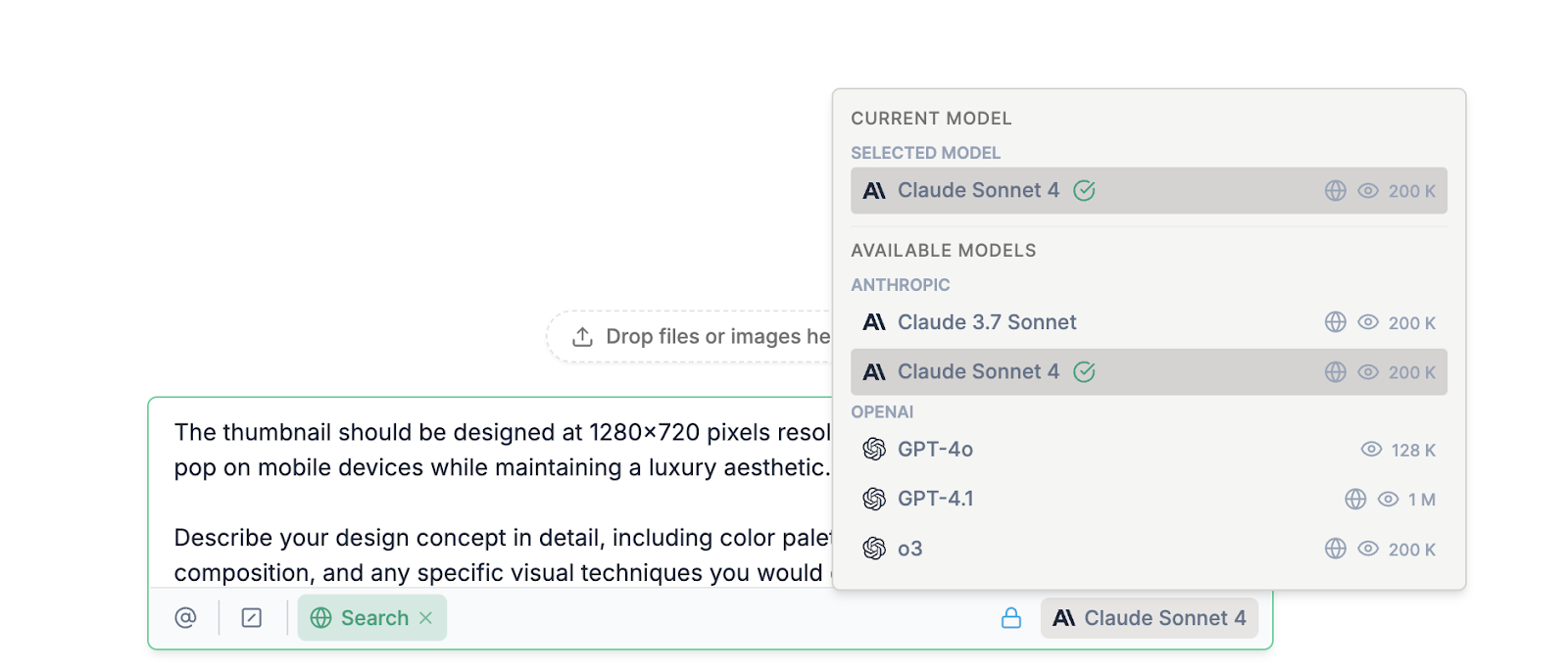
Once I click on ‘Generate,’ in seconds, I get a thumbnail image based on all the specifications I gave.

If something looks off or I want a different type of image, I just send a follow-up in the same chat window like “use pastel colours,” and it adjusts immediately.

Step 3: Add Custom Instructions to Reuse Later (Optional)
If I create thumbnails for similar videos—like weekly deal drops—I don’t want to rebuild prompts every time. So I create custom instructions.
Here’s how I do it:
- Click “Add Context.”
- Then “Instruction” → “Add an Instruction” → “Save”
I name it something like “YouTube Thumbnails – ecom sales format” and save the tone, layout preferences, and visual style.
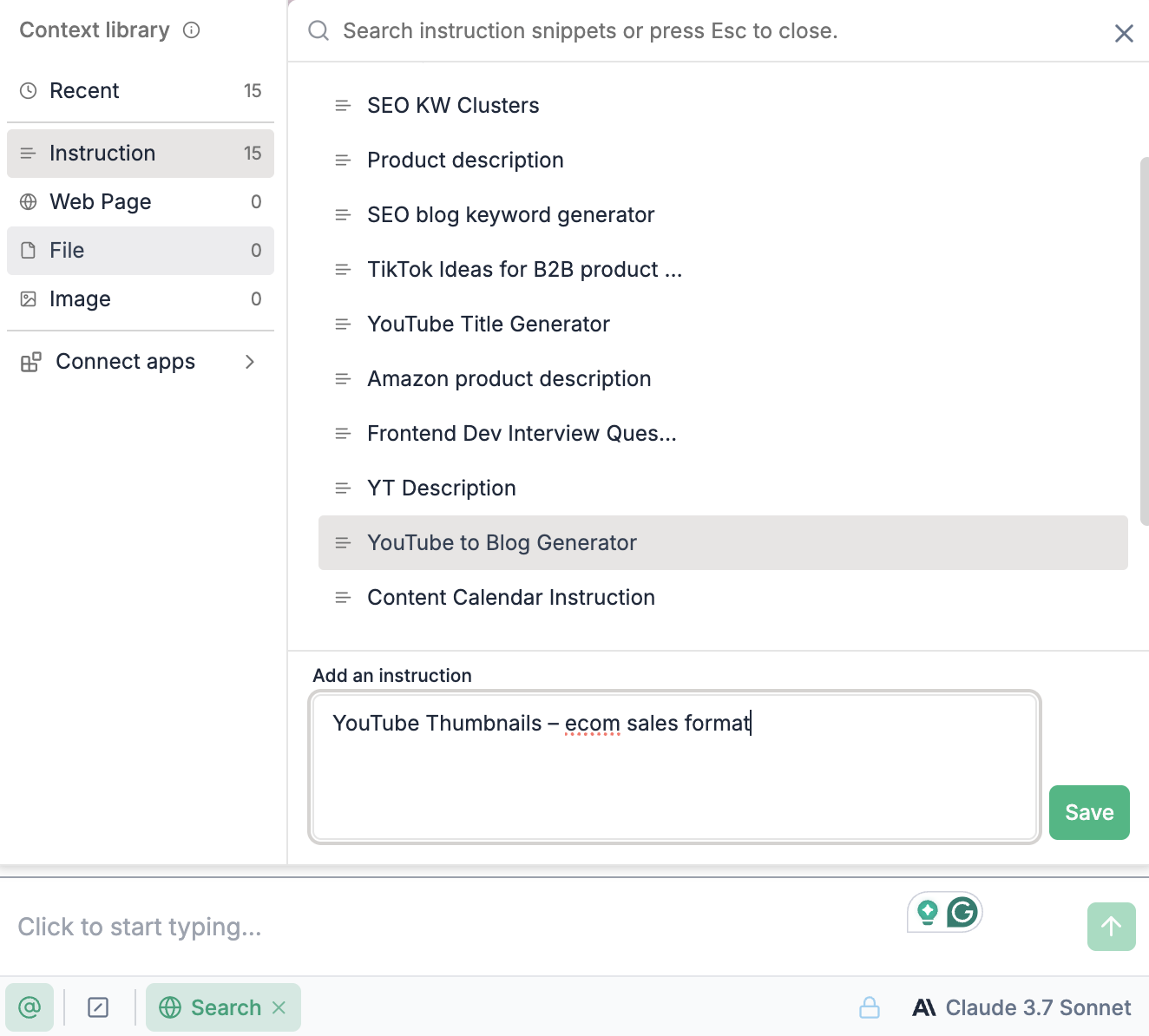
Next time, I will just apply that instruction to get a consistent starting point.
Pros and Cons
✅ You can build detailed prompts for your thumbnails—no more generic ideas.
✅ You can reuse prompts and instructions across multiple videos or product types.
✅ You can switch between multiple AI models like ChatGPT o3, Claude, or Gemini.
✅ You can collaborate on thumbnail prompts with teammates.
✅ You can edit and refine everything in a Google Doc-style space.
❌ It’s not a drag-and-drop tool. You’ll still need to bring your idea into a design tool.
❌ There’s no free version, which might be limiting if you’re just experimenting.
❌ It takes a few extra minutes to set up the prompt, but the output is better.
Pricing
Team-GPT has three paid plans depending on how big your team is and how often you want to generate content:
- Starter Plan ($25/user/month, billed annually): Best for solo creators or small teams. Includes access to the Prompt Builder, shared workspace, and the latest AI models like ChatGPT and Claude.
- Growth Plan ($35/user/month, billed annually): Designed for content teams scaling output. You get everything in Starter, plus unlimited usage, usage reports, SSO (single sign-on), and support for API integrations.
- Enterprise Plan (Custom pricing): Best if you’re running a large content or marketing operation. Includes everything in Growth plus private cloud deployment, support for custom models, a dedicated success manager, and higher security controls.
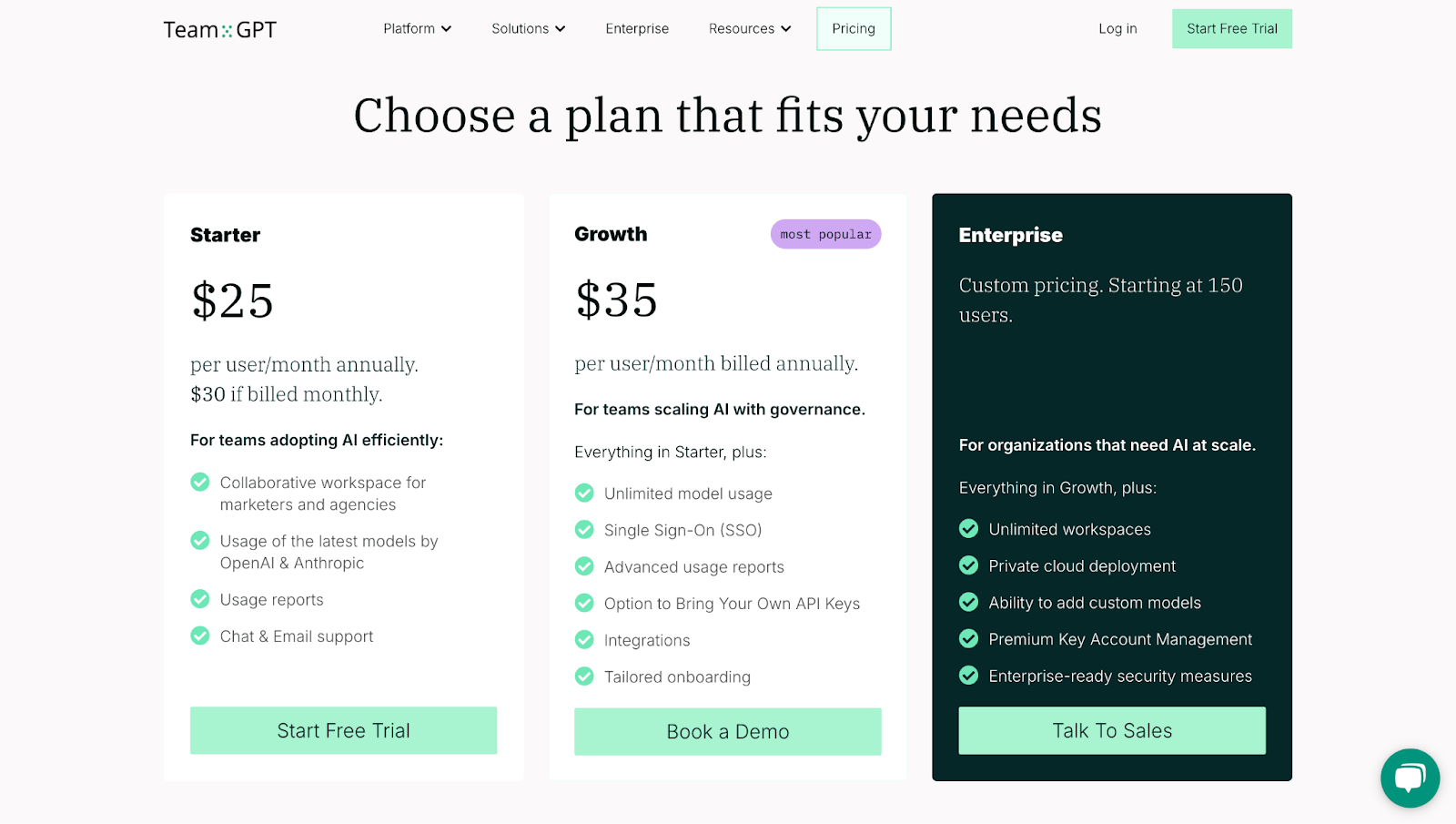
2. Simplified
Best for: Creators and marketers who want branded thumbnails with consistent styling across content.
Similar to: Canva, FlexClip, Adobe Express.
Pricing: Free trial available with 1,000 credits. Paid plans start at $19/month. You can also get 10,000 extra credits for $10.
Simplified is a clean, mobile-friendly platform that makes thumbnail creation fast, accessible, and brand-aligned. It’s built for both individual creators and teams, and it makes it easy to stay visually consistent with features like a brand kit, text styling options, and size presets.
You can upload your own images, create a thumbnail in multiple languages, and even adjust the tone of your title text. The real-time sharing and collaboration features also make it useful for teams working across different roles—marketing, design, and video.

How It Works
Here’s how I generate a thumbnail with Simplified:
- Start in the AI Design App: I go to the Design Editor and select “Generate with AI.” From there, I search for the AI Thumbnail Maker and click on it.
- Input my Topic and Adjust Settings: I enter the title of the video. Then I choose the size based on the platform—YouTube in this case—and select the creativity level and output language.
- Generate and Finalize: I skip the template selection and hit generate. The AI gives me a few thumbnails to pick from. I can adjust font, colors, or layout if needed. Once I like the result, I download the file in PNG or JPEG format.
Example Output
Here’s what Simplified generated for me when I prompted it to create a YouTube thumbnail like the previous tools:

Pros and Cons
✅ You can apply your brand kit with logos, fonts, and colors to all thumbnails.
✅ The tool supports multiple languages and tone settings for title text.
✅ You can generate thumbnails directly from your mobile and collaborate with teammates.
❌ The free plan only covers up to 10 thumbnails—after that, you’ll need to upgrade.
❌ Some edits require navigating through multiple steps, which can slow things down.
3. Test My Thumbnails
Best for: YouTubers who want fast, AI-generated thumbnails from text or video without needing design experience.
Similar to: vidIQ, Thumbnail Blaster, TubeBuddy.
Pricing: You get 50 credits when you first sign in, with which you can generate 5 thumbnails. After this, you need to invest in a paid plan starting at $8 per month.
Test My Thumbnails is one of the few tools built specifically for YouTube thumbnail creation—and it shows. Instead of offering a general image generator, it focuses only on thumbnail performance.
You can create a thumbnail in seconds using just one sentence or even generate one directly from a YouTube link. It also includes features like face swapping, thumbnail variations, and A/B testing, so you can test what works best for your channel.
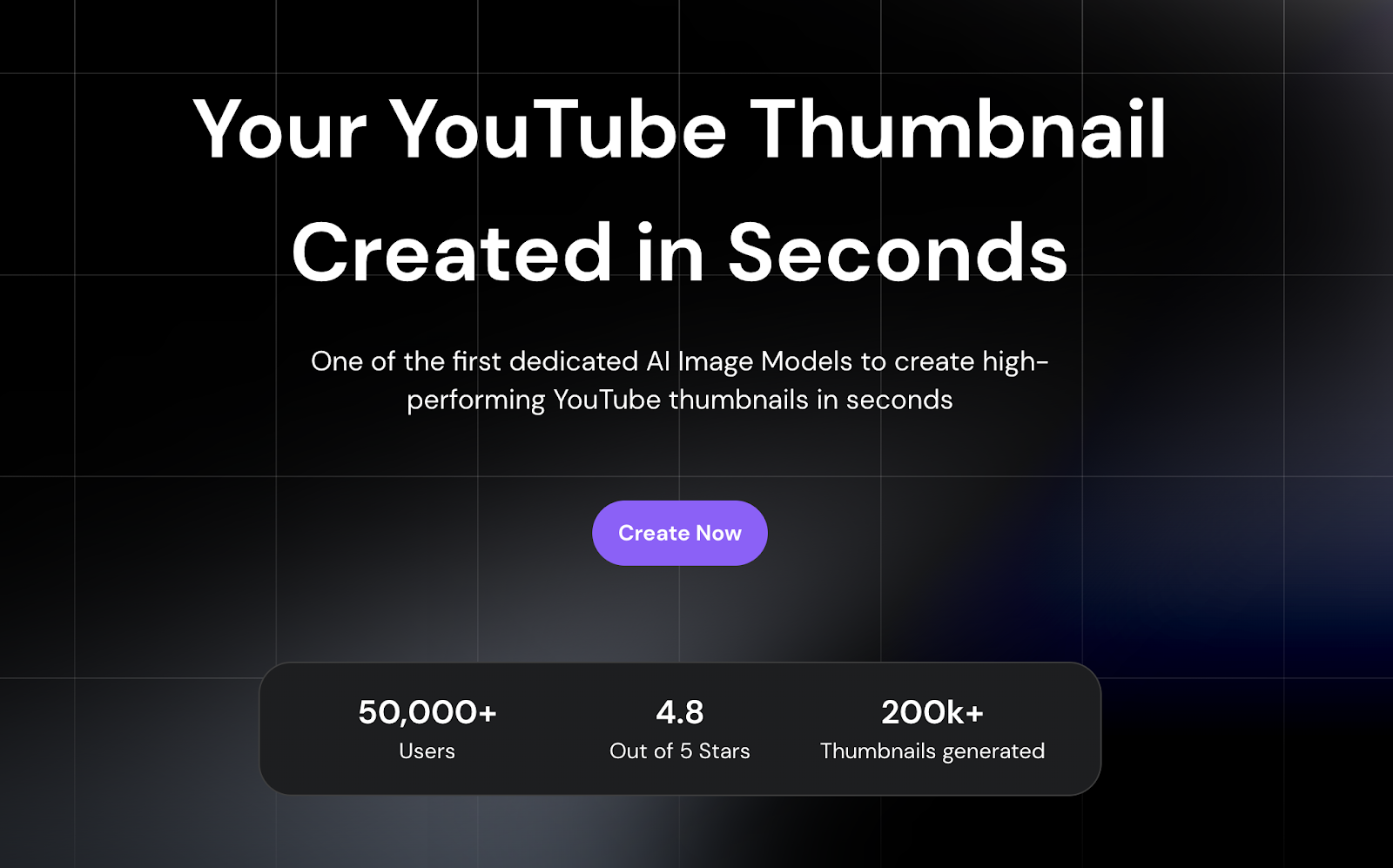
How It Works
Here’s how I create a YouTube thumbnail using Test My Thumbnails:
- Type a Short Prompt or Drop a YouTube Link: I enter a short brief on what my video is about, or I paste a YouTube URL, and the tool uses it to suggest a matching thumbnail.
- Choose Tools like Face Swap or Variations: If I want to make it more personal, I use the face swap option—just upload my headshot. I can also generate a few different variations from the same idea.
- Download the Final Image: Once I like the output, I download the thumbnail and upload it to my YouTube video.
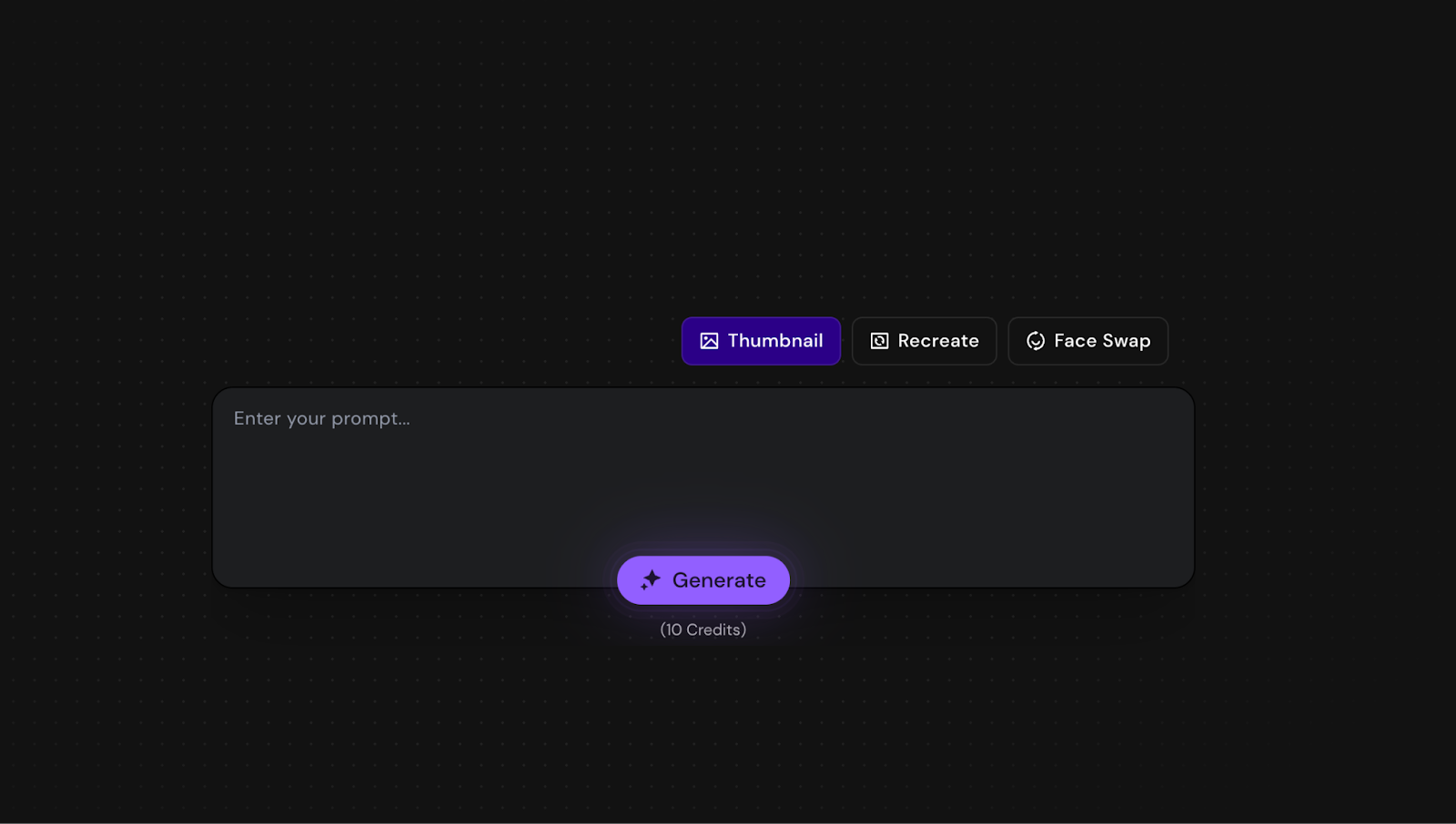
Example Output
I used the same prompt and video as the previous tools for consistency. Here’s what Test My Thumbnails generated for my YouTube video:
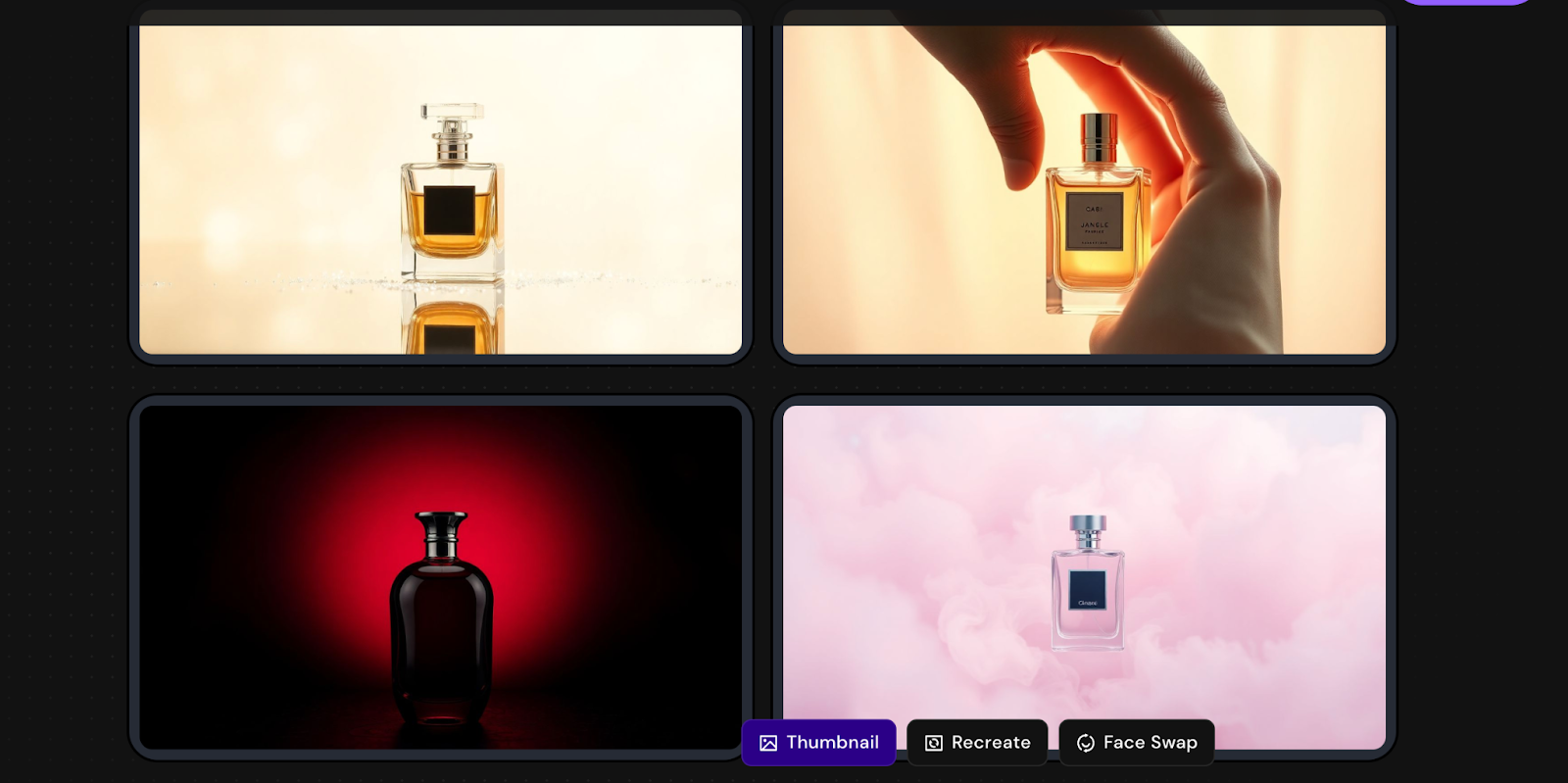
Pros and Cons
✅ You can generate thumbnails directly from a prompt or video URL.
✅ Includes tools like face swap, A/B testing, and variation creation.
✅ Extremely fast output with simple one-line input.
❌ You get only 5 free thumbnails before needing a paid plan.
❌ There’s no built-in editor to make detailed design tweaks after generation.
4. AKOOL
Best for: Brands and marketing teams who need high-quality, custom thumbnails at scale.
Similar to: VEED.io, Runway, Fotor.
Pricing: The free plan gives you access to 25 images or 1.5 mins of video. For more, you can invest in paid plans starting from $30 per month.
AKOOL is an AI-powered image generation platform that works well for creating YouTube thumbnails, especially if you’re looking for speed, realism, and control. With this tool, you can create thumbnails from a detailed prompt or an existing image and generate sharp visuals in just a few minutes.
You can also adjust the style, background, and key elements using prompts. Its video content features and support for up to 8K output (on higher plans) make it useful if you want to keep your entire video production and visual workflow in one place.
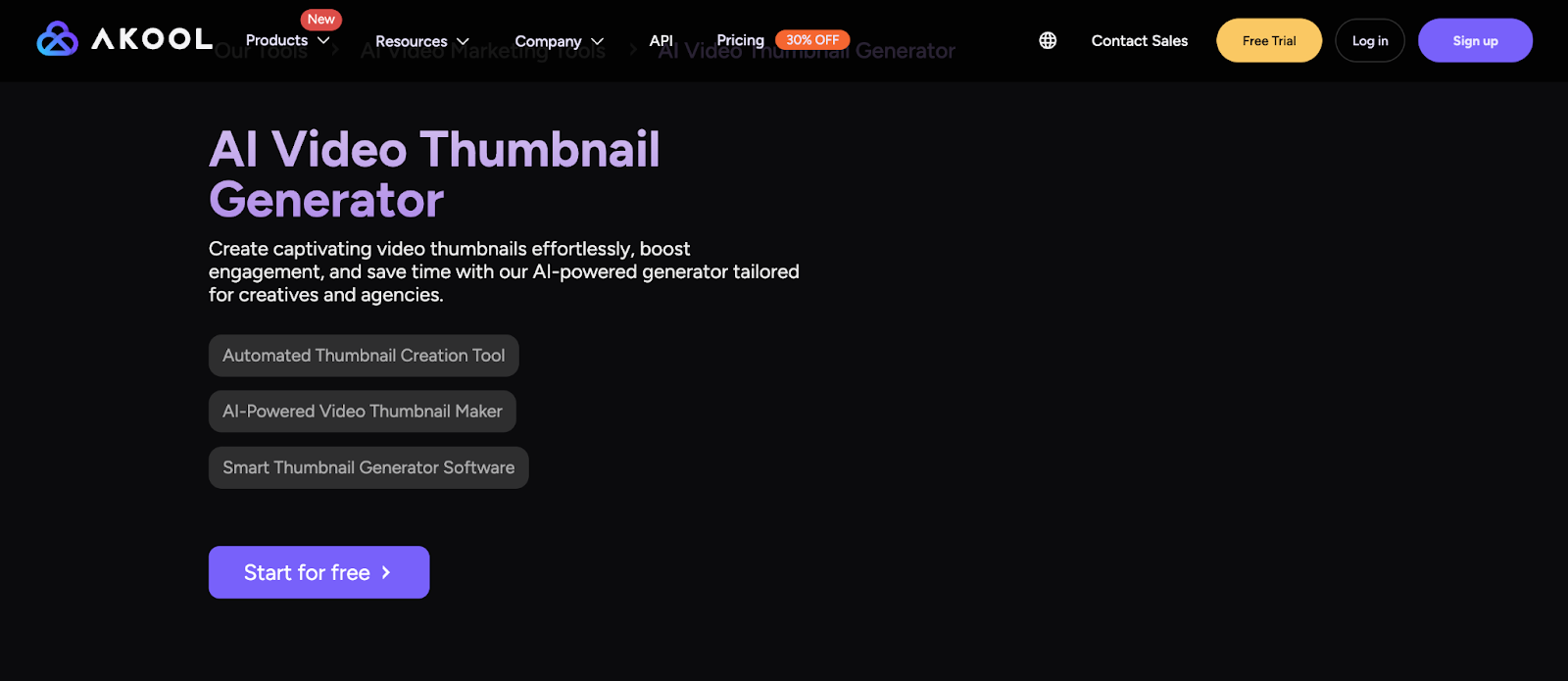
How It Works
Here’s how I create a thumbnail using AKOOL:
- Choose How I Want to Start: I go to the platform and select whether I want to generate a thumbnail from text or from an image. In this case, I choose “Text to Image.”
- Write a Detailed Prompt: I describe the thumbnail I want, and try to keep it clear and simple.
- Click the HQ Generate Button: Once I submit the prompt, I click “HQ Generate.” In under a minute, the tool gives me a high-quality image that I can preview and download. If needed, I can regenerate it or edit certain parts in follow-up steps.

Example Output
I used the same prompt and video as the previous tools for consistency, and here’s the YouTube thumbnail that AKOOL generated:
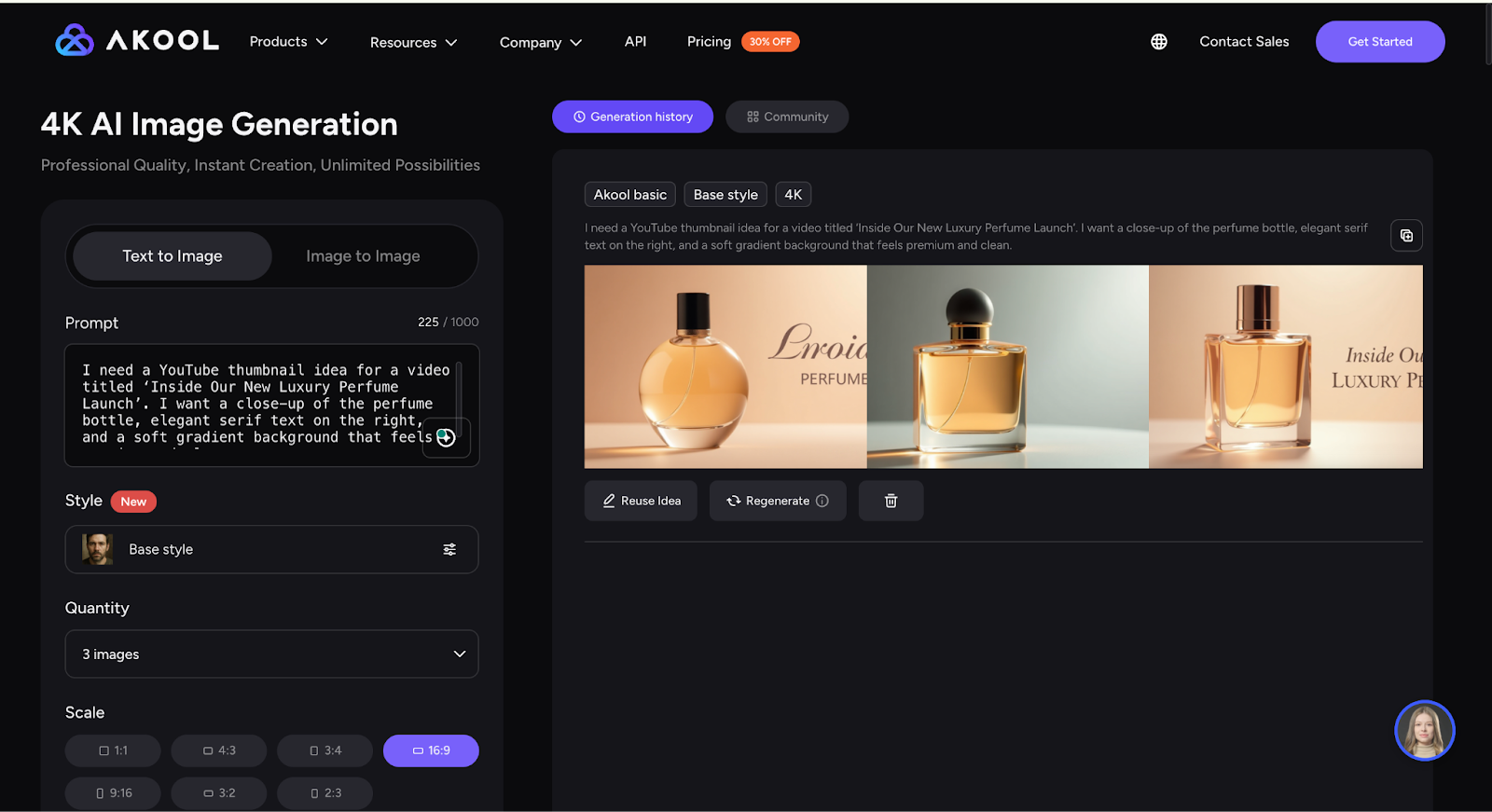
Pros and Cons
✅ You can generate high-quality thumbnails from a text prompt or image.
✅ Supports large-scale content creation with batch processing and API access.
✅ Image generation is fast, and results are high resolution—up to 8K on premium plans.
❌ Most editing and customization features are limited to paid plans.
❌ The prompt system needs to be specific—vague prompts can lead to inconsistent outputs.
Best AI YouTube Thumbnail Generator for Video-First Workflows
5. VidIQ
Best for: YouTube creators who want fast, AI-generated thumbnails directly from video files.
Similar to: TubeBuddy, Pictory, Thumbnail Blaster.
Pricing: Free.
vidIQ is best known for helping creators grow on YouTube, and its AI Thumbnail Maker is a useful tool if you want to quickly create thumbnails without starting from scratch. Instead of uploading an image or building from a blank canvas, you can just drag and drop your video or write a prompt. vidIQ then analyzes the content and generates thumbnails from key frames that look sharp and scroll-stopping.
What makes it even more helpful is that you can make changes using simple prompts, like “add bold text” or “make background darker.” You also get the option to add stickers, text, or overlay images, so it feels more complete before publishing.
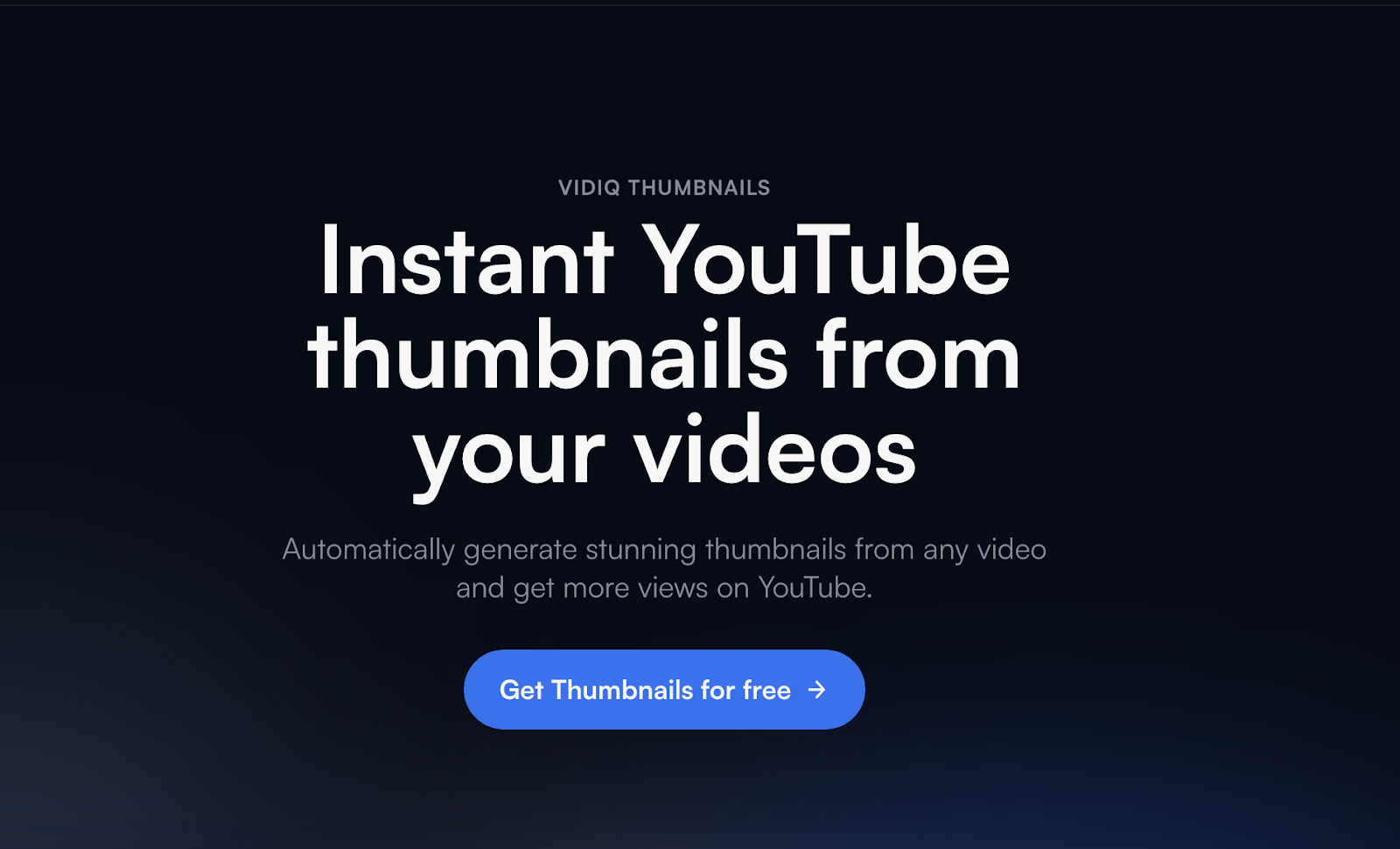
How It Works
Here’s how I generate a YouTube thumbnail using vidIQ:
- Upload the Video or Enter a Prompt: I drag and drop my video file into the thumbnail tool. vidIQ instantly scans it and pulls out frames it thinks will work best for a thumbnail.
- Edit the Image with Prompts: I can give simple instructions like “add bold headline text” or “change color tone.” The tool makes the changes right away.
- Customize the Final Look: After that, I use quick options to add stickers, adjust the layout, or insert icons. Once it looks ready, I download the image or pair it directly with the video in my vidIQ dashboard.
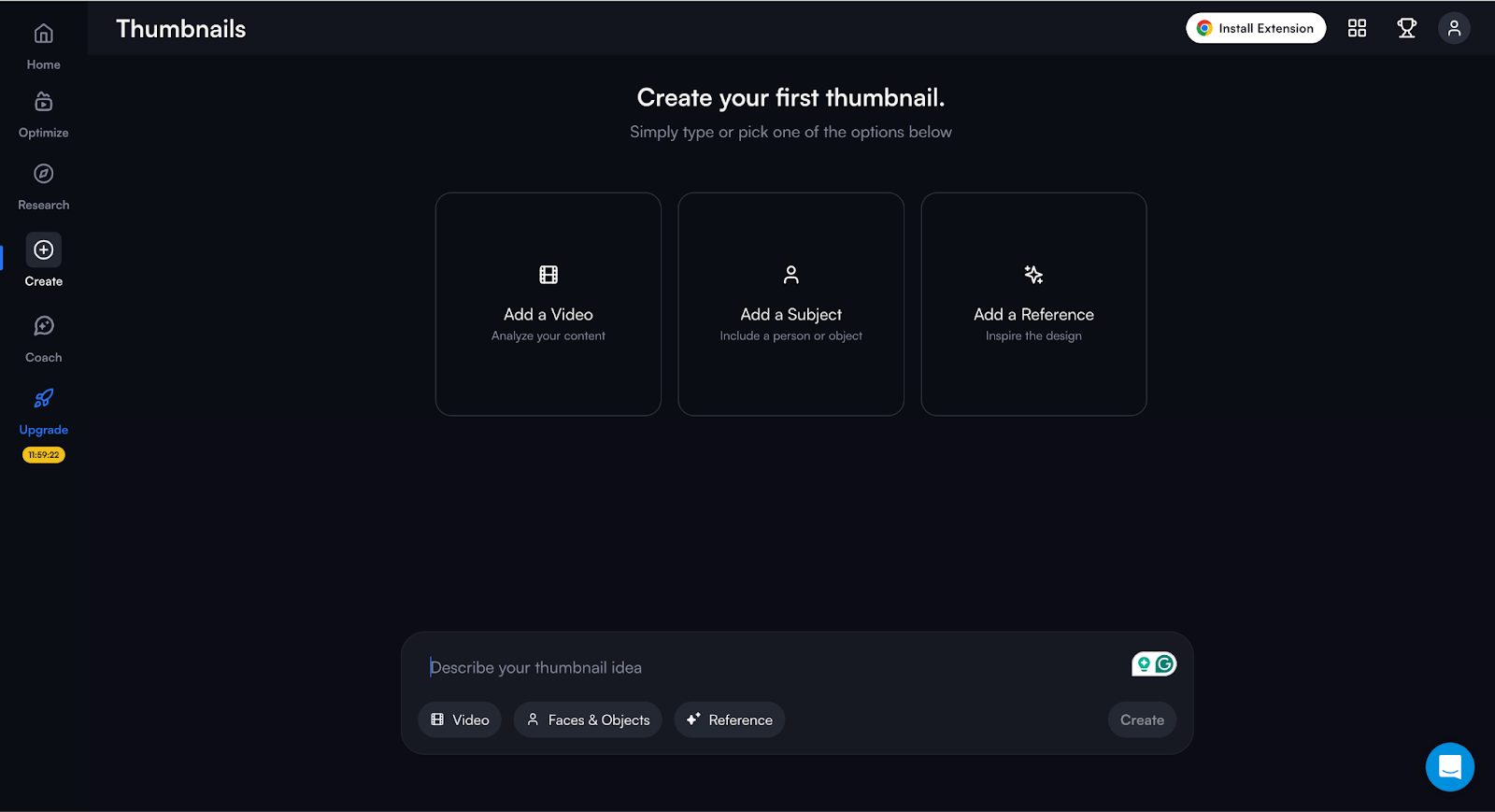
Example Output
Here’s what vidIQ generated when I prompted it to create a YouTube thumbnail for a perfume launch in the same style as the previous tools:
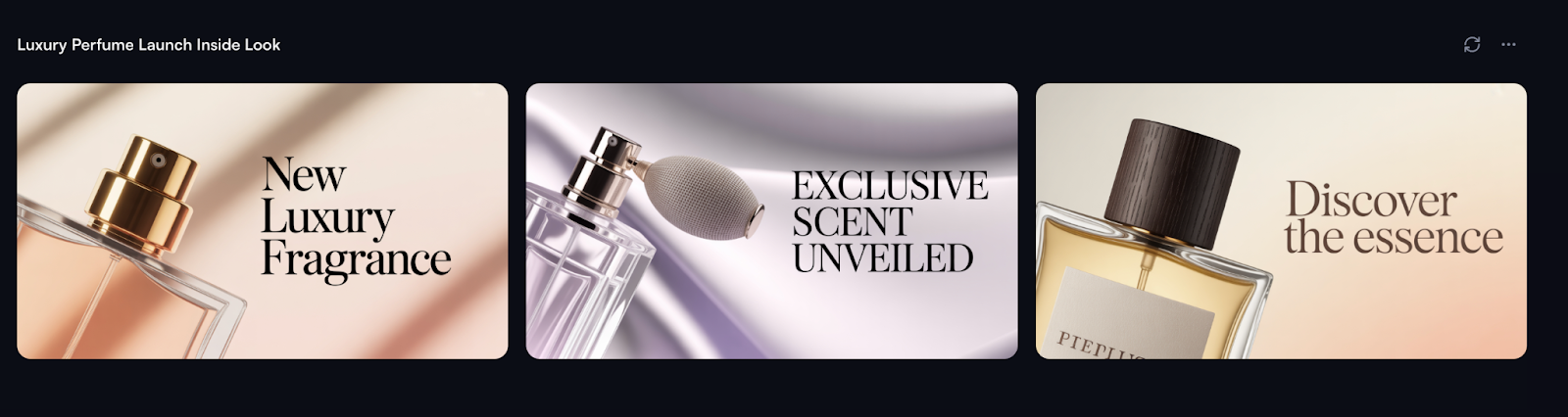
Pros and Cons
✅ You can generate thumbnails directly from your video without uploading extra images.
✅ You can make edits instantly with short text commands.
✅ You get built-in options to add text, stickers, and layout changes without leaving the tool.
❌ Thumbnails may look repetitive if you’re generating multiple versions from the same video.
❌ Full features are part of paid plans; the free version has limited export options.
6. VEED.io
Best for: YouTubers and creators who want to design thumbnails and edit their videos in the same place.
Similar to: Canva, Clipchamp, InVideo.
Pricing: Free plan available.
VEED.io is a reliable AI thumbnail generator that fits well into your video editing workflow. If you’re already working on YouTube videos, this tool helps you stay focused by letting you generate thumbnails from text without leaving the platform. You just describe your thumbnail idea, pick a style, and the AI creates a high-quality image in seconds.
What makes VEED stand out is its all-in-one setup. You can record, edit, subtitle, and export videos in the same space—and also generate GIFs, clips, and thumbnails for your content. You don’t need any software downloads, and the interface is simple enough even if you’ve never used design or video tools before.
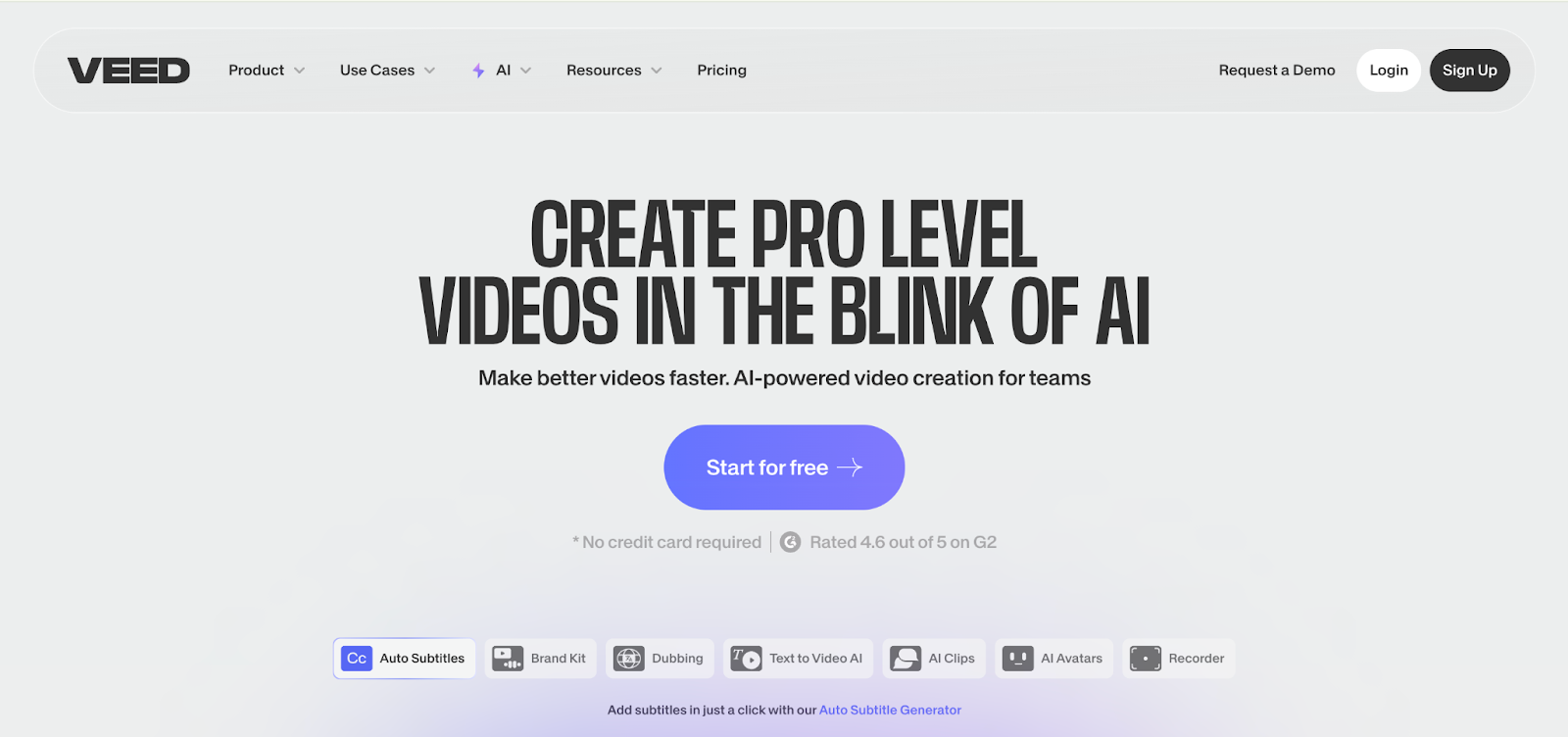
How It Works
Here’s how I create a YouTube thumbnail using VEED.io:
- Type the Video Idea: I start by typing a short description of the thumbnail I want. I can also click “Get Inspired” if I want examples. Then I pick the style and aspect ratio that fits YouTube.
- Generate and Refine: VEED’s AI generates a few thumbnail options based on my prompt. If I want a different look, I tweak the prompt or try a new style until I find one that matches what I’m looking for.
- Download the image: Once I find the right thumbnail, I sign up for a free VEED account and download it. From there, I can upload it directly to YouTube or any other platform I’m using.

Example Output
I used the same video prompt as the previous tool for consistency. Here’s what VEED gives me:
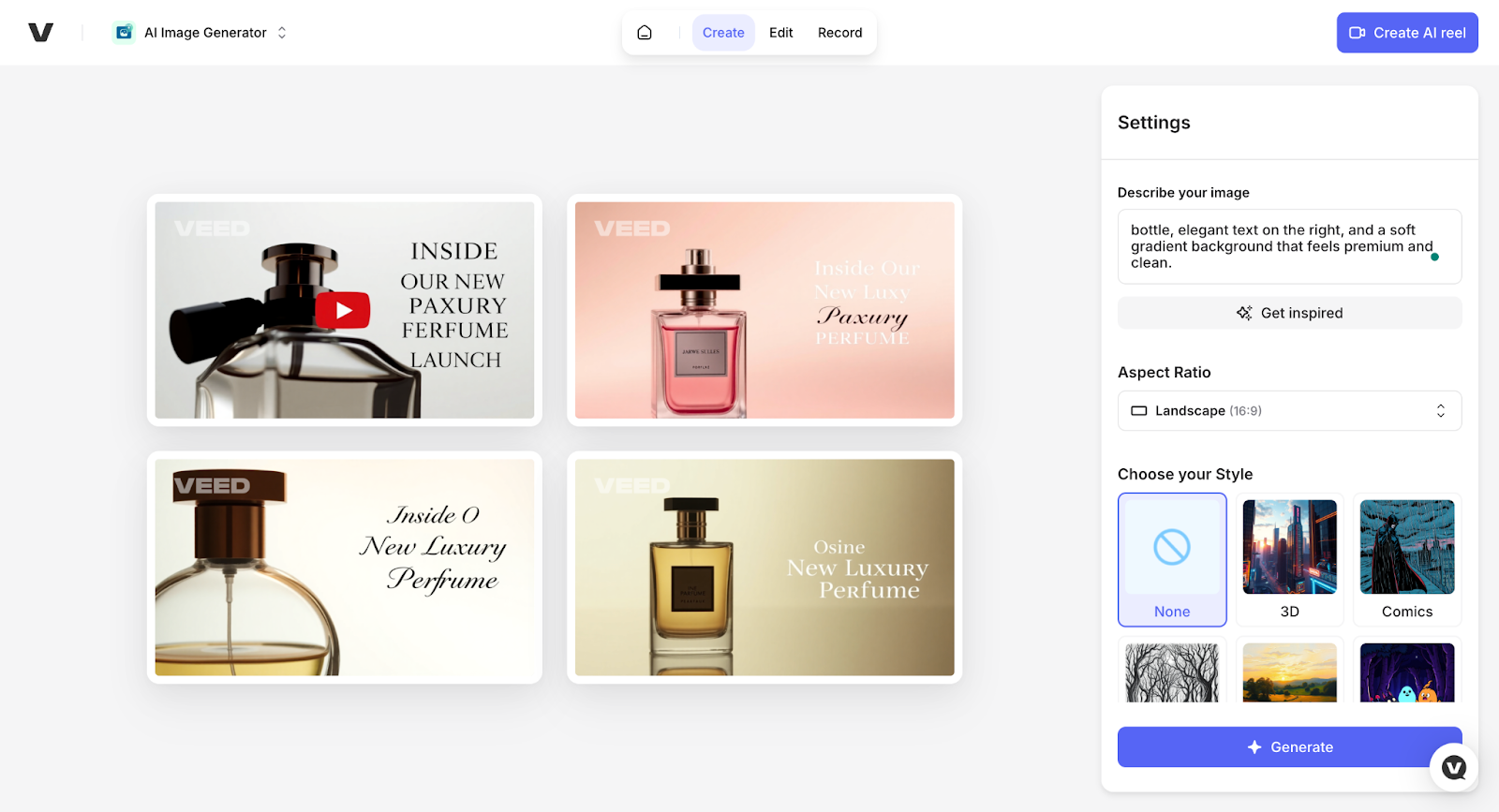
Pros and Cons
✅ You can create thumbnails and edit your full video in the same tool.
✅ The drag-and-drop editor is simple and works directly in your browser.
✅ You don’t need to install anything, and there’s a free plan to get started.
❌Free plan includes watermarks and has limited access to other AI tools like advanced layering or filters.
❌ The AI might not always follow detailed prompts accurately, especially for specific design styles or layouts.
7. Fliki
Best for: Beginners and creators who want simple, no-code AI thumbnails with easy customization.
Similar to: VEED.io, Canva, Kapwing.
Pricing: Free.
Fliki is one of the most user-friendly AI thumbnail makers I’ve used. It’s built for people who want to create YouTube thumbnails fast without getting into complicated design steps. The platform lets you enter your title, pick visuals from its media library, or let AI generate a unique image for you. You can then personalize the design with fonts, colors, and layout options before downloading.
What makes Fliki stand out is how easy it is to go from idea to thumbnail in under five minutes. You don’t need any design skills. Just describe what you want, click a few buttons, and you’re ready to publish. It also supports text in 80+ languages, which is helpful if your audience is global.
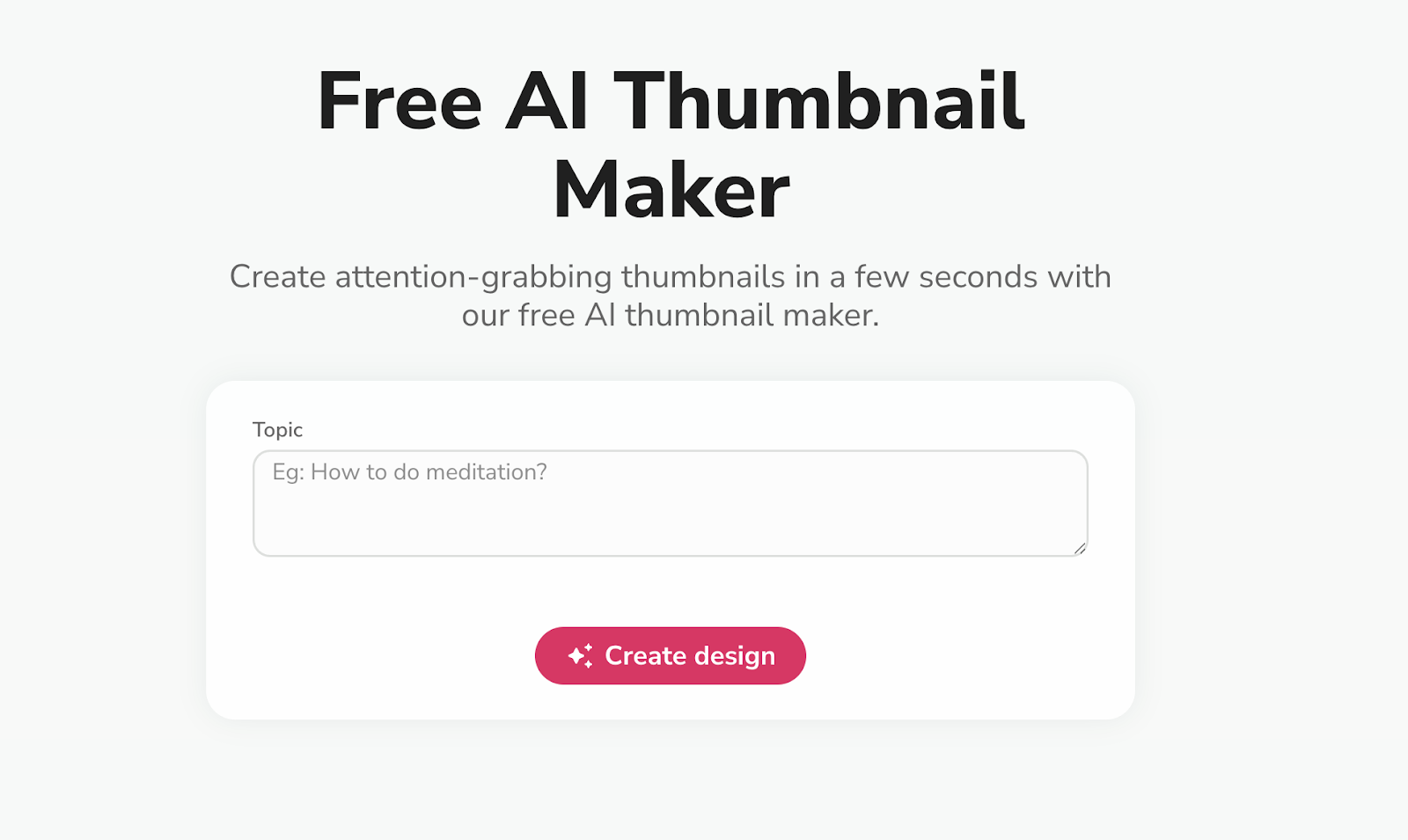
How It Works
Here’s how I create a YouTube thumbnail using Fliki:
- Enter the Title and Pick Visuals: I start by typing the text I want on the thumbnail. Then I either choose a stock image from the media library or let Fliki generate one using AI.
- Customize the Layout: Once the image loads, I change the fonts, colors, and shapes. I can add stickers, reposition elements, and adjust the layout to match my video’s theme.
- Download the Design: After checking everything, I download the thumbnail in PNG or JPEG format. The download is quick, and I can use it on YouTube or other platforms.
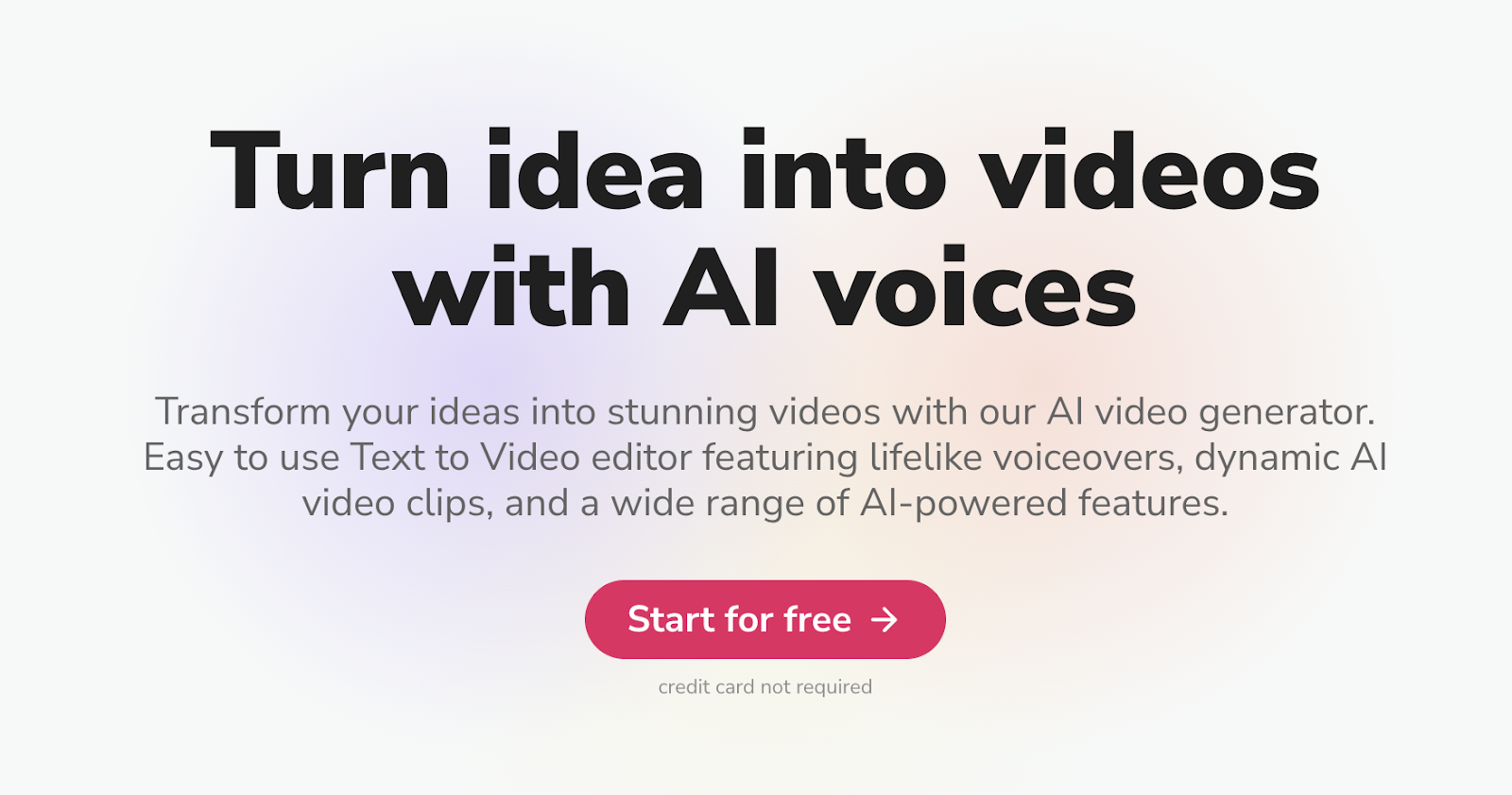
Example Output
Here’s what Fliki gave me when I prompted it to generate a YouTube thumbnail using the same prompt as other tools:
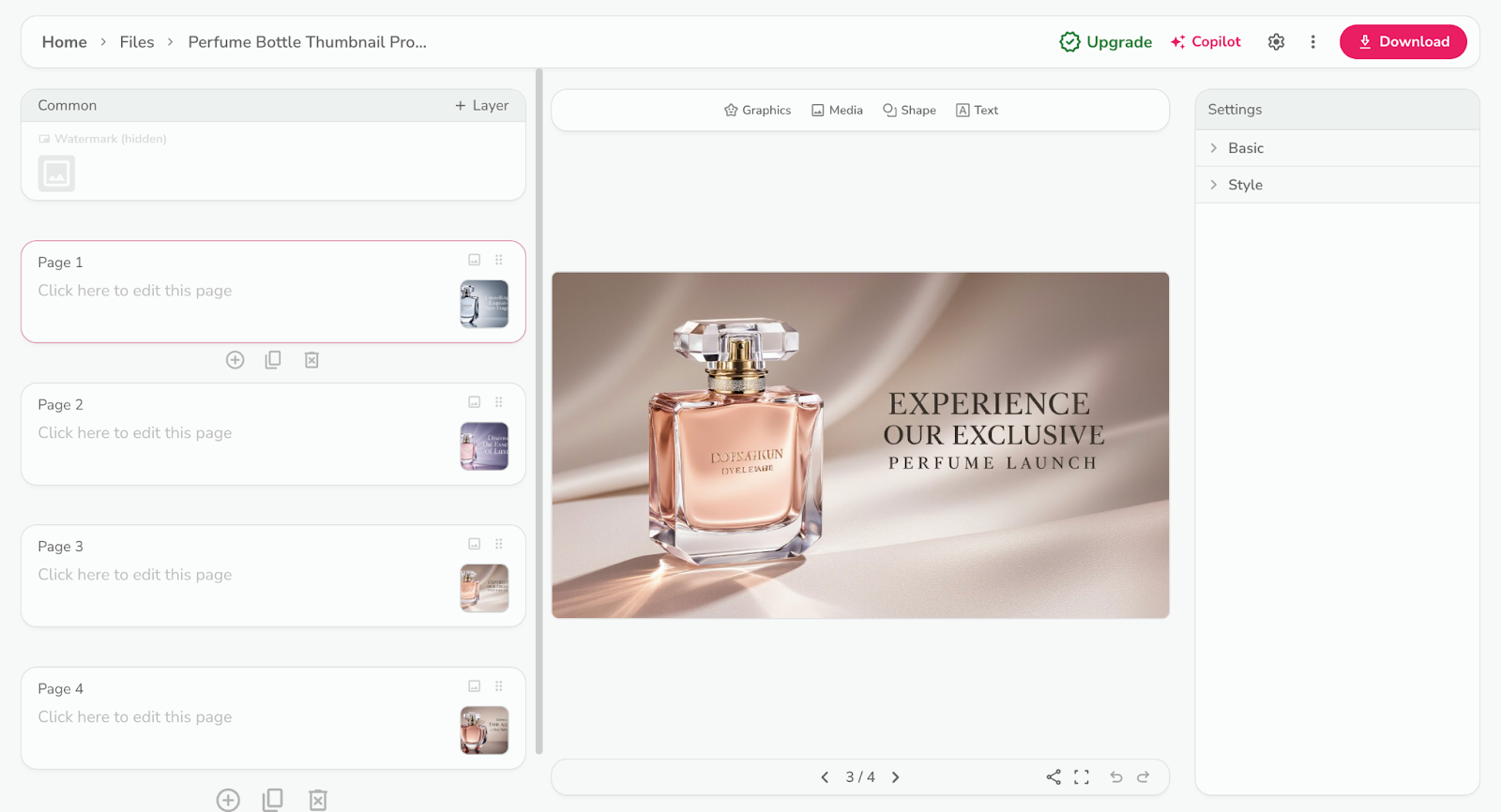
Pros and Cons
✅ You can create thumbnails quickly without needing design skills.
✅ The platform offers both AI image generation and a ready-to-use media library.
✅ Supports over 80 languages for text input on thumbnails.
❌ Customization options are more limited compared to full design platforms.
❌ You need a paid plan to remove watermarks and access high-resolution downloads.
Best AI YouTube Thumbnail Generator for Quicker Output Generation
8. Canva
Best for: Creators who want AI-generated thumbnails with full editing control and professionally designed templates.
Similar to: VEED.io, Fotor, Snappa.
Pricing: A free plan is available with limited image generations. For more credits, you can get a paid plan starting at $120 per month.
Canva is one of the most accessible and flexible AI YouTube thumbnail generators in 2025. It brings together AI tools like Magic Media™ and Dream Lab, which let you generate thumbnails from a simple prompt. You can also pick from pre-made templates or build your own using Canva’s drag-and-drop editor.
If you want more control over the final result, you can edit your AI-generated image directly—change fonts, add overlays, adjust colors, or upload your own visuals. It’s easy to switch between art styles, experiment with effects, and collaborate with your team in real-time.
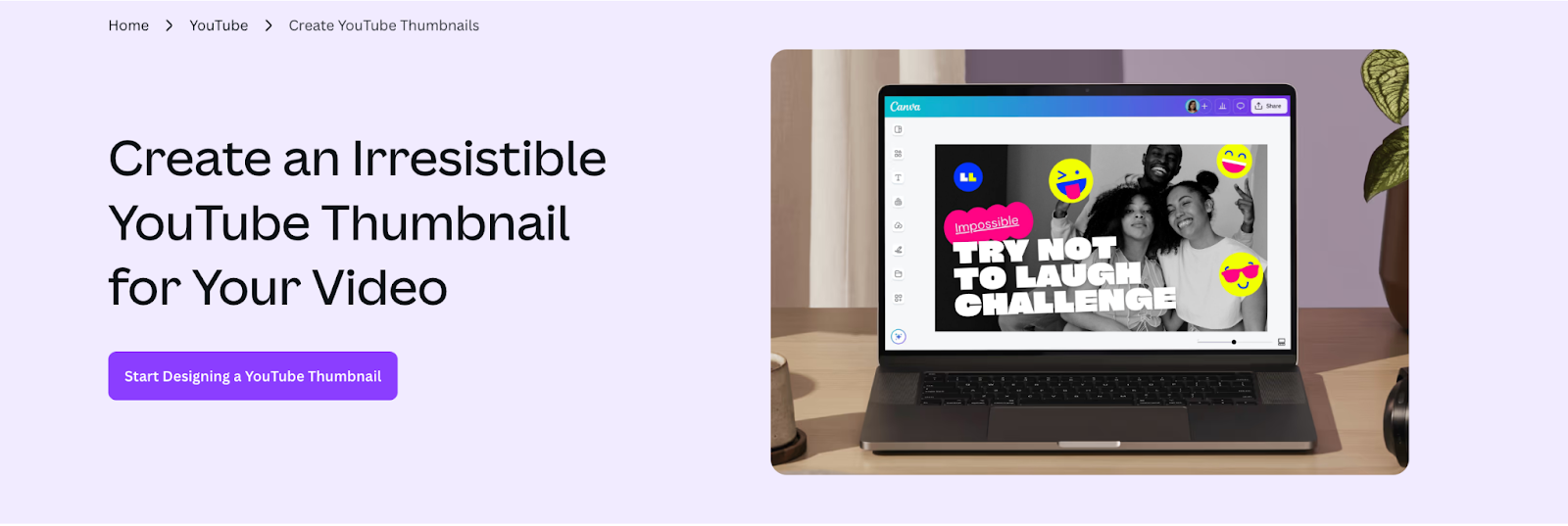
How It Works
Here’s how I create a YouTube thumbnail using Canva’s AI tools:
- Open Canva and Search for AI Tools: I start by launching Canva and either picking a thumbnail template or typing my prompt into the search bar. I go to the sidebar, click on “Apps,” and choose Magic Media™.
- Describe the Thumbnail: I type my prompt in the text box and also choose a visual style like fine art, photography, or pixel art.
- Generate and Refine: I click “Generate,” and Canva gives me a few thumbnail suggestions based on my input. I can tweak the image with editing tools or switch styles if I want a different look.
- Edit and Download: Once I’m happy with the image, I use Canva’s editor to add text, adjust contrast, or include my logo. I can then download the file in JPEG or PNG format and upload it to YouTube.

Example Output
For consistency, I used the same prompt and video as the previous tools, and here’s what Canva generated:
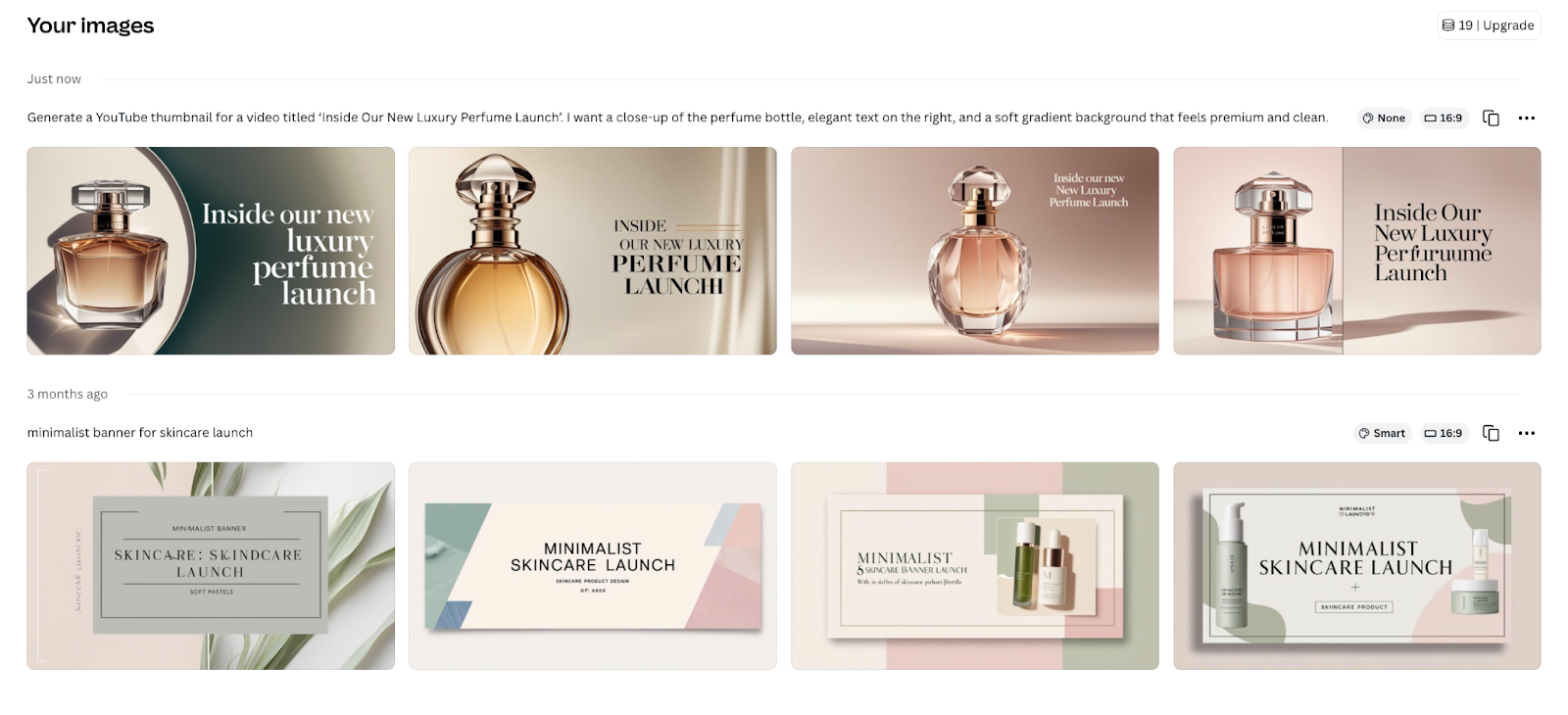
Pros and Cons
✅ You can generate thumbnails from scratch using AI or start with a pre-made template.
✅ You get full control over fonts, colors, layout, and effects.
✅ You can collaborate with teammates in real time on designs.
❌ You can’t fine-tune the AI’s output beyond basic edits unless you regenerate the image.
❌ The AI may not always follow detailed prompts accurately, especially for niche or complex visuals.
9. FlexClip
Best for: Creators who want an easy online tool to generate and customize thumbnails using AI.
Similar to: Canva, Fliki, Pixlr.
Pricing: The free plan gives you access to 3 AI credits. To create more thumbnails, you can get a paid plan starting at $11.99 per month.
FlexClip is one of the best free AI thumbnail makers if you’re looking for something that’s simple, browser-based, and quick. You can start by describing your thumbnail idea in plain text or uploading a photo. The AI then gives you thumbnails based on your input and preferred visual style, such as 3D, cinematic, cartoon, or painting.
What I like about FlexClip is that it doesn’t stop at just generating thumbnails. You can go into its editor to tweak fonts, colors, backgrounds, and layout in just a few clicks. It’s designed for creators who don’t want to spend too much time designing but still want their thumbnails to look clean and professional.
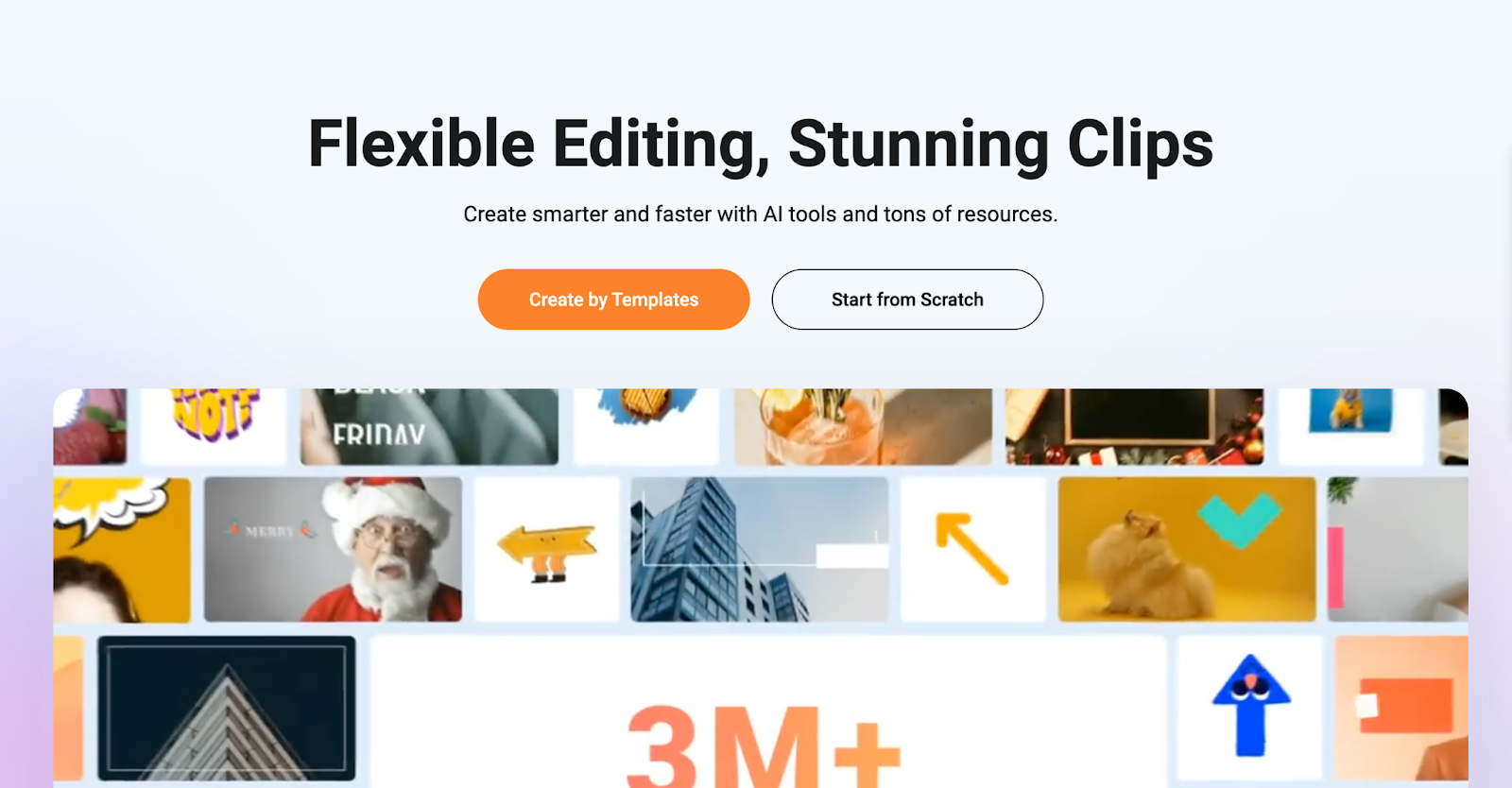
How It Works
Here’s how I create a YouTube thumbnail using FlexClip:
- Enter a Prompt or Upload an Image: I start by describing the kind of thumbnail I want, or I upload a picture from my computer.
- Pick a Style and Generate the Thumbnail: Then, I choose an art style—like 3D or cinematic—and select the aspect ratio. After that, I click to generate. The AI gives me a few versions to review.
- Download or Add it to My Video: If I like one, I can download it as a PNG or JPEG. Or, I can open the editor to customize it further and drop it directly into my video timeline on FlexClip.
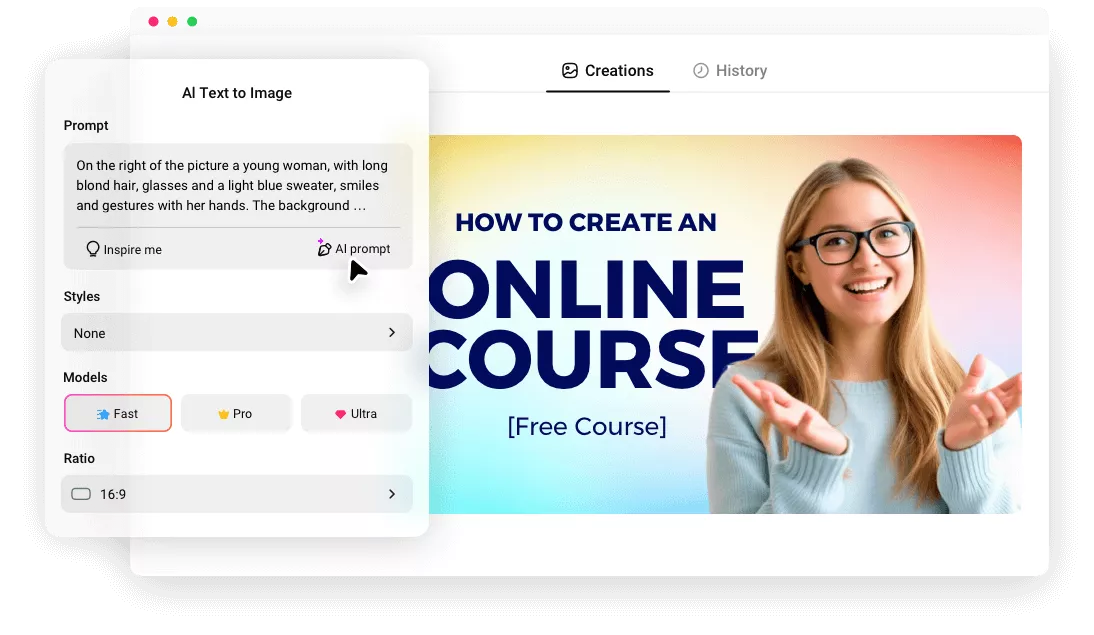
Example Output
I used the same prompt and video as the previous tools for consistency. Here’s what FlexClip generated for me:
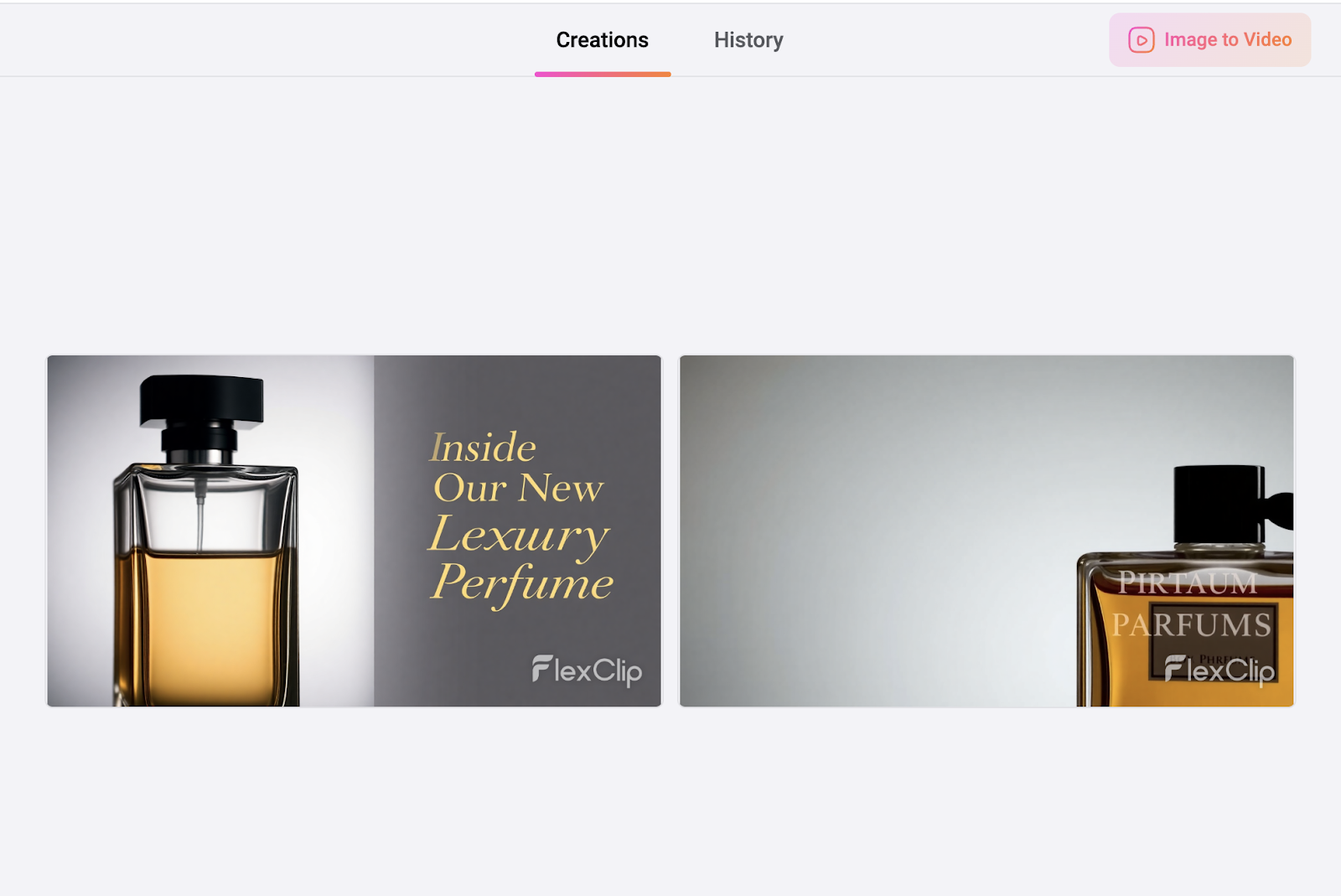
Pros and Cons
✅ You can generate thumbnails quickly using just a prompt or image.
✅ The editor is simple and works directly from your browser.
✅ You can add the thumbnail directly to your video project inside FlexClip.
❌ AI-generated thumbnails may lack variation across styles unless you adjust prompts manually.
❌ The interface can feel slightly slow when switching between editing and AI generation tabs.
10. Visme
Best for: Startups, solo creators, small agencies, and marketers who want template-based thumbnail creation with some AI support.
Similar to: Canva, Simplified, FlexClip.
Pricing: The free plan gives you 10 credits, using which you can create 3-4 thumbnails. To generate more images, you need to get a paid plan, which starts at $12.25 per month.
Visme is an online design tool that offers a dedicated thumbnail maker with strong customization features and built-in AI guidance. It’s simple to use—even if you’re not a designer. You can choose from a wide range of templates, adjust text, fonts, visuals, and colors, and create thumbnails that look polished and professional.
What makes Visme unique is its AI-assisted prompt flow. When you start, the platform asks you about the content of the video and what you want to highlight. Based on your inputs, it suggests a relevant template. You can edit the design or regenerate another version until you find the one that works.
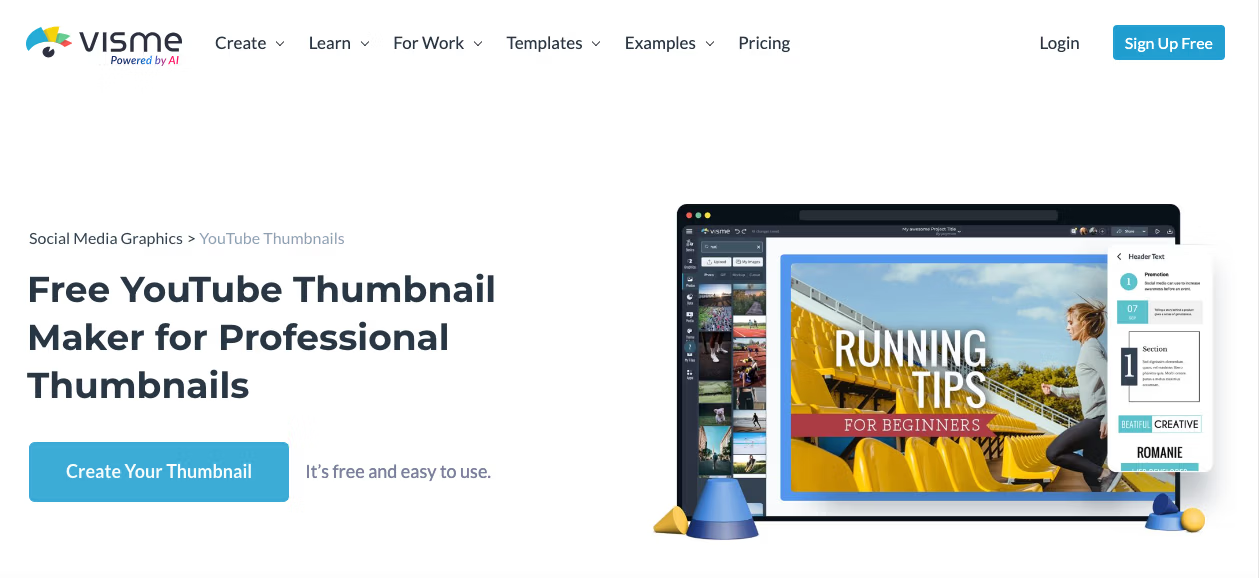
How It Works
Here’s how I use Visme to make a thumbnail:
- Start a New Project: I log into the editor and click on the “social graphics” tab. Then, I select the YouTube thumbnail option.
- Choose a Template or Start Blank: I pick a template from the library or begin with a blank canvas. Then, I answer a few prompt questions about my video topic and highlight.
- Customize the Design: I upload visuals, adjust fonts, colors, and icons using the side panel. I can also apply my brand kit if I’m on a paid plan.
- Download and Upload to YouTube: Once I’m happy with the design, I download it in JPEG or PNG format and upload it to my YouTube video settings.
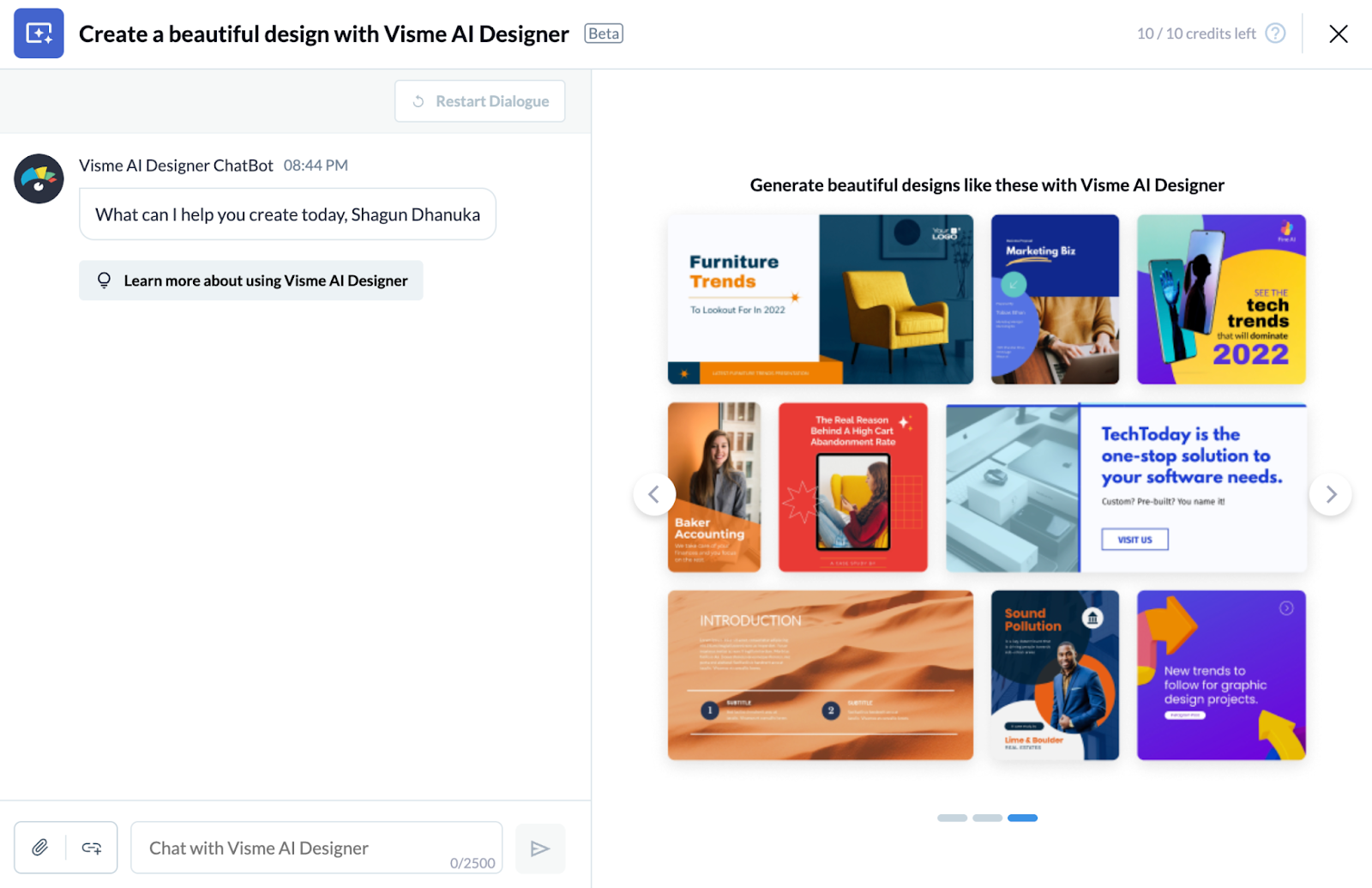
Example Output
Here’s a YouTube thumbnail that Visme generated for the perfume launch video:

Pros and Cons
✅ Offers AI prompts to help you choose and edit templates faster.
✅ Large template library with full control over layout, fonts, and colors.
✅ You can upload screenshots or branded images and layer them easily.
❌ AI support is limited to prompt-based template suggestions, not full image generation.
❌ Some features, like Brand Kit access, require a paid plan.
Next Steps: How to Choose the YouTube Thumbnail Generator in 2025
Most thumbnail tools either give you random templates or generic AI visuals with no real creative control. But if you want to generate thumbnails that match your video’s purpose, brand, and tone, you need more than a one-line prompt box.
- If you want fast templates with easy editing, Canva and Fliki are solid picks.
- If you prefer uploading a video and getting a thumbnail from it automatically, vidIQ and VEED are worth exploring.
- But if you want to give AI clear, structured input and get a thumbnail image tailored to your content, Team-GPT is your best option.
With Team-GPT, I can build a detailed thumbnail prompt using the Prompt Builder. I describe what the video is about, who it’s for, what I want in the image, and what mood I want it to convey.
Based on that, I generate a thumbnail image using the AI model of my choice (like ChatGPT o3 or Claude). I can refine the image prompt, regenerate variations, and reuse the best-performing ones across future videos.
Book a demo now and see you Team-GPT helps you create thumbnails that aren’t generic and actually match your brand voice and content goals.
Read More
- 10 Best AI Hook Generators in 2025 [Reviewed]: Find tools that help you write scroll-stopping hooks to grab attention and drive clicks right from the start.
- 10 Best AI Brand Voice Generators In 2025: Explore tools that help you define and maintain a consistent brand voice across all your marketing content.
- 10 Best AI-Powered Outline Generators In 2025: Discover tools that structure your ideas into clear, SEO-friendly outlines for faster content creation.
- 10 Best AI Article Generators In 2025 [Reviewed]: Save time by using AI tools that can write complete long-form articles from a simple brief.
- 10 Best AI-Powered Conclusion Generators In 2025: Create strong and purposeful endings with tools designed to help you close your content with clarity.
- 10 Best Tools To Humanize AI Content In 2025: Turn generic AI-written text into content that sounds natural, engaging, and written by a human.