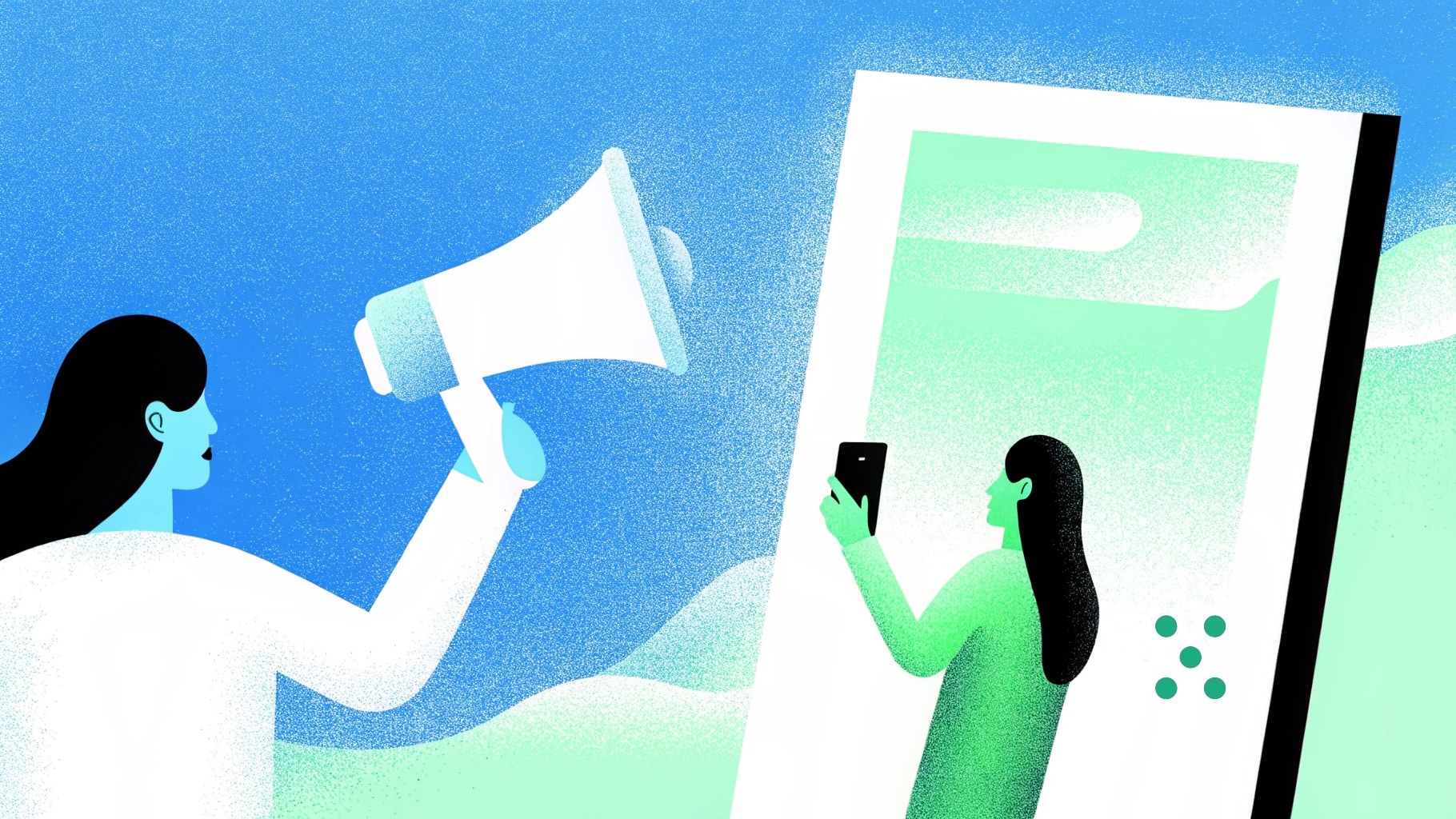I write a lot of emails like cold pitches, follow-ups, onboarding messages, and campaign announcements. And honestly, doing it all manually eats up time and mental energy.
That’s why I started using AI email generators. They help me get high-quality drafts faster and let me focus more on editing and personalization. But not every tool is worth it: some get the tone wrong, others are just too clunky.
In this blog, I’ve shared the 10 best AI email generators I’ve actually found useful in 2025.
TL;DR
- The best AI email generator on the market is Team-GPT because you can build your own prompt for custom outputs and collaborate with your team to reuse, refine, and scale email generation across projects.
- Other tools like MailMaestro and Grammarly are ideal for replying to emails quickly and improving grammar or tone across platforms.
- On the other hand, if you’re interested in writing full marketing or cold outreach emails, you can consider Hypotenuse AI and HubSpot.
Factors to Consider When Choosing The Best AI Email Generators in 2025
Most AI tools will give you a generic draft. But if you’re sending emails to drive replies, book meetings, or move someone closer to a decision, you need more control. I’ve used enough tools to know that speed means nothing if you’re still rewriting half the output.
Here’s what I look for before picking one:
#1: Email-Specific Prompt Setup
You need tools that help you set context first, before the email gets generated. That means being able to add:
- Your target audience (e.g., agency founders, e-commerce marketers).
- The purpose of the email (pitch, follow-up, reactivation, etc.).
- Format preferences: do you want a short cold email, a detailed onboarding email, or a launch announcement?
The more structure the tool gives you upfront, the more useful the output becomes. Otherwise, you’ll spend more time rewriting than saving.
#2: Flexibility in Tone, Structure, and CTA (Call to Action)
Different types of emails need different tones and structures. A cold outreach email needs to sound confident but not pushy. A product update needs to be clear and informative. A re-engagement email should feel warm and casual.
That’s why I look for tools that let me:
- Adjust the tone (e.g., formal, friendly, persuasive).
- Control structure (intro, problem, pitch, CTA) without manually fixing it later.
- Swap or test different CTAs depending on the goal (like “Book a demo” vs. “See pricing”).
#3: Prompt Systems That I Can Reuse and Refine
The best email output doesn’t come from the first try. It’s usually the result of refining a prompt that works. That’s why I prefer tools that let me:
- Save the exact phrasing and context that gave me a great result.
- Create reusable templates for sequences like onboarding flows or pitch variations.
- Share and edit prompts with others if I’m working across a team or managing multiple clients.
What Are The Best Email Generators in 2025?
Here’s a look at the 10 best email generators in 2025 and what they are best known for:
Best AI Email Generators for Writing Goal-centric Personalized Emails
1. Team-GPT
Team-GPT offers the best AI email subject line generator in the market because it lets you build detailed prompts for your use case, choose the AI model you prefer, and collaborate with your team to improve results over time.
The way it works is that you use the Prompt Builder to shape the ideal subject line generation prompt, then pick your AI model (like ChatGPT o3 or Claude) to generate tailored subject lines. You can refine, reuse, or share these prompts with your team inside a shared workspace.

Full disclosure: Although Team-GPT is our platform, I’ll provide an unbiased perspective on why it’ll be the best email generator in 2025.
How It Works
Here is a step-by-step guide on how I use Team-GPT to write engaging email copies:
Step 1: Start With the Prompt Builder
I open the Prompt Builder and start by describing what I want to create. For example, I write:
“I want to create a post-purchase email for a customer who just ordered our skincare products. The goal is to thank them, give them product tips, and suggest a few related items.”

Team-GPT then asks me a few smart follow-up questions like:

Once I answer those, it builds a detailed email generation prompt that includes everything from product details to tone preferences.

Once I click on ‘Save and Use’ I am also prompted with the option to personalize my email by adding details like the customer name and the product they ordered.

Step 2: Click “Apply Prompt” and Select Your AI Model
Once my prompt is ready, I hit “Apply Prompt” and I get the option to choose my AI model: ChatGPT o3 if I want something more structured, or Claude if I want something more conversational. For this, I went with ChatGPT o3.

Team-GPT then generates the email based on my setup. I get a full email draft, with subject line, body content, product mentions, and even calls to action.

Step 3: Turn the Output Into a Page
Once I’m happy with the email, I click “Turn to Page.” This opens a document-style editor where I can make final changes. I use this to test subject lines, tweak word count, or remove repetitive sentences.
The editor looks and feels like Google Docs, so it’s easy to review content with my team, and there is no need to jump across tools.

Step 4: Add Custom Instructions (Optional)
If I’m generating a type of email for the first time, say, a welcome email for new skincare customers, I always add context and save it for future use. This helps me get similar results next time without having to start from scratch.
Here’s how I do it: I click on “Add Context” → “Instruction” → “Add an Instruction” → “Save.” Then I name it something like “Post-purchase email – skincare,” and I’m done.

Next time I run a similar prompt, I just apply that saved instruction and get consistent, relevant output without redoing the setup.
Pros and Cons
✅ You can create email content that matches your voice, audience, and intent.
✅ The prompt builder helps you think through your message clearly before generating.
✅ You can work with your team, share prompts, and stay aligned on tone and structure.
✅ The tool supports multiple AI models like GPT-4, Claude, and Gemini, so you can pick what works best.
✅ You can save and reuse your top-performing prompts and instructions.
❌ You need to spend a few minutes setting up the prompt properly, it’s not ideal for one-click outputs.
❌ Team-GPT only works inside its own platform; you’ll need to copy content out if you use other tools.
❌ There’s no free plan in case you want access, you’ll need a paid subscription.
Pricing
Team-GPT offers three plans:
- Starter Plan ($25/user/month, billed annually): Best if you’re working solo or in a small business. You get access to the prompt builder, a shared workspace, usage tracking, and model selection.
- Growth Plan ($35/user/month, billed annually): Best if you’re scaling. It includes everything in Starter, plus unlimited AI usage, SSO (single sign-on), integrations, and advanced reports.
- Enterprise Plan (Custom pricing): Built for large teams. It includes private cloud, support for custom models, tighter security controls, and a dedicated success manager.
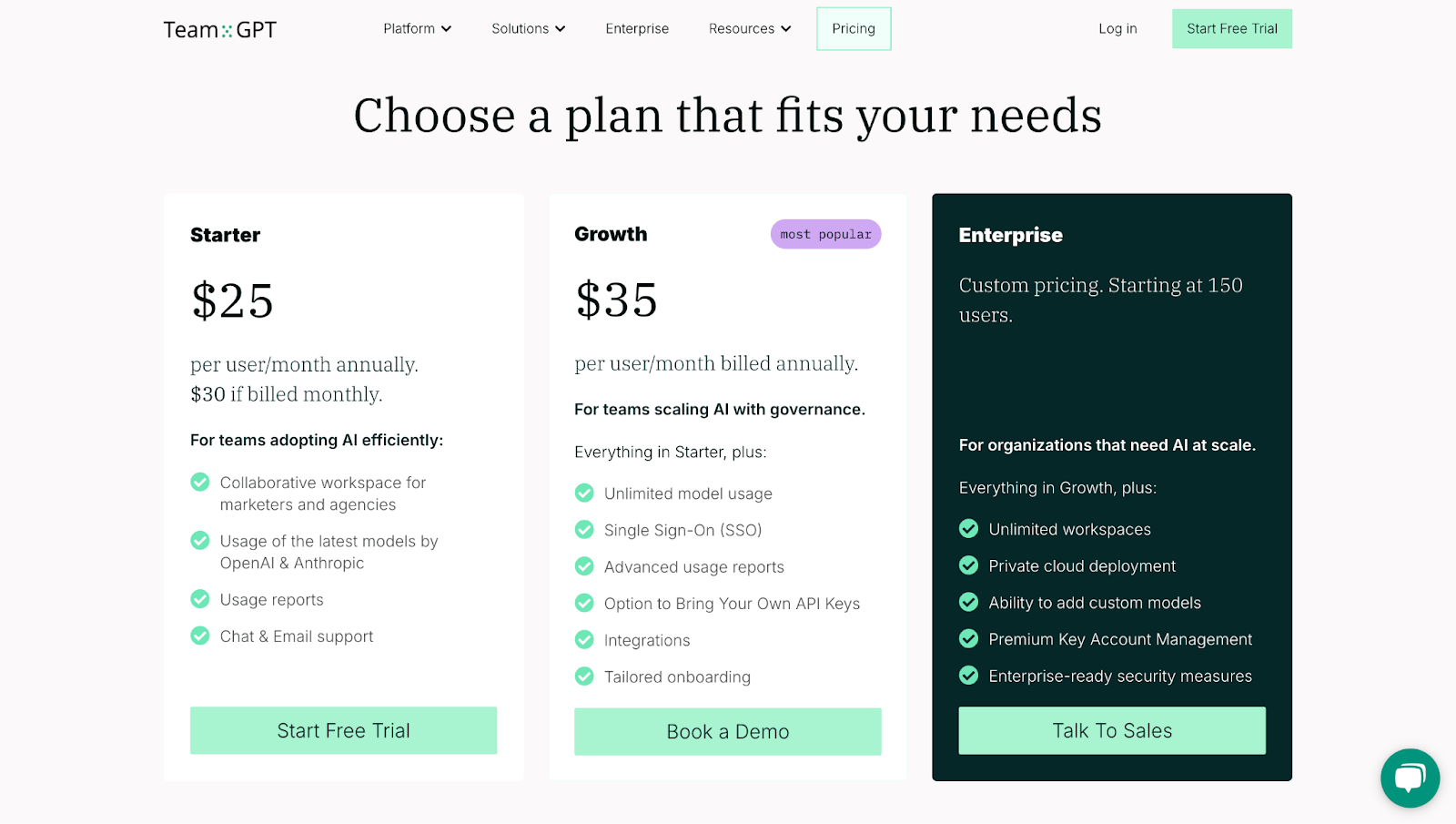
2. Mailmodo
Best for: Email marketers and founders who want full control over tone, format, and personalization.
Similar to: Flowrite, Smartwriter, Copy.ai.
Pricing: Free.
Mailmodo’s AI Email Writer is a free tool designed to help you write well-structured, goal-specific emails without spending too much time. From working on cold outreach and product announcements email to writing survey invites, the tool walks you through a step-by-step setup so you can generate emails that match your brand voice and campaign goals.
What makes Mailmodo stand out is the level of control you get. You can adjust tone, word count, paragraph length, audience type, campaign category, and even add fun themes or emojis. It gives you a detailed way to shape your email before hitting generate so the output is closer to what you actually need.

How It Works
Here’s how I write emails using Mailmodo’s AI Email Writer:
- Describe the Email: I briefly explain what the email is about to give the tool some context.
- Pick the Tone, Target Audience, and Word Count: I set the tone to “friendly,” choose the campaign type as “follow-up,” and limit the word count to 100. I also select “customer” as the audience type and choose to use personalization.
- Set Formatting Preferences: I choose how many paragraphs I want, just one in this case and enable emojis for a casual touch.
- Click Generate: Once I’ve set everything, I hit the Generate Email button. The tool then gives me a full draft based on my inputs.

Example Output
I used the same prompt here as the previous tools to keep it fair. Here’s what Mailmodo generated:

Pros and Cons
✅ Full control over tone, formatting, length, and personalization.
✅ Works for a variety of email types: campaigns, follow-ups, outreach, and more.
✅ No login required to get started, and it’s completely free to use.
❌ The interface may feel a bit detailed if you’re looking for a quick one-click result.
❌ No integrations with Gmail or other email platforms, you need to copy the output manually.
3. WriteMail.ai
Best for: Professionals and solopreneurs who want polished emails fast with style and tone control.
Similar to: Rytr, Flowrite, and WriteSonic.
Pricing: Free with usage limits. Paid plan starts at $6.95/month.
WriteMail.ai is built for people who want to write better emails faster, without second-guessing their tone, grammar, or structure. You can generate full emails, replies, or drafts for both business and personal use, and the tool helps you polish them to sound clearer and natural.
What makes WriteMail.ai stand out is its real-time feedback and customization options. You can adjust tone, length, language, and even the mood of your message. It supports over 10 languages and gives you instant suggestions to rewrite, improve, or rephrase your message.

How It Works
Here’s how I use WriteMail.ai to write my emails:
- Open the Editor or Plugin: I log in to WriteMail.ai’s website or access it through the Gmail Chrome extension (if available). It loads instantly.
- Add Email Content or Select a Writing Goal: I either paste a rough draft or choose what I want to do, like write a cold email or follow up on a delayed order.
- Customize the Output: Before generating, I pick the tone (like casual or professional), mood (like confident or apologetic), and length. I can also select a language or choose if I want emojis included.
- Generate and Edit: The tool gives me a full draft. I can accept it, tweak a few lines, or ask the assistant for suggestions. If I want to write it as a known voice (like “write like Bill Gates”), that’s also possible.

Example Output
I used the same prompt here as the previous tools and here’s what WriteMail.ai generated:

Pros and Cons
✅ You can adjust mood, tone, length, and language with clear options.
✅ Works for both personal and business emails; there is one tool for everything.
✅ Real-time feedback helps improve your draft on the spot.
❌ The free plan has limited daily usage; you’ll hit the cap quickly if you use it often.
❌ The Gmail Chrome extension is still in beta, so integration is not fully live yet.
Best AI Email Generators for Sales and Outreach
4. AlmReply
Best for: Anyone looking for a free, easy-to-use AI email writer with support for multiple languages and tones.
Similar to: WriteMail.ai, Friday, Flowrite.
Pricing: Free.
AImReply is a completely free AI email writer designed to make your email writing faster, simpler, and more flexible. What makes it stand out is the level of language and tone support. You can generate emails in 17 languages, pick from 12 different tones (like friendly, formal, or apologetic), and choose from three output lengths.

How It Works
Here’s how I use AImReply to write emails:
- Describe the Email: I type in a short summary on what I want my email to be about.
- Choose tone, length, and language: I set the tone to “friendly,” select “short” for the length, and choose “English (US)” as the language.
- Click Generate: Once done, AImReply creates a complete draft that sounds clear and matches the input I provided. I can copy it as is or fine-tune it using the real-time editing option.

Example Output
I used the same prompt here as the previous tools and here’s what AImReply wrote:

Pros and Cons
✅ No login required to start; just enter your text and generate emails.
✅ Supports 17 languages and 12 tones for better personalization.
✅ Built-in Chrome extension for faster access and browser-based writing.
❌ You can’t save or organize past drafts inside the tool.
❌ There’s no way to generate multiple variations in one go; you’ll need to regenerate each time.
5. Hypotenuse AI
Best for: Ecommerce teams, founders, and marketers who want high-converting emails with minimal effort.
Similar to: Copy.ai, Jasper AI, and Writesonic.
Pricing: You get a free 7-day trial with unlimited usage after which you will have to invest in a paid plan, starting at $19 per month for 50,000 words.
Hypotenuse AI is built to help you write sales, marketing, and engagement emails in minutes, especially if you’re sending emails as part of campaigns or ecommerce flows.
Instead of staring at a blank screen, you describe what you want the email to do, add keywords or context, and the tool gives you a ready-to-send draft. It’s designed to be flexible which means that you can set the tone (formal, friendly, casual), describe the audience, and adjust the length.

How It Works
Here’s how I create emails using Hypotenuse AI:
- Add Email Objective and Keywords: I describe the email’s purpose (something like “follow up with a customer whose order was delayed) and add keywords like “skincare,” “apology,” and “discount.”
- Choose the Tone: I pick the tone that fits; usually “friendly” or “professional,” depending on the type of email.
- Click Generate: I hit the Generate button, and Hypotenuse writes both a subject line and a full email draft. If I want another version, I can regenerate until I find the one that fits best.
- Edit the Output: Once I have the email, I quickly tweak the wording or adjust the details before copying it into my email platform.

Example Output
Here’s what Hypotenuse gave me when I prompted it to generate the same email as the previous tools to stay consistent:

Pros and Cons
✅ You can generate subject lines and full email copy from a single input.
✅ Works well for ecommerce emails like product promos, thank-you notes, and abandoned cart follow-ups.
✅ Clean editor with easy controls for tone, audience, and keywords.
❌ There’s no Gmail or browser integration, which means you need to copy content manually.
❌ Output is limited to one version per generation; you’ll need to regenerate if you want more options.
6. HubSpot
Best for: Marketing teams and founders who want to create campaign-ready email copy fast.
Similar to: Jasper AI, Copy.ai, Mailmodo.
Pricing: Free.
HubSpot’s AI Email Generator is part of its Campaign Assistant tool, and it’s made for creating marketing-focused email copy in a structured, easy-to-follow way. It’s best suited for people already using HubSpot, but you can use the email generator even on the free plan.
Once your email is ready, you can either copy it or load it into a HubSpot email template for editing, formatting, or scheduling. The tool understands intent and tone well, and includes automatic CTAs (call-to-actions) based on what you’re trying to say.

How It Works
Here’s how I write marketing email copy using HubSpot’s Campaign Assistant:
- Log in to HubSpot: I start by signing in to my account and going to the Campaign Assistant tool.
- Add Email Details.: I describe the email in simple terms and also enter talking points, pick a tone of voice, and set the purpose of the email.
- Generate the content: I hit the Generate button. HubSpot’s AI writes a complete email draft based on what I shared.
- Edit or Regenerate: I review the output and make small edits where needed. If I don’t like the result, I click regenerate to get a different version.
- Move it into HubSpot’s Editor: If I want to send it from HubSpot, I click “Go to Your Marketing Email” to open it in a pre-built template. From there, I can tweak the design, add images or links, and schedule the email.

Example Output
I used the same prompt as the previous tools to keep the comparison fair. Here’s what HubSpot’s tool generated:

Pros and Cons
✅ Built-in CTAs make the email campaign-ready without extra steps.
✅ Works well with HubSpot’s tools: you can edit, format, and schedule in one place.
✅ Generates structured, intent-driven emails quickly, even with simple inputs.
❌ You need a HubSpot login to access the tool, even for the free version.
❌ The tool is focused on marketing copy; it’s not ideal for personal or casual emails.
Best AI Email Generators for Replies and Follow-Ups
7. Friday
Best for: Busy professionals who want quick, well-written emails with grammar support and personalization.
Similar to: Flowrite, WriteMail.ai, and Rytr.
Pricing: Free plan includes 6 email generations. Paid plans start at $6.99/week.
Friday is an AI email writing assistant built to help you write faster without sacrificing tone, clarity, or grammar. It supports multiple languages and gives you access to over 50 guides and ready-made templates, which makes it helpful for both business and personal use.
What sets Friday apart is how easy it is to use. You type a few keywords, choose the tone, and the tool does the rest. It works across web, mobile, and browser extensions, so you can generate or edit emails from anywhere.

How It Works
Here’s how I write an email using Friday:
- Add a Few Keywords: I start by typing short inputs like “follow up,” “order delay,” and “discount.” I don’t need to write full sentences; the tool figures out the context.
- Choose a Tone: Next, I pick a tone that matches the message, usually friendly or professional.
- Generate the Email: Friday gives me a full draft with proper structure, grammar, and a subject line. I can edit it or generate a new version if I want to change something.
- Use Templates or Guides (optional): If I need help with structure, I use one of the built-in templates or writing guides available inside the app.

Example Output
I used the same prompt here as the previous tools to keep it consistent. Here’s what Friday generated:

Pros and Cons
✅ Fast email generation from just a few keywords, which is great for quick replies or drafts.
✅ Built-in grammar check and writing style support in multiple languages.
✅ Includes 50+ templates and writing guides for different email situations.
❌ Free plan is very limited; you only get 6 email generations before hitting the cap.
❌ The tool doesn’t offer deep customization for specific email formats like campaigns or sequences.
8. Toolsaday
Best for: Founders, solopreneurs, and customer support reps who want to write or reply to emails without overthinking structure.
Similar to: YAMM AI Email Assistant, Flowrite, and Writesonic
Pricing: Free.
Toolsaday is a simple, free AI email generator made for people who want to draft emails fast without giving up quality. The interface is built around clarity: you just select whether you’re writing or replying, share what the email is about, and adjust tone, recipient, and length.
What’s great is how much control you get while keeping things simple. You don’t need to know how to write a perfect prompt. Just fill out a few inputs, and the tool does the rest.

How It Works
Here’s how I generate an email using Toolsaday:
- Choose the Email Type: I start by selecting whether I’m composing a new email or replying to an existing one.
- Add Context: If I’m writing a new email, I write what I want to say. If it’s a reply, I paste the email I received and tell the tool what I want to do (e.g., confirm a meeting or share an update).
- Fill Out the Details: I enter the subject line, recipient type (like customer or colleague), sender (my name or company), and set the length using a slider. I can also choose the tone (formal, casual, or friendly) and pick a language.
- Generate the Email: Once I’m done, I click generate. The AI writes the email using all the info I shared. I can then copy and send it.

Example Output
Here’s what Toolsaday wrote for me when I used the same prompt as the previous tool for consistency:

Pros and Cons
✅ Clean interface with clear steps, which is great if you’re new to using AI tools.
✅ You can define the email length, tone, sender, and purpose in detail.
✅ It supports multiple languages and doesn’t require signup or payment.
❌ You only get one email output per generation; there are no alternate versions to choose from.
❌ You can’t edit or refine the output within the tool; you’ll need to copy it out.
9. Grammarly
Best for: Professionals who want polished, typo-free emails with AI writing support.
Similar to: ProWritingAid, Wordtune, Jasper AI.
Pricing: Free.
Grammarly is best known for its grammar and tone correction but it also comes with a built-in AI email writer. You can use it to write from scratch, polish your draft, or reply to emails with a few clicks.
The Chrome extension works across most websites, including Gmail, LinkedIn, and Google Docs, so it stays with you wherever you’re writing. What makes it useful is that you can improve any email draft quickly and adjust tone, length, and clarity with simple toggles.

How It Works
Here’s how I use Grammarly to write emails:
- Open Grammarly via the Chrome Plugin: When I’m in Gmail or another site, I just click the Grammarly icon, and the writing tools show up next to my email draft.
- Click “Rewrite with Grammarly”: I type my prompt in the box which explains what me email is about. I can also click on existing text and ask Grammarly to improve or rewrite it.
- Review and Insert: Grammarly shows me a full email draft based on the prompt. I click “Insert” to add it to my editor. From there, I can adjust tone, fix grammar, or shorten it.

Example Output
I used the same prompt as the previous tools to keep things consistent. Here’s the email Grammarly generated for me:

Pros and Cons
✅ The AI writer helps you draft emails from scratch or rewrite your drafts directly inside the Grammarly editor or Chrome plugin.
✅ You can access Grammarly on almost any website, including Gmail, Outlook, LinkedIn, and Google Docs, without switching tabs.
✅ The grammar, spelling, and tone feedback runs in real time and is included even on the free plan.
❌ The AI writing tool gives one output at a time; you won’t get multiple versions to choose from.
❌ It’s not built specifically for email, so some outputs may need manual editing to match your structure or intent.
10. MailMaestro
Best for: Professionals and teams who want fast, accurate replies and summaries inside Gmail.
Similar to: Ellie.ai, Flowrite, and Superhuman AI.
Pricing: The Free plan gives you access to a total of 3 requests per week. For more, you can get a paid plan starting at $12 per month.
MailMaestro is built for busy email users who spend a large part of their day managing threads, writing replies, or checking drafts. It works directly inside Gmail and gives you instant AI help—summarizing long threads, replying in your tone, and fixing grammar with a click.
What makes it different is how it combines multiple AI models like GPT-4o and Claude 3.5 to write faster and more accurate messages. You can choose tone, length, and language before generating, and even add your personal context, like job title or preferred phrasing.

How It Works
Here’s how I write emails with MailMaestro in Gmail:
- Open an Email or Start a New One: Once I open my inbox, I click on the MailMaestro extension. It loads directly inside Gmail.
- Use the AI Prompt Box or Templates.: I can type a quick instruction or use one of their ready-made templates.
- Choose Tone, Language, and Length: Next, I select how I want the email to sound (professional, casual, or fun) and pick short, medium, or long format. I also choose the language.
- Pick from 3 Output Options: MailMaestro gives me three different email drafts. I read through and pick the one I like best. If I want to fine-tune a line, I can select it and ask the AI to rewrite it.
- Improve my Draft (optional): If I already have a rough draft, I can click “Improve” and get a cleaner version with better grammar and formatting.

Example Output
I used the same prompt here as the previous tool for consistency. Here’s what MailMaestro wrote for me:

Pros and Cons
✅ Works directly inside Gmail; you don’t need to open extra tabs or switch tools.
✅ Gives you 3 well-written options every time you generate or reply.
✅ Summarizes long threads and improves rough drafts in seconds.
❌ Most useful for high-volume email users, less helpful if you only send a few emails.
❌ You’ll need to install the Chrome extension to access the full set of features.
Next Steps: How to Choose the Best Email Generators in 2025
You don’t need dozens of AI tools to write better emails; instead, you need the right one based on how you work.
- If your priority is fast replies inside Gmail or Outlook, MailMaestro and Grammarly are both solid for that.
- If you want help crafting outbound or marketing emails with templates and tone controls, check out HubSpot or Hypotenuse AI.
- If you’re just looking for a free tool to generate short messages with no setup, go with Toolsaday or AImReply.
But if you care about writing customized emails that sound like your brand, want to build reusable prompts, and actually collaborate with your team on messaging, then Team-GPT is the right place to start.
It lets you write your best prompt once, apply it across AI models like ChatGPT-4 or Claude, and keep your messaging consistent no matter who’s writing it. Plus, you can work with your team, save the best versions, and turn them into templates for future use.
Book a demo now and start building email workflows that actually align with your tone and audience.
Read More
- 10 Best AI Brainstorming Generators In 2025: AI tools that help you break creative blocks and generate fresh ideas for content, strategy, and campaigns.
- 10 Best AI YouTube Thumbnail Generators In 2025: Top tools to create eye-catching, click-worthy YouTube thumbnail text using AI.
- 10 Best Customer Persona Generators In 2025 [Reviewed]: AI-powered tools to create detailed customer personas for better targeting and messaging.
- 10 Best AI Copy Generators In 2025 [Reviewed]: A curated list of the best tools to generate clear, on-brand marketing copy across formats.
- 10 Best Website Copy Generators In 2025: Top AI tools to generate homepage, about, and service page copy tailored to your audience.
- 10 Best AI Paragraph Rewriters In 2025 [Reviewed]: The most reliable tools to rewrite content without losing clarity, tone, or structure.
- 10 Best Google Ads Copy Generators In 2025: The best AI tools to write ad copy that’s keyword-friendly, compliant, and high-converting.