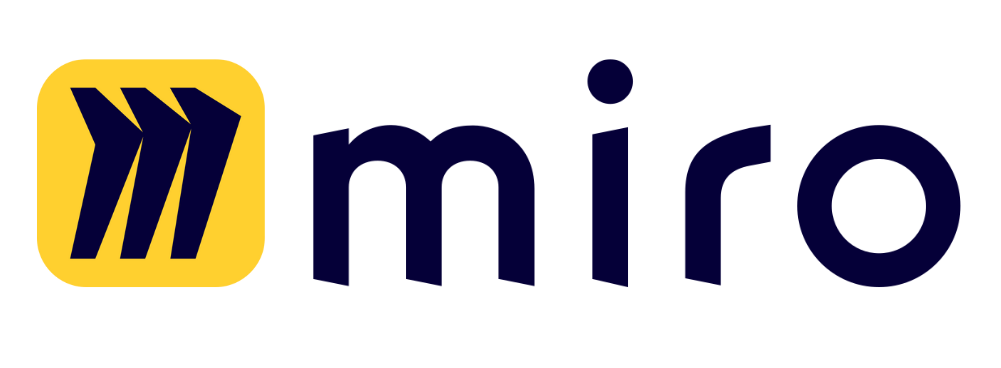Here’s what you should do to set up an Azure OpenAI Service with Team-GPT:
- Azure Account and Subscription: Make sure you have an Azure account and an Azure OpenAI Service subscription. If you don’t have one, please follow this guide (skip if you already have an account and subscription) Create Microsoft Azure account and Azure OpenAI Service Subscription
- Access to Azure OpenAI Service: Make sure you have access to Azure OpenAI Service (skip if you already have access) Azure OpenAI Service Access
- Deploy an OpenAI Model: Make sure you have deployed an OpenAI model in the Azure OpenAI Service. If you haven’t done so, please follow this guide: Deploy Azure OpenAI Model
- Set Up Azure OpenAI Authentication in Team-GPT: If you have already completed the steps above and would like to use OpenAI Service in Team-GPT, please follow this guide: Set Up Azure OpenAI Authentication in Team-GPT
If you need extra help, you can check out this guide: Azure OpenAI Service GPT-4 Access.
FAQ:
Q: After setting up a chat with GPT-3.5-turbo and shifting to Azure, which model will be used in the chat post the authentication change?
A: The default model for your current authentication.
Q: After initiating a chat with GPT-3.5-turbo and changing to Azure, which model will be used when I fork the chat?
A: The default model bound to your current authentication.
Q: Can I use the web browsing feature with Azure?
A: Yes, as long as you have also set up an OpenAI API key. This feature uses the OpenAI embeddings model to vectorize the content fetched from the browser, for which, you need an active OpenAI API key.