Follow these steps to learn how to forbid personal chats in Team-GPT.
- Navigate to Your Workspace Dashboard: Upon logging into your Team-GPT account, you will land on your workspace dashboard. Here, you can view both shared and personal chats.
- Access Workspace Settings: To manage the visibility of personal chats, navigate to ‘Workspace Settings’. From there, proceed to ‘Workspace Setup’.
- Manage Personal Chat Visibility: Inside ‘Workspace Setup’, you’ll find the option to toggle personal chats on or off. By turning off ‘Personal Chats’, they are removed from the dashboard view, and team members will not be able to create new ones.
- Reactivate Personal Chat Visibility: If you wish to bring back personal chats at any time, simply return to ‘Workspace Setup’ and switch on ‘Personal Chats’. They will instantly reappear on the dashboard. No data is lost when personal chats are toggled off; they just become inaccessible.
With Team-GPT, the visibility of personal chats in your workspace can be easily managed, creating a customised space for collaboration.