Dall-E 3 is now in Team-GPT. The integration now makes sophisticated image generation accessible right within your Team-GPT workspace. Translating text-based ideas into visual form becomes a straightforward task available to everyone.
Like all AI usage in Team-GPT, the Dall-E integration works via the API. Dall-E 3 is currently the only accessible Dall-E model in Team-GPT. Therefore, if your workspace uses a different model, like Azure, Claude, or an open-source model through Anyscale, then you’ll need to link your OpenAI API key as well.
Here is how to use Dall-E in Team-GPT:
- Find ‘Generated Images’: In your Team-GPT workspace, locate the “Generated Images” section in the left sidebar.
- Create an Image: Click on the plus button to start generating an image. Input the description of the image you want the model to generate.
- Choose Image Quality and Size: At the top, there’s a toggle where you can select the quality and size of the image. Remember, the cost varies based on the selected size and quality. You can find more details on the OpenAI Pricing Page.
- Generate the Image: After filling in the description, hit enter, and the model will begin generating the image.
- Enhanced Prompts: An added feature allows you to see the enhanced version of the prompt you have entered. It’s an easter egg added by the engineering team. You can access this by clicking several times on the prompt label after generating your image. By default, the model adds more context to the initial prompt before generating the image. Use this to learn how to prompt better.
- Manage the Generated Image: After the image is created, you can download or regenerate it if you are not happy with the outcome. Images can also be deleted if subpar, to maintain your space organised.
Image variations
Using Dall-E 3 over the API (as is in Team-GPT), works a little differently than using it in ChatGPT by OpenAI. In Team-GPT, an image is generated based on the instructions provided, and additional instructions will not create a variation of the image. Instead, adding additional instructions will create a brand-new image.
Cost and tokens used for image generation
Currently, token usage for image generation is not tracked in the Team-GPT Advanced Usage Reports. However, you can monitor your usage for image generation in your OpenAI account.
Permissions and access to generated images and image generation
Image generation is available to everyone in your workspace. Currently, all images are shared with the whole workspace as well.
Let your creativity flow and transform those textual descriptions into captivating images today.
Have ideas about how to improve image generation in Team-GPT? Let us know at [email protected]!