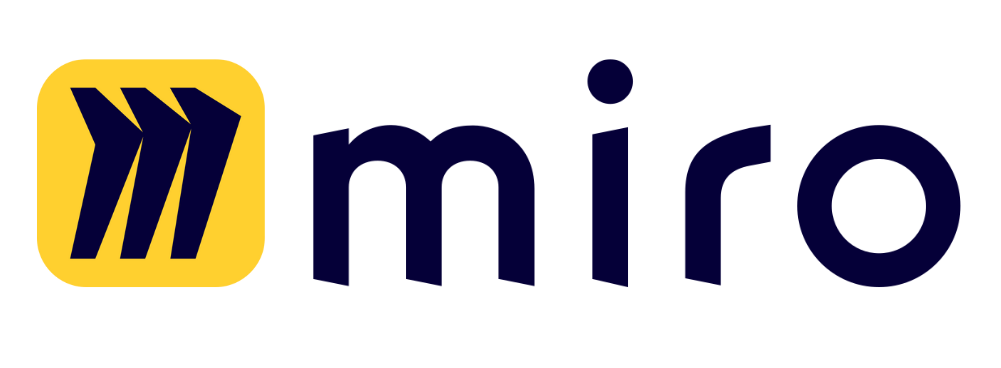Follow these steps to easily import your ChatGPT data directly into Team-GPT.
- Open the Import Menu: Navigate to the Team-GPT dashboard. Click on your workspace in the top left corner and click on ‘Import from ChatGPT’. A new window with detailed instructions will open.
- Log in to your ChatGPT Account: Go to your ChatGPT account and log in. The data export process begins in the ‘Settings’ section, under ‘Data Controls’.
- Request Data Export: Within ‘Data Controls’, click on ‘Export Data’. Confirm the data export request. Bear in mind that downloaded data is only accessible for 24 hours after this step is completed.
- Download Exported Data: You will receive an email containing the exported data. Download the data, which will be titled ‘OpenAI Chat History.zip’.
- Upload JSON File to Team-GPT: Return to Team-GPT and locate the ‘Upload JSON file’ option on the instructions screen. Select and upload the ‘conversations.json’ file.
- Choose Chats for Import: Once the JSON file is loaded, you can select which chats to import into Team-GPT. You might want to import all chats, or you may prefer to selectively import only certain conversations.
- Select a Model for Continuing Chats: During the import, you can choose the GPT model you wish to continue the chat with. Once selected, the model cannot be changed later. There is no import cost.
- Locate Imported Chats: Once the import process is completed, navigate to the dashboard. By default, imported chats are added to the ‘personal chats’ section.
- Manage and Share Imported Chats: If desired, imported chats can be shared with the team. Simply open the chat and click ‘Share’, then select ‘Share with the team’. Chats can also be added to ‘Favourites’ for easy access.
- Import Remaining Chats (optional): If you missed some chats during the import process, you can repeat the process. Team-GPT also offers an option which imports all chats one by one, all the while keeping you updated of the progress.
With these couple of steps, you can bring all your valuable chat history into Team-GPT. Explore and share your best chats with your team, enhancing team collaboration. Thanks for choosing Team-GPT!