This article is intended for workspace admins.
Workspace members will find it instructional but they won’t be able to apply to guides given here.
Why is Billing Information Necessary
Since you’re utilizing OpenAI’s API infrastructure to power your AI interactions through Team-GPT, OpenAI charges for their services based on usage.
The API key you connect during your workspace setup links your API usage in Team-GPT directly to your OpenAI account, ensuring all usage costs are accurately billed to you.
Your usage is calculated based on the number of message (tokens) you send to and receive from the bot.
Note. Usage billing is handled entirely by OpenAI, and Team-GPT is not in any way involved in the transaction.
How to Setup You OpenAI Billing Info
For the API key to work, you must fill out your billing information on OpenAI’s platform.
- Go to your OpenAI account.
- Navigate to Billing settings.
- Go to Payment methods: Click “Add a payment method” and add the necessary details.
- Pre-purchase API credits: Add credits to your account via the billing page (if required)*.
- Set usage limits: Navigate to Usage limits and set limits your comfortable with. Do this to prevent unexpected charges and get usage alerts.
💡 Need a hand? Here’s a 1-minute walkthrough video:
https://youtu.be/X2bET1m1O5E?feature=shared&t=69
*Change in OpenAI Billing Method
Starting from March 25, 2024, OpenAI implemented a new billing method for the OpenAI API accounts. Instead of receiving a bill at the end of each month, users must pre-purchase credits to use the API via the billing page. If your account runs low on credits, your API requests may temporarily fail until you purchase additional credits. Please note that this change applies only to your OpenAI API account and rollouts gradually across accounts.
What if You Already Have an Active ChatGPT Plus Subscription
You don’t need a ChatGPT Plus subscription to use Team-GPT and it won’t benefit you that you have one.
ChatGPT Plus subscription only works within OpenAI’s platform (http://chat.openai.com ).
And it doesn’t include access to GPT-4 API.
Team-GPT works on the basis of OpenAI’s API, which requires a different type of billing: a pay per use model.
When Will You Be Billed for Usage
Usage billing happens automatically at the end of each month and it is handled directly by OpenAI.
Don’t worry — this is not a flat recurring fee like a ChatGPT Plus Subscription. If you don’t use the API, your usage will be $0. If you talk to ChatGPT a lot, your bill will be less than the usage limit you set (in step 4 above) 🙂
For Whose Usage Will You Be Billed
If you’re using one API key for your entire workspace, you will be billed for your usage and your team’s usage.
If you’re asking everyone in your workspace to use their own API keys, then you will be billed only for your personal usage, and all other workspace members will be billed for their own usage separately.
You can change your API settings from the Advanced Settings Menu in the app (chat.team-gpt.com).
How to Check If You’ve Reached Your Usage Limits
Sometimes, workspaces reach the API usage limits set the by the workspace admin in OpenAI.
When this happens, nobody in the workspace can send messages to GPT.
To regain API access, you must:
- Check your usage limits to confirm you’ve reached them
- Increase your usage limits
Check your usage here: OpenAI API Usage.
Set your usage limits here: OpenAI Usage Limits.