Follow this step-by-step guide to understand how to delete a workspace on Team-GPT. Deleting a workspace is something that you rarely want to do, so that’s why it is very well hidden:
- Locate ‘Members’ Section: Begin by navigating to the ‘Members’ section in your Team-GPT workspace and proceed to ‘Profile’.
- Find ‘Delete Organization’ Option: Within the ‘Profile’ section, locate the option to delete the organization.
- Confirm Deletion: You will be asked to confirm the deletion by typing the name of the workspace. After entering the workspace name, click ‘Delete’ again. This will complete the deletion process.
- Select a Different Organization: Once the workspace deletion is successful, you will be asked to choose a different organization.
Be cautious, and remember to not delete your main workspace.