Pages in Team-GPT allows you to take any bot response from any chat and split it off in its own separate page. In this page, you can edit the text by freehand or you can use the AI editor to edit with the help of any GPT model.
Pages and Editing with AI is designed to streamline your workflow by eliminating the need to switch between tools to communicate an idea, exactly how you intend it to be.
What is Pages in Team-GPT?
Pages is a whole new way of working — we call it a work mode. Chatting is not enough to get the results we want. We need the flexibility of customising a document with robust editor tools.
So, Pages in Team-GPT enables users to refine the text they receive as a chat response and finalise it before sharing with others or taking it to its final destination. And all this? With the power of AI as your editor in chief.
You can create a page from a response in any chat in Team-GPT. Clicking the Edit with AI button will create a new page, where you can write, delete, customise your document as you need, and use AI to upgrade whole sections.
To get started with editing a page:
- To create a page, click on the Edit with AI button below a chat message
- Once inside a page, click anywhere on the page and start typing to add your content.
- Drag the ⠟ icon to the left to reorder blocks and organize your information.
- Experiment with different formatting options and colors to customize your page.
- Double-tap
Enterto create a new block and structure your content.
To enhance a block using the AI Editor:
- Click the ••• button on the right for quick AI actions.
- Click the AI Editor
✨button to edit the block with AI using your own instructions. - In the AI Editor, choose
Replaceto overwrite the block’s content with new generated text.
To export and share your page:
- Give your page a name and click
Saveto revisit it later from Pages. - Copy the page link and share with fellow members of your team — this will allow them to edit the page themselves and to see the chat that created the page. Never lose important context again.
- Download your page as HTML (PDF and other formats will be available soon).
How Editing with AI can make your editing more efficient
If you’re already inside a page, try highlighting a block of text and selecting the AI Editor to the right.
Select prompts from the quick actions menu or tell the AI what you want it to do in your own language.
Quick actions help you do common edit actions like improve writing, fix spelling & grammar, make the text longer or shorter, and more.
Pages and Edit with AI enhance your workflow without redefining it. This powerful tool fuses chat functionality and document editing with the strength of GPT models.
Whether you’re creating a document, improving chat responses, or collaborating, it helps you produce content that aligns with your intent.
It not only makes work easier but also improves efficiency and effectiveness. Try Pages and Edit with AI and boost your productivity with AI-powered text editing!