Unleash the potential of AI by integrating Anyscale into Team-GPT. This setup grants access to open-source models, positioning your team at the forefront of AI innovation. The model empowers teams not only to concentrate on innovation and delivery but also to harness the collective power of AI solutions contributed to by the global community on a daily basis.
Here’s what you should do to set up Anyscale in Team-GPT:
- Sign up for Anyscale: First things first, you need to have an Anyscale account. Sign up here.
- Activate Your Account: After submitting the form, Anyscale will send a link to your email. Open this link to proceed.
- Generate an API Key: Inside your account, navigate to the ‘Credentials‘ section and select the option to generate a new key. As a suggestion, name the key in a way that helps you remember its purpose—for instance, by using your workspace name and the current date. Once the key is created, ensure you copy it.
- Go to Team-GPT Settings: Head over to the Team-GPT platform and open “Workspace Settings”. Remember, you’ll need workspace admin access to set up your key.
- Paste the Anyscale API Key: Access the drop-down menu under ‘Chat Authentication’. Select ‘Anyscale’ and paste your copied API key into the field.
- Enter Anyscale Endpoint: Copy and paste this Anyscale Endpoint: https://api.endpoints.anyscale.com/v1
- Save: Once the API key and endpoint are in place, click on ‘Save’.
And there you have it—you’ve successfully set Anyscale as your default model in the Team-GPT platform.
FAQ:
Q: After setting up a chat with GPT-3.5-turbo and shifting to Anyscale, which model will be used in the chat post the authentication change?
A: The default model for your current authentication.
Q: After initiating a chat with GPT-3.5-turbo and changing to Anyscale, which model will be used when I fork the chat?
A: The default model bound to your current authentication.
Q: Can I use the web browsing feature with Anyscale?
A: Yes, as long as you have also set up an OpenAI API key. This feature uses the OpenAI embeddings model to vectorize the content fetched from the browser, for which, you need an active OpenAI API key.
Q: Can I access usage reports with Anyscale?
A: Yes, tracking occurs automatically.
Q: What should I provide as my Anyscale endpoint?
A: Enter ‘https://api.endpoints.anyscale.com/v1’ as your Anyscale endpoint.