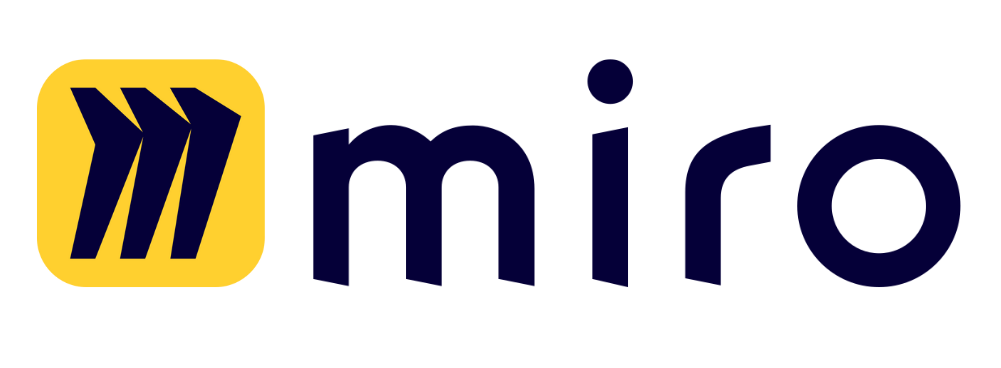This guide will walk you through the process of using and creating prompts with variables for any purpose, be it content creation, project planning, or customer service responses.
- Access the Prompt Library: This is your gateway to a variety of prompts designed to facilitate different tasks and objectives. Select a prompt that aligns with what you’re looking to achieve.
- Recognize and Engage with Variables: Within each prompt, you’ll find variables marked by double curly brackets, such as
{{variable_name}}. These variables are the placeholders that you will customize. Click on ‘Use’ to proceed with the chosen prompt. - Customize the Prompt: You’re now ready to personalize the prompt. Replace the variables with information specific to the task at hand. For example, if you are going to interview someone for a job position, you might replace a {{jop position}} variable with ‘Marketing Specialist’.
- Confirm Your Customizations: After entering all the necessary information into the variable fields, click ‘Submit’. The AI will then update the prompt with your specific details, and you can review the output to ensure it perfectly fits your intended context.
How to create custom prompts with variables:
- Create a New Variable Prompt: If you want to create a prompt that doesn’t currently exist, simply navigate to your personal library and click on ‘New Prompt’. Here, you can create a new template from scratch, integrating variable placeholders where needed.
- Fill in Your Variables: Type your prompt and enter variables with {{double curly brackets}}. When your custom prompt is ready for use, fill in the variables with the relevant details. For instance, if you’re preparing for a podcast interview, you can create a prompt that asks the AI to provide you with potential questions and topics. Specify variables such as {{job position}} or {{type of podcast}} to inform the AI about the subjects you plan to discuss.
- Use the New Prompt: After you are done with your prompt content, click on ‘Save’. Now your prompt is going to remain in your personal library, and you can use it anytime.
Take advantage of the adaptability that Team-GPT offers and bring the power of AI customization into your daily operations.