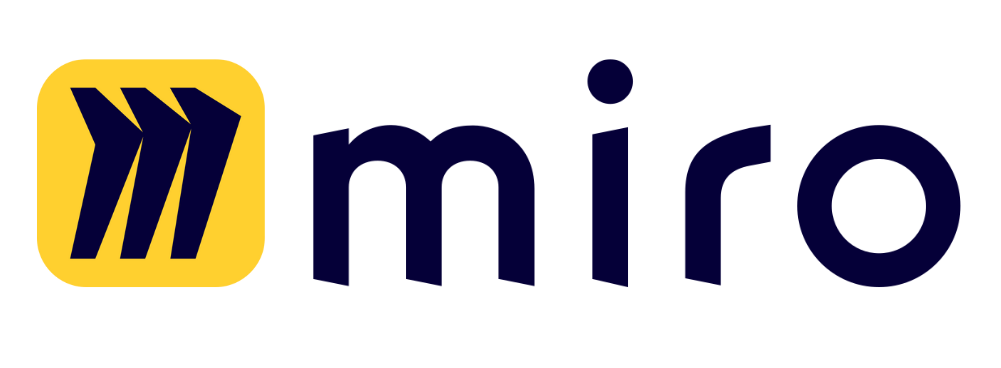Here’s a step-by-step guide to help you connect your OpenAI API key inside Team-GPT:
- Create a new API Key: Navigate to the OpenAI dashboard. This will direct you to the API Keys page.
- Connect the Key: Assign a name to your new key, and click ‘Create’ to generate it. Copy this new key and paste it into the designated field on your screen. Select ‘Set’ to connect it.
- Test the Key: To ensure the API key is working correctly, click the ‘Test API key’ button. If you encounter an issue stating the key is not active, you have probably missed adding billing details to your OpenAI account.
- Add Billing Details: Navigate to ‘Billing settings,’ followed by ‘Payment methods’, and add a payment method to sort out the issues. Follow this article on how to set up your billing.
- Pre-purchase API credits: Add credits to your account via the billing page (if required)*.
- Set usage limits: Navigate to Usage limits and set limits your comfortable with. Do this to prevent unexpected charges and get usage alerts.
Once the API key is successfully connected, you’re all set to invite team members and begin using Team-GPT.
*Change in OpenAI Billing Method
Starting from March 25, 2024, OpenAI implemented a new billing method for the OpenAI API accounts. Instead of receiving a bill at the end of each month, users must pre-purchase credits to use the API via the billing page. If your account runs low on credits, your API requests may temporarily fail until you purchase additional credits. Please note that this change applies only to your OpenAI API account and rollouts gradually across accounts.